LINCOLN CORSAIR 2021 Owners Manual
Manufacturer: LINCOLN, Model Year: 2021, Model line: CORSAIR, Model: LINCOLN CORSAIR 2021Pages: 638, PDF Size: 5.7 MB
Page 311 of 638
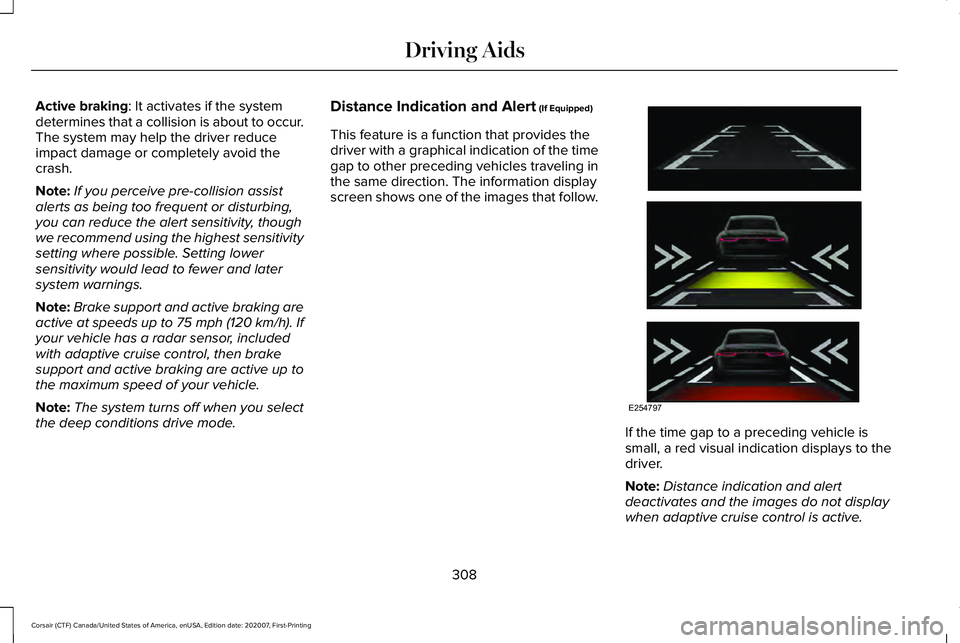
Active braking: It activates if the system
determines that a collision is about to occur.
The system may help the driver reduce
impact damage or completely avoid the
crash.
Note: If you perceive pre-collision assist
alerts as being too frequent or disturbing,
you can reduce the alert sensitivity, though
we recommend using the highest sensitivity
setting where possible. Setting lower
sensitivity would lead to fewer and later
system warnings.
Note: Brake support and active braking are
active at speeds up to 75 mph (120 km/h). If
your vehicle has a radar sensor, included
with adaptive cruise control, then brake
support and active braking are active up to
the maximum speed of your vehicle.
Note: The system turns off when you select
the deep conditions drive mode. Distance Indication and Alert (If Equipped)
This feature is a function that provides the
driver with a graphical indication of the time
gap to other preceding vehicles traveling in
the same direction. The information display
screen shows one of the images that follow. If the time gap to a preceding vehicle is
small, a red visual indication displays to the
driver.
Note:
Distance indication and alert
deactivates and the images do not display
when adaptive cruise control is active.
308
Corsair (CTF) Canada/United States of America, enUSA, Edition date: 202007, First-Printing Driving AidsE254797
Page 312 of 638
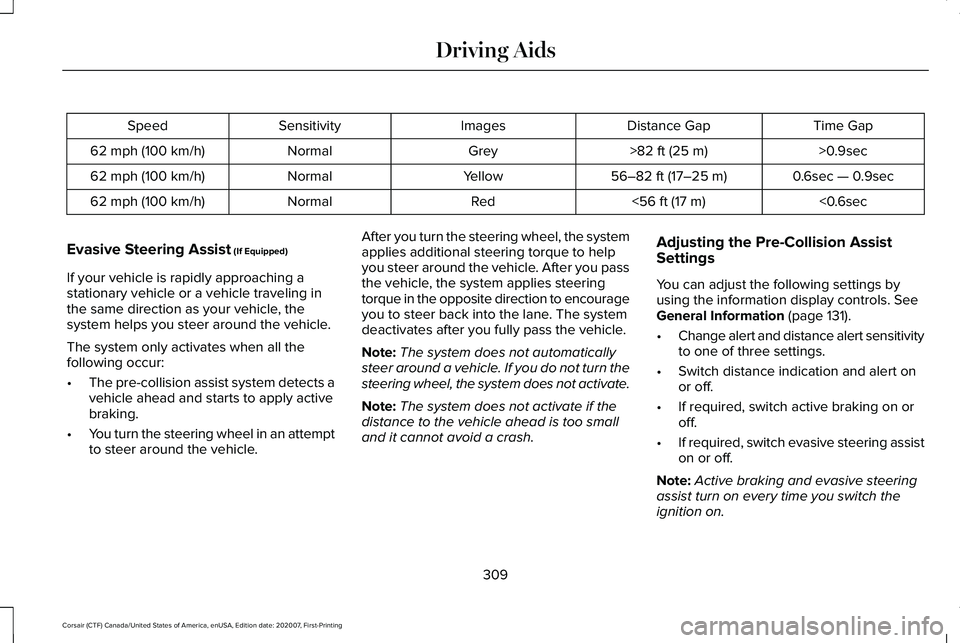
Time Gap
Distance Gap
Images
Sensitivity
Speed
>0.9sec
>82 ft (25 m)
Grey
Normal
62 mph (100 km/h)
0.6sec — 0.9sec
56–82 ft (17–25 m)
Yellow
Normal
62 mph (100 km/h)
<0.6sec
<
56 ft (17 m)
Red
Normal
62 mph (100 km/h)
Evasive Steering Assist
(If Equipped)
If your vehicle is rapidly approaching a
stationary vehicle or a vehicle traveling in
the same direction as your vehicle, the
system helps you steer around the vehicle.
The system only activates when all the
following occur:
• The pre-collision assist system detects a
vehicle ahead and starts to apply active
braking.
• You turn the steering wheel in an attempt
to steer around the vehicle. After you turn the steering wheel, the system
applies additional steering torque to help
you steer around the vehicle. After you pass
the vehicle, the system applies steering
torque in the opposite direction to encourage
you to steer back into the lane. The system
deactivates after you fully pass the vehicle.
Note:
The system does not automatically
steer around a vehicle. If you do not turn the
steering wheel, the system does not activate.
Note: The system does not activate if the
distance to the vehicle ahead is too small
and it cannot avoid a crash. Adjusting the Pre-Collision Assist
Settings
You can adjust the following settings by
using the information display controls.
See
General Information (page 131).
• Change alert and distance alert sensitivity
to one of three settings.
• Switch distance indication and alert on
or off.
• If required, switch active braking on or
off.
• If required, switch evasive steering assist
on or off.
Note: Active braking and evasive steering
assist turn on every time you switch the
ignition on.
309
Corsair (CTF) Canada/United States of America, enUSA, Edition date: 202007, First-Printing Driving Aids
Page 313 of 638
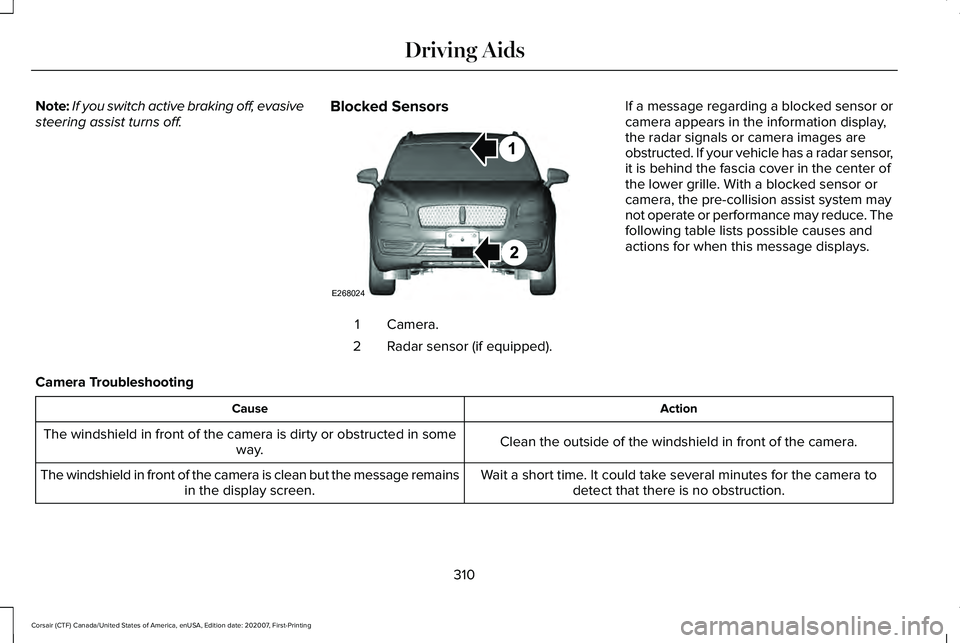
Note:
If you switch active braking off, evasive
steering assist turns off. Blocked Sensors Camera.
1
Radar sensor (if equipped).
2 If a message regarding a blocked sensor or
camera appears in the information display,
the radar signals or camera images are
obstructed. If your vehicle has a radar sensor,
it is behind the fascia cover in the center of
the lower grille. With a blocked sensor or
camera, the pre-collision assist system may
not operate or performance may reduce. The
following table lists possible causes and
actions for when this message displays.
Camera Troubleshooting Action
Cause
Clean the outside of the windshield in front of the camera.
The windshield in front of the camera is dirty or obstructed in some
way.
Wait a short time. It could take several minutes for the camera todetect that there is no obstruction.
The windshield in front of the camera is clean but the message remains
in the display screen.
310
Corsair (CTF) Canada/United States of America, enUSA, Edition date: 202007, First-Printing Driving AidsE268024
Page 314 of 638
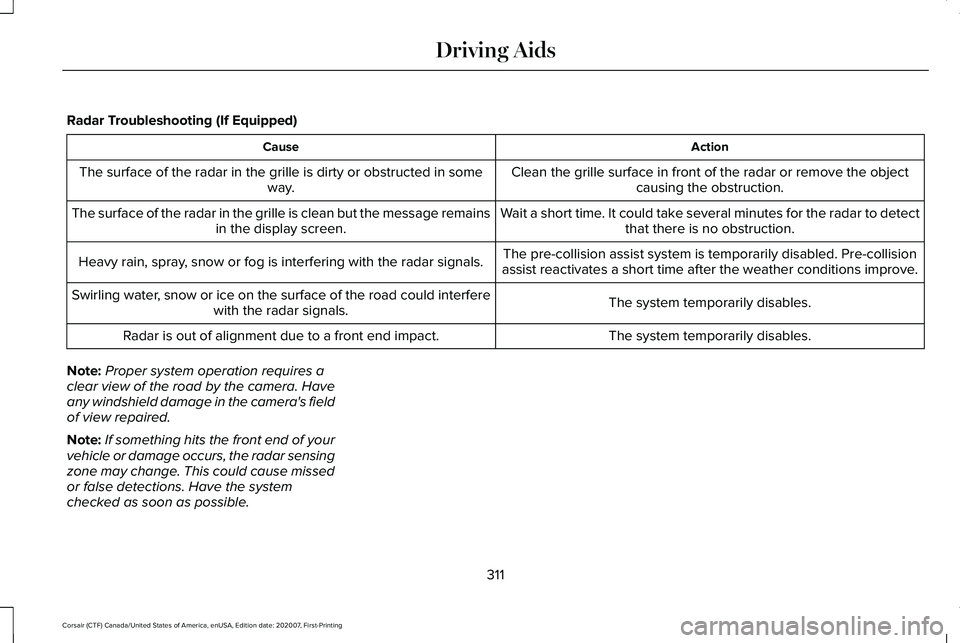
Radar Troubleshooting (If Equipped)
Action
Cause
Clean the grille surface in front of the radar or remove the objectcausing the obstruction.
The surface of the radar in the grille is dirty or obstructed in some
way.
Wait a short time. It could take several minutes for the radar to detectthat there is no obstruction.
The surface of the radar in the grille is clean but the message remains
in the display screen.
The pre-collision assist system is temporarily disabled. Pre-collision
assist reactivates a short time after the weather conditions improve.
Heavy rain, spray, snow or fog is interfering with the radar signals.
The system temporarily disables.
Swirling water, snow or ice on the surface of the road could interfere
with the radar signals.
The system temporarily disables.
Radar is out of alignment due to a front end impact.
Note: Proper system operation requires a
clear view of the road by the camera. Have
any windshield damage in the camera's field
of view repaired.
Note: If something hits the front end of your
vehicle or damage occurs, the radar sensing
zone may change. This could cause missed
or false detections. Have the system
checked as soon as possible.
311
Corsair (CTF) Canada/United States of America, enUSA, Edition date: 202007, First-Printing Driving Aids
Page 315 of 638
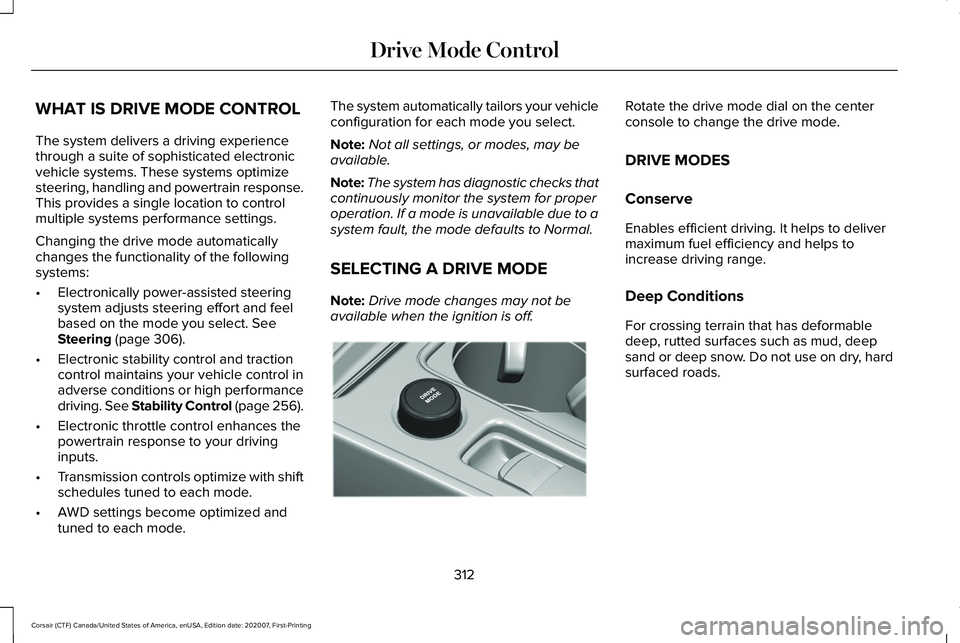
WHAT IS DRIVE MODE CONTROL
The system delivers a driving experience
through a suite of sophisticated electronic
vehicle systems. These systems optimize
steering, handling and powertrain response.
This provides a single location to control
multiple systems performance settings.
Changing the drive mode automatically
changes the functionality of the following
systems:
•
Electronically power-assisted steering
system adjusts steering effort and feel
based on the mode you select. See
Steering (page 306).
• Electronic stability control and traction
control maintains your vehicle control in
adverse conditions or high performance
driving. See Stability Control (page 256).
• Electronic throttle control enhances the
powertrain response to your driving
inputs.
• Transmission controls optimize with shift
schedules tuned to each mode.
• AWD settings become optimized and
tuned to each mode. The system automatically tailors your vehicle
configuration for each mode you select.
Note:
Not all settings, or modes, may be
available.
Note: The system has diagnostic checks that
continuously monitor the system for proper
operation. If a mode is unavailable due to a
system fault, the mode defaults to Normal.
SELECTING A DRIVE MODE
Note: Drive mode changes may not be
available when the ignition is off. Rotate the drive mode dial on the center
console to change the drive mode.
DRIVE MODES
Conserve
Enables efficient driving. It helps to deliver
maximum fuel efficiency and helps to
increase driving range.
Deep Conditions
For crossing terrain that has deformable
deep, rutted surfaces such as mud, deep
sand or deep snow. Do not use on dry, hard
surfaced roads.
312
Corsair (CTF) Canada/United States of America, enUSA, Edition date: 202007, First-Printing Drive Mode ControlE307643
Page 316 of 638
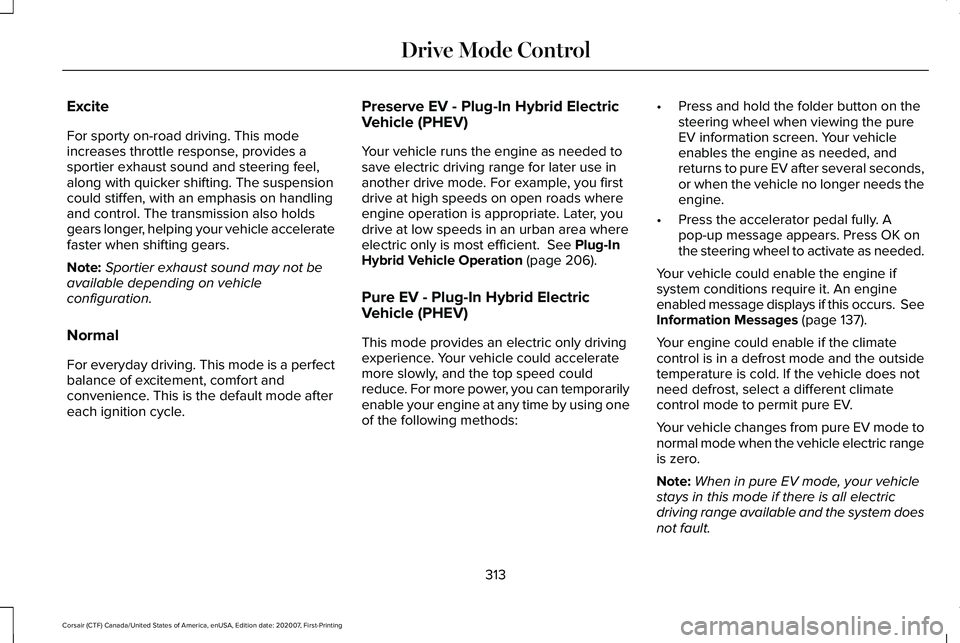
Excite
For sporty on-road driving. This mode
increases throttle response, provides a
sportier exhaust sound and steering feel,
along with quicker shifting. The suspension
could stiffen, with an emphasis on handling
and control. The transmission also holds
gears longer, helping your vehicle accelerate
faster when shifting gears.
Note:
Sportier exhaust sound may not be
available depending on vehicle
configuration.
Normal
For everyday driving. This mode is a perfect
balance of excitement, comfort and
convenience. This is the default mode after
each ignition cycle. Preserve EV - Plug-In Hybrid Electric
Vehicle (PHEV)
Your vehicle runs the engine as needed to
save electric driving range for later use in
another drive mode. For example, you first
drive at high speeds on open roads where
engine operation is appropriate. Later, you
drive at low speeds in an urban area where
electric only is most efficient. See Plug-In
Hybrid Vehicle Operation (page 206).
Pure EV - Plug-In Hybrid Electric
Vehicle (PHEV)
This mode provides an electric only driving
experience. Your vehicle could accelerate
more slowly, and the top speed could
reduce. For more power, you can temporarily
enable your engine at any time by using one
of the following methods: •
Press and hold the folder button on the
steering wheel when viewing the pure
EV information screen. Your vehicle
enables the engine as needed, and
returns to pure EV after several seconds,
or when the vehicle no longer needs the
engine.
• Press the accelerator pedal fully. A
pop-up message appears. Press OK on
the steering wheel to activate as needed.
Your vehicle could enable the engine if
system conditions require it. An engine
enabled message displays if this occurs. See
Information Messages
(page 137).
Your engine could enable if the climate
control is in a defrost mode and the outside
temperature is cold. If the vehicle does not
need defrost, select a different climate
control mode to permit pure EV.
Your vehicle changes from pure EV mode to
normal mode when the vehicle electric range
is zero.
Note: When in pure EV mode, your vehicle
stays in this mode if there is all electric
driving range available and the system does
not fault.
313
Corsair (CTF) Canada/United States of America, enUSA, Edition date: 202007, First-Printing Drive Mode Control
Page 317 of 638
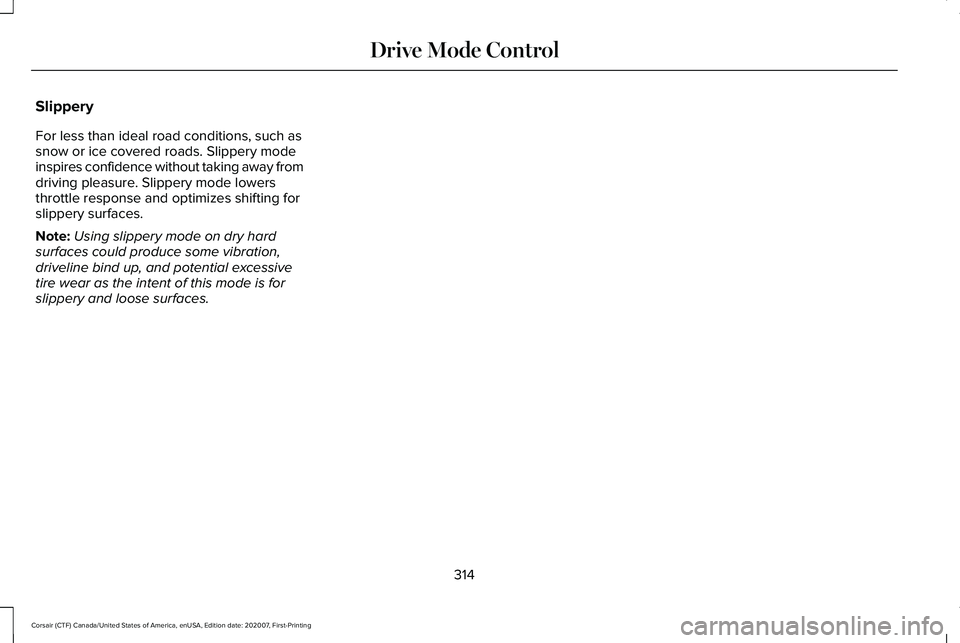
Slippery
For less than ideal road conditions, such as
snow or ice covered roads. Slippery mode
inspires confidence without taking away from
driving pleasure. Slippery mode lowers
throttle response and optimizes shifting for
slippery surfaces.
Note:
Using slippery mode on dry hard
surfaces could produce some vibration,
driveline bind up, and potential excessive
tire wear as the intent of this mode is for
slippery and loose surfaces.
314
Corsair (CTF) Canada/United States of America, enUSA, Edition date: 202007, First-Printing Drive Mode Control
Page 318 of 638
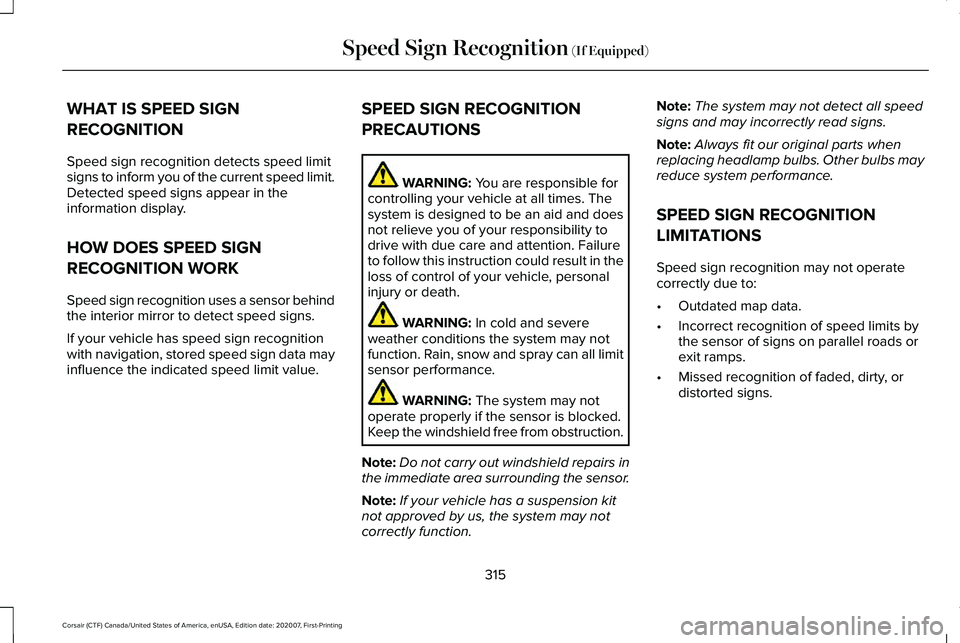
WHAT IS SPEED SIGN
RECOGNITION
Speed sign recognition detects speed limit
signs to inform you of the current speed limit.
Detected speed signs appear in the
information display.
HOW DOES SPEED SIGN
RECOGNITION WORK
Speed sign recognition uses a sensor behind
the interior mirror to detect speed signs.
If your vehicle has speed sign recognition
with navigation, stored speed sign data may
influence the indicated speed limit value.
SPEED SIGN RECOGNITION
PRECAUTIONS WARNING: You are responsible for
controlling your vehicle at all times. The
system is designed to be an aid and does
not relieve you of your responsibility to
drive with due care and attention. Failure
to follow this instruction could result in the
loss of control of your vehicle, personal
injury or death. WARNING:
In cold and severe
weather conditions the system may not
function. Rain, snow and spray can all limit
sensor performance. WARNING:
The system may not
operate properly if the sensor is blocked.
Keep the windshield free from obstruction.
Note: Do not carry out windshield repairs in
the immediate area surrounding the sensor.
Note: If your vehicle has a suspension kit
not approved by us, the system may not
correctly function. Note:
The system may not detect all speed
signs and may incorrectly read signs.
Note: Always fit our original parts when
replacing headlamp bulbs. Other bulbs may
reduce system performance.
SPEED SIGN RECOGNITION
LIMITATIONS
Speed sign recognition may not operate
correctly due to:
• Outdated map data.
• Incorrect recognition of speed limits by
the sensor of signs on parallel roads or
exit ramps.
• Missed recognition of faded, dirty, or
distorted signs.
315
Corsair (CTF) Canada/United States of America, enUSA, Edition date: 202007, First-Printing Speed Sign Recognition
(If Equipped)
Page 319 of 638
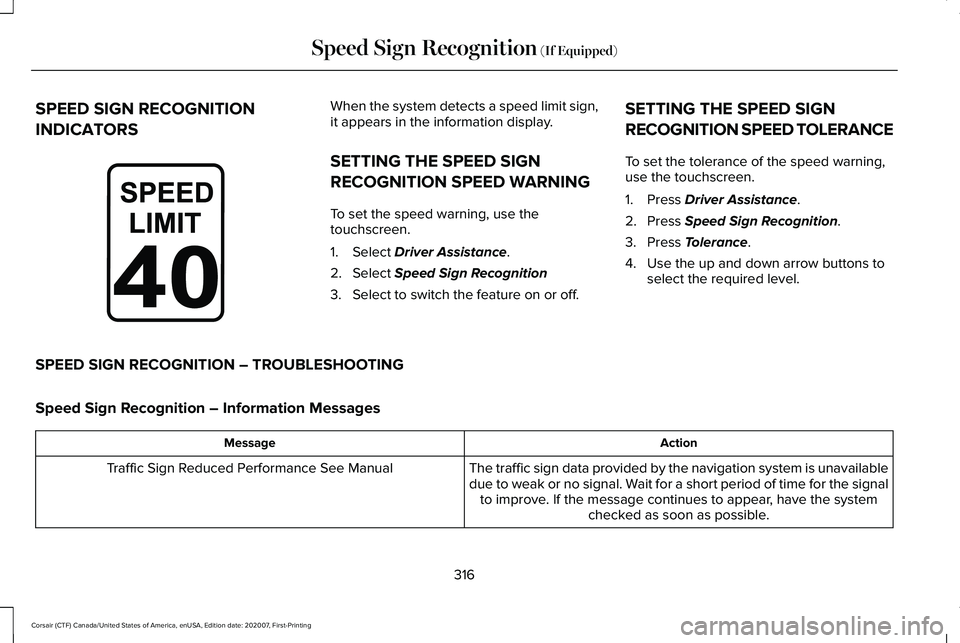
SPEED SIGN RECOGNITION
INDICATORS When the system detects a speed limit sign,
it appears in the information display.
SETTING THE SPEED SIGN
RECOGNITION SPEED WARNING
To set the speed warning, use the
touchscreen.
1. Select Driver Assistance.
2. Select
Speed Sign Recognition
3. Select to switch the feature on or off. SETTING THE SPEED SIGN
RECOGNITION SPEED TOLERANCE
To set the tolerance of the speed warning,
use the touchscreen.
1. Press
Driver Assistance.
2. Press
Speed Sign Recognition.
3. Press
Tolerance.
4. Use the up and down arrow buttons to select the required level.
SPEED SIGN RECOGNITION – TROUBLESHOOTING
Speed Sign Recognition – Information Messages Action
Message
The traffic sign data provided by the navigation system is unavailable
due to weak or no signal. Wait for a short period of time for the signalto improve. If the message continues to appear, have the system checked as soon as possible.
Traffic Sign Reduced Performance See Manual
316
Corsair (CTF) Canada/United States of America, enUSA, Edition date: 202007, First-Printing Speed Sign Recognition
(If Equipped)E317824
Page 320 of 638
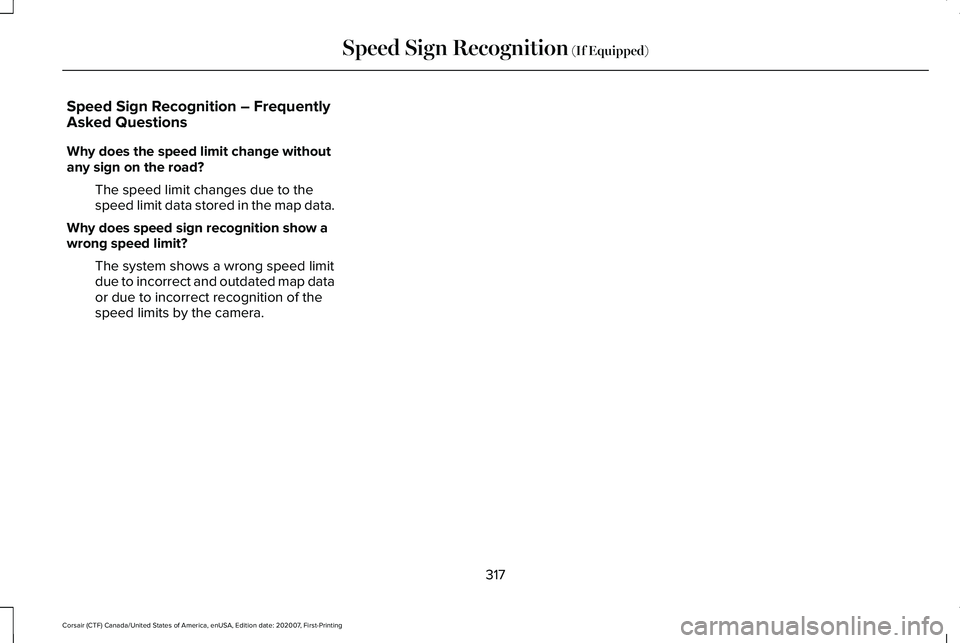
Speed Sign Recognition – Frequently
Asked Questions
Why does the speed limit change without
any sign on the road?
The speed limit changes due to the
speed limit data stored in the map data.
Why does speed sign recognition show a
wrong speed limit? The system shows a wrong speed limit
due to incorrect and outdated map data
or due to incorrect recognition of the
speed limits by the camera.
317
Corsair (CTF) Canada/United States of America, enUSA, Edition date: 202007, First-Printing Speed Sign Recognition (If Equipped)