navigation update LINCOLN LS 2005 Navigation Manual
[x] Cancel search | Manufacturer: LINCOLN, Model Year: 2005, Model line: LS, Model: LINCOLN LS 2005Pages: 2, PDF Size: 0.22 MB
Page 2 of 2
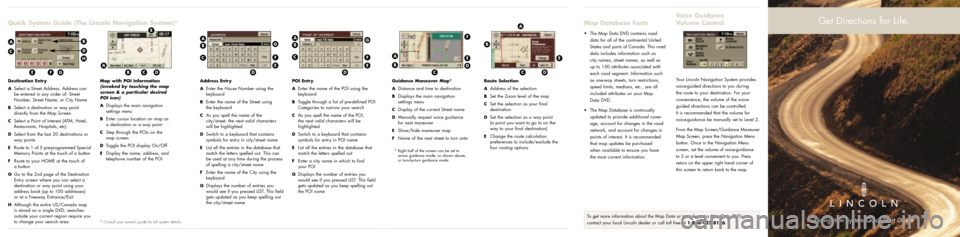
Quick System Guide (The Lincoln Navigation System)*Map Database Facts
Destination Entry
A
Select a Street Address. Address can
be entered in any order of: Street
Number, Street Name, or City Name
BSelect a destination or way point
directly from the Map Screen
CSelect a Point of Interest (ATM, Hotel,
Restaurants, Hospitals, etc)
DSelect from the last 20 destinations or
way points
ERoute to 1 of 5 pre-programmed Special
Memory Points at the touch of a button
FRoute to your HOME at the touch of
a button
GGo to the 2nd page of the Destination
Entry screen where you can select a
destination or way point using your
address book (up to 100 addresses)
or at a Freeway Entrance/Exit
HAlthough the entire US/Canada map
is stored on a single DVD, searches
outside your current region require you
to change your search area
Map with POI Information
(invoked by touching the map
screen & a par ticular desired
POI icon)
A
Displays the main navigation
settings menu
BEnter cursor location on map as
a destination or a way point
CStep through the POIs on the
map screen
DToggle the POI display On/Off
EDisplay the name, address, and
telephone number of the POI
* Consult your owner’s guide for full system details.
Address Entry
A
Enter the House Number using the
keyboard
BEnter the name of the Street using
the keyboard
CAs you spell the name of the
city/street, the next valid characters
will be highlighted
DSwitch to a keyboard that contains
symbols for entry in city/street name
EList all the entries in the database that
match the letters spelled out. This can
be used at any time during the process
of spelling a city/street name
FEnter the name of the City using the
keyboard
GDisplays the number of entries you
would see if you pressed LIST. This field
gets updated as you keep spelling out
the city/street name
POI Entry
A
Enter the name of the POI using the
keyboard
BToggle through a list of pre-defined POI
Categories to narrow your search
CAs you spell the name of the POI,
the next valid characters will be
highlighted
DSwitch to a keyboard that contains
symbols for entry in POI name
EList all the entries in the database that
match the letters spelled out
FEnter a city name in which to find
your POI
GDisplays the number of entries you
would see if you pressed LIST. This field
gets updated as you keep spelling out
the POI name
Guidance Maneuver Map*
A
Distance and time to destination
BDisplays the main navigation
settings menu
CDisplay of the current Street name
DManually request voice guidance
for next maneuver
EShow/hide maneuver map
FName of the next street to turn onto
* Right half of the screen can be set to
arrow guidance mode, as shown above,
or turn-by-turn guidance mode.
Route Selection
A
Address of the selection
BSet the Zoom level of the map
CSet the selection as your final
destination
DSet the selection as a way point
(a point you want to go to on the
way to your final destination)
EChange the route calculation
preferences to include/exclude the
four routing options• The Map Data DVD contains road
data for all of the continental United
States and parts of Canada. This road
data includes information such as
city names, street names, as well as
up to 150 attributes associated with
each road segment. Information such
as one-way streets, turn restrictions,
speed limits, medians, etc., are all
included attributes on your Map
Data DVD.
• The Map Database is continually
updated to provide additional cover-
age, account for changes in the road
network, and account for changes in
points of interest. It is recommended
that map updates be purchased
when available to ensure you have
the most current information.
Voice Guidance
Volume Control
Your Lincoln Navigation System provides
voice-guided directions to you during
the route to your destination. For your
convenience, the volume of the voice-
guided directions can be controlled.
It is recommended that the volume for
voice-guidance be manually set to Level 2.
From the Map Screen/Guidance Maneuver
Map Screen, press the Navigation Menu
button. Once in the Navigation Menu
screen, set the volume of voice-guidance
to 2 or a level convenient to you. Press
return on the upper right hand corner of
this screen to return back to the map.
A
A
A
C
C
C
E
E
E
F
G
F
G
H
B
B
BD
DD
A
C
E
F
B
D
G
A
C
E
F
BD
A
C
E
B
D
Get Directions for Life.
Navigation System Quick Start GuideTo get more information about the Map Data or to order extra Map Data DVDs
contact your local Lincoln dealer or call toll free at 1-866-422-8176.