LINCOLN MKC 2015 Owners Manual
Manufacturer: LINCOLN, Model Year: 2015, Model line: MKC, Model: LINCOLN MKC 2015Pages: 490, PDF Size: 4.74 MB
Page 401 of 490
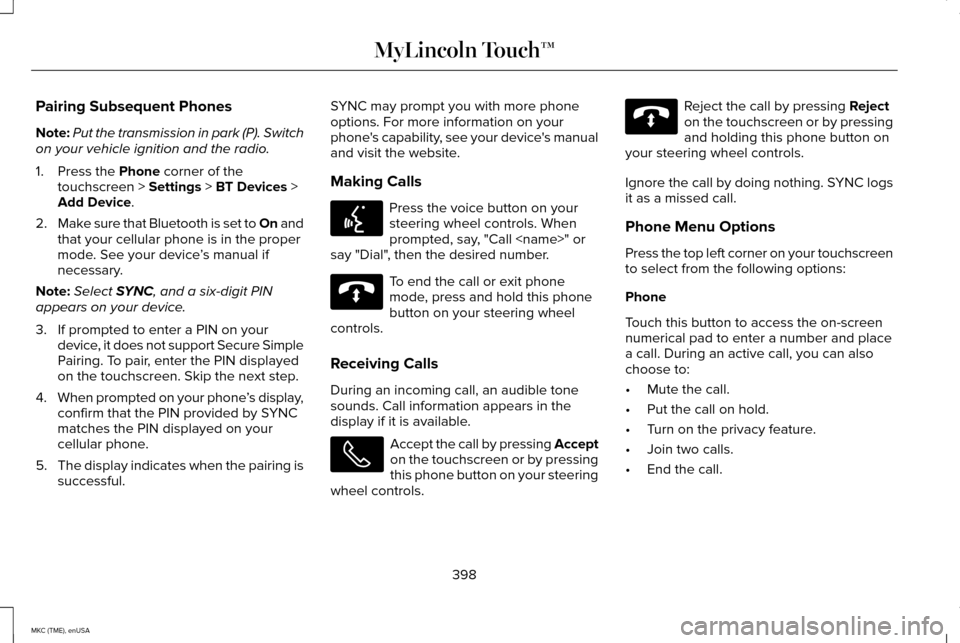
Pairing Subsequent Phones
Note:
Put the transmission in park (P). Switch
on your vehicle ignition and the radio.
1. Press the Phone corner of the
touchscreen > Settings > BT Devices >
Add Device.
2. Make sure that Bluetooth is set to On and
that your cellular phone is in the proper
mode. See your device ’s manual if
necessary.
Note: Select
SYNC, and a six-digit PIN
appears on your device.
3. If prompted to enter a PIN on your device, it does not support Secure Simple
Pairing. To pair, enter the PIN displayed
on the touchscreen. Skip the next step.
4. When prompted on your phone ’s display,
confirm that the PIN provided by SYNC
matches the PIN displayed on your
cellular phone.
5. The display indicates when the pairing is
successful. SYNC may prompt you with more phone
options. For more information on your
phone's capability, see your device's manual
and visit the website.
Making Calls Press the voice button on your
steering wheel controls. When
prompted, say, "Call
say "Dial", then the desired number. To end the call or exit phone
mode, press and hold this phone
button on your steering wheel
controls.
Receiving Calls
During an incoming call, an audible tone
sounds. Call information appears in the
display if it is available. Accept the call by pressing Accept
on the touchscreen or by pressing
this phone button on your steering
wheel controls. Reject the call by pressing
Reject
on the touchscreen or by pressing
and holding this phone button on
your steering wheel controls.
Ignore the call by doing nothing. SYNC logs
it as a missed call.
Phone Menu Options
Press the top left corner on your touchscreen
to select from the following options:
Phone
Touch this button to access the on-screen
numerical pad to enter a number and place
a call. During an active call, you can also
choose to:
• Mute the call.
• Put the call on hold.
• Turn on the privacy feature.
• Join two calls.
• End the call.
398
MKC (TME), enUSA MyLincoln Touch™E142599 E142632 E142632
Page 402 of 490
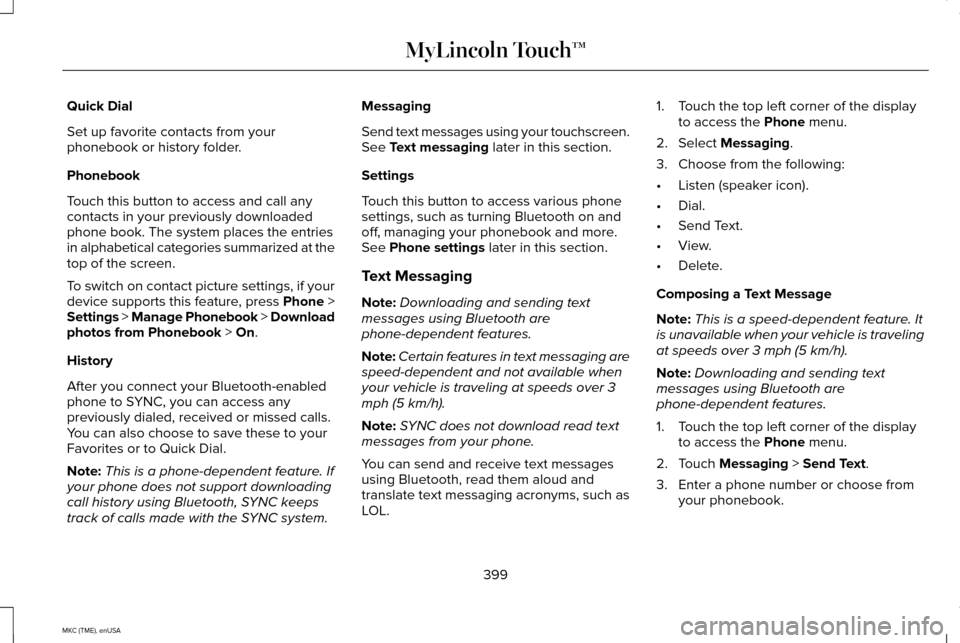
Quick Dial
Set up favorite contacts from your
phonebook or history folder.
Phonebook
Touch this button to access and call any
contacts in your previously downloaded
phone book. The system places the entries
in alphabetical categories summarized at the
top of the screen.
To switch on contact picture settings, if your
device supports this feature, press Phone >
Settings > Manage Phonebook > Download
photos from Phonebook > On.
History
After you connect your Bluetooth-enabled
phone to SYNC, you can access any
previously dialed, received or missed calls.
You can also choose to save these to your
Favorites or to Quick Dial.
Note: This is a phone-dependent feature. If
your phone does not support downloading
call history using Bluetooth, SYNC keeps
track of calls made with the SYNC system. Messaging
Send text messages using your touchscreen.
See
Text messaging later in this section.
Settings
Touch this button to access various phone
settings, such as turning Bluetooth on and
off, managing your phonebook and more.
See
Phone settings later in this section.
Text Messaging
Note: Downloading and sending text
messages using Bluetooth are
phone-dependent features.
Note: Certain features in text messaging are
speed-dependent and not available when
your vehicle is traveling at speeds over 3
mph (5 km/h).
Note: SYNC does not download read text
messages from your phone.
You can send and receive text messages
using Bluetooth, read them aloud and
translate text messaging acronyms, such as
LOL. 1. Touch the top left corner of the display
to access the
Phone menu.
2. Select
Messaging.
3. Choose from the following:
• Listen (speaker icon).
• Dial.
• Send Text.
• View.
• Delete.
Composing a Text Message
Note: This is a speed-dependent feature. It
is unavailable when your vehicle is traveling
at speeds over 3 mph (5 km/h).
Note: Downloading and sending text
messages using Bluetooth are
phone-dependent features.
1. Touch the top left corner of the display to access the
Phone menu.
2. Touch
Messaging > Send Text.
3. Enter a phone number or choose from your phonebook.
399
MKC (TME), enUSA MyLincoln Touch™
Page 403 of 490
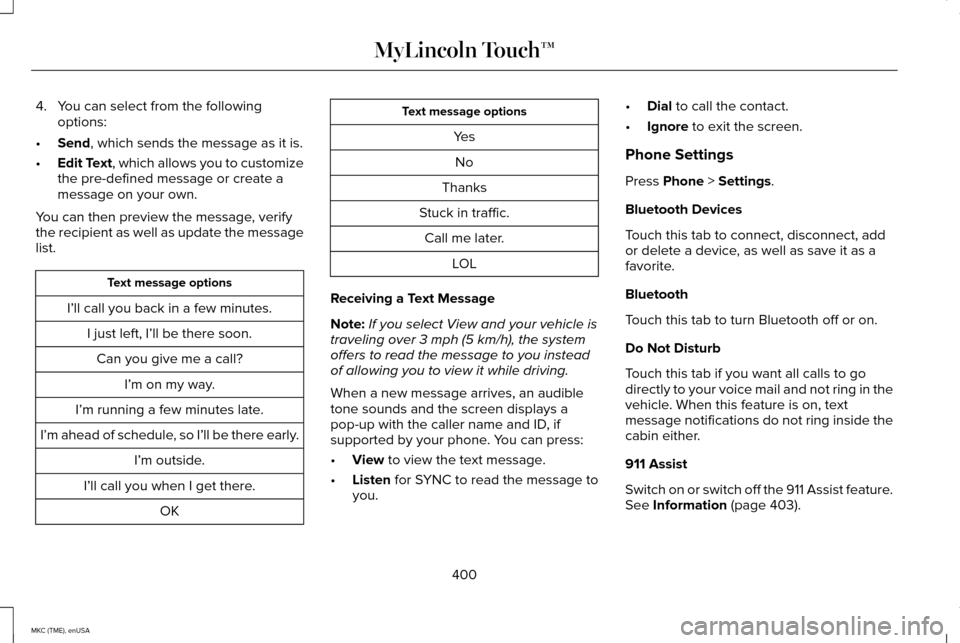
4. You can select from the following
options:
• Send, which sends the message as it is.
• Edit Text
, which allows you to customize
the pre-defined message or create a
message on your own.
You can then preview the message, verify
the recipient as well as update the message
list. Text message options
I’ll call you back in a few minutes. I just left, I’ll be there soon.Can you give me a call? I’m on my way.
I’m running a few minutes late.
I’m ahead of schedule, so I’ll be there early. I’m outside.
I’ll call you when I get there. OK Text message options
YesNo
Thanks
Stuck in traffic. Call me later. LOL
Receiving a Text Message
Note: If you select View and your vehicle is
traveling over 3 mph (5 km/h), the system
offers to read the message to you instead
of allowing you to view it while driving.
When a new message arrives, an audible
tone sounds and the screen displays a
pop-up with the caller name and ID, if
supported by your phone. You can press:
• View
to view the text message.
• Listen
for SYNC to read the message to
you. •
Dial
to call the contact.
• Ignore
to exit the screen.
Phone Settings
Press
Phone > Settings.
Bluetooth Devices
Touch this tab to connect, disconnect, add
or delete a device, as well as save it as a
favorite.
Bluetooth
Touch this tab to turn Bluetooth off or on.
Do Not Disturb
Touch this tab if you want all calls to go
directly to your voice mail and not ring in the
vehicle. When this feature is on, text
message notifications do not ring inside the
cabin either.
911 Assist
Switch on or switch off the 911 Assist feature.
See
Information (page 403).
400
MKC (TME), enUSA MyLincoln Touch™
Page 404 of 490
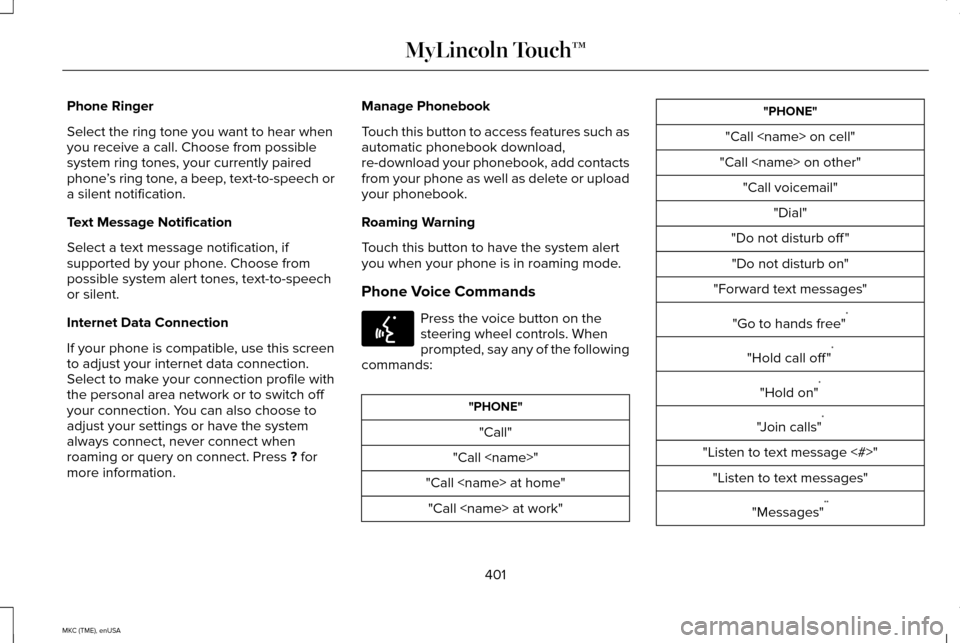
Phone Ringer
Select the ring tone you want to hear when
you receive a call. Choose from possible
system ring tones, your currently paired
phone
’s ring tone, a beep, text-to-speech or
a silent notification.
Text Message Notification
Select a text message notification, if
supported by your phone. Choose from
possible system alert tones, text-to-speech
or silent.
Internet Data Connection
If your phone is compatible, use this screen
to adjust your internet data connection.
Select to make your connection profile with
the personal area network or to switch off
your connection. You can also choose to
adjust your settings or have the system
always connect, never connect when
roaming or query on connect. Press ? for
more information. Manage Phonebook
Touch this button to access features such as
automatic phonebook download,
re-download your phonebook, add contacts
from your phone as well as delete or upload
your phonebook.
Roaming Warning
Touch this button to have the system alert
you when your phone is in roaming mode.
Phone Voice Commands
Press the voice button on the
steering wheel controls. When
prompted, say any of the following
commands: "PHONE"
"Call"
"Call
"Call
"Call
"Call
"Do not disturb off " "Do not disturb on"
"Forward text messages"
"Go to hands free" *
"Hold call off " *
"Hold on" *
"Join calls" *
"Listen to text message <#>" "Listen to text messages"
"Messages" **
401
MKC (TME), enUSA MyLincoln Touch™E142599
Page 405 of 490
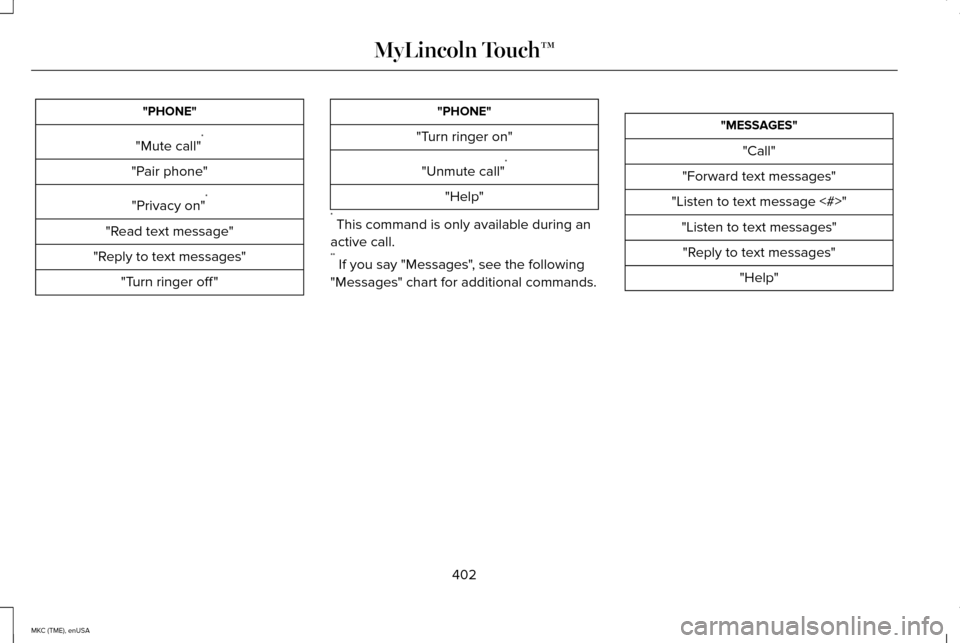
"PHONE"
"Mute call" *
"Pair phone" "Privacy on" *
"Read text message"
"Reply to text messages" "Turn ringer off " "PHONE"
"Turn ringer on"
"Unmute call" *
"Help"
* This command is only available during an
active call.
** If you say "Messages", see the following
"Messages" chart for additional commands. "MESSAGES"
"Call"
"Forward text messages"
"Listen to text message <#>" "Listen to text messages""Reply to text messages" "Help"
402
MKC (TME), enUSA MyLincoln Touch™
Page 406 of 490
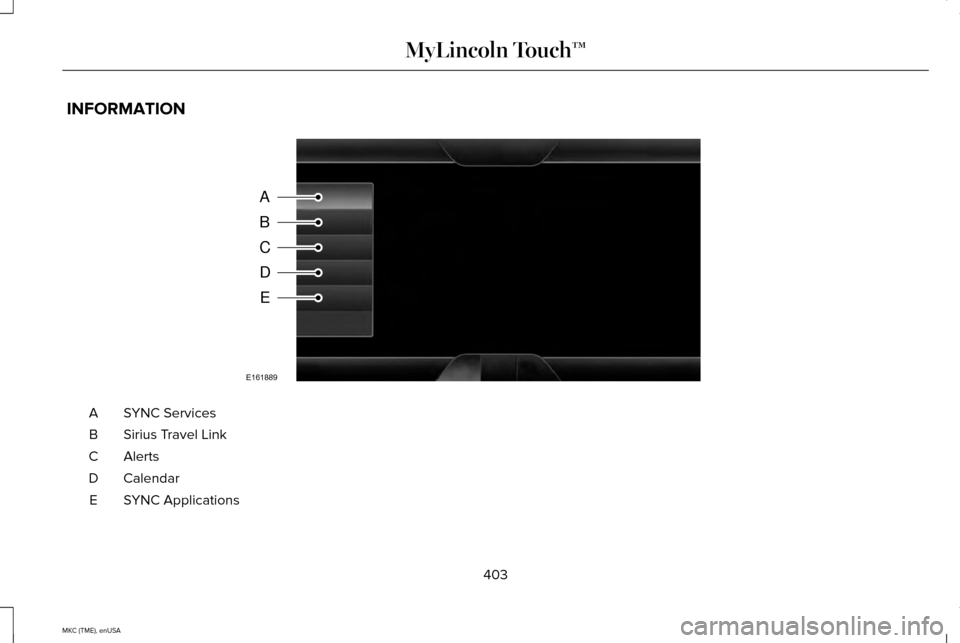
INFORMATION
SYNC Services
A
Sirius Travel Link
B
AlertsC
Calendar
D
SYNC Applications
E
403
MKC (TME), enUSA MyLincoln Touch™A
B
C
D
E
E161889
Page 407 of 490
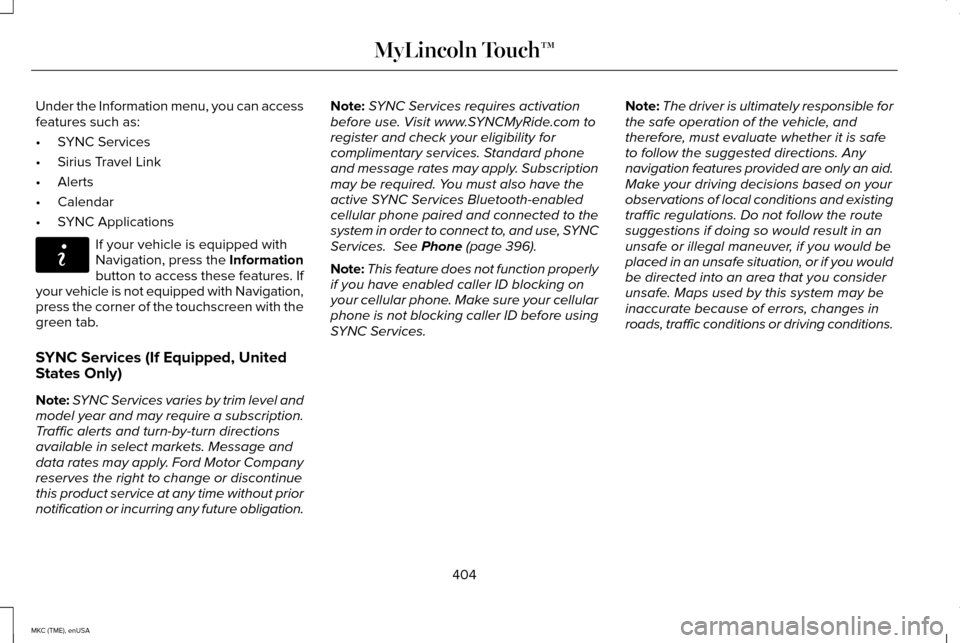
Under the Information menu, you can access
features such as:
•
SYNC Services
• Sirius Travel Link
• Alerts
• Calendar
• SYNC Applications If your vehicle is equipped with
Navigation, press the Information
button to access these features. If
your vehicle is not equipped with Navigation,
press the corner of the touchscreen with the
green tab.
SYNC Services (If Equipped, United
States Only)
Note: SYNC Services varies by trim level and
model year and may require a subscription.
Traffic alerts and turn-by-turn directions
available in select markets. Message and
data rates may apply. Ford Motor Company
reserves the right to change or discontinue
this product service at any time without prior
notification or incurring any future obligation. Note:
SYNC Services requires activation
before use. Visit www.SYNCMyRide.com to
register and check your eligibility for
complimentary services. Standard phone
and message rates may apply. Subscription
may be required. You must also have the
active SYNC Services Bluetooth-enabled
cellular phone paired and connected to the
system in order to connect to, and use, SYNC
Services. See Phone (page 396).
Note: This feature does not function properly
if you have enabled caller ID blocking on
your cellular phone. Make sure your cellular
phone is not blocking caller ID before using
SYNC Services. Note:
The driver is ultimately responsible for
the safe operation of the vehicle, and
therefore, must evaluate whether it is safe
to follow the suggested directions. Any
navigation features provided are only an aid.
Make your driving decisions based on your
observations of local conditions and existing
traffic regulations. Do not follow the route
suggestions if doing so would result in an
unsafe or illegal maneuver, if you would be
placed in an unsafe situation, or if you would
be directed into an area that you consider
unsafe. Maps used by this system may be
inaccurate because of errors, changes in
roads, traffic conditions or driving conditions.
404
MKC (TME), enUSA MyLincoln Touch™E142608
Page 408 of 490
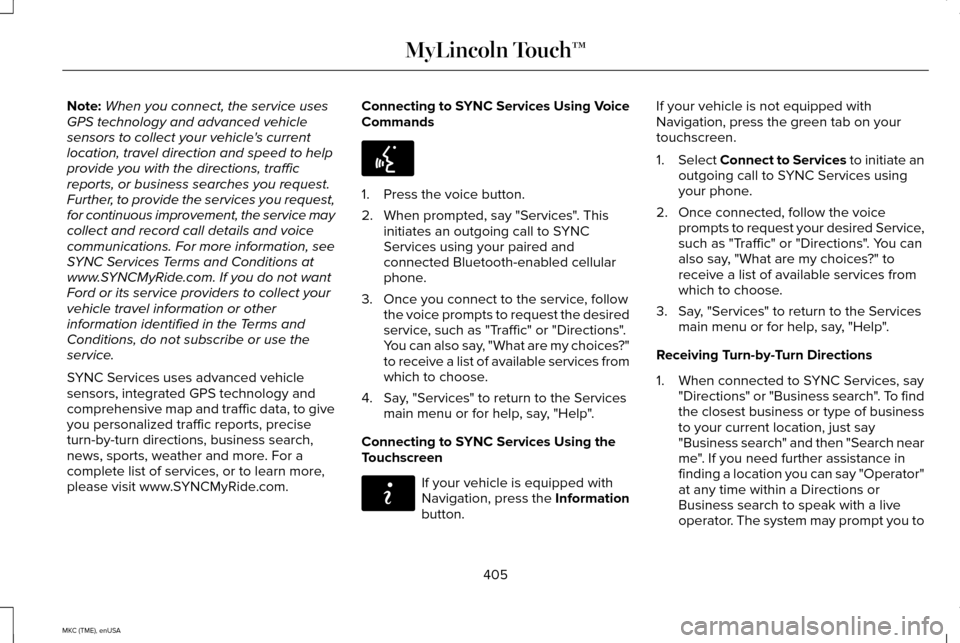
Note:
When you connect, the service uses
GPS technology and advanced vehicle
sensors to collect your vehicle's current
location, travel direction and speed to help
provide you with the directions, traffic
reports, or business searches you request.
Further, to provide the services you request,
for continuous improvement, the service may
collect and record call details and voice
communications. For more information, see
SYNC Services Terms and Conditions at
www.SYNCMyRide.com. If you do not want
Ford or its service providers to collect your
vehicle travel information or other
information identified in the Terms and
Conditions, do not subscribe or use the
service.
SYNC Services uses advanced vehicle
sensors, integrated GPS technology and
comprehensive map and traffic data, to give
you personalized traffic reports, precise
turn-by-turn directions, business search,
news, sports, weather and more. For a
complete list of services, or to learn more,
please visit www.SYNCMyRide.com. Connecting to SYNC Services Using Voice
Commands 1. Press the voice button.
2. When prompted, say "Services". This
initiates an outgoing call to SYNC
Services using your paired and
connected Bluetooth-enabled cellular
phone.
3. Once you connect to the service, follow the voice prompts to request the desired
service, such as "Traffic" or "Directions".
You can also say, "What are my choices?"
to receive a list of available services from
which to choose.
4. Say, "Services" to return to the Services main menu or for help, say, "Help".
Connecting to SYNC Services Using the
Touchscreen If your vehicle is equipped with
Navigation, press the Information
button.If your vehicle is not equipped with
Navigation, press the green tab on your
touchscreen.
1.
Select Connect to Services to initiate an
outgoing call to SYNC Services using
your phone.
2. Once connected, follow the voice prompts to request your desired Service,
such as "Traffic" or "Directions". You can
also say, "What are my choices?" to
receive a list of available services from
which to choose.
3. Say, "Services" to return to the Services main menu or for help, say, "Help".
Receiving Turn-by-Turn Directions
1. When connected to SYNC Services, say "Directions" or "Business search". To find
the closest business or type of business
to your current location, just say
"Business search" and then "Search near
me". If you need further assistance in
finding a location you can say "Operator"
at any time within a Directions or
Business search to speak with a live
operator. The system may prompt you to
405
MKC (TME), enUSA MyLincoln Touch™E142599 E142608
Page 409 of 490
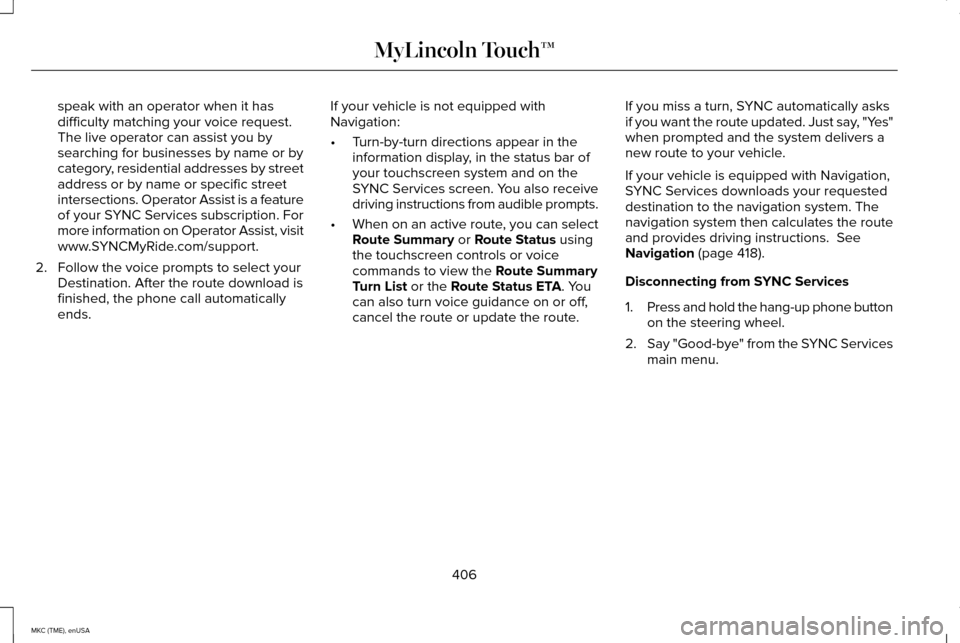
speak with an operator when it has
difficulty matching your voice request.
The live operator can assist you by
searching for businesses by name or by
category, residential addresses by street
address or by name or specific street
intersections. Operator Assist is a feature
of your SYNC Services subscription. For
more information on Operator Assist, visit
www.SYNCMyRide.com/support.
2. Follow the voice prompts to select your Destination. After the route download is
finished, the phone call automatically
ends. If your vehicle is not equipped with
Navigation:
•
Turn-by-turn directions appear in the
information display, in the status bar of
your touchscreen system and on the
SYNC Services screen. You also receive
driving instructions from audible prompts.
• When on an active route, you can select
Route Summary or Route Status using
the touchscreen controls or voice
commands to view the
Route Summary
Turn List or the Route Status ETA. You
can also turn voice guidance on or off,
cancel the route or update the route. If you miss a turn, SYNC automatically asks
if you want the route updated. Just say, "Yes"
when prompted and the system delivers a
new route to your vehicle.
If your vehicle is equipped with Navigation,
SYNC Services downloads your requested
destination to the navigation system. The
navigation system then calculates the route
and provides driving instructions.
See
Navigation (page 418).
Disconnecting from SYNC Services
1. Press and hold the hang-up phone button
on the steering wheel.
2. Say "Good-bye" from the SYNC Services
main menu.
406
MKC (TME), enUSA MyLincoln Touch™
Page 410 of 490
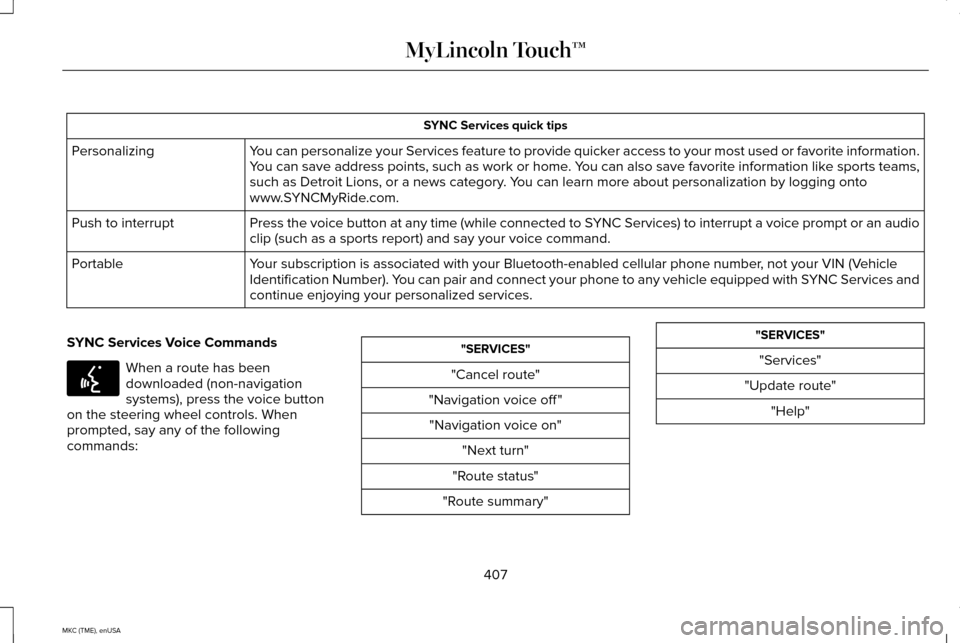
SYNC Services quick tips
You can personalize your Services feature to provide quicker access to your most used or favorite information.
You can save address points, such as work or home. You can also save favorite information like sports teams,
such as Detroit Lions, or a news category. You can learn more about personalization by logging onto
www.SYNCMyRide.com.
Personalizing
Press the voice button at any time (while connected to SYNC Services) to interrupt a voice prompt or an audio
clip (such as a sports report) and say your voice command.
Push to interrupt
Your subscription is associated with your Bluetooth-enabled cellular phon\
e number, not your VIN (Vehicle
Identification Number). You can pair and connect your phone to any vehicle equipped with SYNC Services and
continue enjoying your personalized services.
Portable
SYNC Services Voice Commands When a route has been
downloaded (non-navigation
systems), press the voice button
on the steering wheel controls. When
prompted, say any of the following
commands: "SERVICES"
"Cancel route"
"Navigation voice off " "Navigation voice on" "Next turn"
"Route status"
"Route summary" "SERVICES"
"Services"
"Update route" "Help"
407
MKC (TME), enUSA MyLincoln Touch™E142599