Sync LINCOLN MKC 2015 Owners Manual
[x] Cancel search | Manufacturer: LINCOLN, Model Year: 2015, Model line: MKC, Model: LINCOLN MKC 2015Pages: 490, PDF Size: 4.74 MB
Page 13 of 490
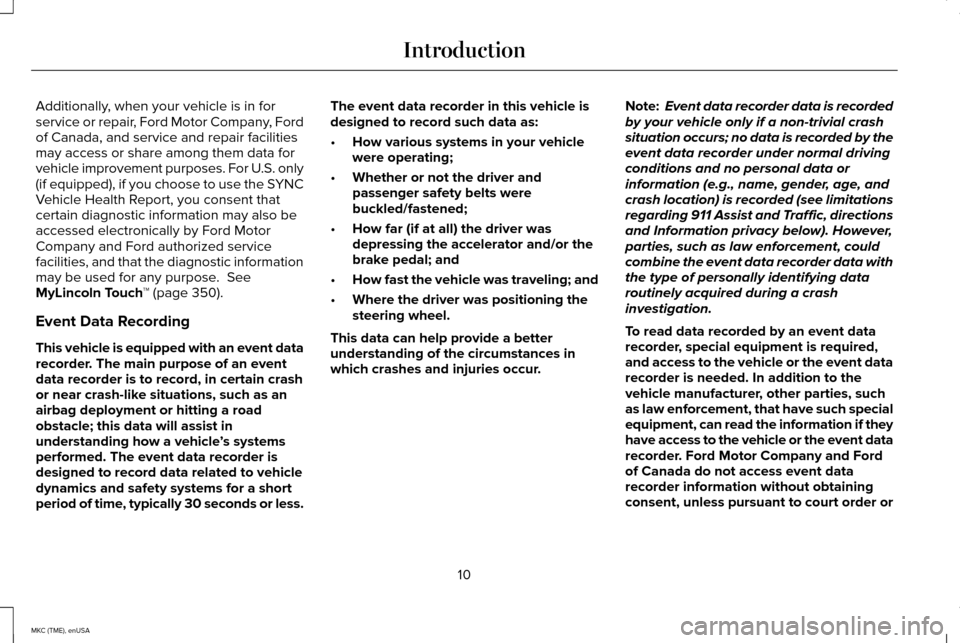
Additionally, when your vehicle is in for
service or repair, Ford Motor Company, Ford
of Canada, and service and repair facilities
may access or share among them data for
vehicle improvement purposes. For U.S. only
(if equipped), if you choose to use the SYNC
Vehicle Health Report, you consent that
certain diagnostic information may also be
accessed electronically by Ford Motor
Company and Ford authorized service
facilities, and that the diagnostic information
may be used for any purpose. See
MyLincoln Touch ™ (page 350).
Event Data Recording
This vehicle is equipped with an event data
recorder. The main purpose of an event
data recorder is to record, in certain crash
or near crash-like situations, such as an
airbag deployment or hitting a road
obstacle; this data will assist in
understanding how a vehicle ’s systems
performed. The event data recorder is
designed to record data related to vehicle
dynamics and safety systems for a short
period of time, typically 30 seconds or less. The event data recorder in this vehicle is
designed to record such data as:
•
How various systems in your vehicle
were operating;
• Whether or not the driver and
passenger safety belts were
buckled/fastened;
• How far (if at all) the driver was
depressing the accelerator and/or the
brake pedal; and
• How fast the vehicle was traveling; and
• Where the driver was positioning the
steering wheel.
This data can help provide a better
understanding of the circumstances in
which crashes and injuries occur. Note:
Event data recorder data is recorded
by your vehicle only if a non-trivial crash
situation occurs; no data is recorded by the
event data recorder under normal driving
conditions and no personal data or
information (e.g., name, gender, age, and
crash location) is recorded (see limitations
regarding 911 Assist and Traffic, directions
and Information privacy below). However,
parties, such as law enforcement, could
combine the event data recorder data with
the type of personally identifying data
routinely acquired during a crash
investigation.
To read data recorded by an event data
recorder, special equipment is required,
and access to the vehicle or the event data
recorder is needed. In addition to the
vehicle manufacturer, other parties, such
as law enforcement, that have such special
equipment, can read the information if they
have access to the vehicle or the event data
recorder. Ford Motor Company and Ford
of Canada do not access event data
recorder information without obtaining
consent, unless pursuant to court order or
10
MKC (TME), enUSA Introduction
Page 14 of 490
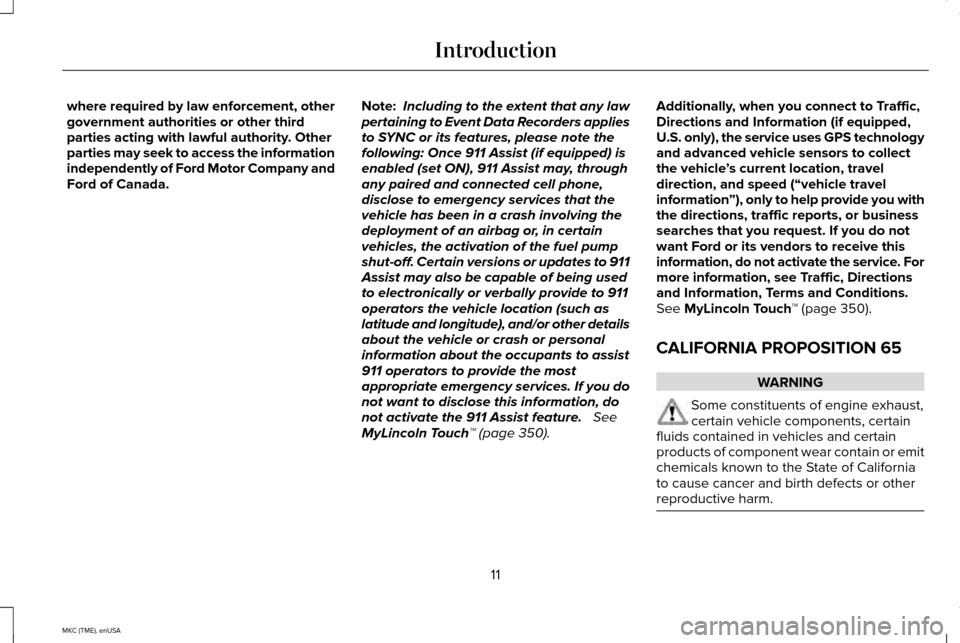
where required by law enforcement, other
government authorities or other third
parties acting with lawful authority. Other
parties may seek to access the information
independently of Ford Motor Company and
Ford of Canada.
Note:
Including to the extent that any law
pertaining to Event Data Recorders applies
to SYNC or its features, please note the
following: Once 911 Assist (if equipped) is
enabled (set ON), 911 Assist may, through
any paired and connected cell phone,
disclose to emergency services that the
vehicle has been in a crash involving the
deployment of an airbag or, in certain
vehicles, the activation of the fuel pump
shut-off. Certain versions or updates to 911
Assist may also be capable of being used
to electronically or verbally provide to 911
operators the vehicle location (such as
latitude and longitude), and/or other details
about the vehicle or crash or personal
information about the occupants to assist
911 operators to provide the most
appropriate emergency services. If you do
not want to disclose this information, do
not activate the 911 Assist feature. See
MyLincoln Touch™ (page 350). Additionally, when you connect to Traffic,
Directions and Information (if equipped,
U.S. only), the service uses GPS technology
and advanced vehicle sensors to collect
the vehicle
’s current location, travel
direction, and speed (“vehicle travel
information ”), only to help provide you with
the directions, traffic reports, or business
searches that you request. If you do not
want Ford or its vendors to receive this
information, do not activate the service. For
more information, see Traffic, Directions
and Information, Terms and Conditions.
See
MyLincoln Touch ™ (page 350).
CALIFORNIA PROPOSITION 65 WARNING
Some constituents of engine exhaust,
certain vehicle components, certain
fluids contained in vehicles and certain
products of component wear contain or emit
chemicals known to the State of California
to cause cancer and birth defects or other
reproductive harm. 11
MKC (TME), enUSA Introduction
Page 103 of 490

Loose Mirror
You can manually fold an auto-folding mirror
by pulling it toward the door window glass.
This may cause the mirror to appear loose
and it will need to be re-synchronized. Press
the control to fold the mirrors in until the
movement stops. You will hear a click that
indicates re-synchronization. If you do not
hear a click, use the control again to fold the
mirrors all the way out, and then in again.
Once you hear the click, the mirrors will
operate normally until you fold them
manually again.
Heated Exterior Mirrors
See Heated Windows and Mirrors (page
139).
Memory Mirrors
You can save and recall the mirror positions
through the memory function. See Memory
Function
(page 145). Auto-Dimming Feature
The driver’
s exterior mirror automatically
dims when the interior auto-dimming mirror
turns on.
Lincoln Welcome Mat
Projection lights, on the bottom of the mirror
housings, project an image onto the ground
a short distance from the vehicle.
See
Lighting (page 90).
Integrated Blind Spot Mirrors
(If Equipped) WARNING
Objects in the blind spot mirror are
closer than they appear.
The blind spot mirror has a wide-angle mirror
inside the exterior mirror that can increase
visibility along the side of your vehicle.Check the main mirror first before a lane
change, then check the blind spot mirror. If
no vehicles are present in the blind spot
mirror and the traffic in the adjacent lane is
at a safe distance, signal that you intend to
change lanes. Glance over your shoulder to
verify traffic is clear and carefully change
lanes.
100
MKC (TME), enUSA Windows and Mirrors
Page 357 of 490
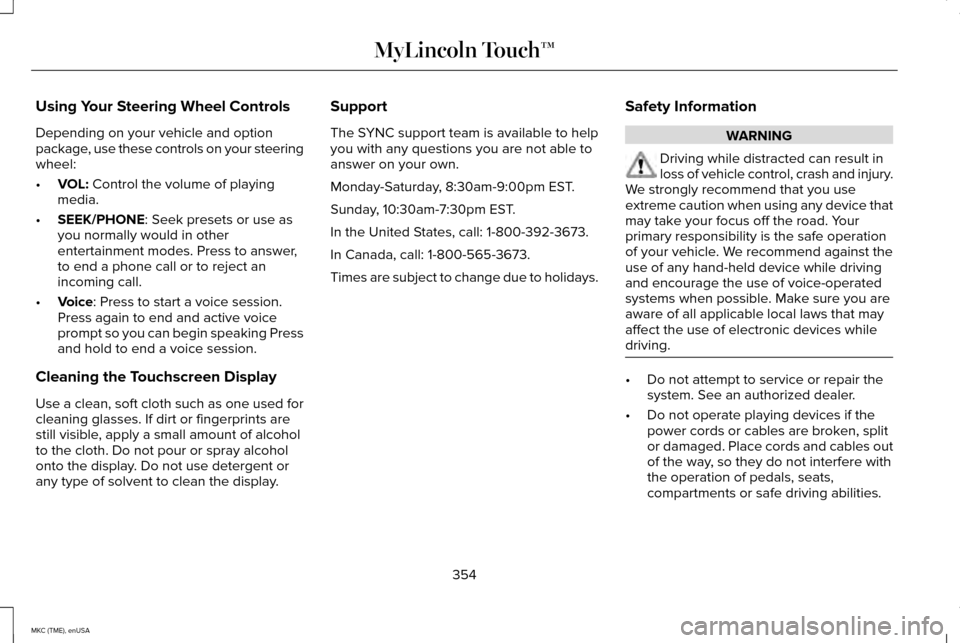
Using Your Steering Wheel Controls
Depending on your vehicle and option
package, use these controls on your steering
wheel:
•
VOL: Control the volume of playing
media.
• SEEK/PHONE
: Seek presets or use as
you normally would in other
entertainment modes. Press to answer,
to end a phone call or to reject an
incoming call.
• Voice
: Press to start a voice session.
Press again to end and active voice
prompt so you can begin speaking Press
and hold to end a voice session.
Cleaning the Touchscreen Display
Use a clean, soft cloth such as one used for
cleaning glasses. If dirt or fingerprints are
still visible, apply a small amount of alcohol
to the cloth. Do not pour or spray alcohol
onto the display. Do not use detergent or
any type of solvent to clean the display. Support
The SYNC support team is available to help
you with any questions you are not able to
answer on your own.
Monday-Saturday, 8:30am-9:00pm EST.
Sunday, 10:30am-7:30pm EST.
In the United States, call: 1-800-392-3673.
In Canada, call: 1-800-565-3673.
Times are subject to change due to holidays.
Safety Information WARNING
Driving while distracted can result in
loss of vehicle control, crash and injury.
We strongly recommend that you use
extreme caution when using any device that
may take your focus off the road. Your
primary responsibility is the safe operation
of your vehicle. We recommend against the
use of any hand-held device while driving
and encourage the use of voice-operated
systems when possible. Make sure you are
aware of all applicable local laws that may
affect the use of electronic devices while
driving. •
Do not attempt to service or repair the
system. See an authorized dealer.
• Do not operate playing devices if the
power cords or cables are broken, split
or damaged. Place cords and cables out
of the way, so they do not interfere with
the operation of pedals, seats,
compartments or safe driving abilities.
354
MKC (TME), enUSA MyLincoln Touch™
Page 358 of 490
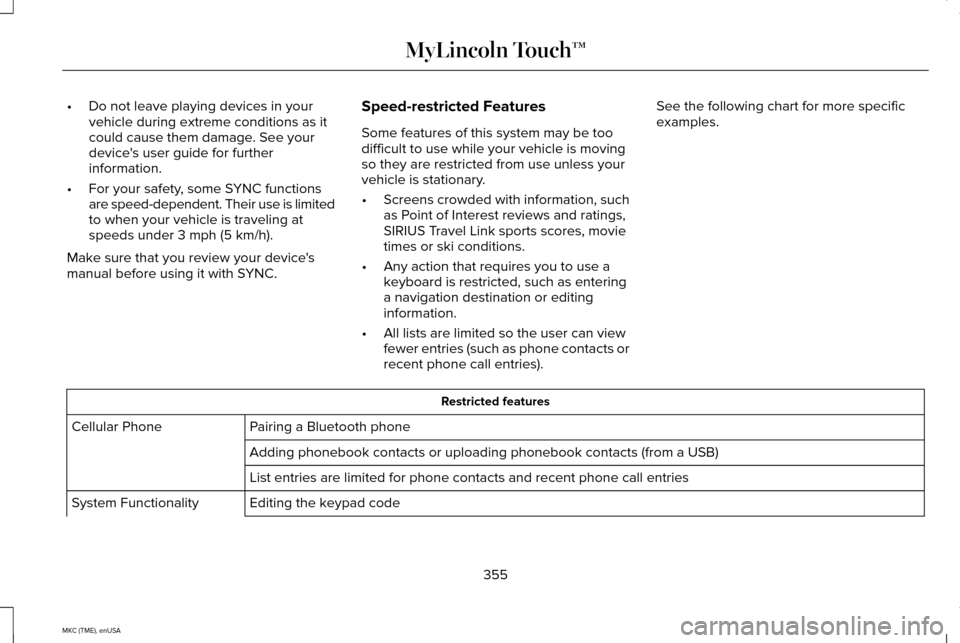
•
Do not leave playing devices in your
vehicle during extreme conditions as it
could cause them damage. See your
device's user guide for further
information.
• For your safety, some SYNC functions
are speed-dependent. Their use is limited
to when your vehicle is traveling at
speeds under 3 mph (5 km/h).
Make sure that you review your device's
manual before using it with SYNC. Speed-restricted Features
Some features of this system may be too
difficult to use while your vehicle is moving
so they are restricted from use unless your
vehicle is stationary.
•
Screens crowded with information, such
as Point of Interest reviews and ratings,
SIRIUS Travel Link sports scores, movie
times or ski conditions.
• Any action that requires you to use a
keyboard is restricted, such as entering
a navigation destination or editing
information.
• All lists are limited so the user can view
fewer entries (such as phone contacts or
recent phone call entries). See the following chart for more specific
examples.
Restricted features
Pairing a Bluetooth phone
Cellular Phone
Adding phonebook contacts or uploading phonebook contacts (from a USB)\
List entries are limited for phone contacts and recent phone call entrie\
s
Editing the keypad code
System Functionality
355
MKC (TME), enUSA MyLincoln Touch™
Page 360 of 490
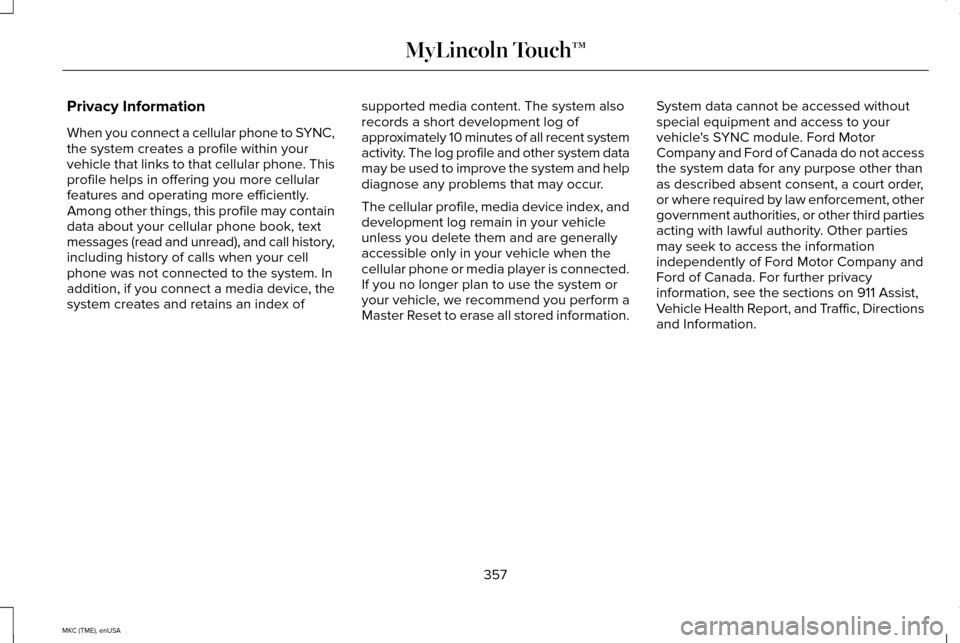
Privacy Information
When you connect a cellular phone to SYNC,
the system creates a profile within your
vehicle that links to that cellular phone. This
profile helps in offering you more cellular
features and operating more efficiently.
Among other things, this profile may contain
data about your cellular phone book, text
messages (read and unread), and call history,
including history of calls when your cell
phone was not connected to the system. In
addition, if you connect a media device, the
system creates and retains an index of
supported media content. The system also
records a short development log of
approximately 10 minutes of all recent system
activity. The log profile and other system data
may be used to improve the system and help
diagnose any problems that may occur.
The cellular profile, media device index, and
development log remain in your vehicle
unless you delete them and are generally
accessible only in your vehicle when the
cellular phone or media player is connected.
If you no longer plan to use the system or
your vehicle, we recommend you perform a
Master Reset to erase all stored information.System data cannot be accessed without
special equipment and access to your
vehicle's SYNC module. Ford Motor
Company and Ford of Canada do not access
the system data for any purpose other than
as described absent consent, a court order,
or where required by law enforcement, other
government authorities, or other third parties
acting with lawful authority. Other parties
may seek to access the information
independently of Ford Motor Company and
Ford of Canada. For further privacy
information, see the sections on 911 Assist,
Vehicle Health Report, and Traffic, Directions
and Information.
357
MKC (TME), enUSA MyLincoln Touch™
Page 367 of 490
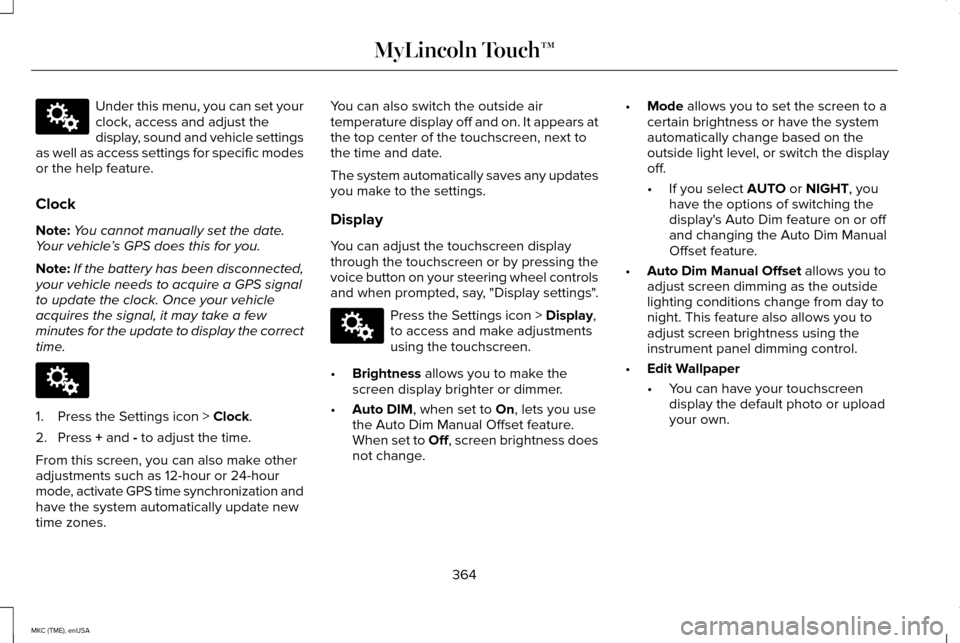
Under this menu, you can set your
clock, access and adjust the
display, sound and vehicle settings
as well as access settings for specific modes
or the help feature.
Clock
Note: You cannot manually set the date.
Your vehicle ’s GPS does this for you.
Note: If the battery has been disconnected,
your vehicle needs to acquire a GPS signal
to update the clock. Once your vehicle
acquires the signal, it may take a few
minutes for the update to display the correct
time. 1. Press the Settings icon > Clock.
2. Press
+ and - to adjust the time.
From this screen, you can also make other
adjustments such as 12-hour or 24-hour
mode, activate GPS time synchronization and
have the system automatically update new
time zones. You can also switch the outside air
temperature display off and on. It appears at
the top center of the touchscreen, next to
the time and date.
The system automatically saves any updates
you make to the settings.
Display
You can adjust the touchscreen display
through the touchscreen or by pressing the
voice button on your steering wheel controls
and when prompted, say, "Display settings".
Press the Settings icon >
Display,
to access and make adjustments
using the touchscreen.
• Brightness
allows you to make the
screen display brighter or dimmer.
• Auto DIM
, when set to On, lets you use
the Auto Dim Manual Offset feature.
When set to
Off, screen brightness does
not change. •
Mode
allows you to set the screen to a
certain brightness or have the system
automatically change based on the
outside light level, or switch the display
off.
• If you select
AUTO or NIGHT, you
have the options of switching the
display's Auto Dim feature on or off
and changing the Auto Dim Manual
Offset feature.
• Auto Dim Manual Offset
allows you to
adjust screen dimming as the outside
lighting conditions change from day to
night. This feature also allows you to
adjust screen brightness using the
instrument panel dimming control.
• Edit Wallpaper
•You can have your touchscreen
display the default photo or upload
your own.
364
MKC (TME), enUSA MyLincoln Touch™E142607 E142607 E142607
Page 376 of 490

Wireless & Internet
Your system has a Wi-Fi feature that creates
a wireless network within your vehicle,
thereby allowing other devices (such as
personal computers or phones) in your
vehicle to speak to each other, share files or
play games. Using this Wi-Fi feature,
everyone in your vehicle can also gain
access the internet if you have a USB mobile
broadband connection inside your vehicle,
your phone supports personal area
networking and if you park outside a wireless
hotspot. Press the Settings icon > Settings
> Wireless & Internet, then select
from the following: Wi-fi
Wi-Fi Network (Client) Mode turns the Wi-Fi feature on and off in your vehicle. Make sure you switch it on for
connectivity purposes.
Wi-Fi Settings
Choose a Wireless Network
allows you to use a previously stored wireless network. You can categorize by
alphabetical listing, priority and signal strength. You can also choose to search for a network, connect to a
network, disconnect from a network, receive more information, prioritize\
a network or delete a network.
Gateway (Access Point) Mode
makes SYNC an access point for a phone or a computer when switched on.
This forms the local area network within your vehicle for things such as\
, game playing, file transfer and internet
browsing. Press
? for more information.
Gateway (Access Point) Settings
allows you to view and change settings for using SYNC as the internet
gateway.
Gateway (Access Point) Device List
allows you to view recent connections to your Wi-Fi system.
373
MKC (TME), enUSA MyLincoln Touch™E142607
Page 383 of 490
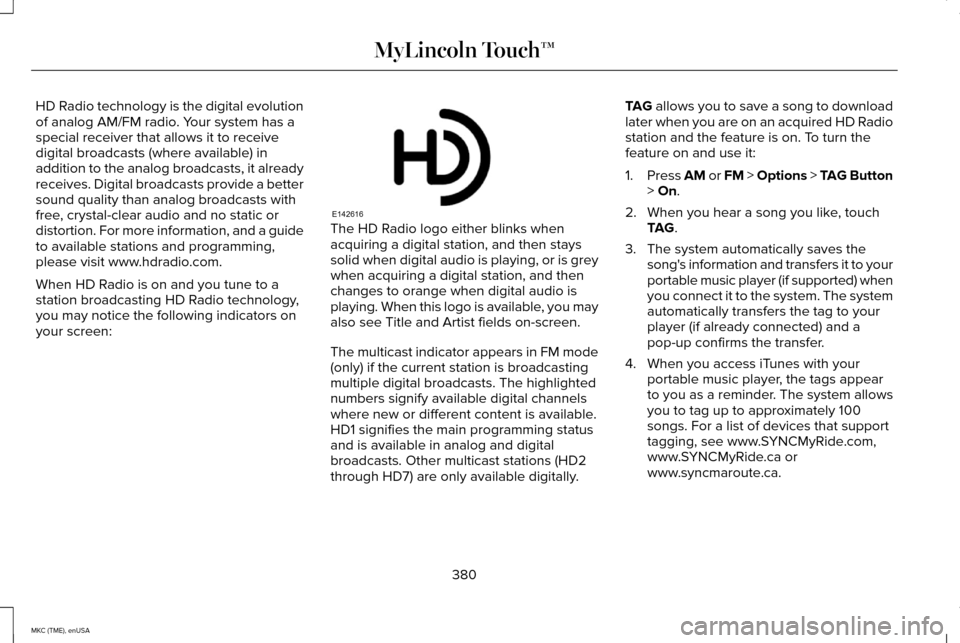
HD Radio technology is the digital evolution
of analog AM/FM radio. Your system has a
special receiver that allows it to receive
digital broadcasts (where available) in
addition to the analog broadcasts, it already
receives. Digital broadcasts provide a better
sound quality than analog broadcasts with
free, crystal-clear audio and no static or
distortion. For more information, and a guide
to available stations and programming,
please visit www.hdradio.com.
When HD Radio is on and you tune to a
station broadcasting HD Radio technology,
you may notice the following indicators on
your screen:
The HD Radio logo either blinks when
acquiring a digital station, and then stays
solid when digital audio is playing, or is grey
when acquiring a digital station, and then
changes to orange when digital audio is
playing. When this logo is available, you may
also see Title and Artist fields on-screen.
The multicast indicator appears in FM mode
(only) if the current station is broadcasting
multiple digital broadcasts. The highlighted
numbers signify available digital channels
where new or different content is available.
HD1 signifies the main programming status
and is available in analog and digital
broadcasts. Other multicast stations (HD2
through HD7) are only available digitally.
TAG allows you to save a song to download
later when you are on an acquired HD Radio
station and the feature is on. To turn the
feature on and use it:
1. Press
AM or FM > Options > TAG Button
> On.
2. When you hear a song you like, touch TAG
.
3. The system automatically saves the song's information and transfers it to your
portable music player (if supported) when
you connect it to the system. The system
automatically transfers the tag to your
player (if already connected) and a
pop-up confirms the transfer.
4. When you access iTunes with your portable music player, the tags appear
to you as a reminder. The system allows
you to tag up to approximately 100
songs. For a list of devices that support
tagging, see www.SYNCMyRide.com,
www.SYNCMyRide.ca or
www.syncmaroute.ca.
380
MKC (TME), enUSA MyLincoln Touch™E142616
Page 397 of 490
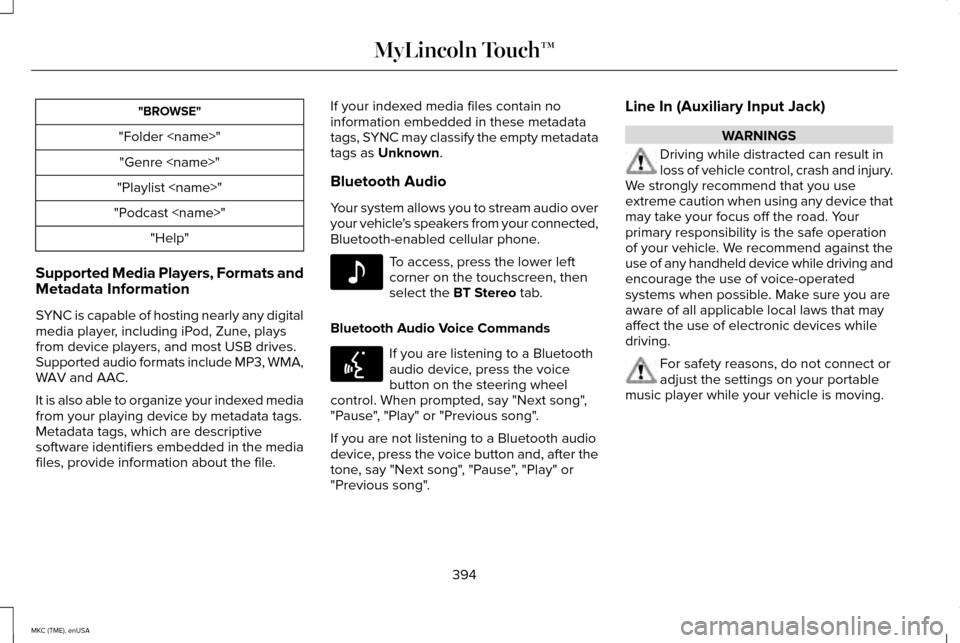
"BROWSE"
"Folder
"Playlist
"Podcast
Supported Media Players, Formats and
Metadata Information
SYNC is capable of hosting nearly any digital
media player, including iPod, Zune, plays
from device players, and most USB drives.
Supported audio formats include MP3, WMA,
WAV and AAC.
It is also able to organize your indexed media
from your playing device by metadata tags.
Metadata tags, which are descriptive
software identifiers embedded in the media
files, provide information about the file. If your indexed media files contain no
information embedded in these metadata
tags, SYNC may classify the empty metadata
tags as Unknown.
Bluetooth Audio
Your system allows you to stream audio over
your vehicle's speakers from your connected,
Bluetooth-enabled cellular phone. To access, press the lower left
corner on the touchscreen, then
select the
BT Stereo tab.
Bluetooth Audio Voice Commands If you are listening to a Bluetooth
audio device, press the voice
button on the steering wheel
control. When prompted, say "Next song",
"Pause", "Play" or "Previous song".
If you are not listening to a Bluetooth audio
device, press the voice button and, after the
tone, say "Next song", "Pause", "Play" or
"Previous song". Line In (Auxiliary Input Jack) WARNINGS
Driving while distracted can result in
loss of vehicle control, crash and injury.
We strongly recommend that you use
extreme caution when using any device that
may take your focus off the road. Your
primary responsibility is the safe operation
of your vehicle. We recommend against the
use of any handheld device while driving and
encourage the use of voice-operated
systems when possible. Make sure you are
aware of all applicable local laws that may
affect the use of electronic devices while
driving. For safety reasons, do not connect or
adjust the settings on your portable
music player while your vehicle is moving.
394
MKC (TME), enUSA MyLincoln Touch™E142611 E142599