LINCOLN MKC 2016 Repair Manual
Manufacturer: LINCOLN, Model Year: 2016, Model line: MKC, Model: LINCOLN MKC 2016Pages: 432, PDF Size: 4.89 MB
Page 61 of 432
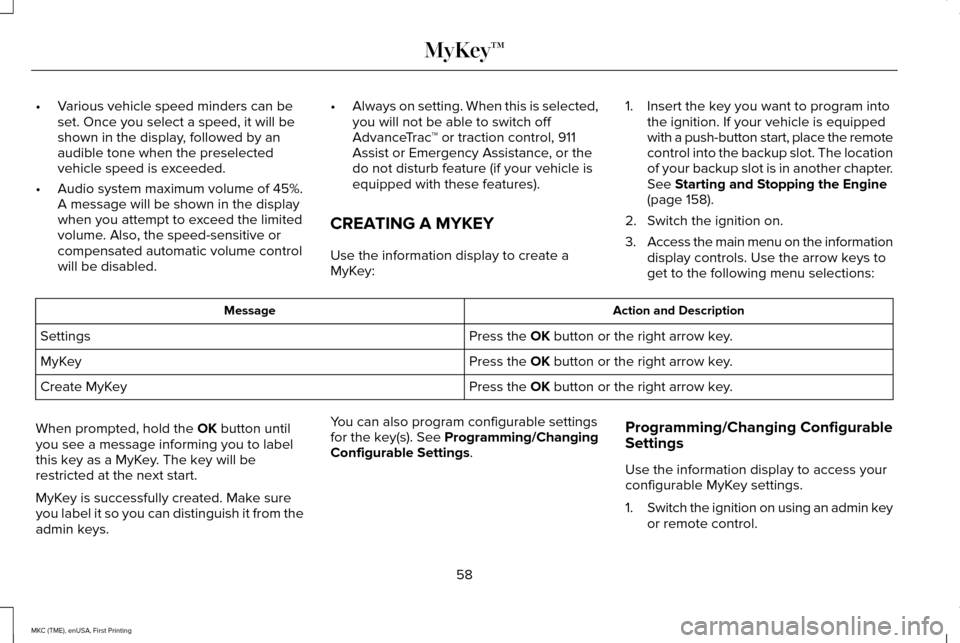
•
Various vehicle speed minders can be
set. Once you select a speed, it will be
shown in the display, followed by an
audible tone when the preselected
vehicle speed is exceeded.
• Audio system maximum volume of 45%.
A message will be shown in the display
when you attempt to exceed the limited
volume. Also, the speed-sensitive or
compensated automatic volume control
will be disabled. •
Always on setting. When this is selected,
you will not be able to switch off
AdvanceTrac ™ or traction control, 911
Assist or Emergency Assistance, or the
do not disturb feature (if your vehicle is
equipped with these features).
CREATING A MYKEY
Use the information display to create a
MyKey: 1. Insert the key you want to program into
the ignition. If your vehicle is equipped
with a push-button start, place the remote
control into the backup slot. The location
of your backup slot is in another chapter.
See Starting and Stopping the Engine
(page 158).
2. Switch the ignition on.
3. Access the main menu on the information
display controls. Use the arrow keys to
get to the following menu selections: Action and Description
Message
Press the
OK button or the right arrow key.
Settings
Press the
OK button or the right arrow key.
MyKey
Press the
OK button or the right arrow key.
Create MyKey
When prompted, hold the
OK button until
you see a message informing you to label
this key as a MyKey. The key will be
restricted at the next start.
MyKey is successfully created. Make sure
you label it so you can distinguish it from the
admin keys. You can also program configurable settings
for the key(s). See Programming/Changing
Configurable Settings
.
Programming/Changing Configurable
Settings
Use the information display to access your
configurable MyKey settings.
1.
Switch the ignition on using an admin key
or remote control.
58
MKC (TME), enUSA, First Printing MyKey™
Page 62 of 432
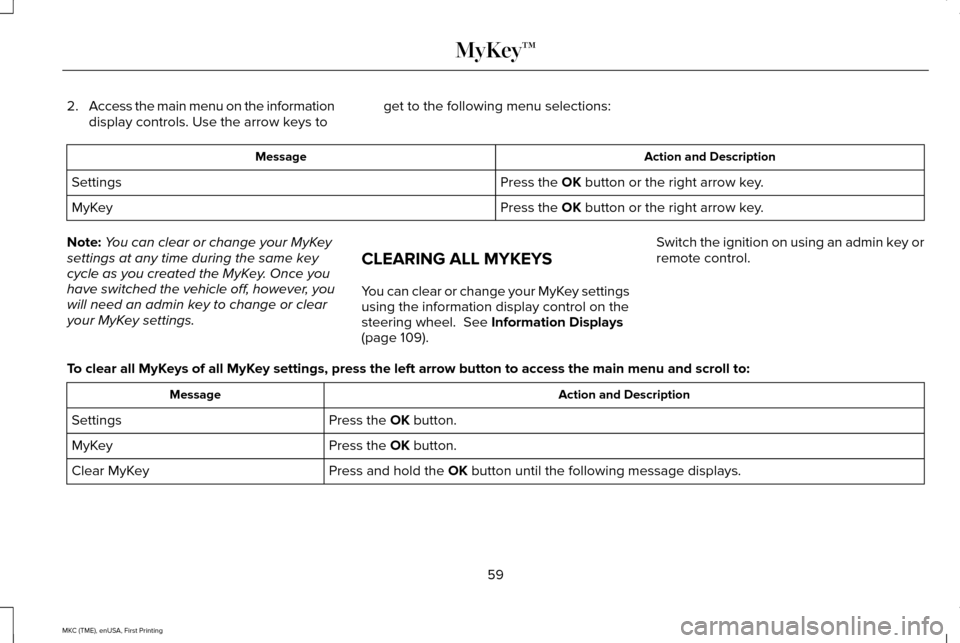
2.
Access the main menu on the information
display controls. Use the arrow keys to get to the following menu selections: Action and Description
Message
Press the OK button or the right arrow key.
Settings
Press the
OK button or the right arrow key.
MyKey
Note: You can clear or change your MyKey
settings at any time during the same key
cycle as you created the MyKey. Once you
have switched the vehicle off, however, you
will need an admin key to change or clear
your MyKey settings. CLEARING ALL MYKEYS
You can clear or change your MyKey settings
using the information display control on the
steering wheel.
See Information Displays
(page 109). Switch the ignition on using an admin key or
remote control.
To clear all MyKeys of all MyKey settings, press the left arrow button to access the main menu and scr\
oll to: Action and Description
Message
Press the
OK button.
Settings
Press the
OK button.
MyKey
Press and hold the
OK button until the following message displays.
Clear MyKey
59
MKC (TME), enUSA, First Printing MyKey™
Page 63 of 432
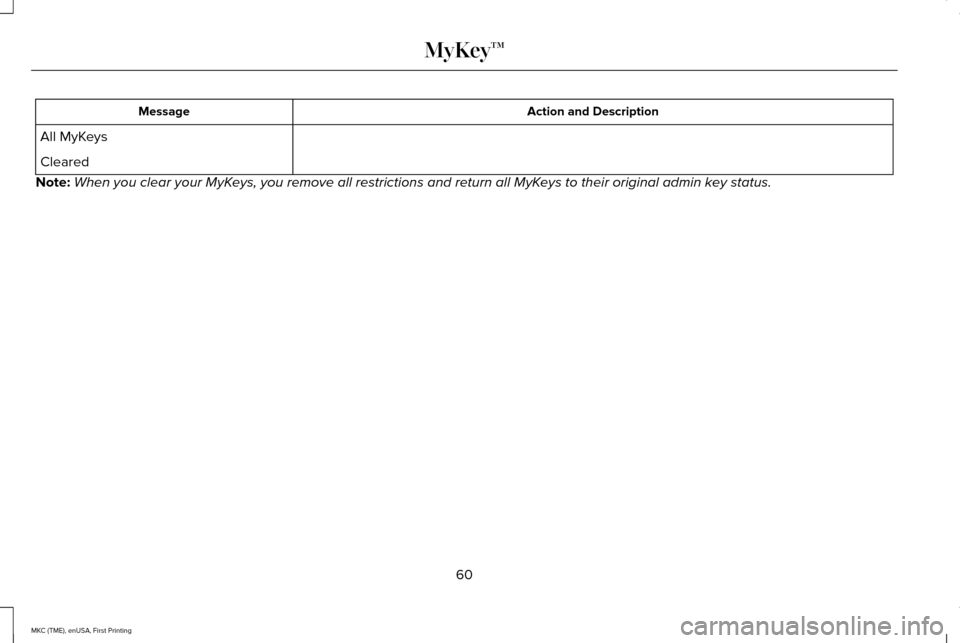
Action and Description
Message
All MyKeys
Cleared
Note: When you clear your MyKeys, you remove all restrictions and return all MyKeys to their original admin key status.
60
MKC (TME), enUSA, First Printing MyKey™
Page 64 of 432
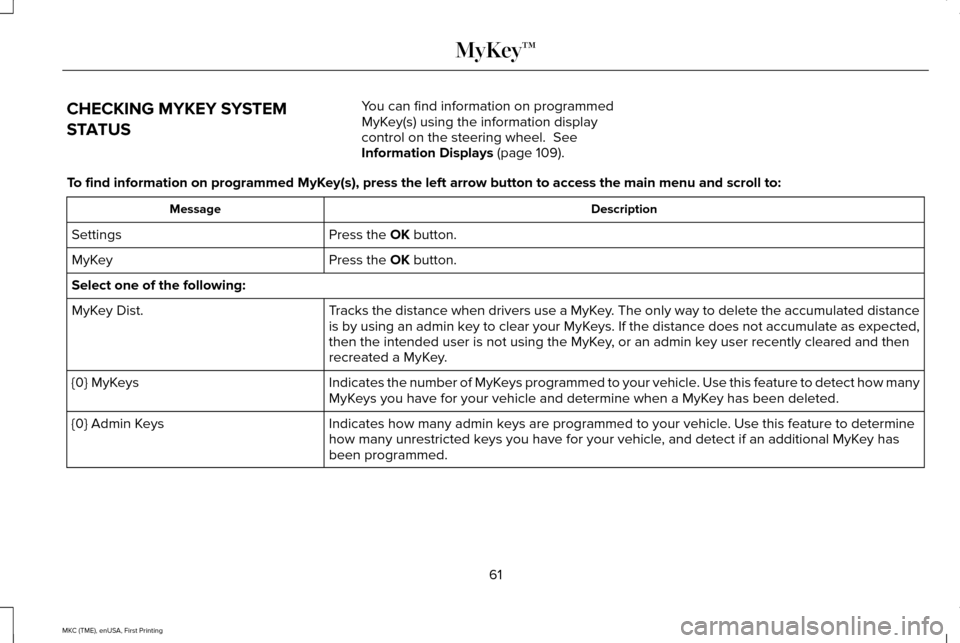
CHECKING MYKEY SYSTEM
STATUS
You can find information on programmed
MyKey(s) using the information display
control on the steering wheel. See
Information Displays (page 109).
To find information on programmed MyKey(s), press the left arrow button to access the main menu and scroll \
to: Description
Message
Press the
OK button.
Settings
Press the
OK button.
MyKey
Select one of the following:
Tracks the distance when drivers use a MyKey. The only way to delete the accumulated distance
is by using an admin key to clear your MyKeys. If the distance does not accumulate as expected,
then the intended user is not using the MyKey, or an admin key user recently cleared and then
recreated a MyKey.
MyKey Dist.
Indicates the number of MyKeys programmed to your vehicle. Use this feature to detect how many
MyKeys you have for your vehicle and determine when a MyKey has been deleted.
{0} MyKeys
Indicates how many admin keys are programmed to your vehicle. Use this feature to determine
how many unrestricted keys you have for your vehicle, and detect if an additional MyKey has
been programmed.
{0} Admin Keys
61
MKC (TME), enUSA, First Printing MyKey™
Page 65 of 432
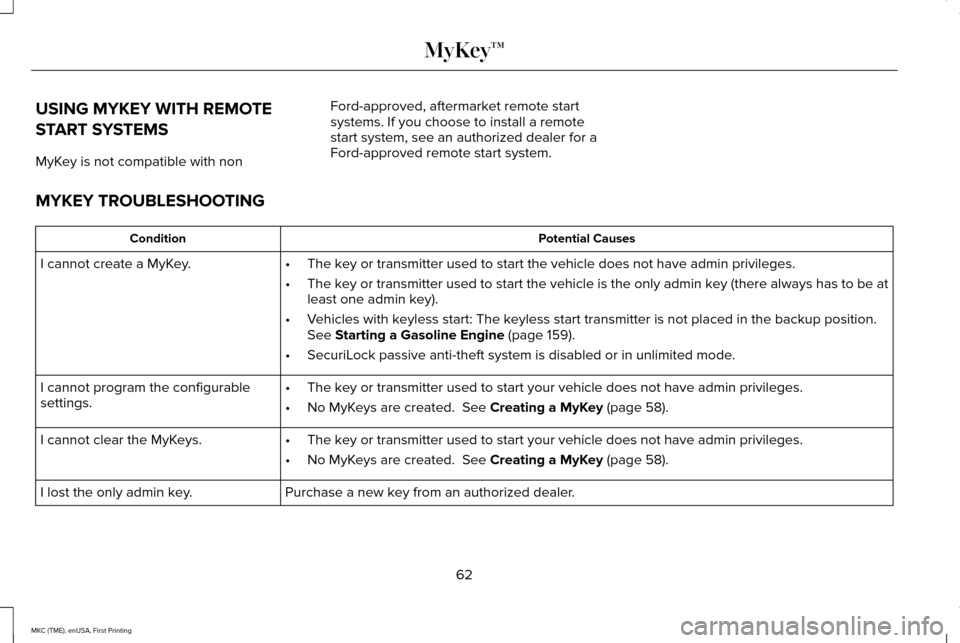
USING MYKEY WITH REMOTE
START SYSTEMS
MyKey is not compatible with non
Ford-approved, aftermarket remote start
systems. If you choose to install a remote
start system, see an authorized dealer for a
Ford-approved remote start system.
MYKEY TROUBLESHOOTING Potential Causes
Condition
I cannot create a MyKey. •The key or transmitter used to start the vehicle does not have admin privileg\
es.
• The key or transmitter used to start the vehicle is the only admin key (there always has to be at
least one admin key).
• Vehicles with keyless start: The keyless start transmitter is not placed in the backup position.
See Starting a Gasoline Engine (page 159).
• SecuriLock passive anti-theft system is disabled or in unlimited mode.
• The key or transmitter used to start your vehicle does not have admin privile\
ges.
• No MyKeys are created.
See Creating a MyKey (page 58).
I cannot program the configurable
settings.
•The key or transmitter used to start your vehicle does not have admin privile\
ges.
• No MyKeys are created.
See Creating a MyKey (page 58).
I cannot clear the MyKeys.
Purchase a new key from an authorized dealer.
I lost the only admin key.
62
MKC (TME), enUSA, First Printing MyKey™
Page 66 of 432
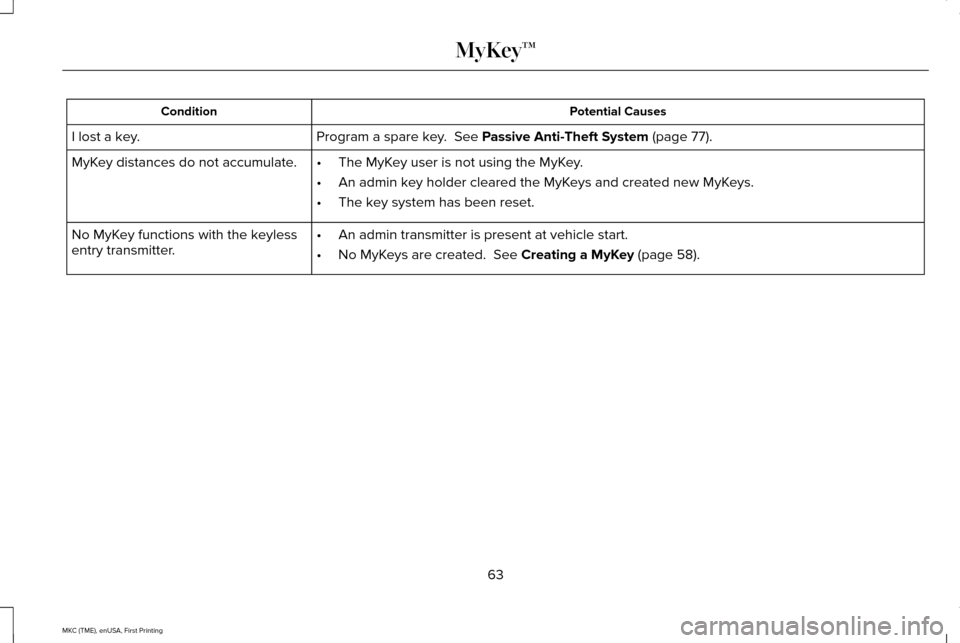
Potential Causes
Condition
Program a spare key. See Passive Anti-Theft System (page 77).
I lost a key.
MyKey distances do not accumulate. •The MyKey user is not using the MyKey.
• An admin key holder cleared the MyKeys and created new MyKeys.
• The key system has been reset.
• An admin transmitter is present at vehicle start.
• No MyKeys are created.
See Creating a MyKey (page 58).
No MyKey functions with the keyless
entry transmitter.
63
MKC (TME), enUSA, First Printing MyKey™
Page 67 of 432
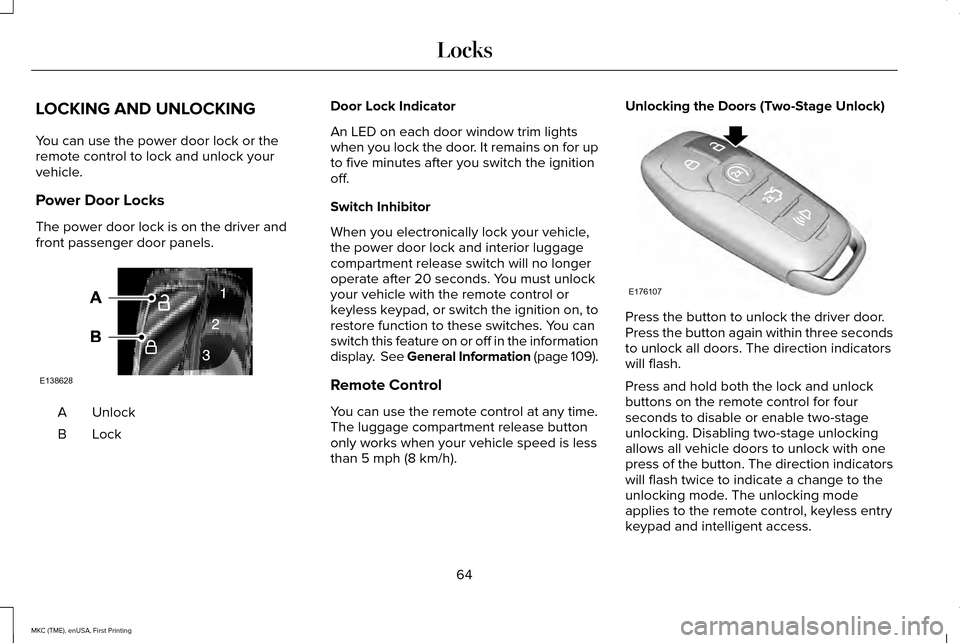
LOCKING AND UNLOCKING
You can use the power door lock or the
remote control to lock and unlock your
vehicle.
Power Door Locks
The power door lock is on the driver and
front passenger door panels.
Unlock
A
LockB Door Lock Indicator
An LED on each door window trim lights
when you lock the door. It remains on for up
to five minutes after you switch the ignition
off.
Switch Inhibitor
When you electronically lock your vehicle,
the power door lock and interior luggage
compartment release switch will no longer
operate after 20 seconds. You must unlock
your vehicle with the remote control or
keyless keypad, or switch the ignition on, to
restore function to these switches. You can
switch this feature on or off in the information
display. See General Information (page 109).
Remote Control
You can use the remote control at any time.
The luggage compartment release button
only works when your vehicle speed is less
than 5 mph (8 km/h).Unlocking the Doors (Two-Stage Unlock)
Press the button to unlock the driver door.
Press the button again within three seconds
to unlock all doors. The direction indicators
will flash.
Press and hold both the lock and unlock
buttons on the remote control for four
seconds to disable or enable two-stage
unlocking. Disabling two-stage unlocking
allows all vehicle doors to unlock with one
press of the button. The direction indicators
will flash twice to indicate a change to the
unlocking mode. The unlocking mode
applies to the remote control, keyless entry
keypad and intelligent access.
64
MKC (TME), enUSA, First Printing LocksE138628 E176107
Page 68 of 432
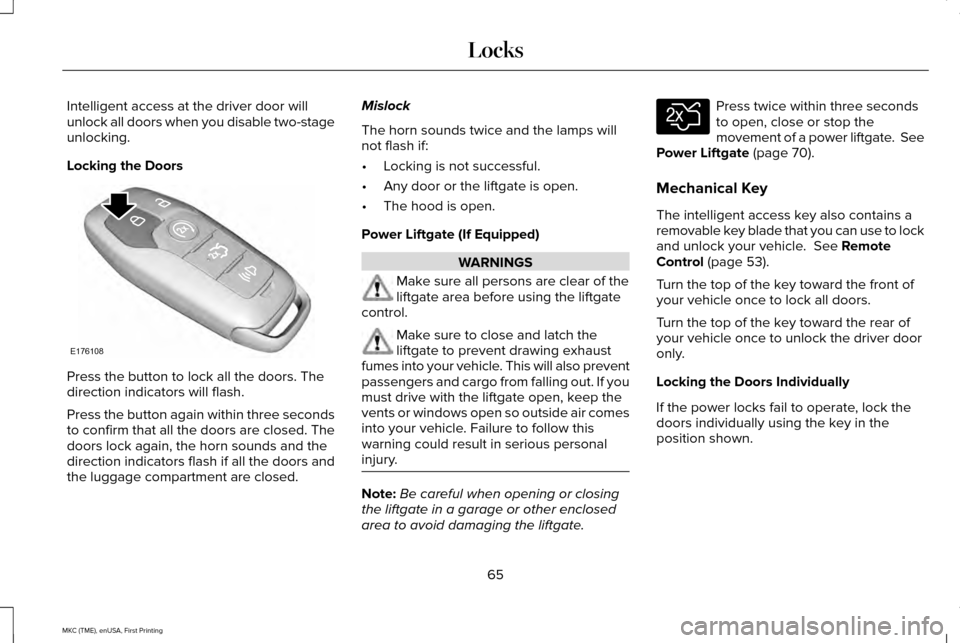
Intelligent access at the driver door will
unlock all doors when you disable two-stage
unlocking.
Locking the Doors
Press the button to lock all the doors. The
direction indicators will flash.
Press the button again within three seconds
to confirm that all the doors are closed. The
doors lock again, the horn sounds and the
direction indicators flash if all the doors and
the luggage compartment are closed. Mislock
The horn sounds twice and the lamps will
not flash if:
•
Locking is not successful.
• Any door or the liftgate is open.
• The hood is open.
Power Liftgate (If Equipped) WARNINGS
Make sure all persons are clear of the
liftgate area before using the liftgate
control. Make sure to close and latch the
liftgate to prevent drawing exhaust
fumes into your vehicle. This will also prevent
passengers and cargo from falling out. If you
must drive with the liftgate open, keep the
vents or windows open so outside air comes
into your vehicle. Failure to follow this
warning could result in serious personal
injury. Note:
Be careful when opening or closing
the liftgate in a garage or other enclosed
area to avoid damaging the liftgate. Press twice within three seconds
to open, close or stop the
movement of a power liftgate. See
Power Liftgate (page 70).
Mechanical Key
The intelligent access key also contains a
removable key blade that you can use to lock
and unlock your vehicle.
See Remote
Control (page 53).
Turn the top of the key toward the front of
your vehicle once to lock all doors.
Turn the top of the key toward the rear of
your vehicle once to unlock the driver door
only.
Locking the Doors Individually
If the power locks fail to operate, lock the
doors individually using the key in the
position shown.
65
MKC (TME), enUSA, First Printing LocksE176108 E138630
Page 69 of 432
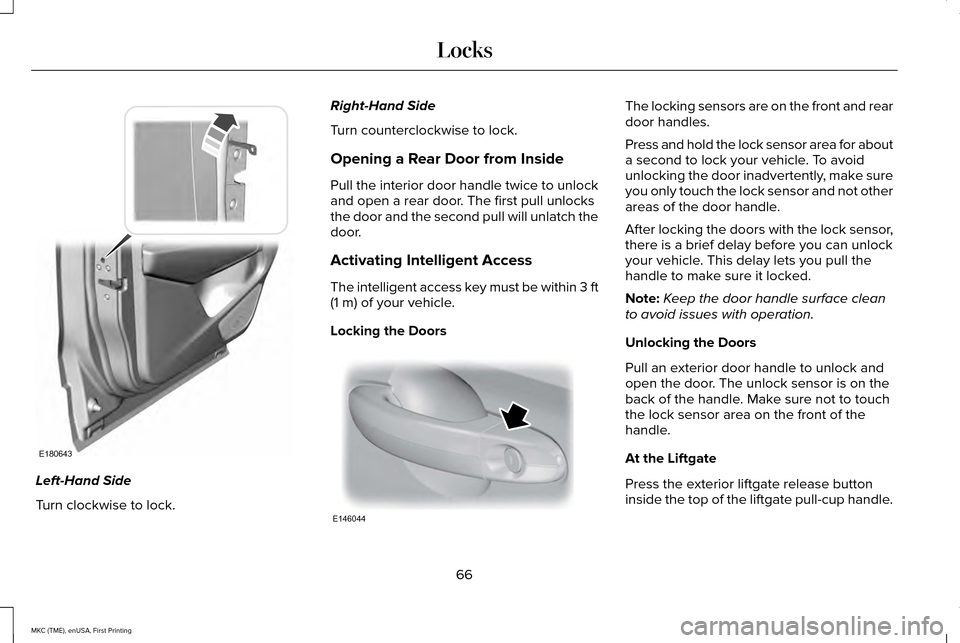
Left-Hand Side
Turn clockwise to lock. Right-Hand Side
Turn counterclockwise to lock.
Opening a Rear Door from Inside
Pull the interior door handle twice to unlock
and open a rear door. The first pull unlocks
the door and the second pull will unlatch the
door.
Activating Intelligent Access
The intelligent access key must be within 3 ft
(1 m) of your vehicle.
Locking the Doors The locking sensors are on the front and rear
door handles.
Press and hold the lock sensor area for about
a second to lock your vehicle. To avoid
unlocking the door inadvertently, make sure
you only touch the lock sensor and not other
areas of the door handle.
After locking the doors with the lock sensor,
there is a brief delay before you can unlock
your vehicle. This delay lets you pull the
handle to make sure it locked.
Note:
Keep the door handle surface clean
to avoid issues with operation.
Unlocking the Doors
Pull an exterior door handle to unlock and
open the door. The unlock sensor is on the
back of the handle. Make sure not to touch
the lock sensor area on the front of the
handle.
At the Liftgate
Press the exterior liftgate release button
inside the top of the liftgate pull-cup handle.
66
MKC (TME), enUSA, First Printing LocksE180643 E146044
Page 70 of 432
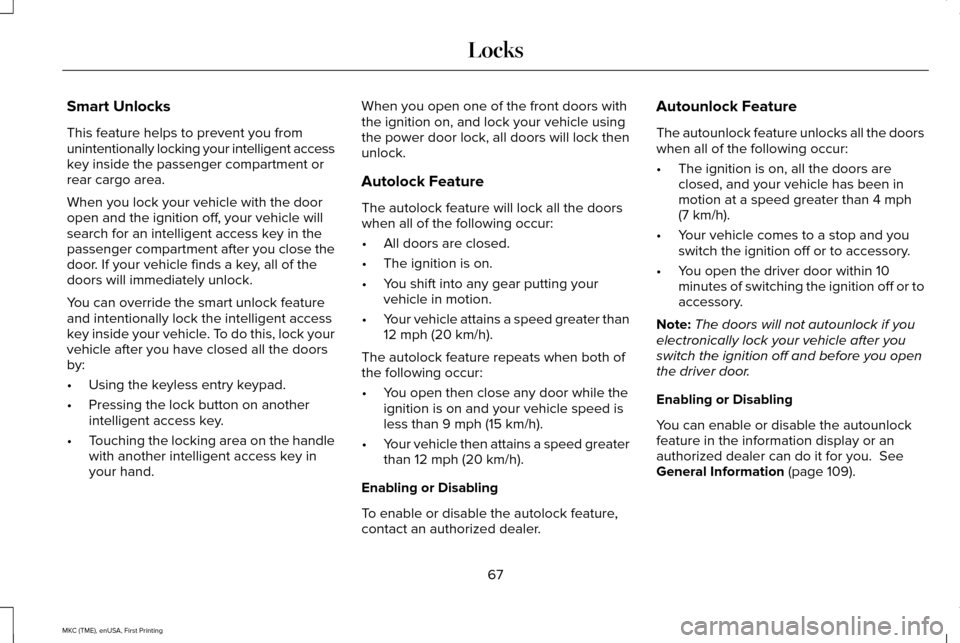
Smart Unlocks
This feature helps to prevent you from
unintentionally locking your intelligent access
key inside the passenger compartment or
rear cargo area.
When you lock your vehicle with the door
open and the ignition off, your vehicle will
search for an intelligent access key in the
passenger compartment after you close the
door. If your vehicle finds a key, all of the
doors will immediately unlock.
You can override the smart unlock feature
and intentionally lock the intelligent access
key inside your vehicle. To do this, lock your
vehicle after you have closed all the doors
by:
•
Using the keyless entry keypad.
• Pressing the lock button on another
intelligent access key.
• Touching the locking area on the handle
with another intelligent access key in
your hand. When you open one of the front doors with
the ignition on, and lock your vehicle using
the power door lock, all doors will lock then
unlock.
Autolock Feature
The autolock feature will lock all the doors
when all of the following occur:
•
All doors are closed.
• The ignition is on.
• You shift into any gear putting your
vehicle in motion.
• Your vehicle attains a speed greater than
12 mph (20 km/h).
The autolock feature repeats when both of
the following occur:
• You open then close any door while the
ignition is on and your vehicle speed is
less than
9 mph (15 km/h).
• Your vehicle then attains a speed greater
than
12 mph (20 km/h).
Enabling or Disabling
To enable or disable the autolock feature,
contact an authorized dealer. Autounlock Feature
The autounlock feature unlocks all the doors
when all of the following occur:
•
The ignition is on, all the doors are
closed, and your vehicle has been in
motion at a speed greater than
4 mph
(7 km/h).
• Your vehicle comes to a stop and you
switch the ignition off or to accessory.
• You open the driver door within 10
minutes of switching the ignition off or to
accessory.
Note: The doors will not autounlock if you
electronically lock your vehicle after you
switch the ignition off and before you open
the driver door.
Enabling or Disabling
You can enable or disable the autounlock
feature in the information display or an
authorized dealer can do it for you.
See
General Information (page 109).
67
MKC (TME), enUSA, First Printing Locks