ECO mode LINCOLN MKC 2017 Owner's Guide
[x] Cancel search | Manufacturer: LINCOLN, Model Year: 2017, Model line: MKC, Model: LINCOLN MKC 2017Pages: 538, PDF Size: 4.8 MB
Page 424 of 538
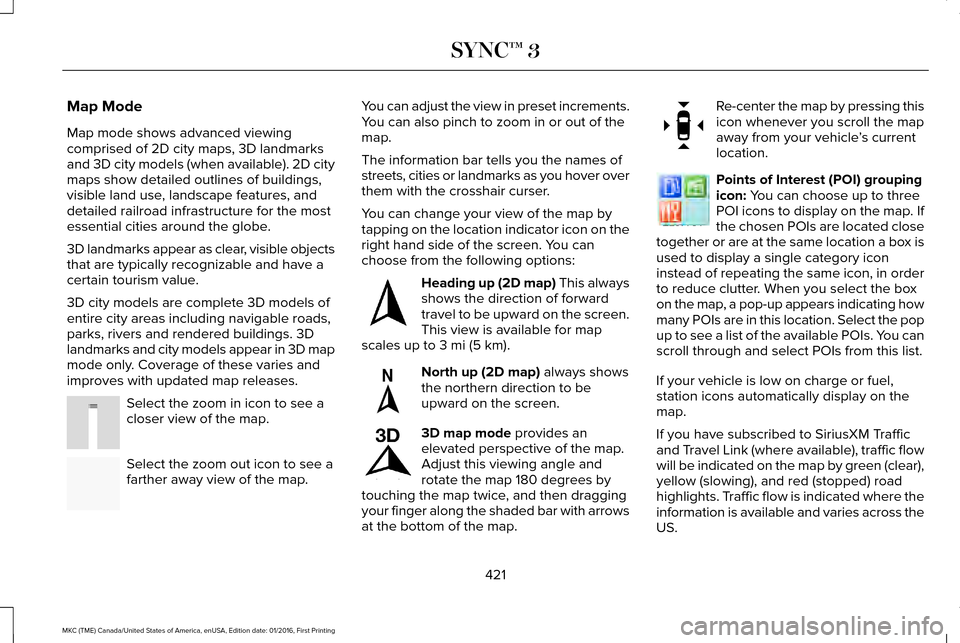
Map Mode
Map mode shows advanced viewing
comprised of 2D city maps, 3D landmarks
and 3D city models (when available). 2D city
maps show detailed outlines of buildings,
visible land use, landscape features, and
detailed railroad infrastructure for the most
essential cities around the globe.
3D landmarks appear as clear, visible objects
that are typically recognizable and have a
certain tourism value.
3D city models are complete 3D models of
entire city areas including navigable roads,
parks, rivers and rendered buildings. 3D
landmarks and city models appear in 3D map
mode only. Coverage of these varies and
improves with updated map releases.
Select the zoom in icon to see a
closer view of the map.
Select the zoom out icon to see a
farther away view of the map. You can adjust the view in preset increments.
You can also pinch to zoom in or out of the
map.
The information bar tells you the names of
streets, cities or landmarks as you hover over
them with the crosshair curser.
You can change your view of the map by
tapping on the location indicator icon on the
right hand side of the screen. You can
choose from the following options:
Heading up (2D map) This always
shows the direction of forward
travel to be upward on the screen.
This view is available for map
scales up to
3 mi (5 km). North up (2D map)
always shows
the northern direction to be
upward on the screen. 3D map mode
provides an
elevated perspective of the map.
Adjust this viewing angle and
rotate the map 180 degrees by
touching the map twice, and then dragging
your finger along the shaded bar with arrows
at the bottom of the map. Re-center the map by pressing this
icon whenever you scroll the map
away from your vehicle
’s current
location. Points of Interest (POI) grouping
icon:
You can choose up to three
POI icons to display on the map. If
the chosen POIs are located close
together or are at the same location a box is
used to display a single category icon
instead of repeating the same icon, in order
to reduce clutter. When you select the box
on the map, a pop-up appears indicating how
many POIs are in this location. Select the pop
up to see a list of the available POIs. You can
scroll through and select POIs from this list.
If your vehicle is low on charge or fuel,
station icons automatically display on the
map.
If you have subscribed to SiriusXM Traffic
and Travel Link (where available), traffic flow
will be indicated on the map by green (clear),
yellow (slowing), and red (stopped) road
highlights. Traffic flow is indicated where the
information is available and varies across the
US.
421
MKC (TME) Canada/United States of America, enUSA, Edition date: 01/2016, First Printing SYNC™ 3E207752 E207753 E207750 E207749 E207748 E207751 E207754
Page 429 of 538
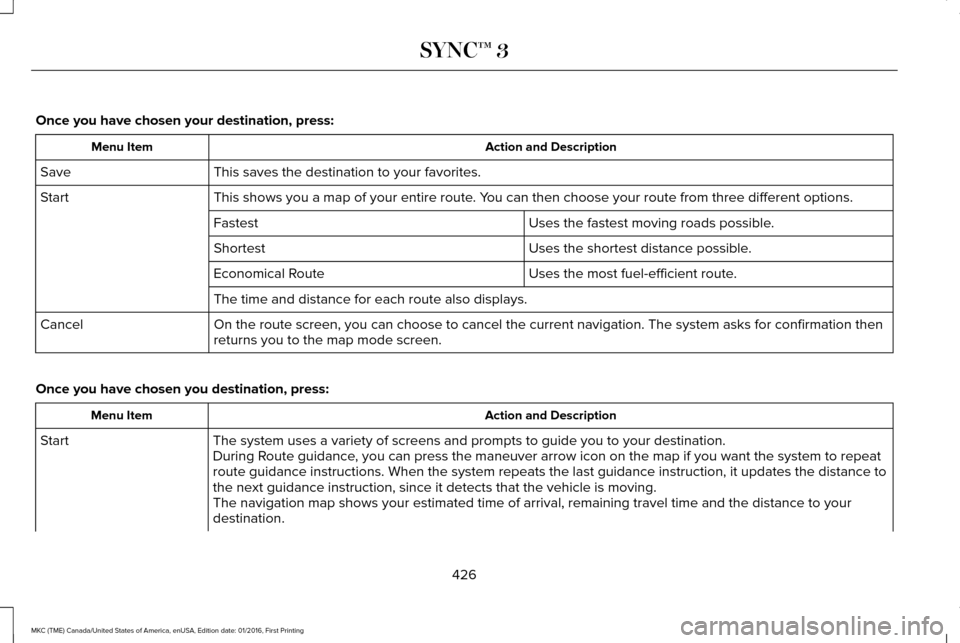
Once you have chosen your destination, press:
Action and Description
Menu Item
This saves the destination to your favorites.
Save
This shows you a map of your entire route. You can then choose your route from three different options.
Start
Uses the fastest moving roads possible.
Fastest
Uses the shortest distance possible.
Shortest
Uses the most fuel-efficient route.
Economical Route
The time and distance for each route also displays.
On the route screen, you can choose to cancel the current navigation. Th\
e system asks for confirmation then
returns you to the map mode screen.
Cancel
Once you have chosen you destination, press: Action and Description
Menu Item
The system uses a variety of screens and prompts to guide you to your de\
stination.
Start
During Route guidance, you can press the maneuver arrow icon on the map if you want the syste\
m to repeat
route guidance instructions. When the system repeats the last guidance i\
nstruction, it updates the distance to
the next guidance instruction, since it detects that the vehicle is movi\
ng.
The navigation map shows your estimated time of arrival, remaining trave\
l time and the distance to your
destination.
426
MKC (TME) Canada/United States of America, enUSA, Edition date: 01/2016, First Printing SYNC™ 3
Page 434 of 538
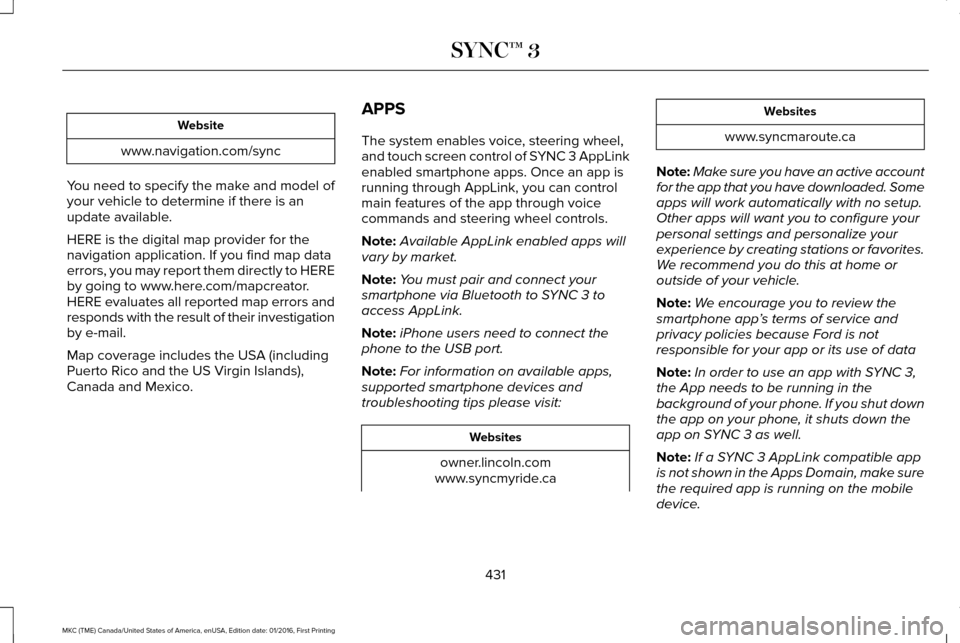
Website
www.navigation.com/sync
You need to specify the make and model of
your vehicle to determine if there is an
update available.
HERE is the digital map provider for the
navigation application. If you find map data
errors, you may report them directly to HERE
by going to www.here.com/mapcreator.
HERE evaluates all reported map errors and
responds with the result of their investigation
by e-mail.
Map coverage includes the USA (including
Puerto Rico and the US Virgin Islands),
Canada and Mexico. APPS
The system enables voice, steering wheel,
and touch screen control of SYNC 3 AppLink
enabled smartphone apps. Once an app is
running through AppLink, you can control
main features of the app through voice
commands and steering wheel controls.
Note:
Available AppLink enabled apps will
vary by market.
Note: You must pair and connect your
smartphone via Bluetooth to SYNC 3 to
access AppLink.
Note: iPhone users need to connect the
phone to the USB port.
Note: For information on available apps,
supported smartphone devices and
troubleshooting tips please visit: Websites
owner.lincoln.com
www.syncmyride.ca Websites
www.syncmaroute.ca
Note: Make sure you have an active account
for the app that you have downloaded. Some
apps will work automatically with no setup.
Other apps will want you to configure your
personal settings and personalize your
experience by creating stations or favorites.
We recommend you do this at home or
outside of your vehicle.
Note: We encourage you to review the
smartphone app ’s terms of service and
privacy policies because Ford is not
responsible for your app or its use of data
Note: In order to use an app with SYNC 3,
the App needs to be running in the
background of your phone. If you shut down
the app on your phone, it shuts down the
app on SYNC 3 as well.
Note: If a SYNC 3 AppLink compatible app
is not shown in the Apps Domain, make sure
the required app is running on the mobile
device.
431
MKC (TME) Canada/United States of America, enUSA, Edition date: 01/2016, First Printing SYNC™ 3
Page 454 of 538
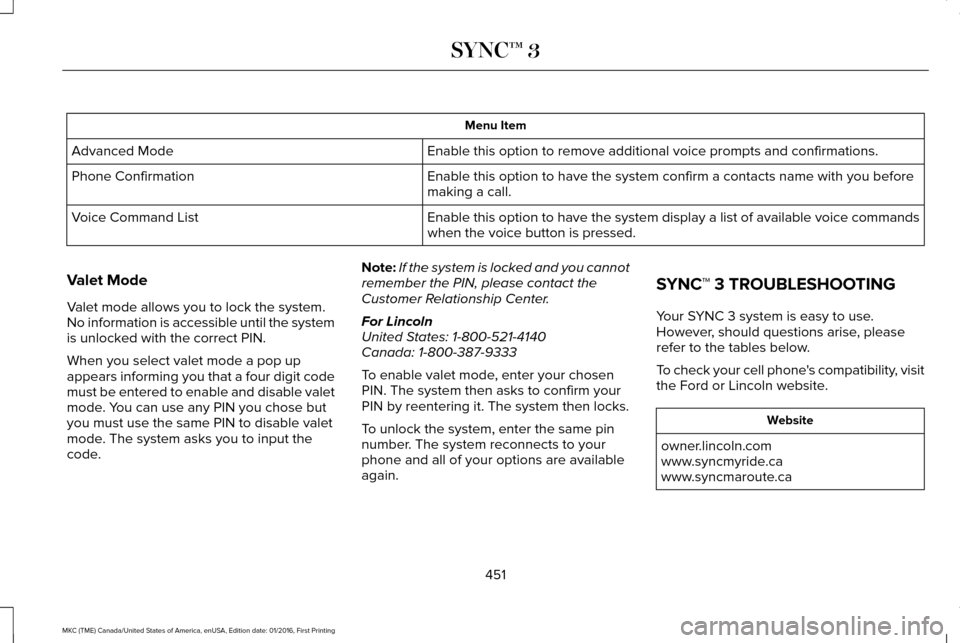
Menu Item
Enable this option to remove additional voice prompts and confirmations.\
Advanced Mode
Enable this option to have the system confirm a contacts name with you b\
efore
making a call.
Phone Confirmation
Enable this option to have the system display a list of available voice \
commands
when the voice button is pressed.
Voice Command List
Valet Mode
Valet mode allows you to lock the system.
No information is accessible until the system
is unlocked with the correct PIN.
When you select valet mode a pop up
appears informing you that a four digit code
must be entered to enable and disable valet
mode. You can use any PIN you chose but
you must use the same PIN to disable valet
mode. The system asks you to input the
code. Note:
If the system is locked and you cannot
remember the PIN, please contact the
Customer Relationship Center.
For Lincoln
United States: 1-800-521-4140
Canada: 1-800-387-9333
To enable valet mode, enter your chosen
PIN. The system then asks to confirm your
PIN by reentering it. The system then locks.
To unlock the system, enter the same pin
number. The system reconnects to your
phone and all of your options are available
again. SYNC™ 3 TROUBLESHOOTING
Your SYNC 3 system is easy to use.
However, should questions arise, please
refer to the tables below.
To check your cell phone's compatibility, visit
the Ford or Lincoln website.
Website
owner.lincoln.com
www.syncmyride.ca
www.syncmaroute.ca
451
MKC (TME) Canada/United States of America, enUSA, Edition date: 01/2016, First Printing SYNC™ 3
Page 457 of 538
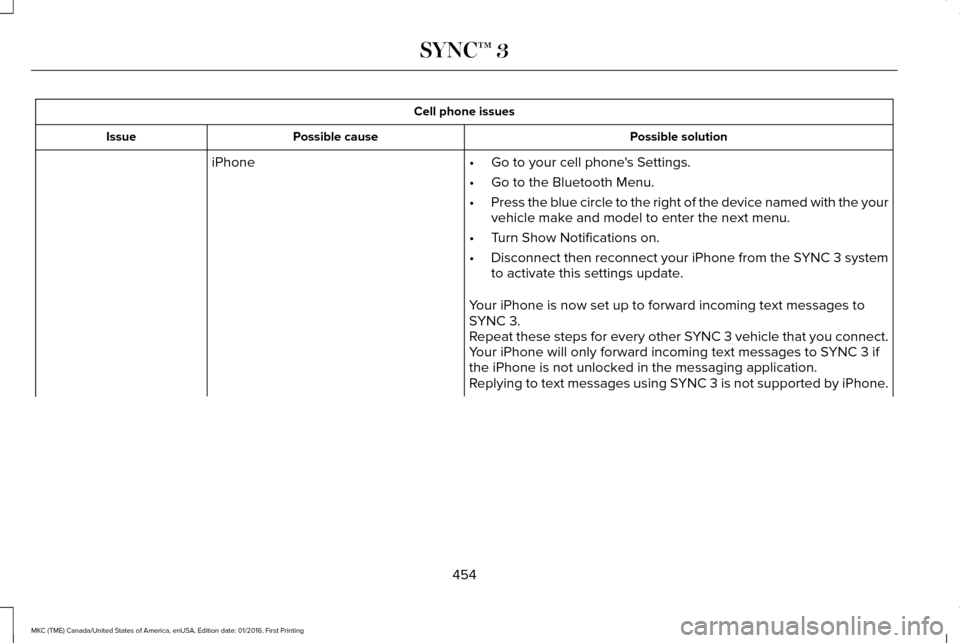
Cell phone issues
Possible solution
Possible cause
Issue
iPhone •Go to your cell phone's Settings.
• Go to the Bluetooth Menu.
• Press the blue circle to the right of the device named with the your
vehicle make and model to enter the next menu.
• Turn Show Notifications on.
• Disconnect then reconnect your iPhone from the SYNC 3 system
to activate this settings update.
Your iPhone is now set up to forward incoming text messages to
SYNC 3.
Repeat these steps for every other SYNC 3 vehicle that you connect.
Your iPhone will only forward incoming text messages to SYNC 3 if
the iPhone is not unlocked in the messaging application.
Replying to text messages using SYNC 3 is not supported by iPhone.
454
MKC (TME) Canada/United States of America, enUSA, Edition date: 01/2016, First Printing SYNC™ 3
Page 458 of 538
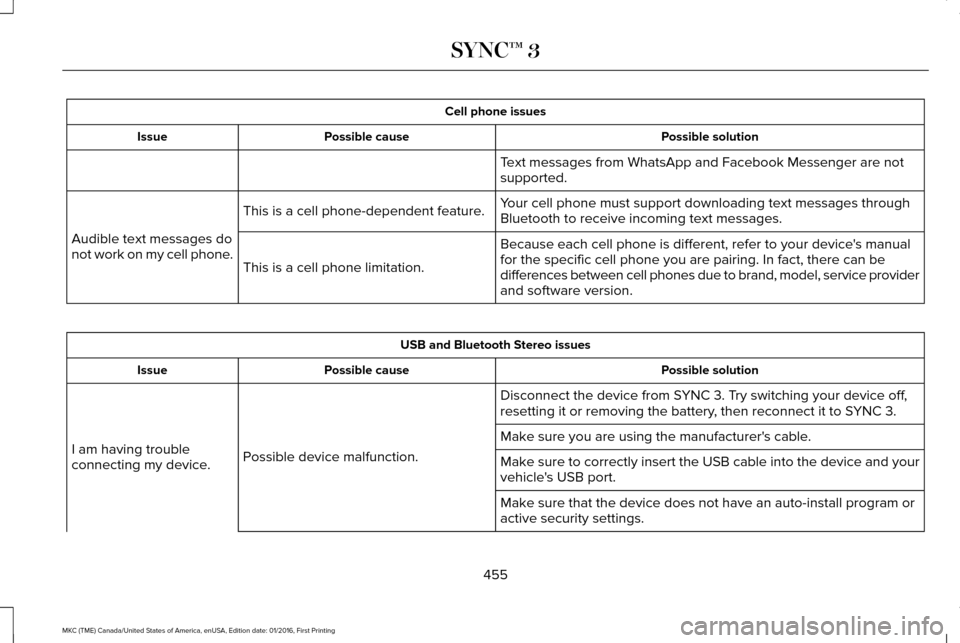
Cell phone issues
Possible solution
Possible cause
Issue
Text messages from WhatsApp and Facebook Messenger are not
supported.
Your cell phone must support downloading text messages through
Bluetooth to receive incoming text messages.
This is a cell phone-dependent feature.
Audible text messages do
not work on my cell phone. Because each cell phone is different, refer to your device's manual
for the specific cell phone you are pairing. In fact, there can be
differences between cell phones due to brand, model, service provider
and software version.
This is a cell phone limitation. USB and Bluetooth Stereo issues
Possible solution
Possible cause
Issue
Disconnect the device from SYNC 3. Try switching your device off,
resetting it or removing the battery, then reconnect it to SYNC 3.
Possible device malfunction.
I am having trouble
connecting my device. Make sure you are using the manufacturer's cable.
Make sure to correctly insert the USB cable into the device and your
vehicle's USB port.
Make sure that the device does not have an auto-install program or
active security settings.
455
MKC (TME) Canada/United States of America, enUSA, Edition date: 01/2016, First Printing SYNC™ 3
Page 531 of 538
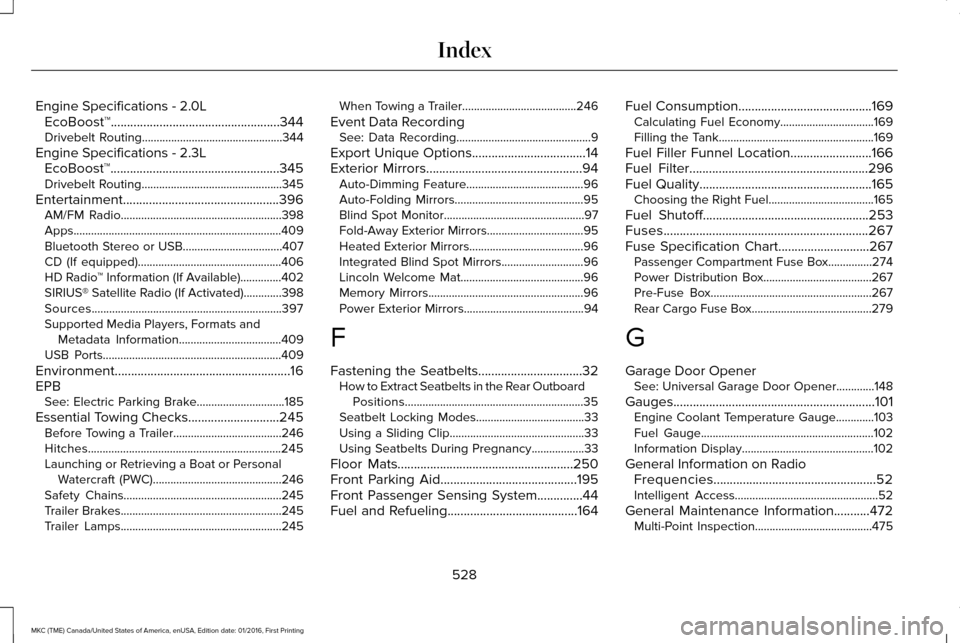
Engine Specifications - 2.0L
EcoBoost™....................................................344
Drivebelt Routing................................................344
Engine Specifications - 2.3L EcoBoost™....................................................345
Drivebelt Routing................................................345
Entertainment................................................396 AM/FM Radio.......................................................398
Apps.......................................................................409
Bluetooth Stereo or USB..................................407
CD (If equipped).................................................406
HD Radio ™ Information (If Available)..............402
SIRIUS® Satellite Radio (If Activated).............398
Sources.................................................................397
Supported Media Players, Formats and Metadata Information...................................
409
USB Ports.............................................................409
Environment......................................................16
EPB See: Electric Parking Brake..............................185
Essential Towing Checks
............................245
Before Towing a Trailer.....................................246
Hitches..................................................................245
Launching or Retrieving a Boat or Personal
Watercraft (PWC)............................................246
Safety Chains......................................................245
Trailer Brakes.......................................................245
Trailer Lamps.......................................................245 When Towing a Trailer.......................................246
Event Data Recording See: Data Recording..............................................9
Export Unique Options...................................14
Exterior Mirrors
................................................94
Auto-Dimming Feature........................................96
Auto-Folding Mirrors............................................95
Blind Spot Monitor................................................97
Fold-Away Exterior Mirrors.................................
95
Heated Exterior Mirrors.......................................96
Integrated Blind Spot Mirrors............................96
Lincoln Welcome Mat..........................................96
Memory Mirrors.....................................................96
Power Exterior Mirrors.........................................94
F
Fastening the Seatbelts................................32 How to Extract Seatbelts in the Rear Outboard
Positions.............................................................35
Seatbelt Locking Modes.....................................33
Using a Sliding Clip..............................................33
Using Seatbelts During Pregnancy..................
33
Floor Mats......................................................250
Front Parking Aid..........................................195
Front Passenger Sensing System..............44
Fuel and Refueling
........................................164 Fuel Consumption
.........................................169
Calculating Fuel Economy................................169
Filling the Tank.....................................................169
Fuel Filler Funnel Location.........................166
Fuel Filter
.......................................................296
Fuel Quality.....................................................165
Choosing the Right Fuel....................................165
Fuel Shutoff...................................................253
Fuses...............................................................267
Fuse Specification Chart............................267 Passenger Compartment Fuse Box...............274
Power Distribution Box.....................................267
Pre-Fuse Box.......................................................267
Rear Cargo Fuse Box.........................................279
G
Garage Door Opener See: Universal Garage Door Opener.............
148
Gauges..............................................................101 Engine Coolant Temperature Gauge.............103
Fuel Gauge...........................................................102
Information Display.............................................102
General Information on Radio Frequencies..................................................52
Intelligent Access.................................................52
General Maintenance Information...........472 Multi-Point Inspection........................................475
528
MKC (TME) Canada/United States of America, enUSA, Edition date: 01/2016, First Printing Index
Page 534 of 538
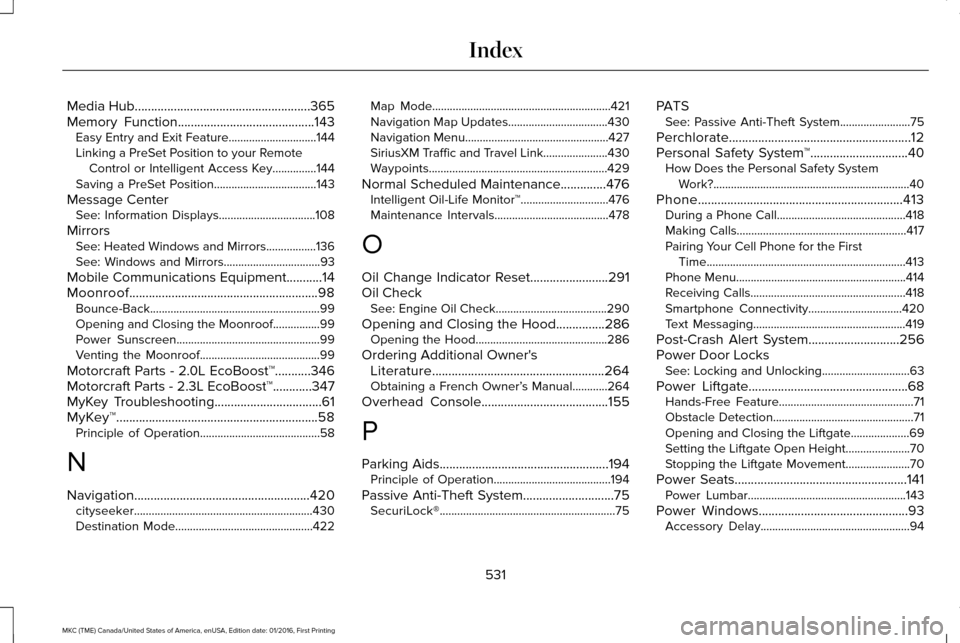
Media Hub......................................................365
Memory Function..........................................143 Easy Entry and Exit Feature..............................144
Linking a PreSet Position to your Remote
Control or Intelligent Access Key...............144
Saving a PreSet Position...................................143
Message Center See: Information Displays.................................
108
Mirrors See: Heated Windows and Mirrors.................136
See: Windows and Mirrors.................................93
Mobile Communications Equipment
...........14
Moonroof..........................................................98 Bounce-Back..........................................................99
Opening and Closing the Moonroof................99
Power Sunscreen.................................................99
Venting the Moonroof.........................................99
Motorcraft Parts - 2.0L EcoBoost™...........346
Motorcraft Parts - 2.3L EcoBoost™
............347
MyKey Troubleshooting.................................61
MyKey™..............................................................58 Principle of Operation.........................................58
N
Navigation......................................................420 cityseeker.............................................................430
Destination Mode...............................................422 Map Mode.............................................................421
Navigation Map Updates..................................430
Navigation Menu.................................................427
SiriusXM Traffic and Travel Link......................430
Waypoints.............................................................429
Normal Scheduled Maintenance..............476 Intelligent Oil-Life Monitor™..............................476
Maintenance Intervals.......................................478
O
Oil Change Indicator Reset........................291
Oil Check See: Engine Oil Check......................................290
Opening and Closing the Hood...............286 Opening the Hood.............................................286
Ordering Additional Owner's Literature.....................................................264
Obtaining a French Owner’ s Manual............264
Overhead Console.......................................155
P
Parking Aids
....................................................194
Principle of Operation........................................194
Passive Anti-Theft System............................75 SecuriLock®............................................................75 PATS
See: Passive Anti-Theft System........................75
Perchlorate........................................................12
Personal Safety System ™
..............................40
How Does the Personal Safety System
Work?...................................................................40
Phone
...............................................................413
During a Phone Call............................................418
Making Calls..........................................................417
Pairing Your Cell Phone for the First
Time....................................................................413
Phone Menu..........................................................414
Receiving Calls.....................................................418
Smartphone Connectivity................................420
Text Messaging....................................................419
Post-Crash Alert System............................256
Power Door Locks See: Locking and Unlocking..............................63
Power Liftgate
.................................................68
Hands-Free Feature..............................................71
Obstacle Detection................................................71
Opening and Closing the Liftgate....................
69
Setting the Liftgate Open Height......................70
Stopping the Liftgate Movement......................70
Power Seats.....................................................141 Power Lumbar......................................................143
Power Windows
..............................................93
Accessory Delay...................................................94
531
MKC (TME) Canada/United States of America, enUSA, Edition date: 01/2016, First Printing Index