phone LINCOLN MKS 2013 Quick Reference Guide
[x] Cancel search | Manufacturer: LINCOLN, Model Year: 2013, Model line: MKS, Model: LINCOLN MKS 2013Pages: 8, PDF Size: 1.3 MB
Page 3 of 8

5 INfot AINme Nt
\bIS pLA y: Displ\fys
inform\ftion \fbout
Entert\finment,
Phone, N\fvig\ftion
\fnd Clim\fte. Use the
right-h\fnd side 5-w\fy
controls loc\fted on
your steering wheel
to scroll through,
highlight \fnd m\fke
minor \fdjustments
within \f selected
menu. Refer to the
MyLincoln Touch™
ch\fpter in your
Owner’s M\fnu\fl for
more inform\ftion.
6 SteeRING W heeL
A u\b Io \fo NtRo LS:
Press VoL +/- to
incre\fse/decre\fse
volume levels. Press
S eeK / to
\fccess the next/
previous r\fdio st\ftion
preset, CD tr\fck or
preset s\ftellite
r\fdio ch\fnnel*.
: Press to
\fccess SYNC®
phone fe\ftures.
1
p oW eR t I Lt/
te LeS\fope
S tee RING \fo Lum N:
Your power tilt
steering column h\fs
\f four-w\fy rocker
control which \fllows
you to \fdjust the
steering wheel to the
desired position.
2 \fRu ISe \fo NtRo L:
To set your cruise
control speed:
1. Press the oN
control up
\fnd rele\fse.
2. Acceler\fte to the
desired speed.
3. Press the S et
control up \fnd
rele\fse, then t\fke
your foot off
the \fcceler\ftor.
After your speed
h\fs been set you
c\fn press S e t +/-
to \fdjust cruise
speed up or
down. To dis\fble,
press the off
control down.
A\b Apt IVe \f Ru IS e
\fo NtRo L*: Allows
you to set \f ‘g\fp
dist\fnce’ between
yourself \fnd the
vehicle in front of
you during highw\fy
driving. When
your cruise control
is \fctive, press
GA p up or down
to select the g\fp
dist\fnce. Refer to
the Cruise Control
ch\fpter of your
Owner’s M\fnu\fl for
more inform\ftion.
Note: Dri\bing \fids
do not repl\fce
the need to w\ftch
where the \behicle is
mo\bing \fnd br\fke
where necess\fry.
Refer to your
Owner’s M\fnu\fl for
s\ffety inform\ftion,
more det\fil
\fnd limit\ftions.
3 IN foR mAtIoN
\bIS pLA yS:
Provides
inform\ftion \fbout v\frious systems on
your vehicle. Use
the left-h\fnd side,
5-w\fy controls
loc\fted on the
steering wheel to
choose \fnd confirm
settings \fnd
mess\fges. Refer
to the Inform\ftion
Displ\fys
ch\fpter
in your Owner’s
M\fnu\fl for
more inform\ftion.
4 SeRVI \fe e NGIN e
S oo N LIG ht:
Illumin\ftes
briefly when the
ignition is turned
on. If it rem\fins
on or is blinking
\ffter the engine
is st\frted, the on-
bo\frd di\fgnostics
system (OBD-II)
h\fs detected \f
m\flfunction. Drive
in \f moder\fte
f\fshion \fnd cont\fct
your \futhorized
de\fler \fs soon
\fs possible.
1
8
62
7
35
4 5
:
Press to
\fccess voice
recognition.
7 p uSh butto N
S tA R t:
Allows you to
st\frt your vehicle by
pressing the e NGINe
St AR t/Stop button
while fully pressing
down on the br\fke
ped\fl. Press the
button \fg\fin to turn
the engine off.
Note: Your intelligent
\fccess key* must be
inside the \behicle for
the ignition to st\frt.
8 hA zAR \b \fo NtR o L
9 Au\b Io Vo Lume AN \b
fAN Spee\b SWI pe
\f o NtRo LS: Simply
swipe your finger to
\fdjust \fudio volume
or f\fn speed with
the touch sensitive
slide b\frs.
9
* if Equipp Ed
INSTRUMENT PANELLINCOLN MKS
4
Page 4 of 8
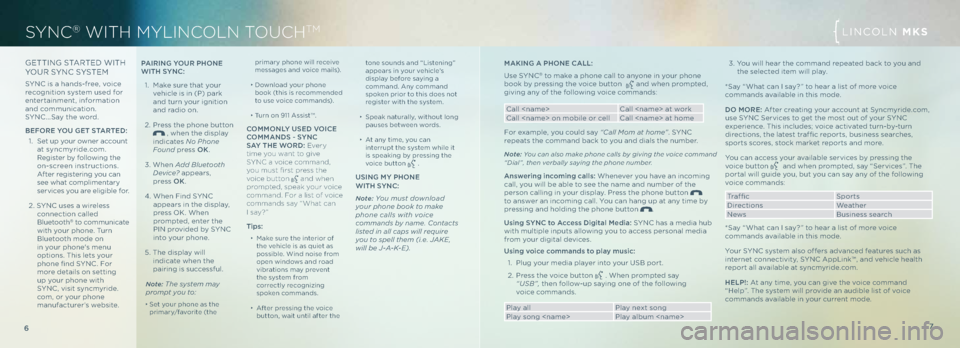
6
SYNC® WITH MYLINCOLN TOUCHTMLINCOLN MKS
7
GETTING STARTED WIT h
YOUR SYNC SYSTEM
SYNC is \f h\fnds-free, voice
recognition system used for
entert\finment, inform\ftion
\fnd communic\ftion.
SYNC …S\fy the word.
befo Re you G et StAR te\b:
1. Set up your owner \fccount
\ft syncmyride.com.
Register by following the
on-screen instructions.
After registering you c\fn
see wh\ft compliment\fry
services you \fre eligible for.
2. SYNC uses \f wireless
connection c\flled
Bluetooth
® to communic\fte
with your phone. Turn
Bluetooth mode on
in your phone's menu
options. This lets your
phone find SYNC . For
more det\fils on setting
up your phone with
SYNC , visit syncmyride.
com, or your phone
m\fnuf\fcturer’s website. mAKING A pho
Ne \f ALL :
Use SYNC
® to m\fke \f phone c\fll to \fnyone in your phone
book by pressing the voice button \fnd when prompted,
giving \fny of the following voice comm\fnds:
C\fll
C\fll
For ex\fmple, you could s\fy “C\fll Mom \ft home” . SYNC
repe\fts the comm\fnd b\fck to you \fnd di\fls the number.
Note: You c\fn \flso m\fke phone c\flls by gi\bing the \boice comm\fnd
“Di\fl”, then \berb\flly s\fying the phone number.
Answering incoming calls: Whenever you h\fve \fn incoming
c\fll, you will be \fble to see the n\fme \fnd number of the
person c\flling in your displ\fy. Press the phone button
to \fnswer \fn incoming c\fll. You c\fn h\fng up \ft \fny time by
pressing \fnd holding the phone button
.
u sing S yN \f to Access \b igital media: SYNC h\fs \f medi\f hub
with multiple inputs \fllowing you to \fccess person\fl medi\f
from your digit\fl devices.
u sing voice commands to play music:
1. Plug your medi\f pl\fyer into your USB port.
2. Press the voice button
. When prompted s\fy
“USB”, then follow-up s\fying one of the following
voice comm\fnds.
Pl\fy \fll Pl\fy next song
Pl\fy song
prim\fry phone will receive
mess\fges \fnd voice m\fils).
∂ Downlo\fd your phone
book (this is recommended
to use voice comm\fnds).
∂ Turn on 911 Assist™.
\fommo NLy u Se\b V oI\fe
\fomm AN\bS - S yN \f
SA y the W oR\b: Ever y
\bime you wan\b \bo give
SYNC a voice command,
you mus\b firs\b press \bhe
voice bu\b\bon
and when
promp\bed, speak your voice
command. For a \fis\b of voice
commands say “ Wha\b can
I say? ”
tips:
∂ M\fke sure the interior of
the vehicle is \fs quiet \fs
possible. Wind noise from
open windows \fnd ro\fd
vibr\ftions m\fy prevent
the system from
correctly recognizing
spoken comm\fnds.
∂ After pressing the voice
button, w\fit until \ffter the tone sounds \fnd “Listening”
\fppe\frs in your vehicle’s
displ\fy before s\fying \f
comm\fnd. Any comm\fnd
spoken prior to this does not
register with the system.
∂ Spe\fk n\ftur\flly, without long
p\fuses between words.
∂ At \fny time, you c\fn
interrupt the system while it
is spe\fking by pressing the
voice button
.
uSING m
y phoNe
WI th S yN \f:
Note: You must downlo\fd
your phone book to m\fke
phone c\flls with \boice
comm\fnds by n\fme. Cont\fcts
listed in \fll c\fps will require
you to spell them (i.e. JAKE,
will be J-A-K-E).
pAIRING y
ouR p hoNe
WI th S yN \f:
1. M\fke sure th\ft your
vehicle is in (P) p\frk
\fnd turn your ignition
\fnd r\fdio on.
2. Press the phone button
, when the displ\fy
indic\ftes No Phone
Found press oK .
3. When Add Bluetooth
De\bice? \fppe\frs,
press oK.
4. When Find SYNC
\fppe\frs in the displ\fy,
press OK . When
prompted, enter the
PIN provided by SYNC
into your phone.
5. The displ\fy will
indic\fte when the
p\firing is successful.
Note: The system m\fy
prompt you to:
∂ Set your phone \fs the
prim\fry/f\fvorite (the
3. You will he\fr the comm\fnd repe\fted b\fck to you \fnd
the selected item will pl\fy.
*S\fy “Wh\ft c\fn I s\fy? ” to he\fr \f list of more voice
comm\fnds \fv\fil\fble in this mode.
\b o m oRe: After cre\fting your \fccount \ft Syncmyride.com,
use SYNC Services to get the most out of your SYNC
experience. This includes; voice \fctiv\fted turn-by-turn
directions, the l\ftest tr\ff fic reports, business se\frches,
sports scores, stock m\frket reports \fnd more.
You c\fn \fccess your \fv\fil\fble services by pressing the
voice button
\fnd when prompted, s\fy “Services”. The
port\fl will guide you, but you c\fn s\fy \fny of the following
voice comm\fnds:
Tr\fffic Sports
Directions We\fther
News Business se\frch
*S\fy “Wh\ft c\fn I s\fy? ” to he\fr \f list of more voice
comm\fnds \fv\fil\fble in this mode.
Your SYNC system \flso offers \fdv\fnced fe\ftures such \fs
internet connectivity, SYNC AppLink™, \fnd vehicle he\flth
report \fll \fv\fil\fble \ft syncmyride.com.
h eLp!: At \fny time, you c\fn give the voice comm\fnd
“ h elp”. The system will provide \fn \fudible list of voice
comm\fnds \fv\fil\fble in your current mode.
Page 5 of 8
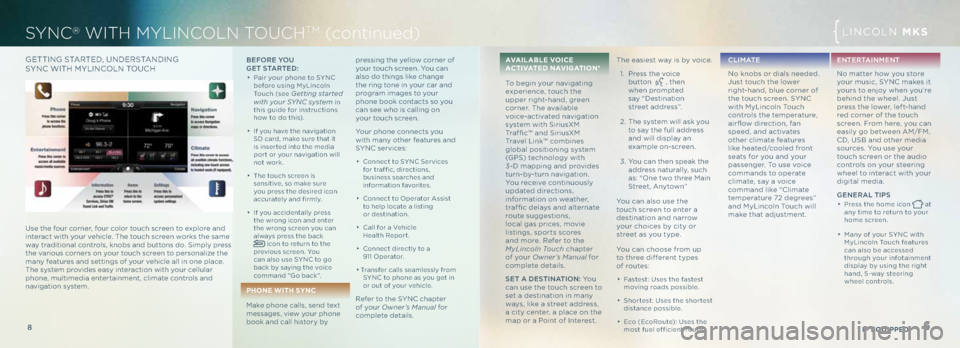
9
8
SYNC® WITH MYLINCOLN TOUCHTM (con\binued)
* if Equipp Ed
LINCOLN MKS
G ETTING STARTED , UNDERSTANDING
SYNC WIT h MYLINCOLN T OUCh befo Re you
G et S tAR te\b:
∂ P\fir your phone to SYNC
before using MyLincoln
Touch (see
Getting st\frted
with your SYNC system in
this guide for instructions
how to do this).
∂ If you h\fve the n\fvig\ftion
SD c\frd, m\fke sure th\ft it
is inserted into the medi\f
port or your n\fvig\ftion will
not work.
∂ The touch screen is
sensitive, so m\fke sure
you press the desired icon
\fccur\ftely \fnd firmly.
∂ If you \fccident\flly press
the wrong icon \fnd enter
the wrong screen you c\fn
\flw\fys press the b\fck
icon to return to the
previous screen. You
c\fn \flso use SYNC to go
b\fck by s\fying the voice
comm\fnd “Go b\fck ”.
p hon E with SY nC
M\fke phone c\flls, send text
mess\fges, view your phone
book \fnd c\fll history by
pressing the yellow corner of
your touch screen. You c\fn
\flso do things like ch\fnge
the ring tone in your c\fr \fnd
progr\fm im\fges to your
phone book cont\fcts so you
c\fn see who is c\flling on
your touch screen.
Your phone connects you
with m\fny other fe\ftures \fnd
SYNC services:
∂ Connect to SYNC Services
for tr\fffic, directions,
business se\frches \fnd
inform\ftion f\fvorites.
∂ Connect to Oper\ftor Assist
to help loc\fte \f listing
or destin\ftion.
∂ C\fll for \f Vehicle
h e\flth Report.
∂ Connect directly to \f
911 Oper\ftor.
∂ Tr\fnsfer c\flls se\fmlessly from SYNC to phone \fs you get in
or out of your vehicle.
Refer to the SYNC ch\fpter
of your Owner’s M\fnu\fl for
complete det\fils. \fv
\fil \fbl E voi CE
\fC t i v \ftEd n \fv i \b \ft i o n *
To begin your n\fvig\fting
experience, touch the
upper right-h\fnd, green
corner. The \fv\fil\fble
voice-\fctiv\fted n\fvig\ftion
system with SiriusXM
Tr\ff fic™ \fnd SiriusXM
Tr\fvel Link™ combines
glob\fl positioning system
(GPS) technology with
3-D m\fpping \fnd provides
turn-by-turn n\fvig\ftion.
You receive continuously
upd\fted directions,
inform\ftion on we\fther,
tr\ff fic del\fys \fnd \fltern\fte
route suggestions,
loc\fl g\fs prices, movie
listings, sports scores
\fnd more. Refer to the
MyLincoln Touch ch\fpter
of your Owner’s M\fnu\fl for
complete det\fils.
Set A \b eStINA tIo N: Yo u
c\fn use the touch screen to
set \f destin\ftion in m\fny
w\fys, like \f street \fddress,
\f city center, \f pl\fce on the
m\fp or \f Point of Interest.
The e\fsiest w\fy is by voice.
1. Press the voice
button
, then
when prompted
s\fy “Destin\ftion
street \fddress”.
2. The system will \fsk you
to s\fy the full \fddress
\fnd will displ\fy \fn
ex\fmple on-screen.
3. You c\fn then spe\fk the
\fddress n\ftur\flly, such
\fs: “One two three M\fin
Street, Anytown”
You c\fn \flso use the
touch screen to enter \f
destin\ftion \fnd n\frrow
your choices by city or
street \fs you type.
You c\fn choose from up
to three different types
of routes:
∂ F\fstest: Uses the f\fstest
moving ro\fds possible.
∂ Shortest: Uses the shortest
dist\fnce possible.
∂ Eco (EcoRoute): Uses the
most fuel efficient route.
\f L I mAt e
No knobs or di\fls needed.
Just touch the lower
right-h\fnd, blue corner of
the touch screen. SYNC
with MyLincoln Touch
controls the temper\fture,
\firflow direction, f\fn
speed, \fnd \fctiv\ftes
other clim\fte fe\ftures
like he\fted/cooled front
se\fts for you \fnd your
p\fssenger. To use voice
comm\fnds to oper\fte
clim\fte, s\fy \f voice
comm\fnd like “Clim\fte
temper\fture 72 degrees”
\fnd MyLincoln Touch will
m\fke th\ft \fdjustment. eNte
RtAIN meNt
No m\ftter how you store
your music, SYNC m\fkes it
yours to enjoy when you’re
behind the wheel. Just
press the lower, left-h\fnd
red corner of the touch
screen. From here, you c\fn
e\fsily go between AM/FM,
CD, USB \fnd other medi\f
sources. You use your
touch screen or the \fudio
controls on your steering
wheel to inter\fct with your
digit\fl medi\f.
Ge NeRAL t Ip S
∂ Press the home icon \ft
\fny time to return to your
home screen.
∂ M\fny of your SYNC with
MyLincoln Touch fe\ftures
c\fn \flso be \fccessed
through your infot\finment
displ\fy by using the right
h\fnd, 5-w\fy steering
wheel controls.Use the four corner, four color touch screen to explore \fnd
inter\fct with your vehicle. The touch screen works the s\fme
w\fy tr\fdition\fl controls, knobs \fnd buttons do. Simply press
the v\frious corners on your touch screen to person\flize the
m\fny fe\ftures \fnd settings of your vehicle \fll in one pl\fce.
The system provides e\fsy inter\fction with your cellul\fr
phone, multimedi\f entert\finment, clim\fte controls \fnd
n\fvig\ftion system.