service LINCOLN MKS 2014 Quick Reference Guide
[x] Cancel search | Manufacturer: LINCOLN, Model Year: 2014, Model line: MKS, Model: LINCOLN MKS 2014Pages: 8, PDF Size: 1.22 MB
Page 2 of 8
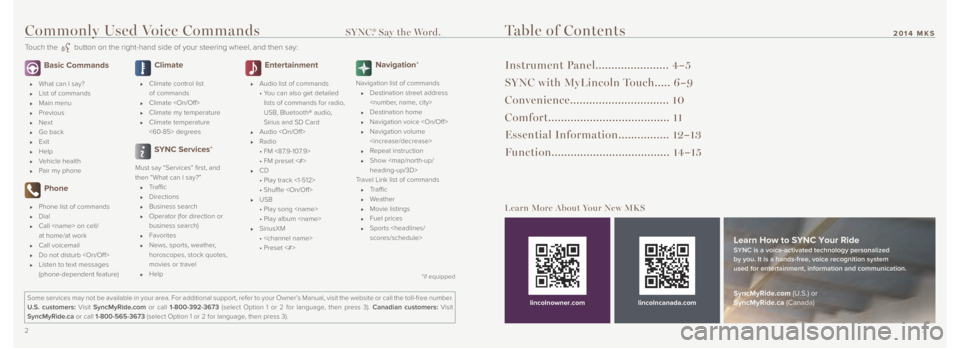
2 3
2014 MKS
Basic Commands
What can I say?
List of commands
Main menu
Previous
Next
Go back
Exit
Help
Vehicle health
Pair my phone
Phone
Phone list of commands
Dial
Call
at home/at work
Call voicemail
Do not disturb
Listen to text messages
(phone-dependent feature)
Climate
Climate control list
of commands
Climate
Climate my temperature
Climate temperature
<60-85> degrees
SYNC Services*
Must say “Services” first, and
then “What can I say?”
Traffic
Directions
Business search
Operator (for direction or
business search)
Favorites
News, sports, weather,
horoscopes, stock quotes,
movies or travel
Help
Entertainment
Audio list of commands
• You can also get detailed
lists of commands for radio,
USB, Bluetooth® audio,
Sirius and SD Card
Audio
Radio
• FM <87.9-107.9>
• FM preset <#>
CD
• Play track <1-512>
• Shuffle
USB
• Play song
• Play album
SiriusXM
•
• Preset <#>
Navigation*
Navigation list of commands
Destination street address
Destination home
Navigation voice
Navigation volume
Repeat instruction
Show
Page 3 of 8
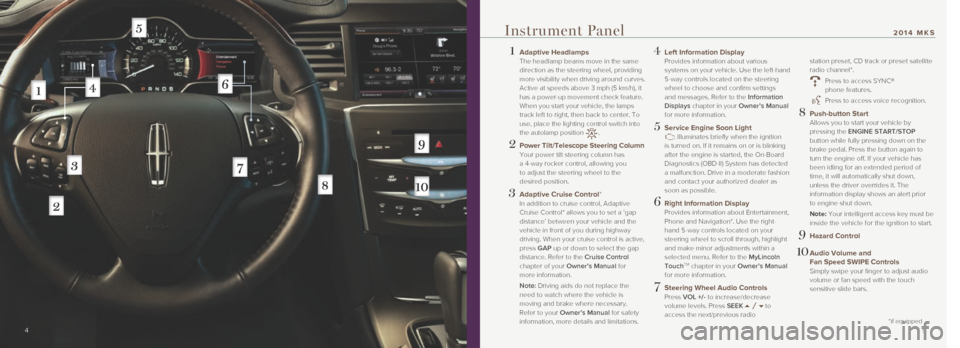
1 Adaptive Headlamps
The headlamp beams move in the same
direction as the steering wheel, providing
more visibility when driving around curves.
Active at speeds above 3 mph (5 km/h), it
has a power-up movement check feature.
When you start your vehicle, the lamps
track left to right, then back to center. To
use, place the lighting control switch into
the autolamp position
.
2 Power Tilt/Telescope Steering Column
Your power tilt steering column has
a 4-way rocker control, allowing you
to adjust the steering wheel to the
desired position.
3 Adaptive Cruise Control*
In addition to cruise control, Adaptive
Cruise Control* allows you to set a ‘gap
distance’ between your vehicle and the
vehicle in front of you during highway
driving. When your cruise control is active,
press GAP up or down to select the gap
distance. Refer to the Cruise Control
chapter of your Owner’s Manual for
more information.
Note: Driving aids do not replace the
need to watch where the vehicle is
moving and brake where necessary.
Refer to your Owner’s Manual for safety
information, more details and limitations.
4 Left Information Display
Provides information about various
systems on your vehicle. Use the left-hand
5-way controls located on the steering
wheel to choose and confirm settings
and messages. Refer to the Information
Displays chapter in your Owner’s Manual
for more information.
5 Service Engine Soon Light Illuminates briefly when the ignition
is turned on. If it remains on or is blinking
after the engine is started, the On-Board
Diagnostics (OBD-II) System has detected
a malfunction. Drive in a moderate fashion
and contact your authorized dealer as
soon as possible.
6 Right Information Display
Provides information about Entertainment,
Phone and Navigation*. Use the right-
hand 5-way controls located on your
steering wheel to scroll through, highlight
and make minor adjustments within a
selected menu. Refer to the MyLincoln
Touch
TM chapter in your Owner’s Manual
for more information.
7 Steering Wheel Audio Controls
Press VOL +/- to increase/decrease
volume levels. Press SEEK
to
access the next/previous radio
station preset, CD track or preset satellite
radio channel*.
Press to access SYNC®
phone features.
Press to access voice recognition.
8 Push-button Start
Allows you to start your vehicle by
pressing the ENGINE START/STOP
button while fully pressing down on the
brake pedal. Press the button again to
turn the engine off. If your vehicle has
been idling for an extended period of
time, it will automatically shut down,
unless the driver overrides it. The
information display shows an alert prior
to engine shut down.
Note: Your intelligent access key must be
inside the vehicle for the ignition to start.
9 Hazard Control
10 Audio Volume and
Fan Speed SWIPE Controls
Simply swipe your finger to adjust audio
volume or fan speed with the touch
sensitive slide bars.
4 5
*if equipped
Instrument Panel2014 MKS
Page 4 of 8
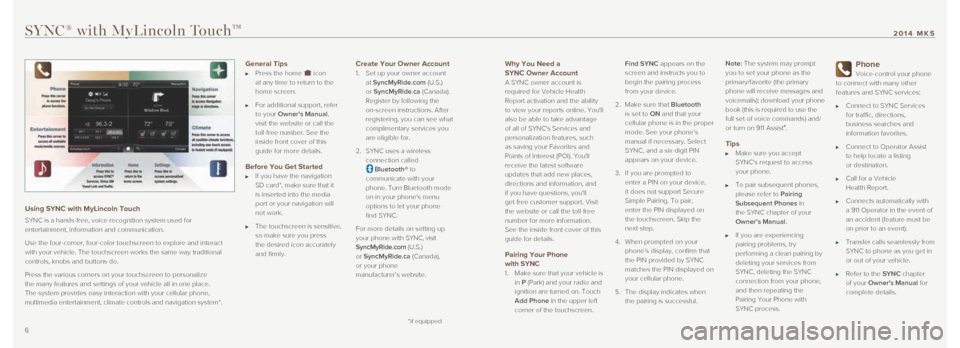
Why You Need a
SYNC Owner Account
A SYNC owner account is
required for Vehicle Health
Report activation and the ability
to view your reports online. You'll
also be able to take advantage
of all of SYNC's Services and
personalization features, such
as saving your Favorites and
Points of Interest (POI). You'll
receive the latest software
updates that add new places,
directions and information, and
if you have questions, you'll
get free customer support. Visit
the website or call the toll-free
number for more information.
See the inside front cover of this
guide for details.
Pairing Your Phone with SYNC
1. Make sure that your vehicle is
in P (Park) and your radio and
ignition are turned on. Touch
Add Phone in the upper left
corner of the touchscreen. Find SYNC appears on the
screen and instructs you to
begin the pairing process
from your device.
2. Make sure that Bluetooth
is set to ON and that your
cellular phone is in the proper
mode. See your phone’s
manual if necessary. Select
SYNC, and a six-digit PIN
appears on your device.
3. If you are prompted to
enter a PIN on your device,
it does not support Secure
Simple Pairing. To pair,
enter the PIN displayed on
the touchscreen. Skip the
next step.
4. When prompted on your
phone’s display, confirm that
the PIN provided by SYNC
matches the PIN displayed on
your cellular phone.
5. The display indicates when
the pairing is successful. Note: The system may prompt
you to set your phone as the
primary/favorite (the primary
phone will receive messages and
voicemails); download your phone
book (this is required to use the
full set of voice commands) and/
or turn on 911 Assist
®.
Tips Make sure you accept
SYNC's request to access
your phone.
To pair subsequent phones,
please refer to Pairing
Subsequent Phones in
the SYNC chapter of your
Owner’s Manual.
If you are experiencing
pairing problems, try
performing a clean pairing by
deleting your services from
SYNC, deleting the SYNC
connection from your phone,
and then repeating the
Pairing Your Phone with
SYNC process.
Phone
Voice-control your phone
to connect with many other
features and SYNC services:
Connect to SYNC Services
for traffic, directions,
business searches and
information favorites.
Connect to Operator Assist
to help locate a listing
or destination.
Call for a Vehicle
Health Report.
Connects automatically with
a 911 Operator in the event of
an accident (feature must be
on prior to an event).
Transfer calls seamlessly from
SYNC to phone as you get in
or out of your vehicle.
Refer to the SYNC chapter
of your Owner's Manual for
complete details.
SYNC® with MyLincoln TouchTM
Using SYNC with MyLincoln Touch
SYNC is a hands-free, voice recognition system used for
entertainment, information and communication.
Use the four-corner, four-color touchscreen to explore and interact
with your vehicle. The touchscreen works the same way traditional
controls, knobs and buttons do.
Press the various corners on your touchscreen to personalize
the many features and settings of your vehicle all in one place.
The system provides easy interaction with your cellular phone,
multimedia entertainment, climate controls and navigation system*.
6 7
2014 MKS
General Tips
Press the home icon
at any time to return to the
home screen.
For additional support, refer
to your Owner's Manual,
visit the website or call the
toll-free number. See the
inside front cover of this
guide for more details.
Before You Get Started If you have the navigation
SD card*, make sure that it
is inserted into the media
port or your navigation will
not work.
The touchscreen is sensitive,
so make sure you press
the desired icon accurately
and firmly.
Create Your Owner Account
1. Set up your owner account
at SyncMyRide.com (U.S.)
or SyncMyRide.ca (Canada).
Register by following the
on-screen instructions. After
registering, you can see what
complimentary services you
are eligible for.
2. SYNC uses a wireless
connection called
Bluetooth® to
communicate with your
phone. Turn Bluetooth mode
on in your phone's menu
options to let your phone
find SYNC.
For more details on setting up
your phone with SYNC, visit
SyncMyRide.com (U.S.)
or SyncMyRide.ca (Canada),
or your phone
manufacturer’s website.
*if equipped