display LINCOLN MKS 2015 Owners Manual
[x] Cancel search | Manufacturer: LINCOLN, Model Year: 2015, Model line: MKS, Model: LINCOLN MKS 2015Pages: 424, PDF Size: 3.96 MB
Page 356 of 424
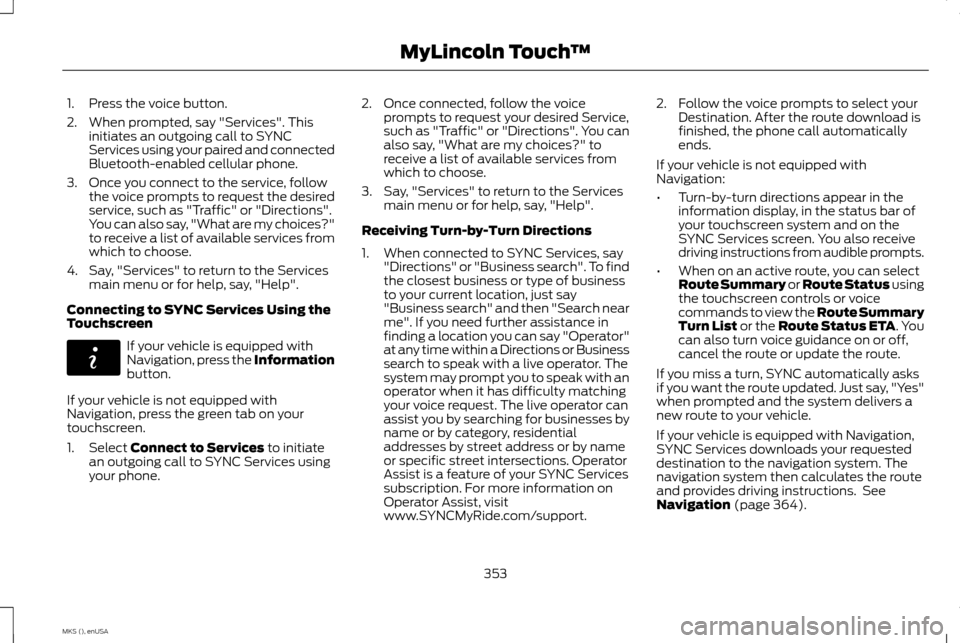
1. Press the voice button.
2. When prompted, say "Services". This
initiates an outgoing call to SYNC
Services using your paired and connected
Bluetooth-enabled cellular phone.
3. Once you connect to the service, follow the voice prompts to request the desired
service, such as "Traffic" or "Directions".
You can also say, "What are my choices?"
to receive a list of available services from
which to choose.
4. Say, "Services" to return to the Services main menu or for help, say, "Help".
Connecting to SYNC Services Using the
Touchscreen If your vehicle is equipped with
Navigation, press the Information
button.
If your vehicle is not equipped with
Navigation, press the green tab on your
touchscreen.
1. Select Connect to Services to initiate
an outgoing call to SYNC Services using
your phone. 2. Once connected, follow the voice
prompts to request your desired Service,
such as "Traffic" or "Directions". You can
also say, "What are my choices?" to
receive a list of available services from
which to choose.
3. Say, "Services" to return to the Services main menu or for help, say, "Help".
Receiving Turn-by-Turn Directions
1. When connected to SYNC Services, say "Directions" or "Business search". To find
the closest business or type of business
to your current location, just say
"Business search" and then "Search near
me". If you need further assistance in
finding a location you can say "Operator"
at any time within a Directions or Business
search to speak with a live operator. The
system may prompt you to speak with an
operator when it has difficulty matching
your voice request. The live operator can
assist you by searching for businesses by
name or by category, residential
addresses by street address or by name
or specific street intersections. Operator
Assist is a feature of your SYNC Services
subscription. For more information on
Operator Assist, visit
www.SYNCMyRide.com/support. 2. Follow the voice prompts to select your
Destination. After the route download is
finished, the phone call automatically
ends.
If your vehicle is not equipped with
Navigation:
• Turn-by-turn directions appear in the
information display, in the status bar of
your touchscreen system and on the
SYNC Services screen. You also receive
driving instructions from audible prompts.
• When on an active route, you can select
Route Summary or Route Status using
the touchscreen controls or voice
commands to view the Route Summary
Turn List or the Route Status ETA. You
can also turn voice guidance on or off,
cancel the route or update the route.
If you miss a turn, SYNC automatically asks
if you want the route updated. Just say, "Yes"
when prompted and the system delivers a
new route to your vehicle.
If your vehicle is equipped with Navigation,
SYNC Services downloads your requested
destination to the navigation system. The
navigation system then calculates the route
and provides driving instructions. See
Navigation
(page 364).
353
MKS (), enUSA MyLincoln Touch
™E142608
Page 360 of 424
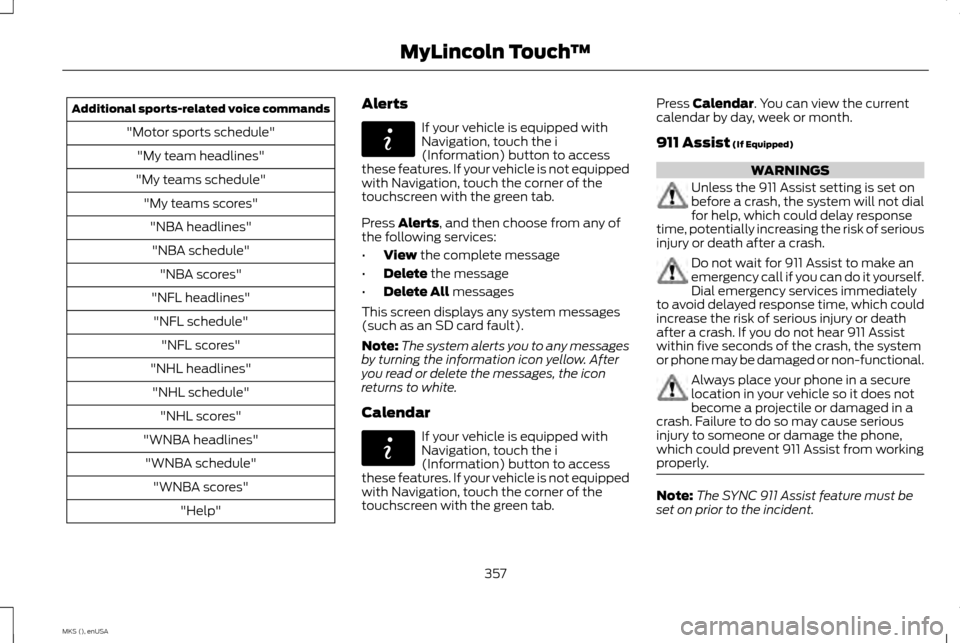
Additional sports-related voice commands
"Motor sports schedule""My team headlines"
"My teams schedule" "My teams scores""NBA headlines""NBA schedule" "NBA scores"
"NFL headlines" "NFL schedule" "NFL scores"
"NHL headlines" "NHL schedule" "NHL scores"
"WNBA headlines" "WNBA schedule" "WNBA scores" "Help" Alerts If your vehicle is equipped with
Navigation, touch the i
(Information) button to access
these features. If your vehicle is not equipped
with Navigation, touch the corner of the
touchscreen with the green tab.
Press Alerts, and then choose from any of
the following services:
• View
the complete message
• Delete
the message
• Delete All
messages
This screen displays any system messages
(such as an SD card fault).
Note: The system alerts you to any messages
by turning the information icon yellow. After
you read or delete the messages, the icon
returns to white.
Calendar If your vehicle is equipped with
Navigation, touch the i
(Information) button to access
these features. If your vehicle is not equipped
with Navigation, touch the corner of the
touchscreen with the green tab. Press
Calendar. You can view the current
calendar by day, week or month.
911 Assist
(If Equipped) WARNINGS
Unless the 911 Assist setting is set on
before a crash, the system will not dial
for help, which could delay response
time, potentially increasing the risk of serious
injury or death after a crash. Do not wait for 911 Assist to make an
emergency call if you can do it yourself.
Dial emergency services immediately
to avoid delayed response time, which could
increase the risk of serious injury or death
after a crash. If you do not hear 911 Assist
within five seconds of the crash, the system
or phone may be damaged or non-functional. Always place your phone in a secure
location in your vehicle so it does not
become a projectile or damaged in a
crash. Failure to do so may cause serious
injury to someone or damage the phone,
which could prevent 911 Assist from working
properly. Note:
The SYNC 911 Assist feature must be
set on prior to the incident.
357
MKS (), enUSA MyLincoln Touch
™E142608 E142608
Page 361 of 424
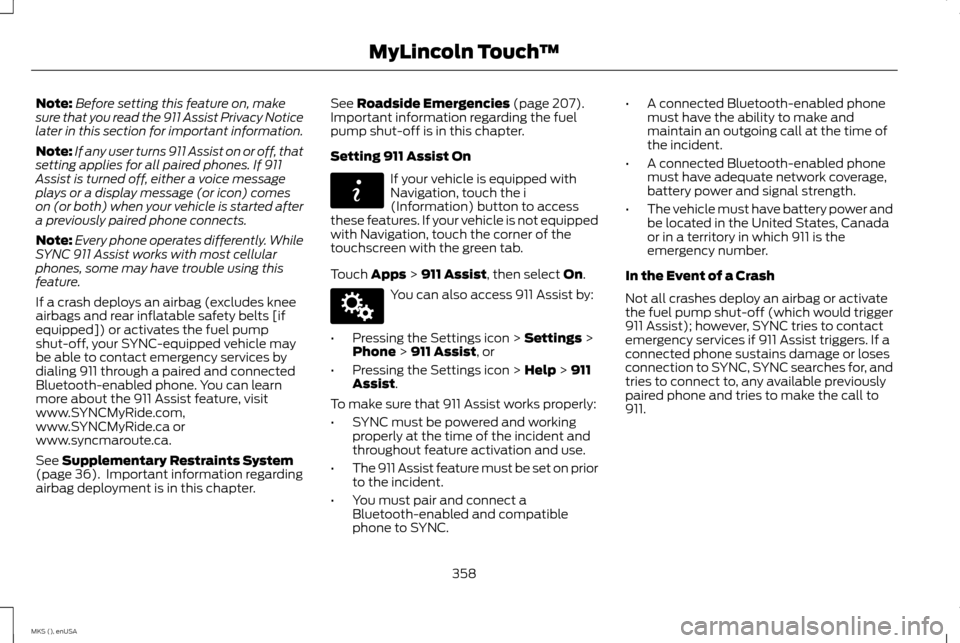
Note:
Before setting this feature on, make
sure that you read the 911 Assist Privacy Notice
later in this section for important information.
Note: If any user turns 911 Assist on or off, that
setting applies for all paired phones. If 911
Assist is turned off, either a voice message
plays or a display message (or icon) comes
on (or both) when your vehicle is started after
a previously paired phone connects.
Note: Every phone operates differently. While
SYNC 911 Assist works with most cellular
phones, some may have trouble using this
feature.
If a crash deploys an airbag (excludes knee
airbags and rear inflatable safety belts [if
equipped]) or activates the fuel pump
shut-off, your SYNC-equipped vehicle may
be able to contact emergency services by
dialing 911 through a paired and connected
Bluetooth-enabled phone. You can learn
more about the 911 Assist feature, visit
www.SYNCMyRide.com,
www.SYNCMyRide.ca or
www.syncmaroute.ca.
See Supplementary Restraints System
(page 36). Important information regarding
airbag deployment is in this chapter. See
Roadside Emergencies (page 207).
Important information regarding the fuel
pump shut-off is in this chapter.
Setting 911 Assist On If your vehicle is equipped with
Navigation, touch the i
(Information) button to access
these features. If your vehicle is not equipped
with Navigation, touch the corner of the
touchscreen with the green tab.
Touch
Apps > 911 Assist, then select On. You can also access 911 Assist by:
• Pressing the Settings icon >
Settings >
Phone > 911 Assist, or
• Pressing the Settings icon >
Help > 911
Assist.
To make sure that 911 Assist works properly:
• SYNC must be powered and working
properly at the time of the incident and
throughout feature activation and use.
• The 911 Assist feature must be set on prior
to the incident.
• You must pair and connect a
Bluetooth-enabled and compatible
phone to SYNC. •
A connected Bluetooth-enabled phone
must have the ability to make and
maintain an outgoing call at the time of
the incident.
• A connected Bluetooth-enabled phone
must have adequate network coverage,
battery power and signal strength.
• The vehicle must have battery power and
be located in the United States, Canada
or in a territory in which 911 is the
emergency number.
In the Event of a Crash
Not all crashes deploy an airbag or activate
the fuel pump shut-off (which would trigger
911 Assist); however, SYNC tries to contact
emergency services if 911 Assist triggers. If a
connected phone sustains damage or loses
connection to SYNC, SYNC searches for, and
tries to connect to, any available previously
paired phone and tries to make the call to
911.
358
MKS (), enUSA MyLincoln Touch
™E142608 E142607
Page 369 of 424
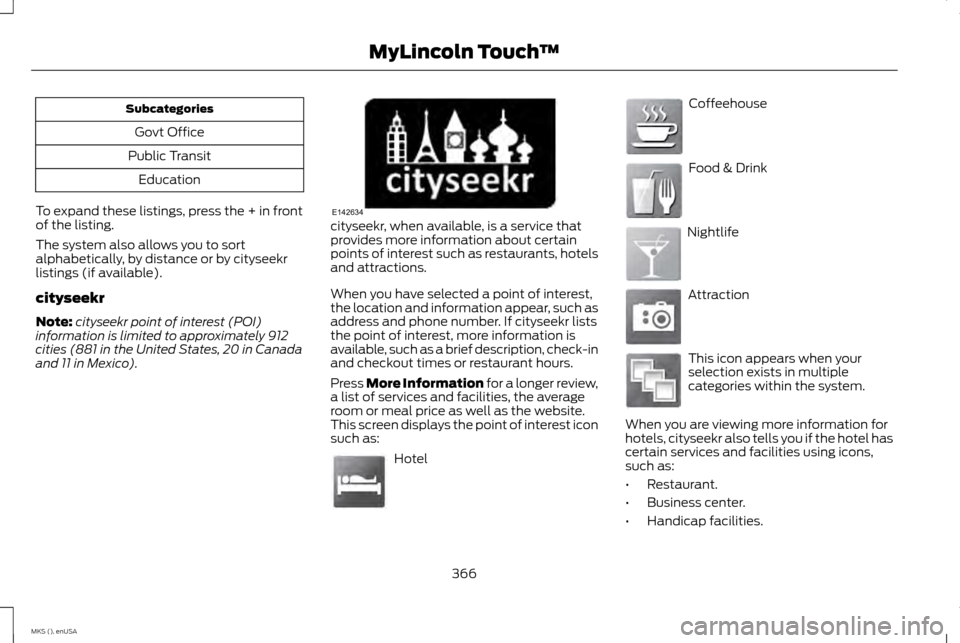
Subcategories
Govt Office
Public Transit Education
To expand these listings, press the + in front
of the listing.
The system also allows you to sort
alphabetically, by distance or by cityseekr
listings (if available).
cityseekr
Note: cityseekr point of interest (POI)
information is limited to approximately 912
cities (881 in the United States, 20 in Canada
and 11 in Mexico). cityseekr, when available, is a service that
provides more information about certain
points of interest such as restaurants, hotels
and attractions.
When you have selected a point of interest,
the location and information appear, such as
address and phone number. If cityseekr lists
the point of interest, more information is
available, such as a brief description, check-in
and checkout times or restaurant hours.
Press More Information for a longer review,
a list of services and facilities, the average
room or meal price as well as the website.
This screen displays the point of interest icon
such as: Hotel Coffeehouse
Food & Drink
Nightlife
Attraction
This icon appears when your
selection exists in multiple
categories within the system.
When you are viewing more information for
hotels, cityseekr also tells you if the hotel has
certain services and facilities using icons,
such as:
• Restaurant.
• Business center.
• Handicap facilities.
366
MKS (), enUSA MyLincoln Touch
™E142634 E143884 E142636 E142637 E142638 E142639 E142640
Page 370 of 424
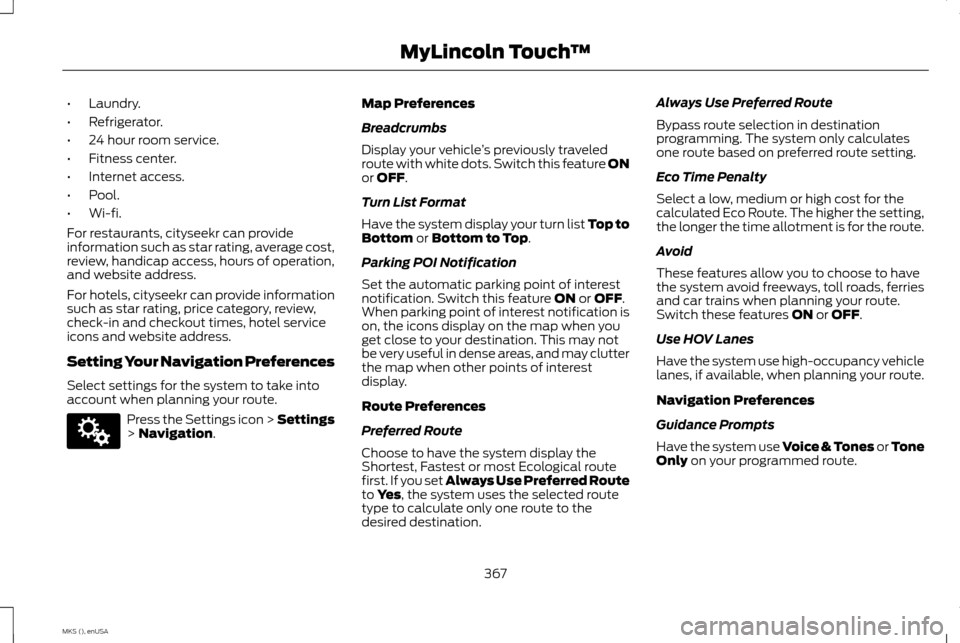
•
Laundry.
• Refrigerator.
• 24 hour room service.
• Fitness center.
• Internet access.
• Pool.
• Wi-fi.
For restaurants, cityseekr can provide
information such as star rating, average cost,
review, handicap access, hours of operation,
and website address.
For hotels, cityseekr can provide information
such as star rating, price category, review,
check-in and checkout times, hotel service
icons and website address.
Setting Your Navigation Preferences
Select settings for the system to take into
account when planning your route. Press the Settings icon > Settings
> Navigation. Map Preferences
Breadcrumbs
Display your vehicle
’s previously traveled
route with white dots. Switch this feature ON
or
OFF.
Turn List Format
Have the system display your turn list Top to
Bottom
or Bottom to Top.
Parking POI Notification
Set the automatic parking point of interest
notification. Switch this feature
ON or OFF.
When parking point of interest notification is
on, the icons display on the map when you
get close to your destination. This may not
be very useful in dense areas, and may clutter
the map when other points of interest
display.
Route Preferences
Preferred Route
Choose to have the system display the
Shortest, Fastest or most Ecological route
first. If you set Always Use Preferred Route
to
Yes, the system uses the selected route
type to calculate only one route to the
desired destination. Always Use Preferred Route
Bypass route selection in destination
programming. The system only calculates
one route based on preferred route setting.
Eco Time Penalty
Select a low, medium or high cost for the
calculated Eco Route. The higher the setting,
the longer the time allotment is for the route.
Avoid
These features allow you to choose to have
the system avoid freeways, toll roads, ferries
and car trains when planning your route.
Switch these features
ON or OFF.
Use HOV Lanes
Have the system use high-occupancy vehicle
lanes, if available, when planning your route.
Navigation Preferences
Guidance Prompts
Have the system use Voice & Tones or Tone
Only
on your programmed route.
367
MKS (), enUSA MyLincoln Touch
™E142607
Page 371 of 424
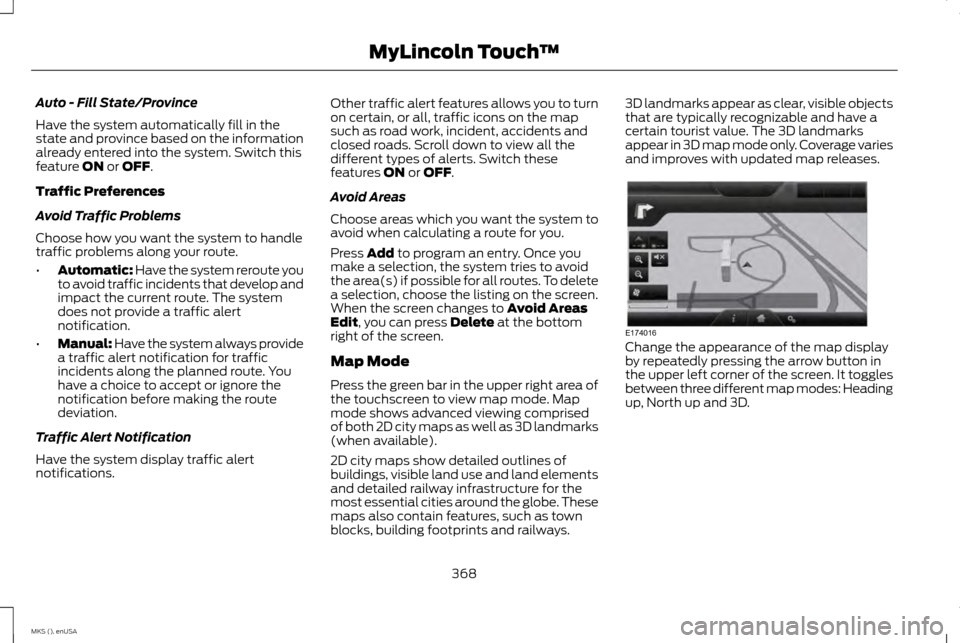
Auto - Fill State/Province
Have the system automatically fill in the
state and province based on the information
already entered into the system. Switch this
feature ON or OFF.
Traffic Preferences
Avoid Traffic Problems
Choose how you want the system to handle
traffic problems along your route.
• Automatic: Have the system reroute you
to avoid traffic incidents that develop and
impact the current route. The system
does not provide a traffic alert
notification.
• Manual: Have the system always provide
a traffic alert notification for traffic
incidents along the planned route. You
have a choice to accept or ignore the
notification before making the route
deviation.
Traffic Alert Notification
Have the system display traffic alert
notifications. Other traffic alert features allows you to turn
on certain, or all, traffic icons on the map
such as road work, incident, accidents and
closed roads. Scroll down to view all the
different types of alerts. Switch these
features ON or OFF.
Avoid Areas
Choose areas which you want the system to
avoid when calculating a route for you.
Press
Add to program an entry. Once you
make a selection, the system tries to avoid
the area(s) if possible for all routes. To delete
a selection, choose the listing on the screen.
When the screen changes to
Avoid Areas
Edit, you can press Delete at the bottom
right of the screen.
Map Mode
Press the green bar in the upper right area of
the touchscreen to view map mode. Map
mode shows advanced viewing comprised
of both 2D city maps as well as 3D landmarks
(when available).
2D city maps show detailed outlines of
buildings, visible land use and land elements
and detailed railway infrastructure for the
most essential cities around the globe. These
maps also contain features, such as town
blocks, building footprints and railways. 3D landmarks appear as clear, visible objects
that are typically recognizable and have a
certain tourist value. The 3D landmarks
appear in 3D map mode only. Coverage varies
and improves with updated map releases.
Change the appearance of the map display
by repeatedly pressing the arrow button in
the upper left corner of the screen. It toggles
between three different map modes: Heading
up, North up and 3D.
368
MKS (), enUSA MyLincoln Touch
™E174016
Page 372 of 424

Heading up (2D map) always
shows the direction of forward travel
to be upward on the screen. This view
is available for map scales up to 2.5
miles (4 kilometers). The system remembers
this setting for larger map scales, but shows
the map in North up only. If the scale returns
below this level, the system restores Heading
up. North up (2D map)
always shows
the northern direction to be upward
on the screen. 3D map mode provides an elevated
perspective of the map. This viewing
angle can be adjusted and the map
can be rotated 180 degrees by
touching the map twice, and then dragging
your finger along the shaded bar with arrows
at the bottom of the map.
View
switches between full map, street list
and exit view in route guidance.
Menu
displays a pop-up box that allows
direct access to navigation settings,
View/Edit Route, SIRIUS Travel Link,
Guidance Mute and Cancel Route. Press the speaker button on the
map to mute route guidance. When
the light on the button illuminates,
the feature is on. The speaker button appears
on the map only when route guidance is
active. Re-center the map by pressing this
icon whenever you scroll the map
away from your vehicle
’s current
location.
Auto Zoom
Press the green bar to access map mode,
then select the
+ or - zoom button to bring
up the zoom level and Auto buttons on the
touchscreen. When you press
Auto, Auto
Zoom turns on and Auto displays in the
bottom left corner of the screen in the map
scale. The map zoom level then synchronizes
with vehicle speed. The slower your vehicle
is traveling, the farther in the map zooms in;
the faster your vehicle is traveling, the farther
the map zooms out. To switch off the feature,
just press the
+ or - button again.
In 3D mode, rotate the map view by swiping
your finger across the shaded bar with the
arrows. The ETA box under the zoom buttons
appears when a route is active and displays
the distance and time to your destination. If
the button is pressed, a pop up appears with
the destination listed (and waypoint if
applicable) along with mileage and time to
destination. You may also select to have
either the estimated time to reach your
destination or your estimated arrival time.
Map Icons
Vehicle mark
shows the current
location of your vehicle. It stays in
the center of the map display,
except when in scroll mode. Scroll cursor
allows you to scroll the
map; the fixed icon is in the center of
the screen. The map position closest
to the cursor is in a window on the
top center part of the screen. Address book entry default
icon(s)
indicates the location on the
map of an address book entry. This
is the default symbol shown after the
entry has been stored to the Address Book
by any method other than the map. You can
select from any of the 22 icons available. You
can use each icon more than once.
369
MKS (), enUSA MyLincoln Touch
™E142642 E142643 E142644 E174017 E146188 E142646 E142647 E142648
Page 373 of 424
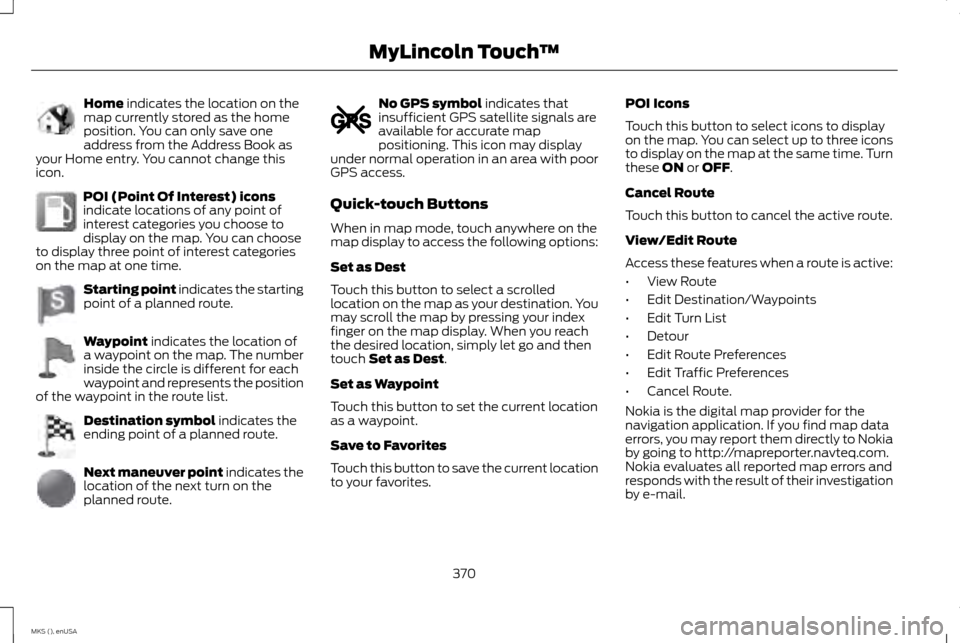
Home indicates the location on the
map currently stored as the home
position. You can only save one
address from the Address Book as
your Home entry. You cannot change this
icon. POI (Point Of Interest) icons
indicate locations of any point of
interest categories you choose to
display on the map. You can choose
to display three point of interest categories
on the map at one time. Starting point indicates the starting
point of a planned route.
Waypoint
indicates the location of
a waypoint on the map. The number
inside the circle is different for each
waypoint and represents the position
of the waypoint in the route list. Destination symbol
indicates the
ending point of a planned route. Next maneuver point
indicates the
location of the next turn on the
planned route. No GPS symbol
indicates that
insufficient GPS satellite signals are
available for accurate map
positioning. This icon may display
under normal operation in an area with poor
GPS access.
Quick-touch Buttons
When in map mode, touch anywhere on the
map display to access the following options:
Set as Dest
Touch this button to select a scrolled
location on the map as your destination. You
may scroll the map by pressing your index
finger on the map display. When you reach
the desired location, simply let go and then
touch
Set as Dest.
Set as Waypoint
Touch this button to set the current location
as a waypoint.
Save to Favorites
Touch this button to save the current location
to your favorites. POI Icons
Touch this button to select icons to display
on the map. You can select up to three icons
to display on the map at the same time. Turn
these
ON or OFF.
Cancel Route
Touch this button to cancel the active route.
View/Edit Route
Access these features when a route is active:
• View Route
• Edit Destination/Waypoints
• Edit Turn List
• Detour
• Edit Route Preferences
• Edit Traffic Preferences
• Cancel Route.
Nokia is the digital map provider for the
navigation application. If you find map data
errors, you may report them directly to Nokia
by going to http://mapreporter.navteq.com.
Nokia evaluates all reported map errors and
responds with the result of their investigation
by e-mail.
370
MKS (), enUSA MyLincoln Touch
™E142649 E142650 E142651 E142652 E142653 E142654 E142655
Page 375 of 424
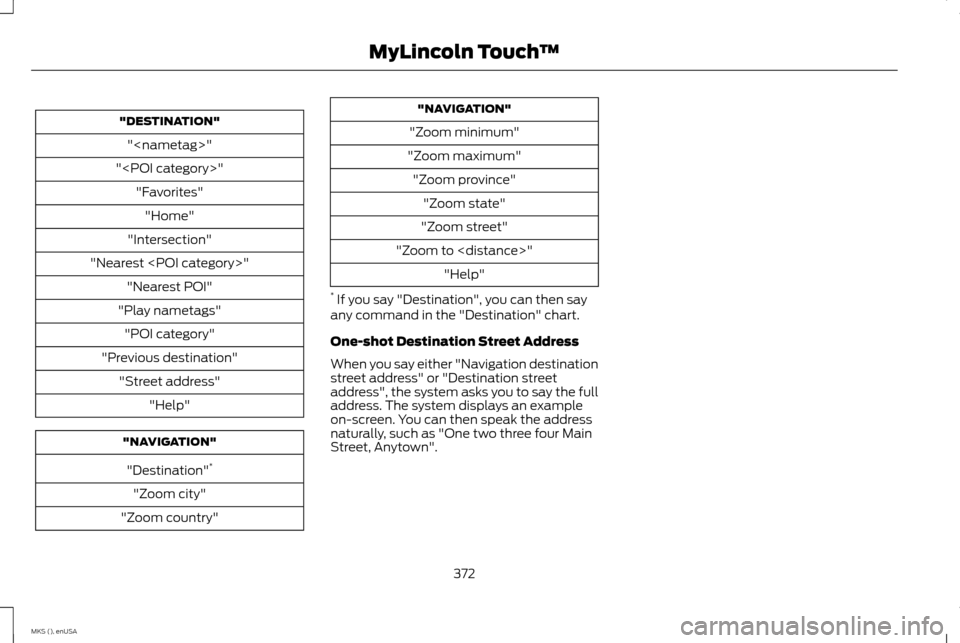
"DESTINATION"
"
"
"Intersection"
"Nearest
"Play nametags" "POI category"
"Previous destination" "Street address" "Help" "NAVIGATION"
"Destination" *
"Zoom city"
"Zoom country" "NAVIGATION"
"Zoom minimum"
"Zoom maximum" "Zoom province" "Zoom state"
"Zoom street"
"Zoom to
* If you say "Destination", you can then say
any command in the "Destination" chart.
One-shot Destination Street Address
When you say either "Navigation destination
street address" or "Destination street
address", the system asks you to say the full
address. The system displays an example
on-screen. You can then speak the address
naturally, such as "One two three four Main
Street, Anytown".
372
MKS (), enUSA MyLincoln Touch
™
Page 395 of 424
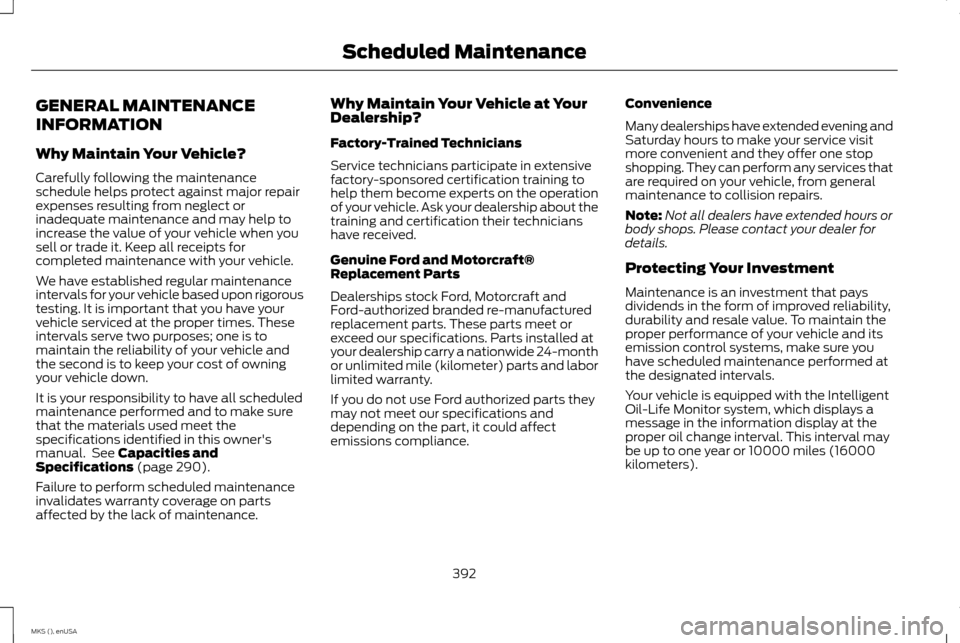
GENERAL MAINTENANCE
INFORMATION
Why Maintain Your Vehicle?
Carefully following the maintenance
schedule helps protect against major repair
expenses resulting from neglect or
inadequate maintenance and may help to
increase the value of your vehicle when you
sell or trade it. Keep all receipts for
completed maintenance with your vehicle.
We have established regular maintenance
intervals for your vehicle based upon rigorous
testing. It is important that you have your
vehicle serviced at the proper times. These
intervals serve two purposes; one is to
maintain the reliability of your vehicle and
the second is to keep your cost of owning
your vehicle down.
It is your responsibility to have all scheduled
maintenance performed and to make sure
that the materials used meet the
specifications identified in this owner's
manual. See Capacities and
Specifications (page 290).
Failure to perform scheduled maintenance
invalidates warranty coverage on parts
affected by the lack of maintenance. Why Maintain Your Vehicle at Your
Dealership?
Factory-Trained Technicians
Service technicians participate in extensive
factory-sponsored certification training to
help them become experts on the operation
of your vehicle. Ask your dealership about the
training and certification their technicians
have received.
Genuine Ford and Motorcraft®
Replacement Parts
Dealerships stock Ford, Motorcraft and
Ford-authorized branded re-manufactured
replacement parts. These parts meet or
exceed our specifications. Parts installed at
your dealership carry a nationwide 24-month
or unlimited mile (kilometer) parts and labor
limited warranty.
If you do not use Ford authorized parts they
may not meet our specifications and
depending on the part, it could affect
emissions compliance.
Convenience
Many dealerships have extended evening and
Saturday hours to make your service visit
more convenient and they offer one stop
shopping. They can perform any services that
are required on your vehicle, from general
maintenance to collision repairs.
Note:
Not all dealers have extended hours or
body shops. Please contact your dealer for
details.
Protecting Your Investment
Maintenance is an investment that pays
dividends in the form of improved reliability,
durability and resale value. To maintain the
proper performance of your vehicle and its
emission control systems, make sure you
have scheduled maintenance performed at
the designated intervals.
Your vehicle is equipped with the Intelligent
Oil-Life Monitor system, which displays a
message in the information display at the
proper oil change interval. This interval may
be up to one year or 10000 miles (16000
kilometers).
392
MKS (), enUSA Scheduled Maintenance