display LINCOLN MKS 2015 Owners Manual
[x] Cancel search | Manufacturer: LINCOLN, Model Year: 2015, Model line: MKS, Model: LINCOLN MKS 2015Pages: 424, PDF Size: 3.96 MB
Page 322 of 424
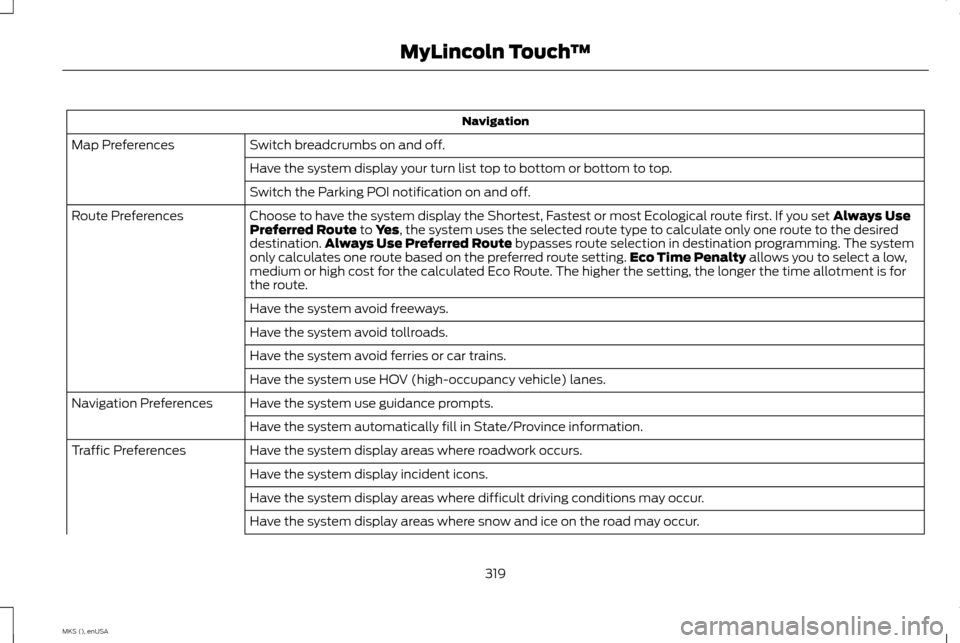
Navigation
Switch breadcrumbs on and off.
Map Preferences
Have the system display your turn list top to bottom or bottom to top.
Switch the Parking POI notification on and off.
Choose to have the system display the Shortest, Fastest or most Ecological route first. If you set Always Use
Preferred Route to Yes, the system uses the selected route type to calculate only one route to the desired
destination. Always Use Preferred Route bypasses route selection in destination programming. The system
only calculates one route based on the preferred route setting. Eco Time Penalty allows you to select a low,
medium or high cost for the calculated Eco Route. The higher the setting, the longer the time allotment is for
the route.
Route Preferences
Have the system avoid freeways.
Have the system avoid tollroads.
Have the system avoid ferries or car trains.
Have the system use HOV (high-occupancy vehicle) lanes.
Have the system use guidance prompts.
Navigation Preferences
Have the system automatically fill in State/Province information.
Have the system display areas where roadwork occurs.
Traffic Preferences
Have the system display incident icons.
Have the system display areas where difficult driving conditions may occur.
Have the system display areas where snow and ice on the road may occur.
319
MKS (), enUSA MyLincoln Touch
™
Page 323 of 424
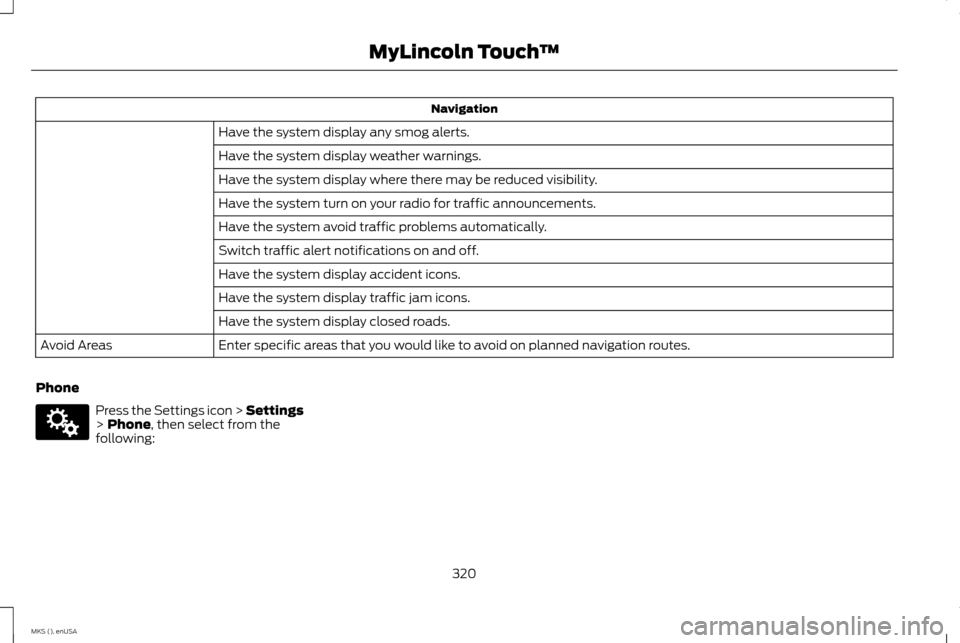
Navigation
Have the system display any smog alerts.
Have the system display weather warnings.
Have the system display where there may be reduced visibility.
Have the system turn on your radio for traffic announcements.
Have the system avoid traffic problems automatically.
Switch traffic alert notifications on and off.
Have the system display accident icons.
Have the system display traffic jam icons.
Have the system display closed roads.
Enter specific areas that you would like to avoid on planned navigation routes.
Avoid Areas
Phone Press the Settings icon > Settings
> Phone, then select from the
following:
320
MKS (), enUSA MyLincoln Touch
™E142607
Page 326 of 424
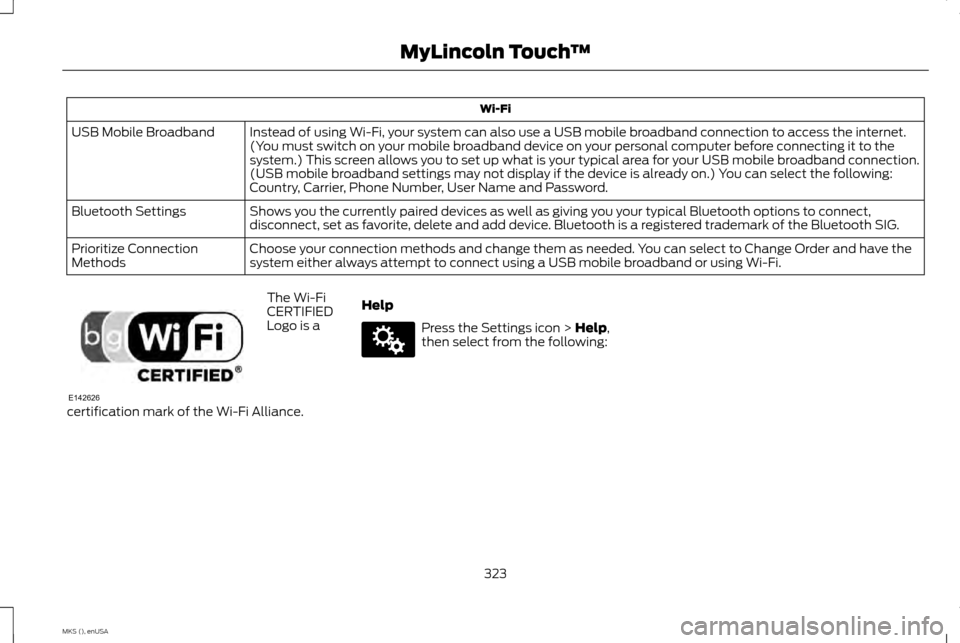
Wi-Fi
Instead of using Wi-Fi, your system can also use a USB mobile broadband connection to access the internet.
(You must switch on your mobile broadband device on your personal computer before connecting it to the
system.) This screen allows you to set up what is your typical area for your USB mobile broadband connection.
(USB mobile broadband settings may not display if the device is already on.) You can select the following:
Country, Carrier, Phone Number, User Name and Password.
USB Mobile Broadband
Shows you the currently paired devices as well as giving you your typical Bluetooth options to connect,
disconnect, set as favorite, delete and add device. Bluetooth is a registered trademark of the Bluetooth SIG.
Bluetooth Settings
Choose your connection methods and change them as needed. You can select to Change Order and have the
system either always attempt to connect using a USB mobile broadband or using Wi-Fi.
Prioritize Connection
Methods The Wi-Fi
CERTIFIED
Logo is a
certification mark of the Wi-Fi Alliance. Help Press the Settings icon > Help,
then select from the following:
323
MKS (), enUSA MyLincoln Touch
™E142626 E142607
Page 331 of 424
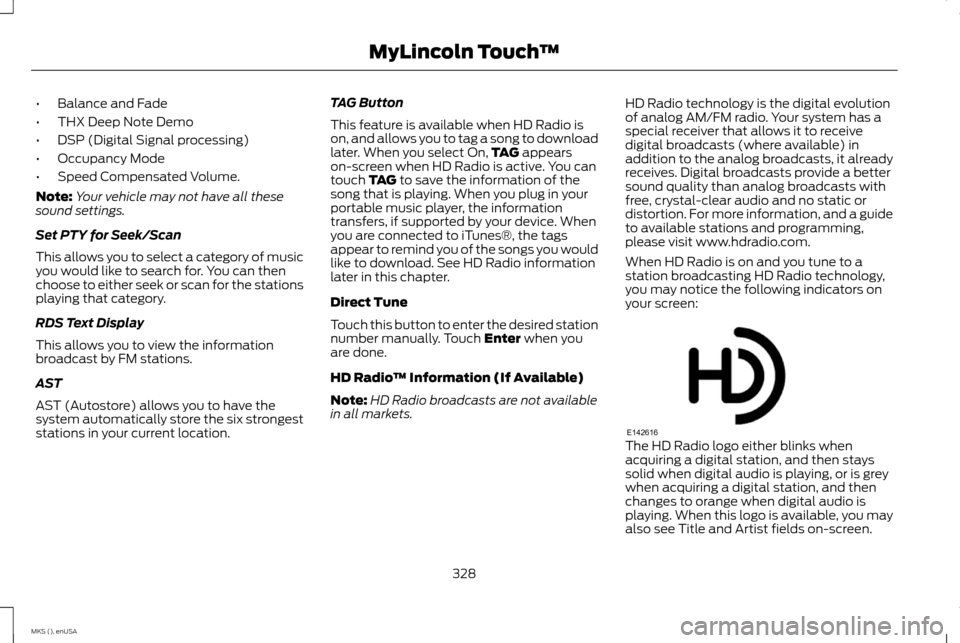
•
Balance and Fade
• THX Deep Note Demo
• DSP (Digital Signal processing)
• Occupancy Mode
• Speed Compensated Volume.
Note: Your vehicle may not have all these
sound settings.
Set PTY for Seek/Scan
This allows you to select a category of music
you would like to search for. You can then
choose to either seek or scan for the stations
playing that category.
RDS Text Display
This allows you to view the information
broadcast by FM stations.
AST
AST (Autostore) allows you to have the
system automatically store the six strongest
stations in your current location. TAG Button
This feature is available when HD Radio is
on, and allows you to tag a song to download
later. When you select On,
TAG appears
on-screen when HD Radio is active. You can
touch
TAG to save the information of the
song that is playing. When you plug in your
portable music player, the information
transfers, if supported by your device. When
you are connected to iTunes®, the tags
appear to remind you of the songs you would
like to download. See HD Radio information
later in this chapter.
Direct Tune
Touch this button to enter the desired station
number manually. Touch
Enter when you
are done.
HD Radio ™ Information (If Available)
Note: HD Radio broadcasts are not available
in all markets. HD Radio technology is the digital evolution
of analog AM/FM radio. Your system has a
special receiver that allows it to receive
digital broadcasts (where available) in
addition to the analog broadcasts, it already
receives. Digital broadcasts provide a better
sound quality than analog broadcasts with
free, crystal-clear audio and no static or
distortion. For more information, and a guide
to available stations and programming,
please visit www.hdradio.com.
When HD Radio is on and you tune to a
station broadcasting HD Radio technology,
you may notice the following indicators on
your screen:
The HD Radio logo either blinks when
acquiring a digital station, and then stays
solid when digital audio is playing, or is grey
when acquiring a digital station, and then
changes to orange when digital audio is
playing. When this logo is available, you may
also see Title and Artist fields on-screen.
328
MKS (), enUSA MyLincoln Touch
™E142616
Page 338 of 424

Satellite Radio Electronic Serial Number
(ESN)
You need your ESN to activate, modify or
track your satellite radio account. The ESN
is on the System Information Screen (SR
ESN:XXXXXXXXXXXX). To access your ESN,
touch the bottom left corner of the
touchscreen. Touch SIRIUS > Options.
Sirius Satellite Radio Reception Factors and Troubleshooting Potential reception issues
For optimal reception performance, keep the antenna clear of snow and ice build-up and keep luggage and
other materials as far away from the antenna as possible.
Antenna obstructions
Hills, mountains, tall buildings, bridges, tunnels, freeway overpasses, parking garages, dense tree foliage and
thunderstorms can interfere with your reception.
Terrain
When you pass a ground-based broadcast-repeating tower, a stronger signal may overtake a weaker one and
the audio system may mute.
Station overload
Your display may show ACQUIRING... to indicate the interference and the audio system may mute.
Satellite radio signal interfer-
ence
335
MKS (), enUSA MyLincoln Touch
™
Page 339 of 424
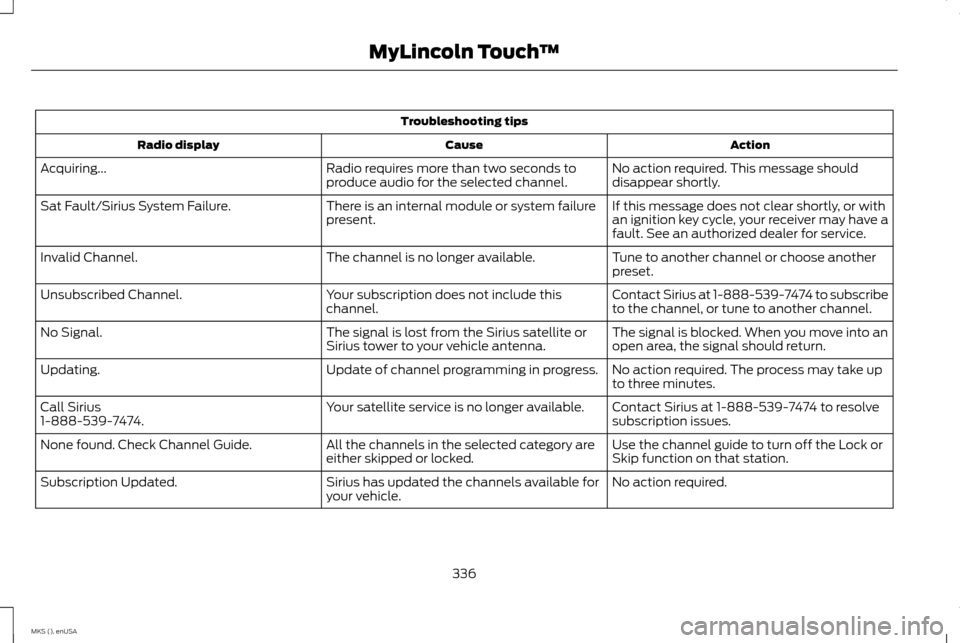
Troubleshooting tips
Action
Cause
Radio display
No action required. This message should
disappear shortly.
Radio requires more than two seconds to
produce audio for the selected channel.
Acquiring...
If this message does not clear shortly, or with
an ignition key cycle, your receiver may have a
fault. See an authorized dealer for service.
There is an internal module or system failure
present.
Sat Fault/Sirius System Failure.
Tune to another channel or choose another
preset.
The channel is no longer available.
Invalid Channel.
Contact Sirius at 1-888-539-7474 to subscribe
to the channel, or tune to another channel.
Your subscription does not include this
channel.
Unsubscribed Channel.
The signal is blocked. When you move into an
open area, the signal should return.
The signal is lost from the Sirius satellite or
Sirius tower to your vehicle antenna.
No Signal.
No action required. The process may take up
to three minutes.
Update of channel programming in progress.
Updating.
Contact Sirius at 1-888-539-7474 to resolve
subscription issues.
Your satellite service is no longer available.
Call Sirius
1-888-539-7474.
Use the channel guide to turn off the Lock or
Skip function on that station.
All the channels in the selected category are
either skipped or locked.
None found. Check Channel Guide.
No action required.
Sirius has updated the channels available for
your vehicle.
Subscription Updated.
336
MKS (), enUSA MyLincoln Touch
™
Page 343 of 424
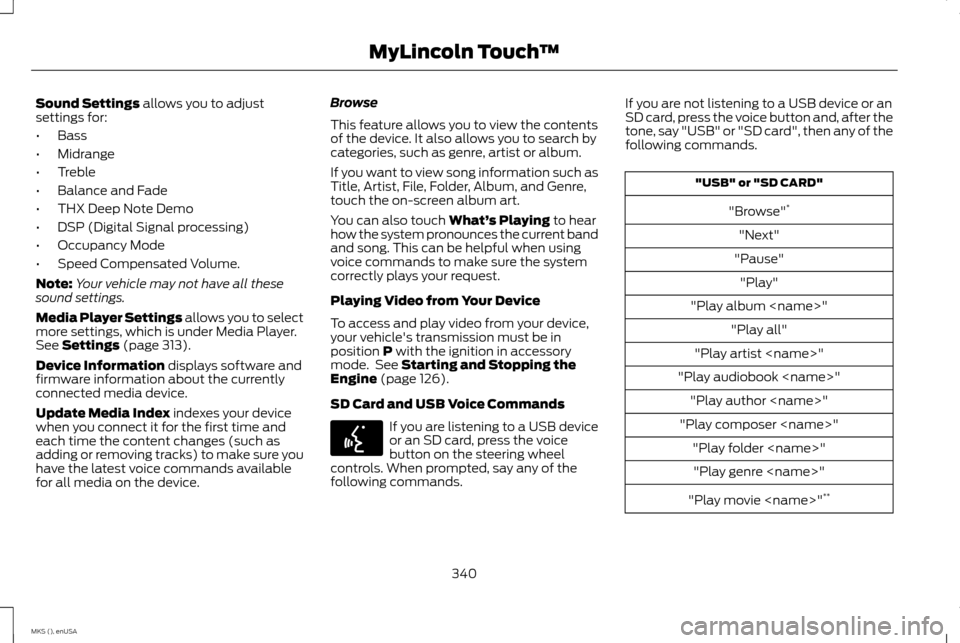
Sound Settings allows you to adjust
settings for:
• Bass
• Midrange
• Treble
• Balance and Fade
• THX Deep Note Demo
• DSP (Digital Signal processing)
• Occupancy Mode
• Speed Compensated Volume.
Note: Your vehicle may not have all these
sound settings.
Media Player Settings allows you to select
more settings, which is under Media Player.
See
Settings (page 313).
Device Information
displays software and
firmware information about the currently
connected media device.
Update Media Index
indexes your device
when you connect it for the first time and
each time the content changes (such as
adding or removing tracks) to make sure you
have the latest voice commands available
for all media on the device. Browse
This feature allows you to view the contents
of the device. It also allows you to search by
categories, such as genre, artist or album.
If you want to view song information such as
Title, Artist, File, Folder, Album, and Genre,
touch the on-screen album art.
You can also touch
What’
s Playing to hear
how the system pronounces the current band
and song. This can be helpful when using
voice commands to make sure the system
correctly plays your request.
Playing Video from Your Device
To access and play video from your device,
your vehicle's transmission must be in
position
P with the ignition in accessory
mode. See Starting and Stopping the
Engine (page 126).
SD Card and USB Voice Commands If you are listening to a USB device
or an SD card, press the voice
button on the steering wheel
controls. When prompted, say any of the
following commands. If you are not listening to a USB device or an
SD card, press the voice button and, after the
tone, say "USB" or "SD card", then any of the
following commands. "USB" or "SD CARD"
"Browse" *
"Next"
"Pause" "Play"
"Play album
"Play artist
"Play audiobook
"Play composer
"Play movie
340
MKS (), enUSA MyLincoln Touch
™E142599
Page 349 of 424
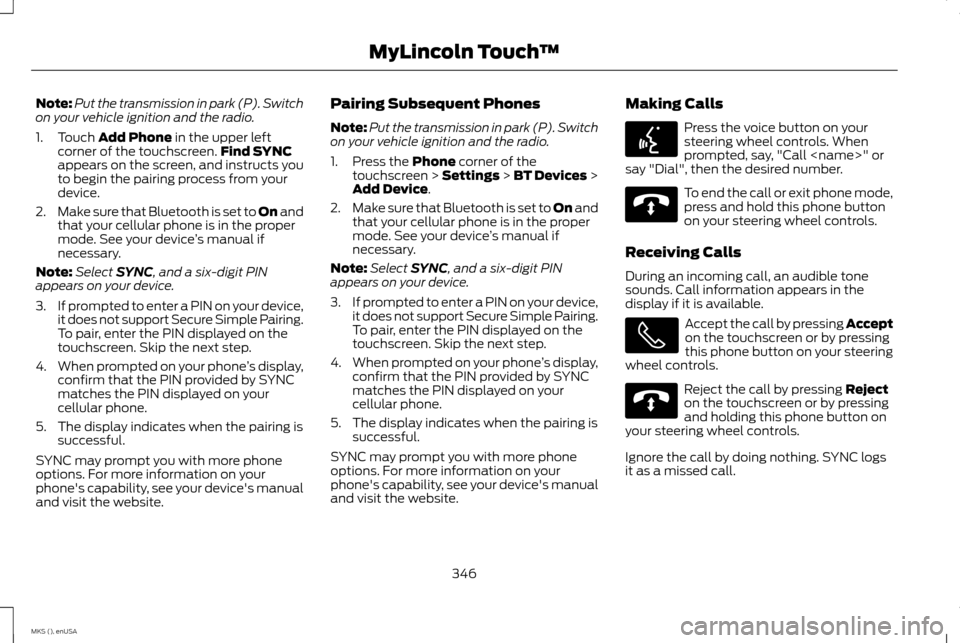
Note:
Put the transmission in park (P). Switch
on your vehicle ignition and the radio.
1. Touch Add Phone in the upper left
corner of the touchscreen. Find SYNC
appears on the screen, and instructs you
to begin the pairing process from your
device.
2. Make sure that Bluetooth is set to On and
that your cellular phone is in the proper
mode. See your device ’s manual if
necessary.
Note: Select
SYNC, and a six-digit PIN
appears on your device.
3. If prompted to enter a PIN on your device,
it does not support Secure Simple Pairing.
To pair, enter the PIN displayed on the
touchscreen. Skip the next step.
4. When prompted on your phone ’s display,
confirm that the PIN provided by SYNC
matches the PIN displayed on your
cellular phone.
5. The display indicates when the pairing is successful.
SYNC may prompt you with more phone
options. For more information on your
phone's capability, see your device's manual
and visit the website. Pairing Subsequent Phones
Note:
Put the transmission in park (P). Switch
on your vehicle ignition and the radio.
1. Press the
Phone corner of the
touchscreen > Settings > BT Devices >
Add Device
.
2. Make sure that Bluetooth is set to On and
that your cellular phone is in the proper
mode. See your device ’s manual if
necessary.
Note: Select
SYNC, and a six-digit PIN
appears on your device.
3. If prompted to enter a PIN on your device,
it does not support Secure Simple Pairing.
To pair, enter the PIN displayed on the
touchscreen. Skip the next step.
4. When prompted on your phone ’s display,
confirm that the PIN provided by SYNC
matches the PIN displayed on your
cellular phone.
5. The display indicates when the pairing is successful.
SYNC may prompt you with more phone
options. For more information on your
phone's capability, see your device's manual
and visit the website. Making Calls Press the voice button on your
steering wheel controls. When
prompted, say, "Call
say "Dial", then the desired number. To end the call or exit phone mode,
press and hold this phone button
on your steering wheel controls.
Receiving Calls
During an incoming call, an audible tone
sounds. Call information appears in the
display if it is available. Accept the call by pressing Accept
on the touchscreen or by pressing
this phone button on your steering
wheel controls. Reject the call by pressing
Reject
on the touchscreen or by pressing
and holding this phone button on
your steering wheel controls.
Ignore the call by doing nothing. SYNC logs
it as a missed call.
346
MKS (), enUSA MyLincoln Touch
™E142599 E142632 E142632
Page 350 of 424
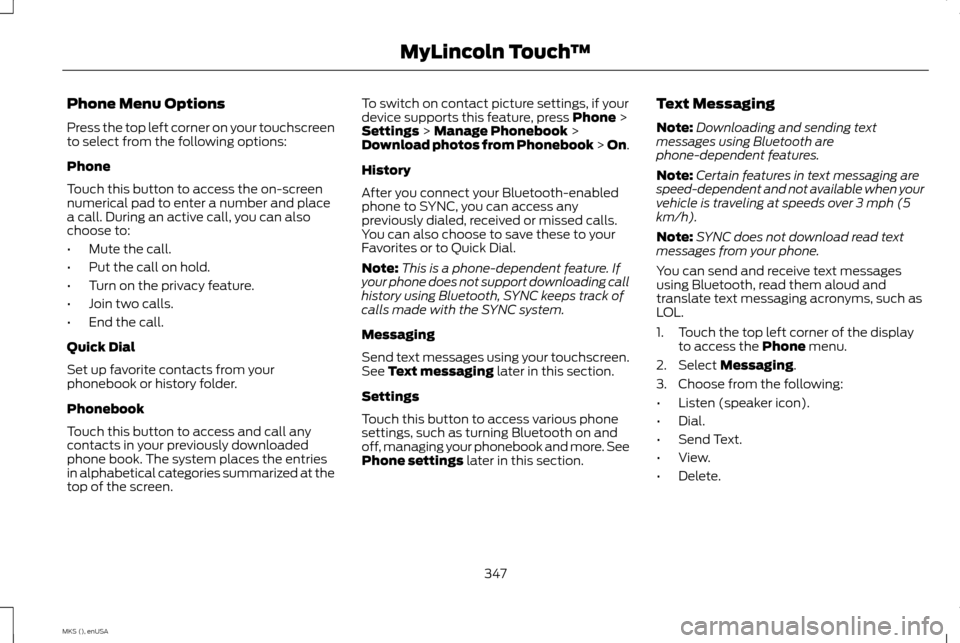
Phone Menu Options
Press the top left corner on your touchscreen
to select from the following options:
Phone
Touch this button to access the on-screen
numerical pad to enter a number and place
a call. During an active call, you can also
choose to:
•
Mute the call.
• Put the call on hold.
• Turn on the privacy feature.
• Join two calls.
• End the call.
Quick Dial
Set up favorite contacts from your
phonebook or history folder.
Phonebook
Touch this button to access and call any
contacts in your previously downloaded
phone book. The system places the entries
in alphabetical categories summarized at the
top of the screen. To switch on contact picture settings, if your
device supports this feature, press Phone >
Settings > Manage Phonebook >
Download photos from Phonebook > On.
History
After you connect your Bluetooth-enabled
phone to SYNC, you can access any
previously dialed, received or missed calls.
You can also choose to save these to your
Favorites or to Quick Dial.
Note: This is a phone-dependent feature. If
your phone does not support downloading call
history using Bluetooth, SYNC keeps track of
calls made with the SYNC system.
Messaging
Send text messages using your touchscreen.
See
Text messaging later in this section.
Settings
Touch this button to access various phone
settings, such as turning Bluetooth on and
off, managing your phonebook and more. See
Phone settings
later in this section. Text Messaging
Note:
Downloading and sending text
messages using Bluetooth are
phone-dependent features.
Note: Certain features in text messaging are
speed-dependent and not available when your
vehicle is traveling at speeds over 3 mph (5
km/h).
Note: SYNC does not download read text
messages from your phone.
You can send and receive text messages
using Bluetooth, read them aloud and
translate text messaging acronyms, such as
LOL.
1. Touch the top left corner of the display to access the
Phone menu.
2. Select
Messaging.
3. Choose from the following:
• Listen (speaker icon).
• Dial.
• Send Text.
• View.
• Delete.
347
MKS (), enUSA MyLincoln Touch
™
Page 351 of 424
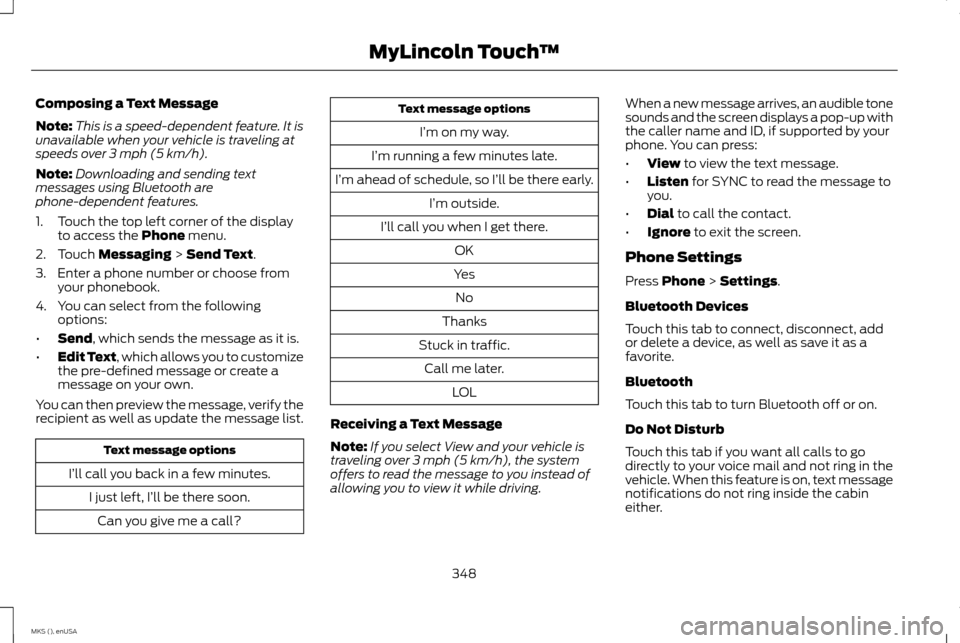
Composing a Text Message
Note:
This is a speed-dependent feature. It is
unavailable when your vehicle is traveling at
speeds over 3 mph (5 km/h).
Note: Downloading and sending text
messages using Bluetooth are
phone-dependent features.
1. Touch the top left corner of the display to access the Phone menu.
2. Touch
Messaging > Send Text.
3. Enter a phone number or choose from your phonebook.
4. You can select from the following options:
• Send
, which sends the message as it is.
• Edit Text, which allows you to customize
the pre-defined message or create a
message on your own.
You can then preview the message, verify the
recipient as well as update the message list. Text message options
I’ll call you back in a few minutes. I just left, I’ll be there soon.Can you give me a call? Text message options
I’m on my way.
I’m running a few minutes late.
I’m ahead of schedule, so I’ll be there early. I’m outside.
I’ll call you when I get there. OK
Yes No
Thanks
Stuck in traffic. Call me later. LOL
Receiving a Text Message
Note: If you select View and your vehicle is
traveling over 3 mph (5 km/h), the system
offers to read the message to you instead of
allowing you to view it while driving. When a new message arrives, an audible tone
sounds and the screen displays a pop-up with
the caller name and ID, if supported by your
phone. You can press:
•
View
to view the text message.
• Listen
for SYNC to read the message to
you.
• Dial
to call the contact.
• Ignore
to exit the screen.
Phone Settings
Press
Phone > Settings.
Bluetooth Devices
Touch this tab to connect, disconnect, add
or delete a device, as well as save it as a
favorite.
Bluetooth
Touch this tab to turn Bluetooth off or on.
Do Not Disturb
Touch this tab if you want all calls to go
directly to your voice mail and not ring in the
vehicle. When this feature is on, text message
notifications do not ring inside the cabin
either.
348
MKS (), enUSA MyLincoln Touch
™