navigation system LINCOLN MKS 2015 User Guide
[x] Cancel search | Manufacturer: LINCOLN, Model Year: 2015, Model line: MKS, Model: LINCOLN MKS 2015Pages: 424, PDF Size: 3.96 MB
Page 323 of 424
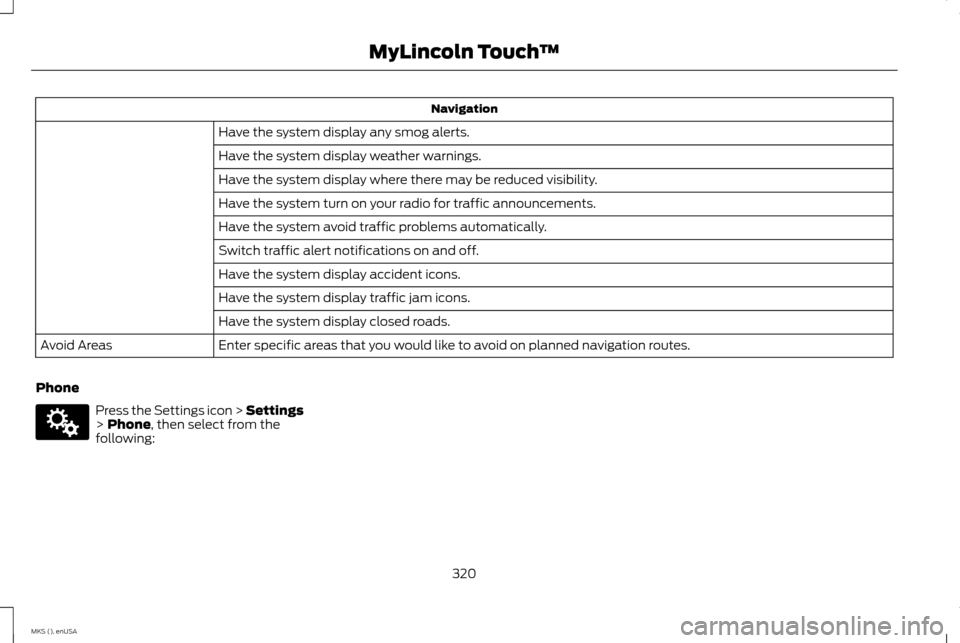
Navigation
Have the system display any smog alerts.
Have the system display weather warnings.
Have the system display where there may be reduced visibility.
Have the system turn on your radio for traffic announcements.
Have the system avoid traffic problems automatically.
Switch traffic alert notifications on and off.
Have the system display accident icons.
Have the system display traffic jam icons.
Have the system display closed roads.
Enter specific areas that you would like to avoid on planned navigation routes.
Avoid Areas
Phone Press the Settings icon > Settings
> Phone, then select from the
following:
320
MKS (), enUSA MyLincoln Touch
™E142607
Page 327 of 424
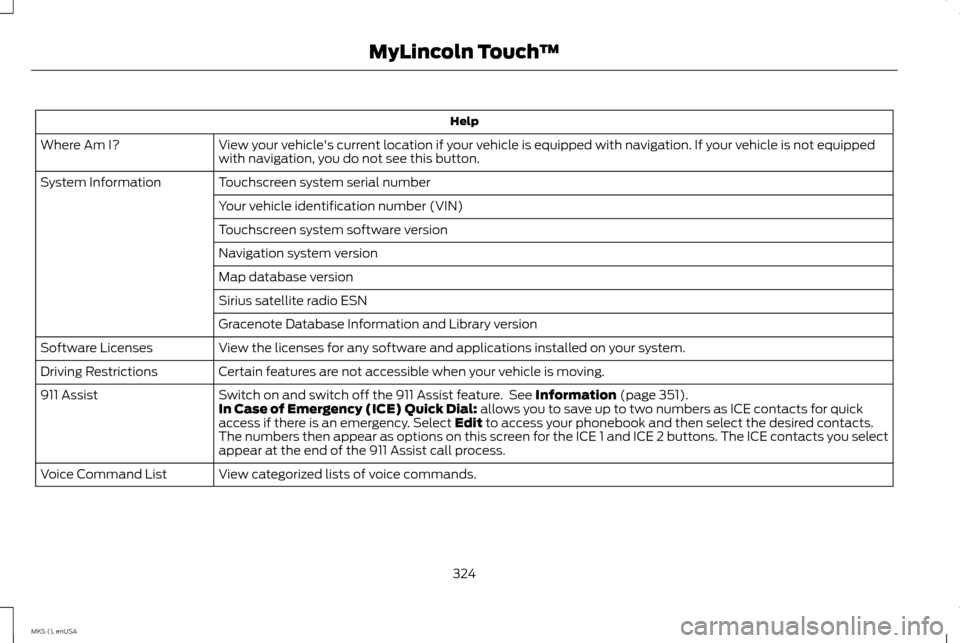
Help
View your vehicle's current location if your vehicle is equipped with navigation. If your vehicle is not equipped
with navigation, you do not see this button.
Where Am I?
Touchscreen system serial number
System Information
Your vehicle identification number (VIN)
Touchscreen system software version
Navigation system version
Map database version
Sirius satellite radio ESN
Gracenote Database Information and Library version
View the licenses for any software and applications installed on your system.
Software Licenses
Certain features are not accessible when your vehicle is moving.
Driving Restrictions
Switch on and switch off the 911 Assist feature. See Information (page 351).
911 Assist
In Case of Emergency (ICE) Quick Dial: allows you to save up to two numbers as ICE contacts for quick
access if there is an emergency. Select Edit to access your phonebook and then select the desired contacts.
The numbers then appear as options on this screen for the ICE 1 and ICE 2 buttons. The ICE contacts you select
appear at the end of the 911 Assist call process.
View categorized lists of voice commands.
Voice Command List
324
MKS (), enUSA MyLincoln Touch
™
Page 342 of 424
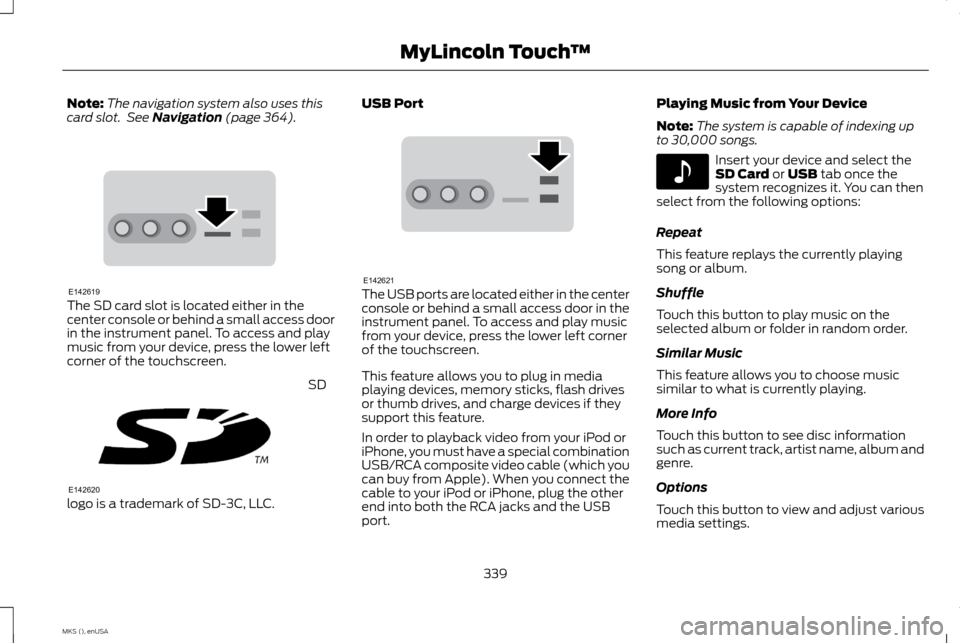
Note:
The navigation system also uses this
card slot. See Navigation (page 364). The SD card slot is located either in the
center console or behind a small access door
in the instrument panel. To access and play
music from your device, press the lower left
corner of the touchscreen.
SD
logo is a trademark of SD-3C, LLC. USB Port
The USB ports are located either in the center
console or behind a small access door in the
instrument panel. To access and play music
from your device, press the lower left corner
of the touchscreen.
This feature allows you to plug in media
playing devices, memory sticks, flash drives
or thumb drives, and charge devices if they
support this feature.
In order to playback video from your iPod or
iPhone, you must have a special combination
USB/RCA composite video cable (which you
can buy from Apple). When you connect the
cable to your iPod or iPhone, plug the other
end into both the RCA jacks and the USB
port.Playing Music from Your Device
Note:
The system is capable of indexing up
to 30,000 songs. Insert your device and select the
SD Card
or USB tab once the
system recognizes it. You can then
select from the following options:
Repeat
This feature replays the currently playing
song or album.
Shuffle
Touch this button to play music on the
selected album or folder in random order.
Similar Music
This feature allows you to choose music
similar to what is currently playing.
More Info
Touch this button to see disc information
such as current track, artist name, album and
genre.
Options
Touch this button to view and adjust various
media settings.
339
MKS (), enUSA MyLincoln Touch
™E142619 E142620 E142621 E142611
Page 355 of 424
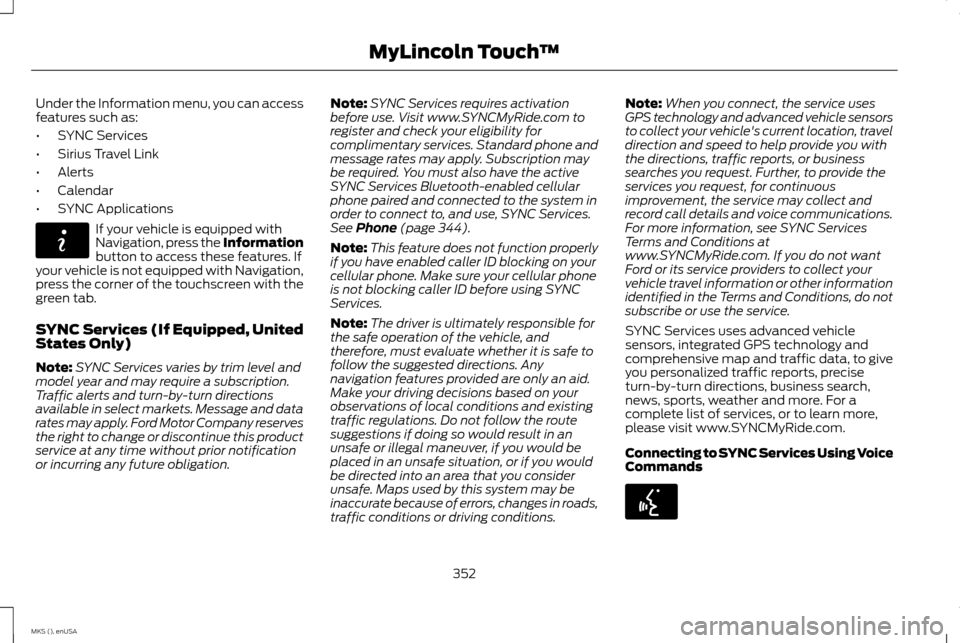
Under the Information menu, you can access
features such as:
•
SYNC Services
• Sirius Travel Link
• Alerts
• Calendar
• SYNC Applications If your vehicle is equipped with
Navigation, press the Information
button to access these features. If
your vehicle is not equipped with Navigation,
press the corner of the touchscreen with the
green tab.
SYNC Services (If Equipped, United
States Only)
Note: SYNC Services varies by trim level and
model year and may require a subscription.
Traffic alerts and turn-by-turn directions
available in select markets. Message and data
rates may apply. Ford Motor Company reserves
the right to change or discontinue this product
service at any time without prior notification
or incurring any future obligation. Note:
SYNC Services requires activation
before use. Visit www.SYNCMyRide.com to
register and check your eligibility for
complimentary services. Standard phone and
message rates may apply. Subscription may
be required. You must also have the active
SYNC Services Bluetooth-enabled cellular
phone paired and connected to the system in
order to connect to, and use, SYNC Services.
See Phone (page 344).
Note: This feature does not function properly
if you have enabled caller ID blocking on your
cellular phone. Make sure your cellular phone
is not blocking caller ID before using SYNC
Services.
Note: The driver is ultimately responsible for
the safe operation of the vehicle, and
therefore, must evaluate whether it is safe to
follow the suggested directions. Any
navigation features provided are only an aid.
Make your driving decisions based on your
observations of local conditions and existing
traffic regulations. Do not follow the route
suggestions if doing so would result in an
unsafe or illegal maneuver, if you would be
placed in an unsafe situation, or if you would
be directed into an area that you consider
unsafe. Maps used by this system may be
inaccurate because of errors, changes in roads,
traffic conditions or driving conditions. Note:
When you connect, the service uses
GPS technology and advanced vehicle sensors
to collect your vehicle's current location, travel
direction and speed to help provide you with
the directions, traffic reports, or business
searches you request. Further, to provide the
services you request, for continuous
improvement, the service may collect and
record call details and voice communications.
For more information, see SYNC Services
Terms and Conditions at
www.SYNCMyRide.com. If you do not want
Ford or its service providers to collect your
vehicle travel information or other information
identified in the Terms and Conditions, do not
subscribe or use the service.
SYNC Services uses advanced vehicle
sensors, integrated GPS technology and
comprehensive map and traffic data, to give
you personalized traffic reports, precise
turn-by-turn directions, business search,
news, sports, weather and more. For a
complete list of services, or to learn more,
please visit www.SYNCMyRide.com.
Connecting to SYNC Services Using Voice
Commands 352
MKS (), enUSA MyLincoln Touch
™E142608 E142599
Page 356 of 424
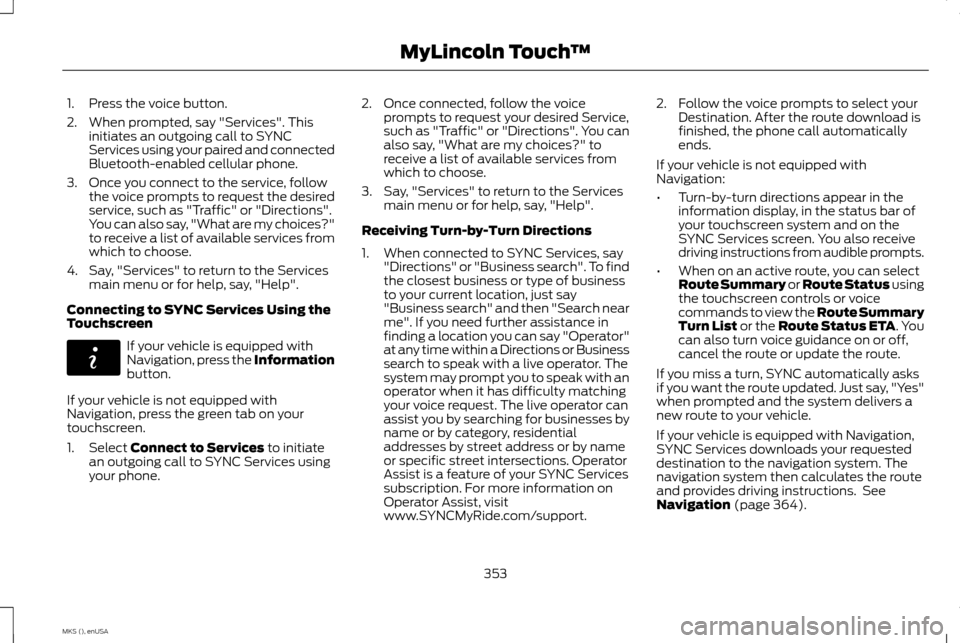
1. Press the voice button.
2. When prompted, say "Services". This
initiates an outgoing call to SYNC
Services using your paired and connected
Bluetooth-enabled cellular phone.
3. Once you connect to the service, follow the voice prompts to request the desired
service, such as "Traffic" or "Directions".
You can also say, "What are my choices?"
to receive a list of available services from
which to choose.
4. Say, "Services" to return to the Services main menu or for help, say, "Help".
Connecting to SYNC Services Using the
Touchscreen If your vehicle is equipped with
Navigation, press the Information
button.
If your vehicle is not equipped with
Navigation, press the green tab on your
touchscreen.
1. Select Connect to Services to initiate
an outgoing call to SYNC Services using
your phone. 2. Once connected, follow the voice
prompts to request your desired Service,
such as "Traffic" or "Directions". You can
also say, "What are my choices?" to
receive a list of available services from
which to choose.
3. Say, "Services" to return to the Services main menu or for help, say, "Help".
Receiving Turn-by-Turn Directions
1. When connected to SYNC Services, say "Directions" or "Business search". To find
the closest business or type of business
to your current location, just say
"Business search" and then "Search near
me". If you need further assistance in
finding a location you can say "Operator"
at any time within a Directions or Business
search to speak with a live operator. The
system may prompt you to speak with an
operator when it has difficulty matching
your voice request. The live operator can
assist you by searching for businesses by
name or by category, residential
addresses by street address or by name
or specific street intersections. Operator
Assist is a feature of your SYNC Services
subscription. For more information on
Operator Assist, visit
www.SYNCMyRide.com/support. 2. Follow the voice prompts to select your
Destination. After the route download is
finished, the phone call automatically
ends.
If your vehicle is not equipped with
Navigation:
• Turn-by-turn directions appear in the
information display, in the status bar of
your touchscreen system and on the
SYNC Services screen. You also receive
driving instructions from audible prompts.
• When on an active route, you can select
Route Summary or Route Status using
the touchscreen controls or voice
commands to view the Route Summary
Turn List or the Route Status ETA. You
can also turn voice guidance on or off,
cancel the route or update the route.
If you miss a turn, SYNC automatically asks
if you want the route updated. Just say, "Yes"
when prompted and the system delivers a
new route to your vehicle.
If your vehicle is equipped with Navigation,
SYNC Services downloads your requested
destination to the navigation system. The
navigation system then calculates the route
and provides driving instructions. See
Navigation
(page 364).
353
MKS (), enUSA MyLincoln Touch
™E142608
Page 357 of 424
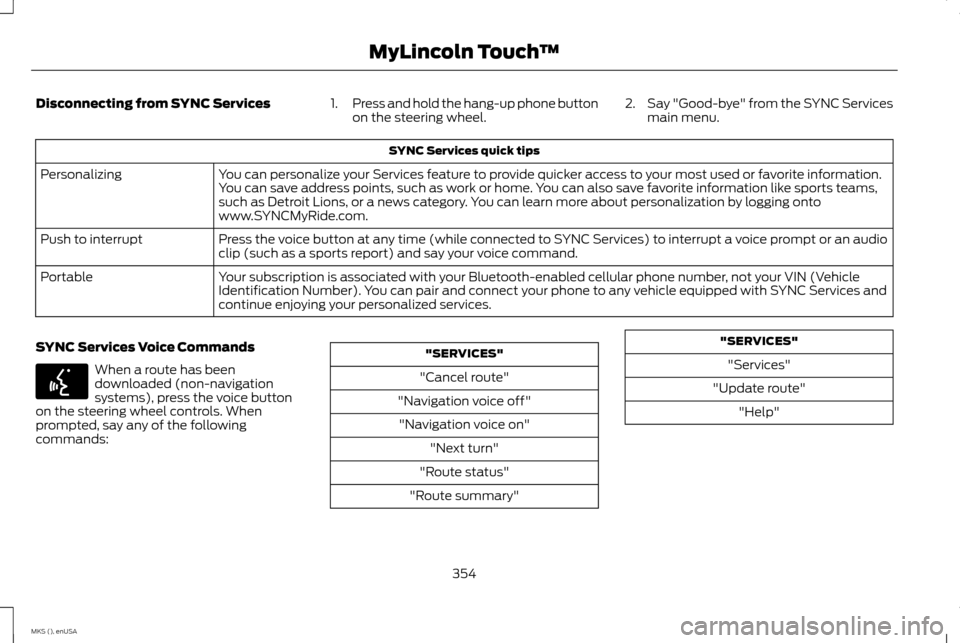
Disconnecting from SYNC Services
1.Press and hold the hang-up phone button
on the steering wheel. 2.
Say "Good-bye" from the SYNC Services
main menu. SYNC Services quick tips
You can personalize your Services feature to provide quicker access to your most used or favorite information.
You can save address points, such as work or home. You can also save favorite information like sports teams,
such as Detroit Lions, or a news category. You can learn more about personalization by logging onto
www.SYNCMyRide.com.
Personalizing
Press the voice button at any time (while connected to SYNC Services) to interrupt a voice prompt or an audio
clip (such as a sports report) and say your voice command.
Push to interrupt
Your subscription is associated with your Bluetooth-enabled cellular phone number, not your VIN (Vehicle
Identification Number). You can pair and connect your phone to any vehicle equipped with SYNC Services and
continue enjoying your personalized services.
Portable
SYNC Services Voice Commands When a route has been
downloaded (non-navigation
systems), press the voice button
on the steering wheel controls. When
prompted, say any of the following
commands: "SERVICES"
"Cancel route"
"Navigation voice off" "Navigation voice on" "Next turn"
"Route status"
"Route summary" "SERVICES"
"Services"
"Update route" "Help"
354
MKS (), enUSA MyLincoln Touch
™E142599
Page 358 of 424
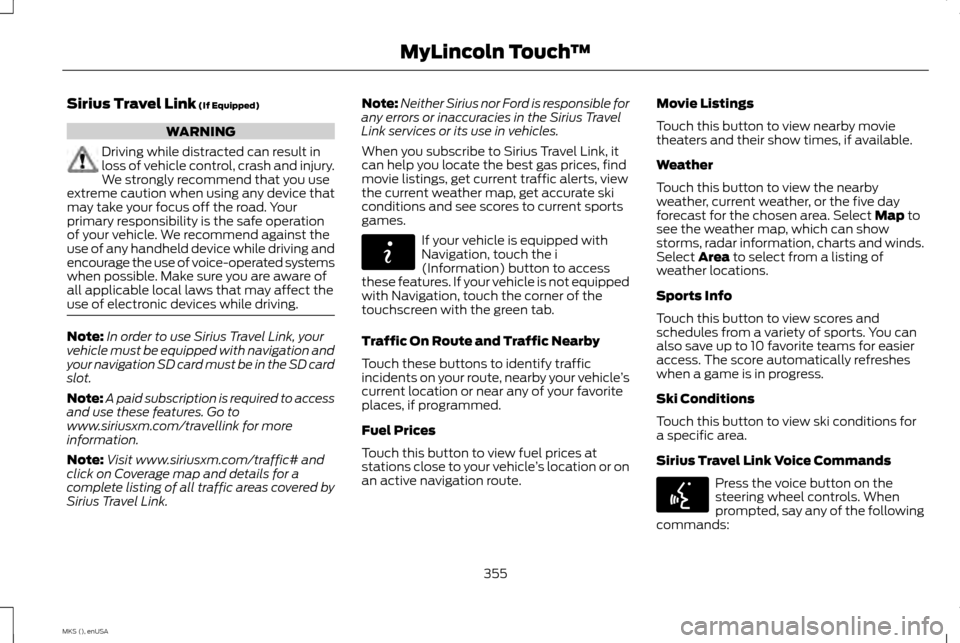
Sirius Travel Link (If Equipped)
WARNING
Driving while distracted can result in
loss of vehicle control, crash and injury.
We strongly recommend that you use
extreme caution when using any device that
may take your focus off the road. Your
primary responsibility is the safe operation
of your vehicle. We recommend against the
use of any handheld device while driving and
encourage the use of voice-operated systems
when possible. Make sure you are aware of
all applicable local laws that may affect the
use of electronic devices while driving. Note:
In order to use Sirius Travel Link, your
vehicle must be equipped with navigation and
your navigation SD card must be in the SD card
slot.
Note: A paid subscription is required to access
and use these features. Go to
www.siriusxm.com/travellink for more
information.
Note: Visit www.siriusxm.com/traffic# and
click on Coverage map and details for a
complete listing of all traffic areas covered by
Sirius Travel Link. Note:
Neither Sirius nor Ford is responsible for
any errors or inaccuracies in the Sirius Travel
Link services or its use in vehicles.
When you subscribe to Sirius Travel Link, it
can help you locate the best gas prices, find
movie listings, get current traffic alerts, view
the current weather map, get accurate ski
conditions and see scores to current sports
games. If your vehicle is equipped with
Navigation, touch the i
(Information) button to access
these features. If your vehicle is not equipped
with Navigation, touch the corner of the
touchscreen with the green tab.
Traffic On Route and Traffic Nearby
Touch these buttons to identify traffic
incidents on your route, nearby your vehicle ’s
current location or near any of your favorite
places, if programmed.
Fuel Prices
Touch this button to view fuel prices at
stations close to your vehicle ’s location or on
an active navigation route. Movie Listings
Touch this button to view nearby movie
theaters and their show times, if available.
Weather
Touch this button to view the nearby
weather, current weather, or the five day
forecast for the chosen area. Select
Map to
see the weather map, which can show
storms, radar information, charts and winds.
Select
Area to select from a listing of
weather locations.
Sports Info
Touch this button to view scores and
schedules from a variety of sports. You can
also save up to 10 favorite teams for easier
access. The score automatically refreshes
when a game is in progress.
Ski Conditions
Touch this button to view ski conditions for
a specific area.
Sirius Travel Link Voice Commands Press the voice button on the
steering wheel controls. When
prompted, say any of the following
commands:
355
MKS (), enUSA MyLincoln Touch
™E142608 E142599
Page 360 of 424
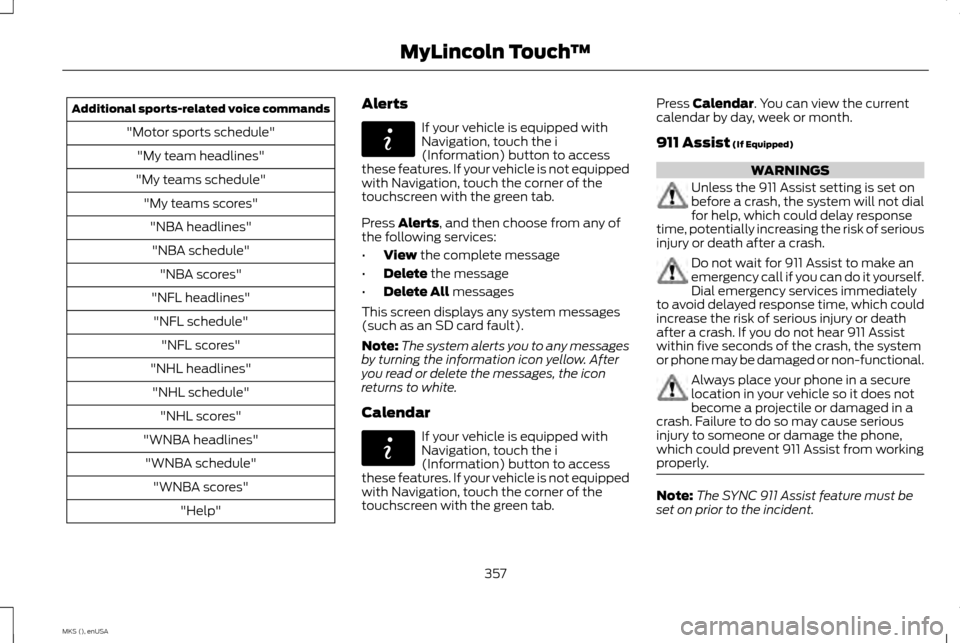
Additional sports-related voice commands
"Motor sports schedule""My team headlines"
"My teams schedule" "My teams scores""NBA headlines""NBA schedule" "NBA scores"
"NFL headlines" "NFL schedule" "NFL scores"
"NHL headlines" "NHL schedule" "NHL scores"
"WNBA headlines" "WNBA schedule" "WNBA scores" "Help" Alerts If your vehicle is equipped with
Navigation, touch the i
(Information) button to access
these features. If your vehicle is not equipped
with Navigation, touch the corner of the
touchscreen with the green tab.
Press Alerts, and then choose from any of
the following services:
• View
the complete message
• Delete
the message
• Delete All
messages
This screen displays any system messages
(such as an SD card fault).
Note: The system alerts you to any messages
by turning the information icon yellow. After
you read or delete the messages, the icon
returns to white.
Calendar If your vehicle is equipped with
Navigation, touch the i
(Information) button to access
these features. If your vehicle is not equipped
with Navigation, touch the corner of the
touchscreen with the green tab. Press
Calendar. You can view the current
calendar by day, week or month.
911 Assist
(If Equipped) WARNINGS
Unless the 911 Assist setting is set on
before a crash, the system will not dial
for help, which could delay response
time, potentially increasing the risk of serious
injury or death after a crash. Do not wait for 911 Assist to make an
emergency call if you can do it yourself.
Dial emergency services immediately
to avoid delayed response time, which could
increase the risk of serious injury or death
after a crash. If you do not hear 911 Assist
within five seconds of the crash, the system
or phone may be damaged or non-functional. Always place your phone in a secure
location in your vehicle so it does not
become a projectile or damaged in a
crash. Failure to do so may cause serious
injury to someone or damage the phone,
which could prevent 911 Assist from working
properly. Note:
The SYNC 911 Assist feature must be
set on prior to the incident.
357
MKS (), enUSA MyLincoln Touch
™E142608 E142608
Page 361 of 424
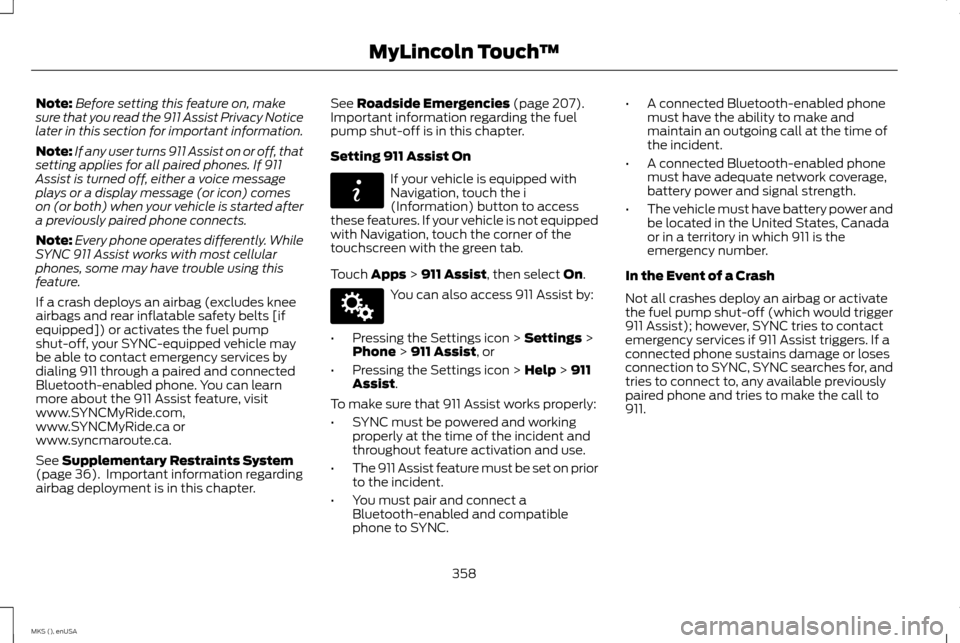
Note:
Before setting this feature on, make
sure that you read the 911 Assist Privacy Notice
later in this section for important information.
Note: If any user turns 911 Assist on or off, that
setting applies for all paired phones. If 911
Assist is turned off, either a voice message
plays or a display message (or icon) comes
on (or both) when your vehicle is started after
a previously paired phone connects.
Note: Every phone operates differently. While
SYNC 911 Assist works with most cellular
phones, some may have trouble using this
feature.
If a crash deploys an airbag (excludes knee
airbags and rear inflatable safety belts [if
equipped]) or activates the fuel pump
shut-off, your SYNC-equipped vehicle may
be able to contact emergency services by
dialing 911 through a paired and connected
Bluetooth-enabled phone. You can learn
more about the 911 Assist feature, visit
www.SYNCMyRide.com,
www.SYNCMyRide.ca or
www.syncmaroute.ca.
See Supplementary Restraints System
(page 36). Important information regarding
airbag deployment is in this chapter. See
Roadside Emergencies (page 207).
Important information regarding the fuel
pump shut-off is in this chapter.
Setting 911 Assist On If your vehicle is equipped with
Navigation, touch the i
(Information) button to access
these features. If your vehicle is not equipped
with Navigation, touch the corner of the
touchscreen with the green tab.
Touch
Apps > 911 Assist, then select On. You can also access 911 Assist by:
• Pressing the Settings icon >
Settings >
Phone > 911 Assist, or
• Pressing the Settings icon >
Help > 911
Assist.
To make sure that 911 Assist works properly:
• SYNC must be powered and working
properly at the time of the incident and
throughout feature activation and use.
• The 911 Assist feature must be set on prior
to the incident.
• You must pair and connect a
Bluetooth-enabled and compatible
phone to SYNC. •
A connected Bluetooth-enabled phone
must have the ability to make and
maintain an outgoing call at the time of
the incident.
• A connected Bluetooth-enabled phone
must have adequate network coverage,
battery power and signal strength.
• The vehicle must have battery power and
be located in the United States, Canada
or in a territory in which 911 is the
emergency number.
In the Event of a Crash
Not all crashes deploy an airbag or activate
the fuel pump shut-off (which would trigger
911 Assist); however, SYNC tries to contact
emergency services if 911 Assist triggers. If a
connected phone sustains damage or loses
connection to SYNC, SYNC searches for, and
tries to connect to, any available previously
paired phone and tries to make the call to
911.
358
MKS (), enUSA MyLincoln Touch
™E142608 E142607
Page 367 of 424
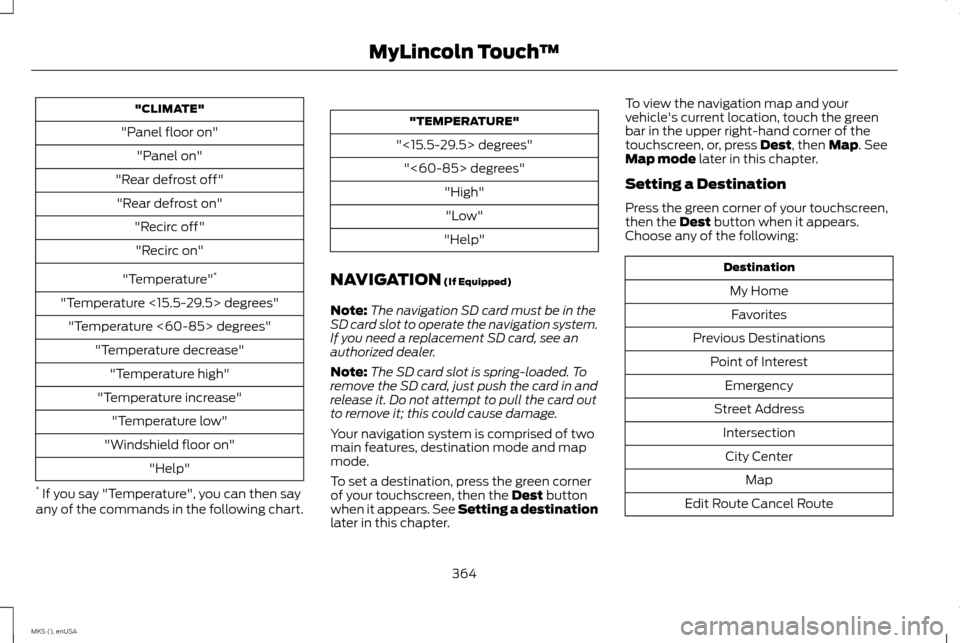
"CLIMATE"
"Panel floor on" "Panel on"
"Rear defrost off" "Rear defrost on" "Recirc off""Recirc on"
"Temperature" *
"Temperature <15.5-29.5> degrees" "Temperature <60-85> degrees" "Temperature decrease""Temperature high"
"Temperature increase" "Temperature low"
"Windshield floor on" "Help"
* If you say "Temperature", you can then say
any of the commands in the following chart. "TEMPERATURE"
"<15.5-29.5> degrees" "<60-85> degrees" "High""Low"
"Help"
NAVIGATION (If Equipped)
Note: The navigation SD card must be in the
SD card slot to operate the navigation system.
If you need a replacement SD card, see an
authorized dealer.
Note: The SD card slot is spring-loaded. To
remove the SD card, just push the card in and
release it. Do not attempt to pull the card out
to remove it; this could cause damage.
Your navigation system is comprised of two
main features, destination mode and map
mode.
To set a destination, press the green corner
of your touchscreen, then the
Dest button
when it appears. See Setting a destination
later in this chapter. To view the navigation map and your
vehicle's current location, touch the green
bar in the upper right-hand corner of the
touchscreen, or, press
Dest, then Map. See
Map mode later in this chapter.
Setting a Destination
Press the green corner of your touchscreen,
then the
Dest button when it appears.
Choose any of the following: Destination
My HomeFavorites
Previous Destinations Point of InterestEmergency
Street Address IntersectionCity Center Map
Edit Route Cancel Route
364
MKS (), enUSA MyLincoln Touch
™