navigation system LINCOLN MKS 2015 Owner's Manual
[x] Cancel search | Manufacturer: LINCOLN, Model Year: 2015, Model line: MKS, Model: LINCOLN MKS 2015Pages: 424, PDF Size: 3.96 MB
Page 368 of 424
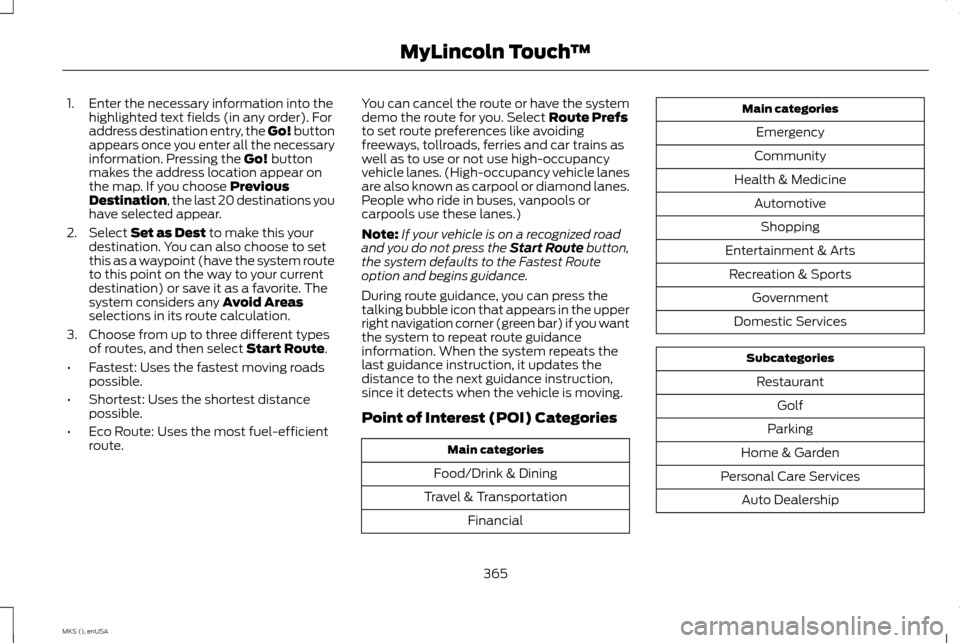
1. Enter the necessary information into the
highlighted text fields (in any order). For
address destination entry, the Go! button
appears once you enter all the necessary
information. Pressing the Go! button
makes the address location appear on
the map. If you choose
Previous
Destination, the last 20 destinations you
have selected appear.
2. Select
Set as Dest to make this your
destination. You can also choose to set
this as a waypoint (have the system route
to this point on the way to your current
destination) or save it as a favorite. The
system considers any
Avoid Areas
selections in its route calculation.
3. Choose from up to three different types of routes, and then select
Start Route.
• Fastest: Uses the fastest moving roads
possible.
• Shortest: Uses the shortest distance
possible.
• Eco Route: Uses the most fuel-efficient
route. You can cancel the route or have the system
demo the route for you. Select
Route Prefs
to set route preferences like avoiding
freeways, tollroads, ferries and car trains as
well as to use or not use high-occupancy
vehicle lanes. (High-occupancy vehicle lanes
are also known as carpool or diamond lanes.
People who ride in buses, vanpools or
carpools use these lanes.)
Note: If your vehicle is on a recognized road
and you do not press the Start Route button,
the system defaults to the Fastest Route
option and begins guidance.
During route guidance, you can press the
talking bubble icon that appears in the upper
right navigation corner (green bar) if you want
the system to repeat route guidance
information. When the system repeats the
last guidance instruction, it updates the
distance to the next guidance instruction,
since it detects when the vehicle is moving.
Point of Interest (POI) Categories Main categories
Food/Drink & Dining
Travel & Transportation Financial Main categories
Emergency
Community
Health & Medicine AutomotiveShopping
Entertainment & Arts Recreation & Sports Government
Domestic Services Subcategories
Restaurant Golf
Parking
Home & Garden
Personal Care Services Auto Dealership
365
MKS (), enUSA MyLincoln Touch
™
Page 370 of 424
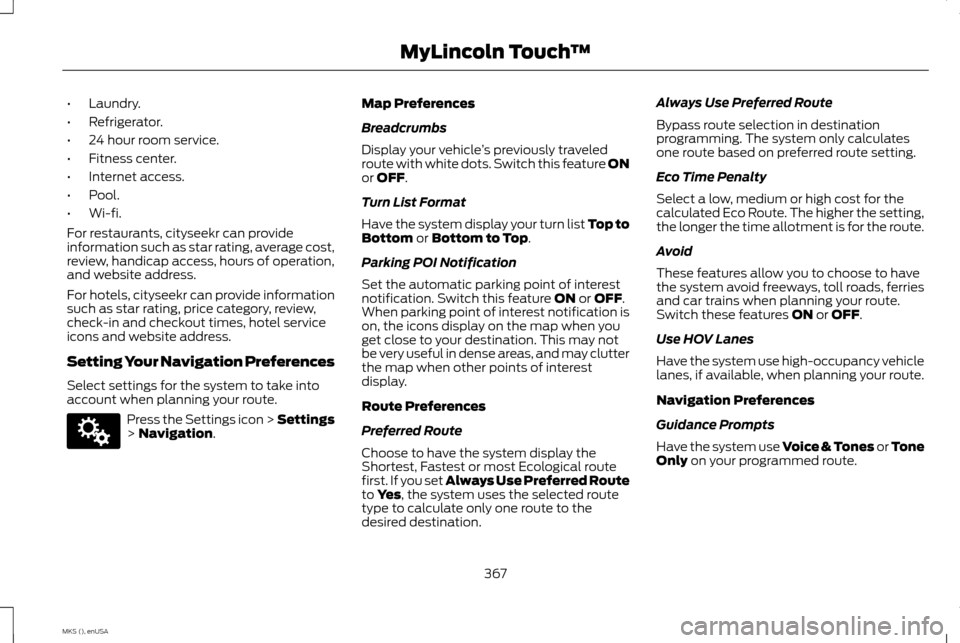
•
Laundry.
• Refrigerator.
• 24 hour room service.
• Fitness center.
• Internet access.
• Pool.
• Wi-fi.
For restaurants, cityseekr can provide
information such as star rating, average cost,
review, handicap access, hours of operation,
and website address.
For hotels, cityseekr can provide information
such as star rating, price category, review,
check-in and checkout times, hotel service
icons and website address.
Setting Your Navigation Preferences
Select settings for the system to take into
account when planning your route. Press the Settings icon > Settings
> Navigation. Map Preferences
Breadcrumbs
Display your vehicle
’s previously traveled
route with white dots. Switch this feature ON
or
OFF.
Turn List Format
Have the system display your turn list Top to
Bottom
or Bottom to Top.
Parking POI Notification
Set the automatic parking point of interest
notification. Switch this feature
ON or OFF.
When parking point of interest notification is
on, the icons display on the map when you
get close to your destination. This may not
be very useful in dense areas, and may clutter
the map when other points of interest
display.
Route Preferences
Preferred Route
Choose to have the system display the
Shortest, Fastest or most Ecological route
first. If you set Always Use Preferred Route
to
Yes, the system uses the selected route
type to calculate only one route to the
desired destination. Always Use Preferred Route
Bypass route selection in destination
programming. The system only calculates
one route based on preferred route setting.
Eco Time Penalty
Select a low, medium or high cost for the
calculated Eco Route. The higher the setting,
the longer the time allotment is for the route.
Avoid
These features allow you to choose to have
the system avoid freeways, toll roads, ferries
and car trains when planning your route.
Switch these features
ON or OFF.
Use HOV Lanes
Have the system use high-occupancy vehicle
lanes, if available, when planning your route.
Navigation Preferences
Guidance Prompts
Have the system use Voice & Tones or Tone
Only
on your programmed route.
367
MKS (), enUSA MyLincoln Touch
™E142607
Page 372 of 424

Heading up (2D map) always
shows the direction of forward travel
to be upward on the screen. This view
is available for map scales up to 2.5
miles (4 kilometers). The system remembers
this setting for larger map scales, but shows
the map in North up only. If the scale returns
below this level, the system restores Heading
up. North up (2D map)
always shows
the northern direction to be upward
on the screen. 3D map mode provides an elevated
perspective of the map. This viewing
angle can be adjusted and the map
can be rotated 180 degrees by
touching the map twice, and then dragging
your finger along the shaded bar with arrows
at the bottom of the map.
View
switches between full map, street list
and exit view in route guidance.
Menu
displays a pop-up box that allows
direct access to navigation settings,
View/Edit Route, SIRIUS Travel Link,
Guidance Mute and Cancel Route. Press the speaker button on the
map to mute route guidance. When
the light on the button illuminates,
the feature is on. The speaker button appears
on the map only when route guidance is
active. Re-center the map by pressing this
icon whenever you scroll the map
away from your vehicle
’s current
location.
Auto Zoom
Press the green bar to access map mode,
then select the
+ or - zoom button to bring
up the zoom level and Auto buttons on the
touchscreen. When you press
Auto, Auto
Zoom turns on and Auto displays in the
bottom left corner of the screen in the map
scale. The map zoom level then synchronizes
with vehicle speed. The slower your vehicle
is traveling, the farther in the map zooms in;
the faster your vehicle is traveling, the farther
the map zooms out. To switch off the feature,
just press the
+ or - button again.
In 3D mode, rotate the map view by swiping
your finger across the shaded bar with the
arrows. The ETA box under the zoom buttons
appears when a route is active and displays
the distance and time to your destination. If
the button is pressed, a pop up appears with
the destination listed (and waypoint if
applicable) along with mileage and time to
destination. You may also select to have
either the estimated time to reach your
destination or your estimated arrival time.
Map Icons
Vehicle mark
shows the current
location of your vehicle. It stays in
the center of the map display,
except when in scroll mode. Scroll cursor
allows you to scroll the
map; the fixed icon is in the center of
the screen. The map position closest
to the cursor is in a window on the
top center part of the screen. Address book entry default
icon(s)
indicates the location on the
map of an address book entry. This
is the default symbol shown after the
entry has been stored to the Address Book
by any method other than the map. You can
select from any of the 22 icons available. You
can use each icon more than once.
369
MKS (), enUSA MyLincoln Touch
™E142642 E142643 E142644 E174017 E146188 E142646 E142647 E142648
Page 374 of 424
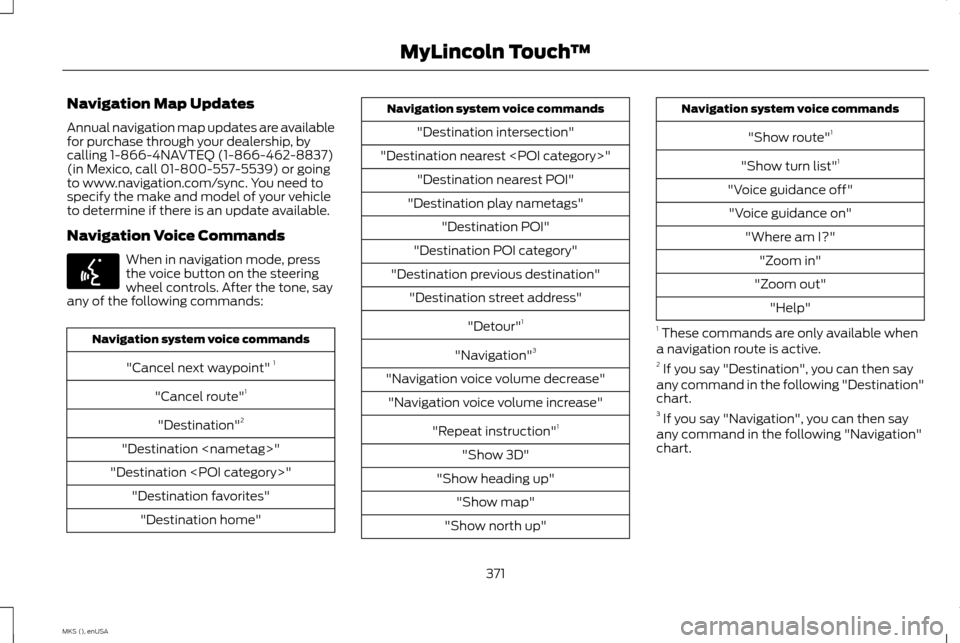
Navigation Map Updates
Annual navigation map updates are available
for purchase through your dealership, by
calling 1-866-4NAVTEQ (1-866-462-8837)
(in Mexico, call 01-800-557-5539) or going
to www.navigation.com/sync. You need to
specify the make and model of your vehicle
to determine if there is an update available.
Navigation Voice Commands
When in navigation mode, press
the voice button on the steering
wheel controls. After the tone, say
any of the following commands: Navigation system voice commands
"Cancel next waypoint" 1
"Cancel route" 1
"Destination" 2
"Destination
"Destination
"Destination intersection"
"Destination nearest
"Destination play nametags" "Destination POI"
"Destination POI category"
"Destination previous destination" "Destination street address"
"Detour"1
"Navigation" 3
"Navigation voice volume decrease" "Navigation voice volume increase"
"Repeat instruction" 1
"Show 3D"
"Show heading up" "Show map"
"Show north up" Navigation system voice commands
"Show route" 1
"Show turn list" 1
"Voice guidance off" "Voice guidance on" "Where am I?""Zoom in"
"Zoom out" "Help"
1 These commands are only available when
a navigation route is active.
2 If you say "Destination", you can then say
any command in the following "Destination"
chart.
3 If you say "Navigation", you can then say
any command in the following "Navigation"
chart.
371
MKS (), enUSA MyLincoln Touch
™E142599
Page 375 of 424
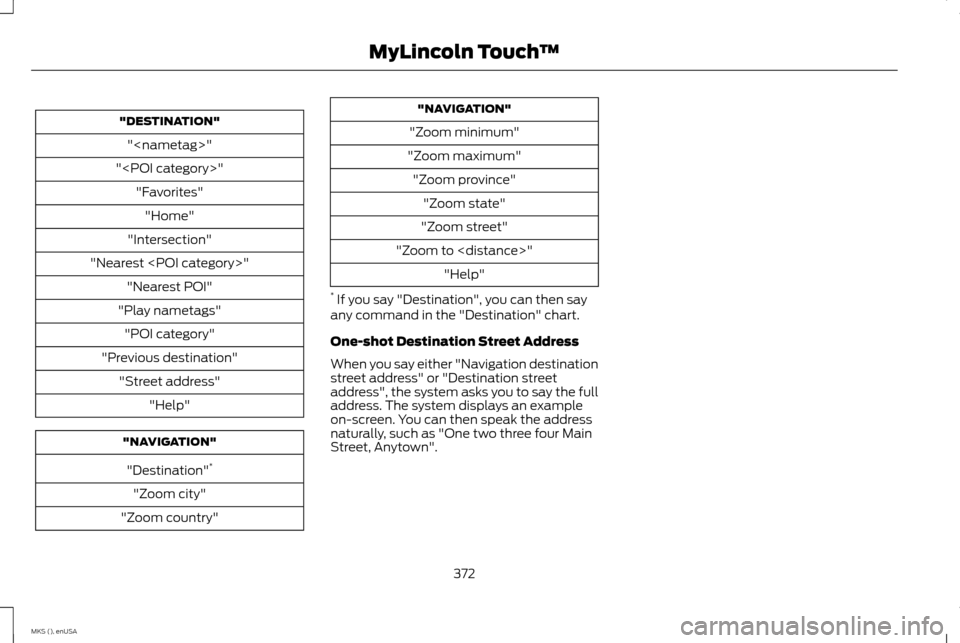
"DESTINATION"
"
"
"Intersection"
"Nearest
"Play nametags" "POI category"
"Previous destination" "Street address" "Help" "NAVIGATION"
"Destination" *
"Zoom city"
"Zoom country" "NAVIGATION"
"Zoom minimum"
"Zoom maximum" "Zoom province" "Zoom state"
"Zoom street"
"Zoom to
* If you say "Destination", you can then say
any command in the "Destination" chart.
One-shot Destination Street Address
When you say either "Navigation destination
street address" or "Destination street
address", the system asks you to say the full
address. The system displays an example
on-screen. You can then speak the address
naturally, such as "One two three four Main
Street, Anytown".
372
MKS (), enUSA MyLincoln Touch
™
Page 383 of 424
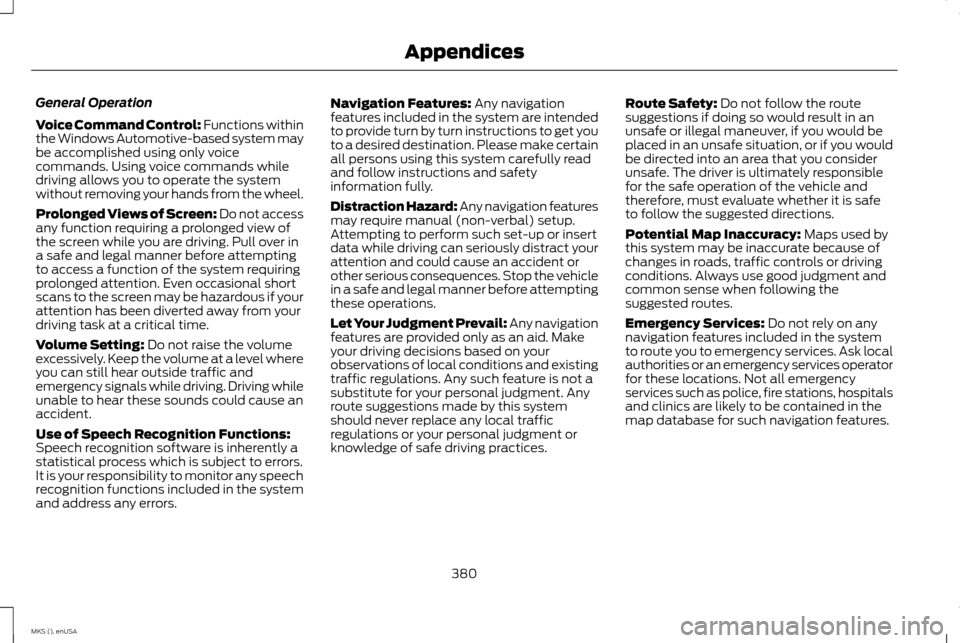
General Operation
Voice Command Control: Functions within
the Windows Automotive-based system may
be accomplished using only voice
commands. Using voice commands while
driving allows you to operate the system
without removing your hands from the wheel.
Prolonged Views of Screen:
Do not access
any function requiring a prolonged view of
the screen while you are driving. Pull over in
a safe and legal manner before attempting
to access a function of the system requiring
prolonged attention. Even occasional short
scans to the screen may be hazardous if your
attention has been diverted away from your
driving task at a critical time.
Volume Setting:
Do not raise the volume
excessively. Keep the volume at a level where
you can still hear outside traffic and
emergency signals while driving. Driving while
unable to hear these sounds could cause an
accident.
Use of Speech Recognition Functions:
Speech recognition software is inherently a
statistical process which is subject to errors.
It is your responsibility to monitor any speech
recognition functions included in the system
and address any errors. Navigation Features:
Any navigation
features included in the system are intended
to provide turn by turn instructions to get you
to a desired destination. Please make certain
all persons using this system carefully read
and follow instructions and safety
information fully.
Distraction Hazard: Any navigation features
may require manual (non-verbal) setup.
Attempting to perform such set-up or insert
data while driving can seriously distract your
attention and could cause an accident or
other serious consequences. Stop the vehicle
in a safe and legal manner before attempting
these operations.
Let Your Judgment Prevail: Any navigation
features are provided only as an aid. Make
your driving decisions based on your
observations of local conditions and existing
traffic regulations. Any such feature is not a
substitute for your personal judgment. Any
route suggestions made by this system
should never replace any local traffic
regulations or your personal judgment or
knowledge of safe driving practices. Route Safety: Do not follow the route
suggestions if doing so would result in an
unsafe or illegal maneuver, if you would be
placed in an unsafe situation, or if you would
be directed into an area that you consider
unsafe. The driver is ultimately responsible
for the safe operation of the vehicle and
therefore, must evaluate whether it is safe
to follow the suggested directions.
Potential Map Inaccuracy:
Maps used by
this system may be inaccurate because of
changes in roads, traffic controls or driving
conditions. Always use good judgment and
common sense when following the
suggested routes.
Emergency Services:
Do not rely on any
navigation features included in the system
to route you to emergency services. Ask local
authorities or an emergency services operator
for these locations. Not all emergency
services such as police, fire stations, hospitals
and clinics are likely to be contained in the
map database for such navigation features.
380
MKS (), enUSA Appendices
Page 388 of 424
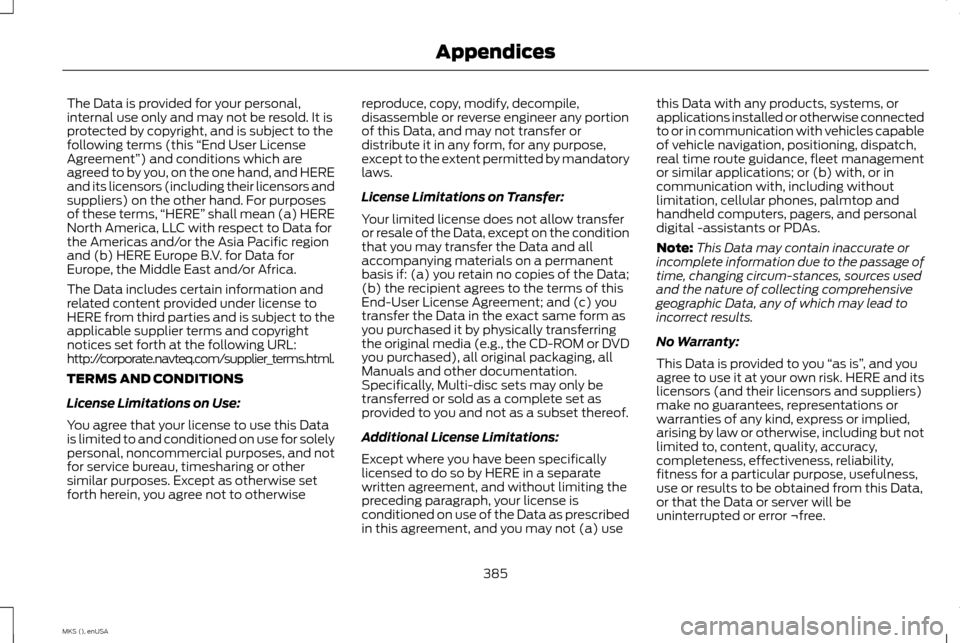
The Data is provided for your personal,
internal use only and may not be resold. It is
protected by copyright, and is subject to the
following terms (this
“End User License
Agreement”) and conditions which are
agreed to by you, on the one hand, and HERE
and its licensors (including their licensors and
suppliers) on the other hand. For purposes
of these terms, “HERE” shall mean (a) HERE
North America, LLC with respect to Data for
the Americas and/or the Asia Pacific region
and (b) HERE Europe B.V. for Data for
Europe, the Middle East and/or Africa.
The Data includes certain information and
related content provided under license to
HERE from third parties and is subject to the
applicable supplier terms and copyright
notices set forth at the following URL:
http://corporate.navteq.com/supplier_terms.html.
TERMS AND CONDITIONS
License Limitations on Use:
You agree that your license to use this Data
is limited to and conditioned on use for solely
personal, noncommercial purposes, and not
for service bureau, timesharing or other
similar purposes. Except as otherwise set
forth herein, you agree not to otherwise reproduce, copy, modify, decompile,
disassemble or reverse engineer any portion
of this Data, and may not transfer or
distribute it in any form, for any purpose,
except to the extent permitted by mandatory
laws.
License Limitations on Transfer:
Your limited license does not allow transfer
or resale of the Data, except on the condition
that you may transfer the Data and all
accompanying materials on a permanent
basis if: (a) you retain no copies of the Data;
(b) the recipient agrees to the terms of this
End-User License Agreement; and (c) you
transfer the Data in the exact same form as
you purchased it by physically transferring
the original media (e.g., the CD-ROM or DVD
you purchased), all original packaging, all
Manuals and other documentation.
Specifically, Multi-disc sets may only be
transferred or sold as a complete set as
provided to you and not as a subset thereof.
Additional License Limitations:
Except where you have been specifically
licensed to do so by HERE in a separate
written agreement, and without limiting the
preceding paragraph, your license is
conditioned on use of the Data as prescribed
in this agreement, and you may not (a) usethis Data with any products, systems, or
applications installed or otherwise connected
to or in communication with vehicles capable
of vehicle navigation, positioning, dispatch,
real time route guidance, fleet management
or similar applications; or (b) with, or in
communication with, including without
limitation, cellular phones, palmtop and
handheld computers, pagers, and personal
digital -assistants or PDAs.
Note:
This Data may contain inaccurate or
incomplete information due to the passage of
time, changing circum-stances, sources used
and the nature of collecting comprehensive
geographic Data, any of which may lead to
incorrect results.
No Warranty:
This Data is provided to you “as is” , and you
agree to use it at your own risk. HERE and its
licensors (and their licensors and suppliers)
make no guarantees, representations or
warranties of any kind, express or implied,
arising by law or otherwise, including but not
limited to, content, quality, accuracy,
completeness, effectiveness, reliability,
fitness for a particular purpose, usefulness,
use or results to be obtained from this Data,
or that the Data or server will be
uninterrupted or error ¬free.
385
MKS (), enUSA Appendices
Page 421 of 424
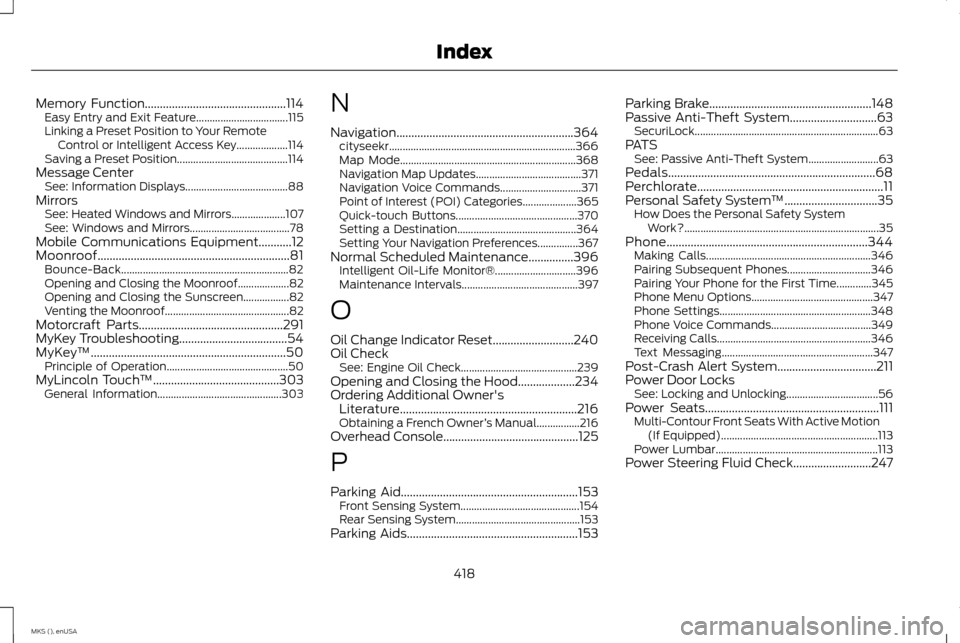
Memory Function...............................................114
Easy Entry and Exit Feature.................................. 115
Linking a Preset Position to Your Remote Control or Intelligent Access Key................... 114
Saving a Preset Position......................................... 114
Message Center See: Information Displays...................................... 88
Mirrors See: Heated Windows and Mirrors.................... 107
See: Windows and Mirrors..................................... 78
Mobile Communications Equipment...........12
Moonroof................................................................81 Bounce-Back.............................................................. 82
Opening and Closing the Moonroof................... 82
Opening and Closing the Sunscreen.................82
Venting the Moonroof.............................................. 82
Motorcraft Parts
................................................291
MyKey Troubleshooting....................................54
MyKey ™
.................................................................50
Principle of Operation............................................. 50
MyLincoln Touch ™
..........................................303
General Information.............................................. 303N
Navigation...........................................................364
cityseekr..................................................................... 366
Map Mode................................................................. 368
Navigation Map Updates....................................... 371
Navigation Voice Commands.............................. 371
Point of Interest (POI) Categories.................... 365
Quick-touch Buttons............................................. 370
Setting a Destination............................................ 364
Setting Your Navigation Preferences...............367
Normal Scheduled Maintenance
...............396
Intelligent Oil-Life Monitor®.............................. 396
Maintenance Intervals........................................... 397
O
Oil Change Indicator Reset...........................240
Oil Check See: Engine Oil Check........................................... 239
Opening and Closing the Hood...................234
Ordering Additional Owner's Literature...........................................................216
Obtaining a French Owner ’s Manual................216
Overhead Console.............................................125
P
Parking Aid
...........................................................153
Front Sensing System............................................ 154
Rear Sensing System.............................................. 153
Parking Aids
.........................................................153 Parking Brake
......................................................148
Passive Anti-Theft System.............................63 SecuriLock.................................................................... 63
PATS See: Passive Anti-Theft System.......................... 63
Pedals.....................................................................68
Perchlorate..............................................................11
Personal Safety System ™
...............................35
How Does the Personal Safety System
Work?........................................................................\
35
Phone
...................................................................344
Making Calls............................................................. 346
Pairing Subsequent Phones............................... 346
Pairing Your Phone for the First Time.............345
Phone Menu Options............................................. 347
Phone Settings........................................................ 348
Phone Voice Commands..................................... 349
Receiving Calls......................................................... 346
Text Messaging........................................................ 347
Post-Crash Alert System.................................211
Power Door Locks See: Locking and Unlocking.................................. 56
Power Seats..........................................................111 Multi-Contour Front Seats With Active Motion
(If Equipped).......................................................... 113
Power Lumbar............................................................ 113
Power Steering Fluid Check..........................247
418
MKS (), enUSA Index