ECU LINCOLN MKS 2015 Quick Reference Guide
[x] Cancel search | Manufacturer: LINCOLN, Model Year: 2015, Model line: MKS, Model: LINCOLN MKS 2015Pages: 10, PDF Size: 1.02 MB
Page 4 of 10
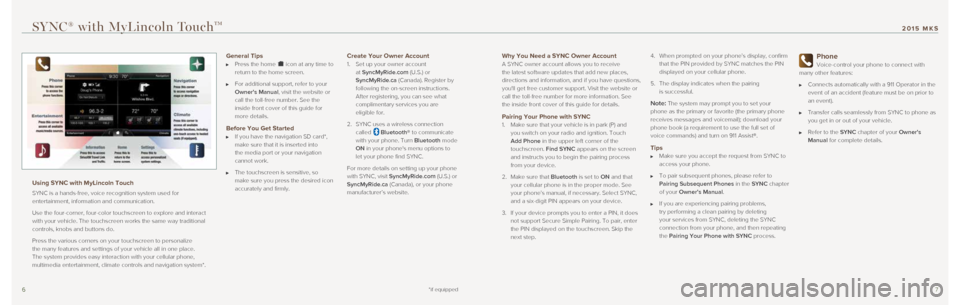
67
Why You Need a SYNC Owner Account A SYNC owner account allows you to receive
the latest software updates that add new places,
directions and information, and if you have questions,
you'll get free customer support. Visit the website or
call the toll-free number for more information. See
the inside front cover of this guide for details.
Pairing Your Phone with SYNC 1. Make sure that your vehicle is in park (P) and
you switch on your radio and ignition. Touch
Add Phone in the upper left corner of the
touchscreen. Find SYNC appears on the screen
and instructs you to begin the pairing process
from your device.
2. Make sure that Bluetooth is set to ON and that
your cellular phone is in the proper mode. See
your phone’s manual, if necessary. Select SYNC,
and a six-digit PIN appears on your device.
3. If your device prompts you to enter a PIN, it does
not support Secure Simple Pairing. To pair, enter
the PIN displayed on the touchscreen. Skip the
next step. 4.
When prompted on your phone’s display, confirm
that the PIN provided by SYNC matches the PIN
displayed on your cellular phone.
5. The display indicates when the pairing
is successful.
Note: The system may prompt you to set your
phone as the primary or favorite (the primary phone
receives messages and voicemail); download your
phone book (a requirement to use the full set of
voice commands) and turn on 911 Assist®.
Tips Make sure you accept the request from SYNC to
access your phone.
To pair subsequent phones, please refer to
Pairing Subsequent Phones in the SYNC chapter
of your Owner’s Manual.
If you are experiencing pairing problems,
try performing a clean pairing by deleting
your services from SYNC, deleting the SYNC
connection from your phone, and then repeating
the Pairing Your Phone with SYNC process.
Phone
Voice-control your phone to connect with
many other features:
Connects automatically with a 911 Operator in the
event of an accident (feature must be on prior to
an event).
Transfer calls seamlessly from SYNC to phone as
you get in or out of your vehicle.
Refer to the SYNC chapter of your Owner's
Manual for complete details.
SYNC® with MyLincoln TouchTM
Using SYNC with MyLincoln Touch
SYNC is a hands-free, voice recognition system used for
entertainment, information and communication.
Use the four-corner, four-color touchscreen to explore and interact
with your vehicle. The touchscreen works the same way traditional
controls, knobs and buttons do.
Press the various corners on your touchscreen to personalize
the many features and settings of your vehicle all in one place.
The system provides easy interaction with your cellular phone,
multimedia entertainment, climate controls and navigation system*.
General Tips Press the home icon at any time to
return to the home screen.
For additional support, refer to your
Owner's Manual, visit the website or
call the toll-free number. See the
inside front cover of this guide for
more details.
Before You Get Started If you have the navigation SD card*,
make sure that it is inserted into
the media port or your navigation
cannot work.
The touchscreen is sensitive, so
make sure you press the desired icon
accurately and firmly.
Create Your Owner Account 1. Set up your owner account
at SyncMyRide.com (U.S.) or
SyncMyRide.ca (Canada). Register by
following the on-screen instructions.
After registering, you can see what
complimentary services you are
eligible for.
2. SYNC uses a wireless connection
called
Bluetooth® to communicate
with your phone. Turn Bluetooth mode
ON in your phone's menu options to
let your phone find SYNC.
For more details on setting up your phone
with SYNC, visit SyncMyRide.com (U.S.) or
SyncMyRide.ca (Canada), or your phone
manufacturer’s website.
*if equipped
2015 MKS
Page 8 of 10
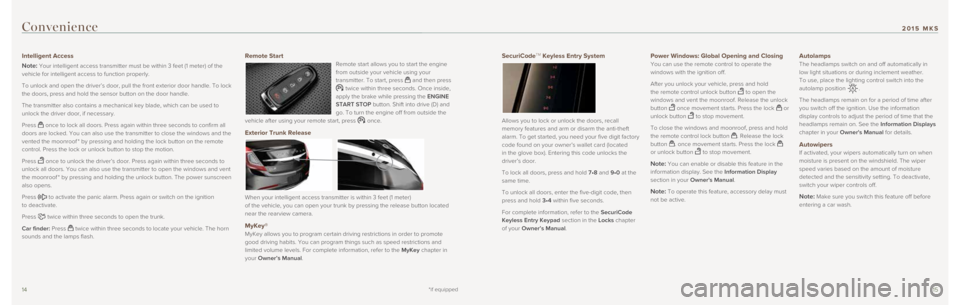
1415
SecuriCodeTM Keyless Entry System
Allows you to lock or unlock the doors, recall
memory features and arm or disarm the anti-theft
alarm. To get started, you need your five digit factory
code found on your owner’s wallet card (located
in the glove box). Entering this code unlocks the
driver’s door.
To lock all doors, press and hold 7•8 and 9•0 at the
same time.
To unlock all doors, enter the five-digit code, then
press and hold 3•4 within five seconds.
For complete information, refer to the SecuriCode
Keyless Entry Keypad section in the Locks chapter
of your Owner’s Manual. Power Windows: Global Opening and Closing You can use the remote control to operate the
windows with the ignition off.
After you unlock your vehicle, press and hold
the remote control unlock button
to open the
windows and vent the moonroof. Release the unlock
button
once movement starts. Press the lock or
unlock button to stop movement.
To close the windows and moonroof, press and hold
the remote control lock button
. Release the lock
button . once movement starts. Press the lock
or unlock button to stop movement.
Note: You can enable or disable this feature in the
information display. See the Information Display
section in your Owner's Manual.
Note: To operate this feature, accessory delay must
not be active.
Autolamps The headlamps switch on and off automatically in
low light situations or during inclement weather.
To use, place the lighting control switch into the
autolamp position
.
The headlamps remain on for a period of time after
you switch off the ignition. Use the information
display controls to adjust the period of time that the
headlamps remain on. See the Information Displays
chapter in your Owner's Manual for details.
Autowipers If activated, your wipers automatically turn on when
moisture is present on the windshield. The wiper
speed varies based on the amount of moisture
detected and the sensitivity setting. To deactivate,
switch your wiper controls off.
Note: Make sure you switch this feature off before
entering a car wash.
Convenience
Intelligent Access
Note:
Your intelligent access transmitter must be within 3 feet (1 meter) o\
f the
vehicle for intelligent access to function properly.
To unlock and open the driver’s door, pull the front exterior door ha\
ndle. To lock
the doors, press and hold the sensor button on the door handle.
The transmitter also contains a mechanical key blade, which can be used \
to
unlock the driver door, if necessary.
Press
once to lock all doors. Press again within three seconds to confirm all\
doors are locked. You can also use the transmitter to close the windows \
and the
vented the moonroof * by pressing and holding the lock button on the remote
control. Press the lock or unlock button to stop the motion.
Press
once to unlock the driver’s door. Press again within three seconds t\
o
unlock all doors. You can also use the transmitter to open the windows a\
nd vent
the moonroof * by pressing and holding the unlock button. The power sunscreen
also opens.
Press
to activate the panic alarm. Press again or switch on the ignition
to deactivate.
Press
twice within three seconds to open the trunk.
Car finder: Press
twice within three seconds to locate your vehicle. The horn
sounds and the lamps flash.
Remote Start Remote start allows you to start the engine
from outside your vehicle using your
transmitter. To start, press
and then press twice within three seconds. Once inside,
apply the brake while pressing the ENGINE
START STOP button. Shift into drive (D) and
go. To turn the engine off from outside the
vehicle after using your remote start, press
once.
Exterior Trunk Release
When your intelligent access transmitter is within 3 feet (1 meter)
of the vehicle, you can open your trunk by pressing the release button l\
ocated
near the rearview camera.
MyKey® MyKey allows you to program certain driving restrictions in order to pro\
mote
good driving habits. You can program things such as speed restrictions a\
nd
limited volume levels. For complete information, refer to the MyKey chapter in
your Owner’s Manual.
*if equipped
2015 MKS