pairing phone LINCOLN MKT 2019 Owners Manual
[x] Cancel search | Manufacturer: LINCOLN, Model Year: 2019, Model line: MKT, Model: LINCOLN MKT 2019Pages: 575, PDF Size: 4.66 MB
Page 8 of 575
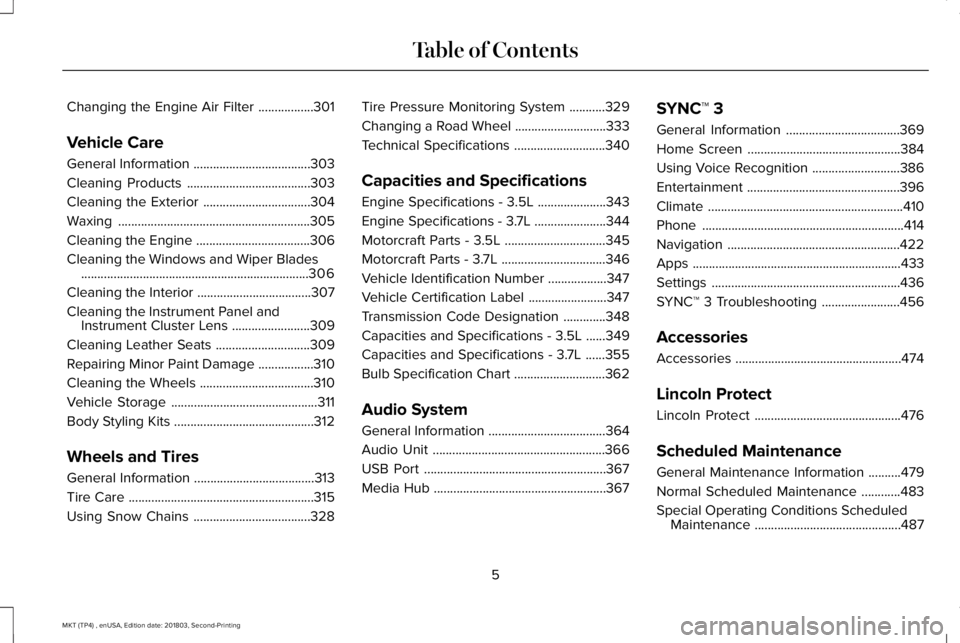
Changing the Engine Air Filter.................301
Vehicle Care
General Information....................................303
Cleaning Products......................................303
Cleaning the Exterior.................................304
Waxing...........................................................305
Cleaning the Engine...................................306
Cleaning the Windows and Wiper Blades......................................................................306
Cleaning the Interior...................................307
Cleaning the Instrument Panel andInstrument Cluster Lens........................309
Cleaning Leather Seats.............................309
Repairing Minor Paint Damage.................310
Cleaning the Wheels...................................310
Vehicle Storage.............................................311
Body Styling Kits...........................................312
Wheels and Tires
General Information.....................................313
Tire Care.........................................................315
Using Snow Chains....................................328
Tire Pressure Monitoring System...........329
Changing a Road Wheel............................333
Technical Specifications............................340
Capacities and Specifications
Engine Specifications - 3.5L.....................343
Engine Specifications - 3.7L......................344
Motorcraft Parts - 3.5L...............................345
Motorcraft Parts - 3.7L................................346
Vehicle Identification Number..................347
Vehicle Certification Label........................347
Transmission Code Designation.............348
Capacities and Specifications - 3.5L......349
Capacities and Specifications - 3.7L......355
Bulb Specification Chart............................362
Audio System
General Information....................................364
Audio Unit.....................................................366
USB Port........................................................367
Media Hub.....................................................367
SYNC™ 3
General Information...................................369
Home Screen...............................................384
Using Voice Recognition...........................386
Entertainment...............................................396
Climate............................................................410
Phone..............................................................414
Navigation.....................................................422
Apps................................................................433
Settings..........................................................436
SYNC™ 3 Troubleshooting........................456
Accessories
Accessories...................................................474
Lincoln Protect
Lincoln Protect.............................................476
Scheduled Maintenance
General Maintenance Information..........479
Normal Scheduled Maintenance............483
Special Operating Conditions ScheduledMaintenance.............................................487
5
MKT (TP4) , enUSA, Edition date: 201803, Second-Printing
Table of Contents
Page 384 of 575
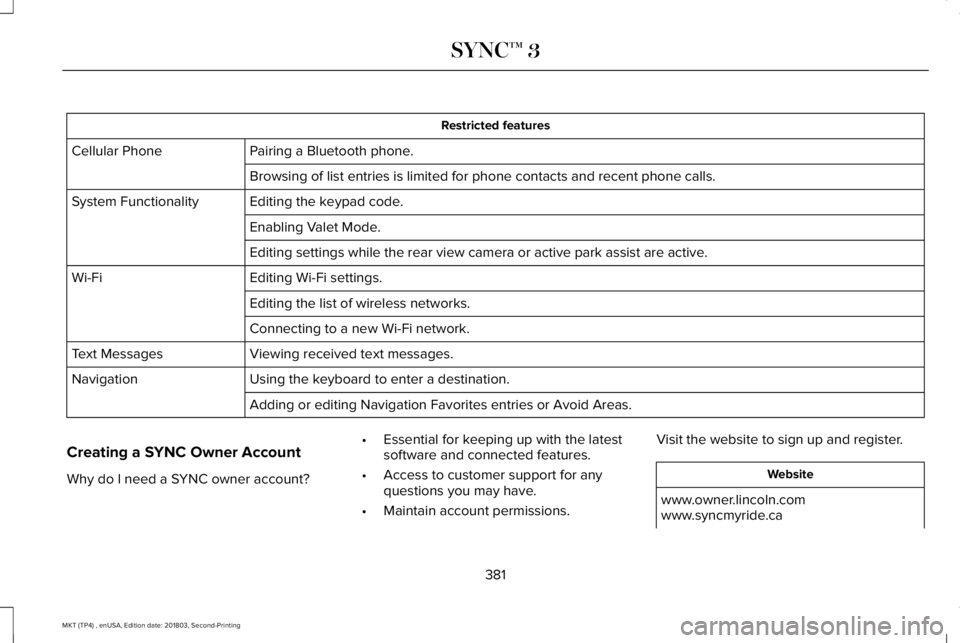
Restricted features
Pairing a Bluetooth phone.Cellular Phone
Browsing of list entries is limited for phone contacts and recent phone calls.
Editing the keypad code.System Functionality
Enabling Valet Mode.
Editing settings while the rear view camera or active park assist are active.
Editing Wi-Fi settings.Wi-Fi
Editing the list of wireless networks.
Connecting to a new Wi-Fi network.
Viewing received text messages.Text Messages
Using the keyboard to enter a destination.Navigation
Adding or editing Navigation Favorites entries or Avoid Areas.
Creating a SYNC Owner Account
Why do I need a SYNC owner account?
•Essential for keeping up with the latestsoftware and connected features.
•Access to customer support for anyquestions you may have.
•Maintain account permissions.
Visit the website to sign up and register.
Website
www.owner.lincoln.comwww.syncmyride.ca
381
MKT (TP4) , enUSA, Edition date: 201803, Second-Printing
SYNC™ 3
Page 392 of 575
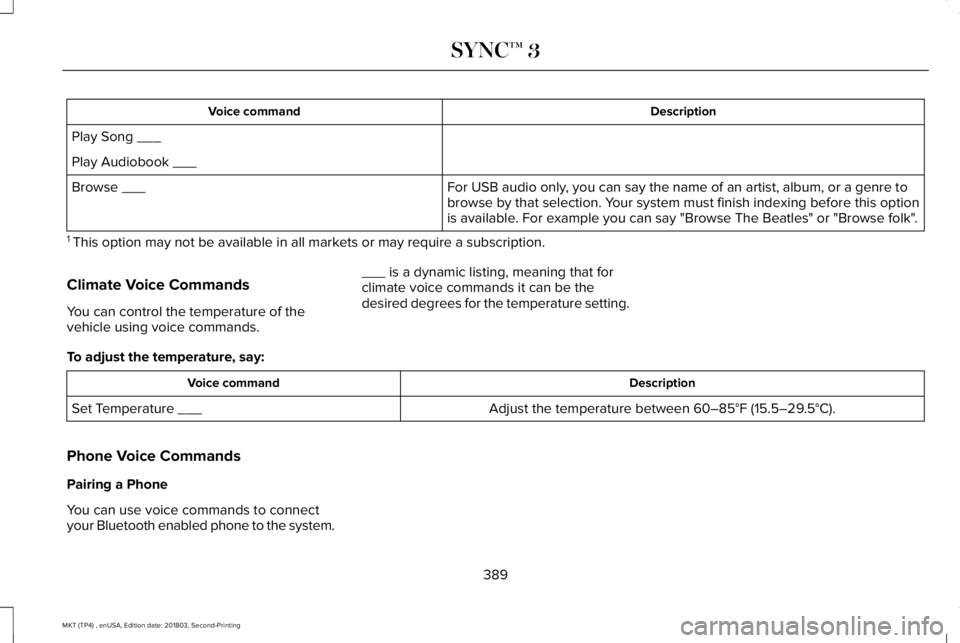
DescriptionVoice command
Play Song ___
Play Audiobook ___
For USB audio only, you can say the name of an artist, album, or a genre tobrowse by that selection. Your system must finish indexing before this optionis available. For example you can say "Browse The Beatles" or "Browse folk".
Browse ___
1 This option may not be available in all markets or may require a subscription.
Climate Voice Commands
You can control the temperature of thevehicle using voice commands.
___ is a dynamic listing, meaning that forclimate voice commands it can be thedesired degrees for the temperature setting.
To adjust the temperature, say:
DescriptionVoice command
Adjust the temperature between 60–85°F (15.5–29.5°C).Set Temperature ___
Phone Voice Commands
Pairing a Phone
You can use voice commands to connectyour Bluetooth enabled phone to the system.
389
MKT (TP4) , enUSA, Edition date: 201803, Second-Printing
SYNC™ 3
Page 393 of 575
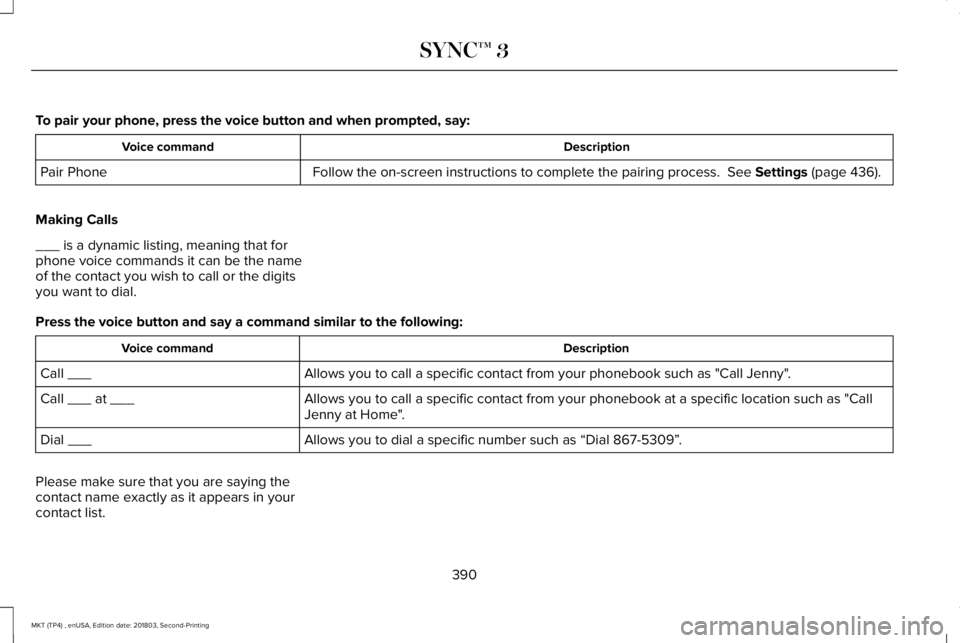
To pair your phone, press the voice button and when prompted, say:
DescriptionVoice command
Follow the on-screen instructions to complete the pairing process. See Settings (page 436).Pair Phone
Making Calls
___ is a dynamic listing, meaning that forphone voice commands it can be the nameof the contact you wish to call or the digitsyou want to dial.
Press the voice button and say a command similar to the following:
DescriptionVoice command
Allows you to call a specific contact from your phonebook such as "Call Jenny".Call ___
Allows you to call a specific contact from your phonebook at a specific location such as "CallJenny at Home".Call ___ at ___
Allows you to dial a specific number such as “Dial 867-5309”.Dial ___
Please make sure that you are saying thecontact name exactly as it appears in yourcontact list.
390
MKT (TP4) , enUSA, Edition date: 201803, Second-Printing
SYNC™ 3
Page 417 of 575
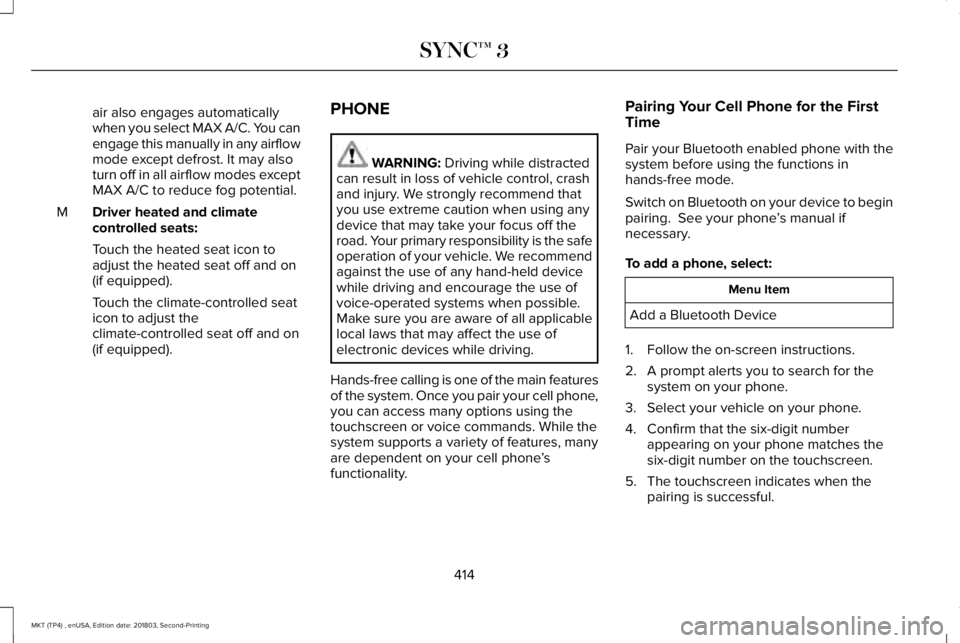
air also engages automaticallywhen you select MAX A/C. You canengage this manually in any airflowmode except defrost. It may alsoturn off in all airflow modes exceptMAX A/C to reduce fog potential.
Driver heated and climatecontrolled seats:M
Touch the heated seat icon toadjust the heated seat off and on(if equipped).
Touch the climate-controlled seaticon to adjust theclimate-controlled seat off and on(if equipped).
PHONE
WARNING: Driving while distractedcan result in loss of vehicle control, crashand injury. We strongly recommend thatyou use extreme caution when using anydevice that may take your focus off theroad. Your primary responsibility is the safeoperation of your vehicle. We recommendagainst the use of any hand-held devicewhile driving and encourage the use ofvoice-operated systems when possible.Make sure you are aware of all applicablelocal laws that may affect the use ofelectronic devices while driving.
Hands-free calling is one of the main featuresof the system. Once you pair your cell phone,you can access many options using thetouchscreen or voice commands. While thesystem supports a variety of features, manyare dependent on your cell phone’sfunctionality.
Pairing Your Cell Phone for the FirstTime
Pair your Bluetooth enabled phone with thesystem before using the functions inhands-free mode.
Switch on Bluetooth on your device to beginpairing. See your phone’s manual ifnecessary.
To add a phone, select:
Menu Item
Add a Bluetooth Device
1. Follow the on-screen instructions.
2. A prompt alerts you to search for thesystem on your phone.
3. Select your vehicle on your phone.
4. Confirm that the six-digit numberappearing on your phone matches thesix-digit number on the touchscreen.
5. The touchscreen indicates when thepairing is successful.
414
MKT (TP4) , enUSA, Edition date: 201803, Second-Printing
SYNC™ 3
Page 418 of 575
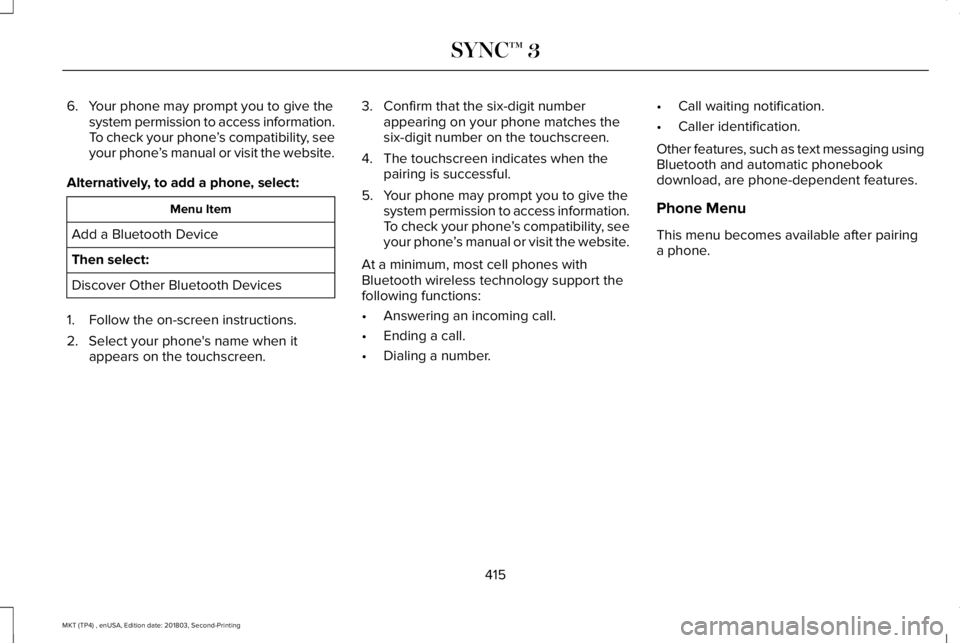
6. Your phone may prompt you to give thesystem permission to access information.To check your phone’s compatibility, seeyour phone’s manual or visit the website.
Alternatively, to add a phone, select:
Menu Item
Add a Bluetooth Device
Then select:
Discover Other Bluetooth Devices
1. Follow the on-screen instructions.
2. Select your phone's name when itappears on the touchscreen.
3. Confirm that the six-digit numberappearing on your phone matches thesix-digit number on the touchscreen.
4. The touchscreen indicates when thepairing is successful.
5. Your phone may prompt you to give thesystem permission to access information.To check your phone’s compatibility, seeyour phone’s manual or visit the website.
At a minimum, most cell phones withBluetooth wireless technology support thefollowing functions:
•Answering an incoming call.
•Ending a call.
•Dialing a number.
•Call waiting notification.
•Caller identification.
Other features, such as text messaging usingBluetooth and automatic phonebookdownload, are phone-dependent features.
Phone Menu
This menu becomes available after pairinga phone.
415
MKT (TP4) , enUSA, Edition date: 201803, Second-Printing
SYNC™ 3
Page 442 of 575
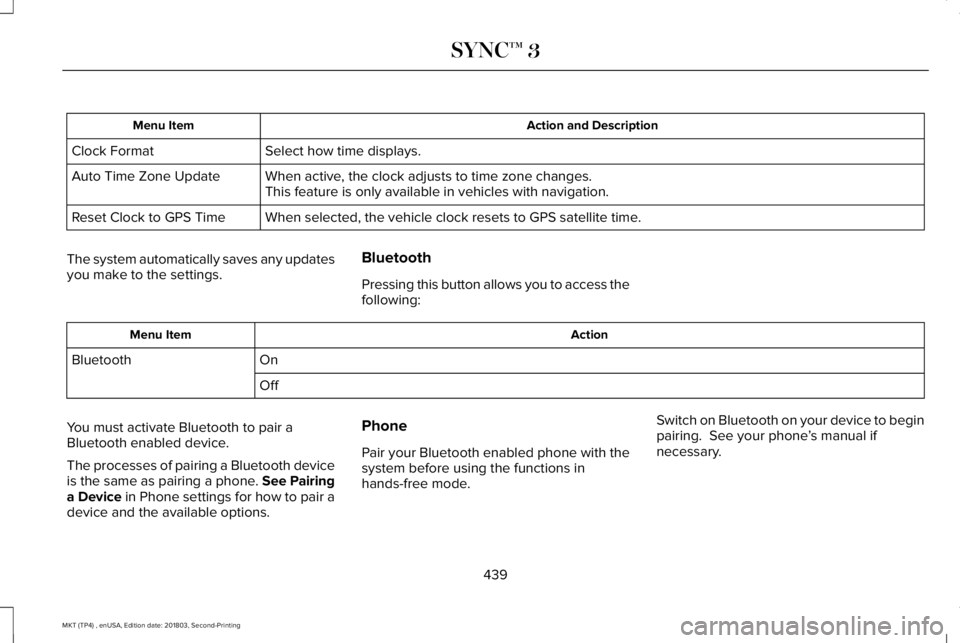
Action and DescriptionMenu Item
Select how time displays.Clock Format
When active, the clock adjusts to time zone changes.Auto Time Zone UpdateThis feature is only available in vehicles with navigation.
When selected, the vehicle clock resets to GPS satellite time.Reset Clock to GPS Time
The system automatically saves any updatesyou make to the settings.
Bluetooth
Pressing this button allows you to access thefollowing:
ActionMenu Item
OnBluetooth
Off
You must activate Bluetooth to pair aBluetooth enabled device.
The processes of pairing a Bluetooth deviceis the same as pairing a phone. See Pairinga Device in Phone settings for how to pair adevice and the available options.
Phone
Pair your Bluetooth enabled phone with thesystem before using the functions inhands-free mode.
Switch on Bluetooth on your device to beginpairing. See your phone’s manual ifnecessary.
439
MKT (TP4) , enUSA, Edition date: 201803, Second-Printing
SYNC™ 3
Page 443 of 575
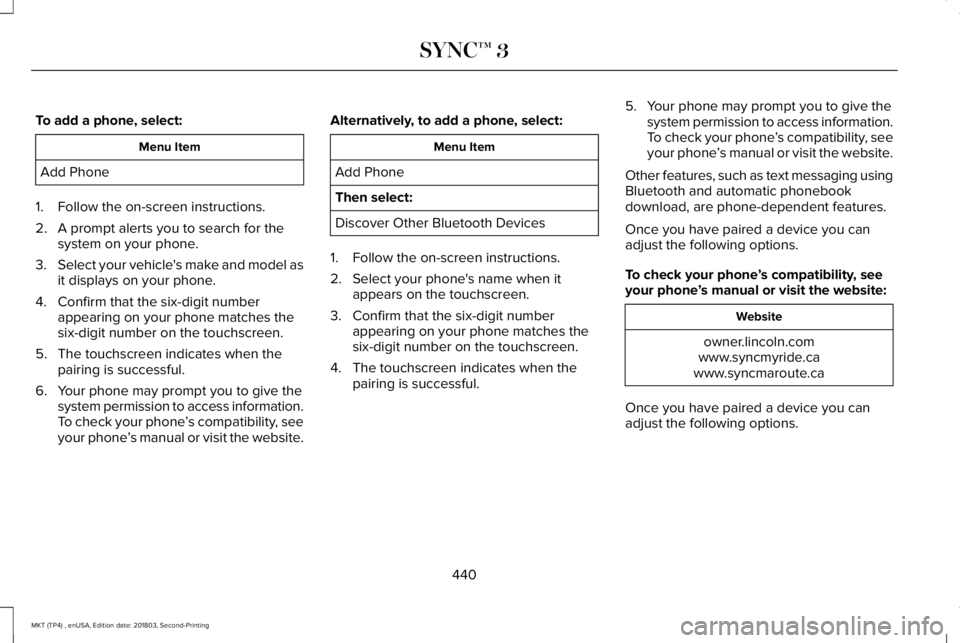
To add a phone, select:
Menu Item
Add Phone
1. Follow the on-screen instructions.
2. A prompt alerts you to search for thesystem on your phone.
3.Select your vehicle's make and model asit displays on your phone.
4. Confirm that the six-digit numberappearing on your phone matches thesix-digit number on the touchscreen.
5. The touchscreen indicates when thepairing is successful.
6. Your phone may prompt you to give thesystem permission to access information.To check your phone’s compatibility, seeyour phone’s manual or visit the website.
Alternatively, to add a phone, select:
Menu Item
Add Phone
Then select:
Discover Other Bluetooth Devices
1. Follow the on-screen instructions.
2. Select your phone's name when itappears on the touchscreen.
3. Confirm that the six-digit numberappearing on your phone matches thesix-digit number on the touchscreen.
4. The touchscreen indicates when thepairing is successful.
5. Your phone may prompt you to give thesystem permission to access information.To check your phone’s compatibility, seeyour phone’s manual or visit the website.
Other features, such as text messaging usingBluetooth and automatic phonebookdownload, are phone-dependent features.
Once you have paired a device you canadjust the following options.
To check your phone’s compatibility, seeyour phone’s manual or visit the website:
Website
owner.lincoln.comwww.syncmyride.cawww.syncmaroute.ca
Once you have paired a device you canadjust the following options.
440
MKT (TP4) , enUSA, Edition date: 201803, Second-Printing
SYNC™ 3
Page 463 of 575
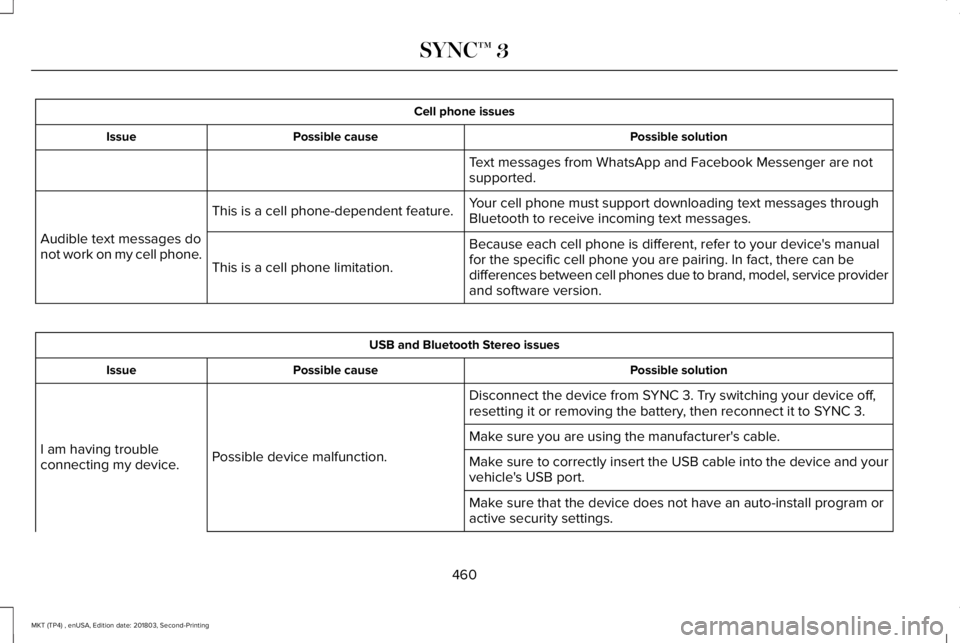
Cell phone issues
Possible solutionPossible causeIssue
Text messages from WhatsApp and Facebook Messenger are notsupported.
Your cell phone must support downloading text messages throughBluetooth to receive incoming text messages.This is a cell phone-dependent feature.
Audible text messages donot work on my cell phone.Because each cell phone is different, refer to your device's manualfor the specific cell phone you are pairing. In fact, there can bedifferences between cell phones due to brand, model, service providerand software version.
This is a cell phone limitation.
USB and Bluetooth Stereo issues
Possible solutionPossible causeIssue
Disconnect the device from SYNC 3. Try switching your device off,resetting it or removing the battery, then reconnect it to SYNC 3.
Possible device malfunction.I am having troubleconnecting my device.
Make sure you are using the manufacturer's cable.
Make sure to correctly insert the USB cable into the device and yourvehicle's USB port.
Make sure that the device does not have an auto-install program oractive security settings.
460
MKT (TP4) , enUSA, Edition date: 201803, Second-Printing
SYNC™ 3
Page 571 of 575
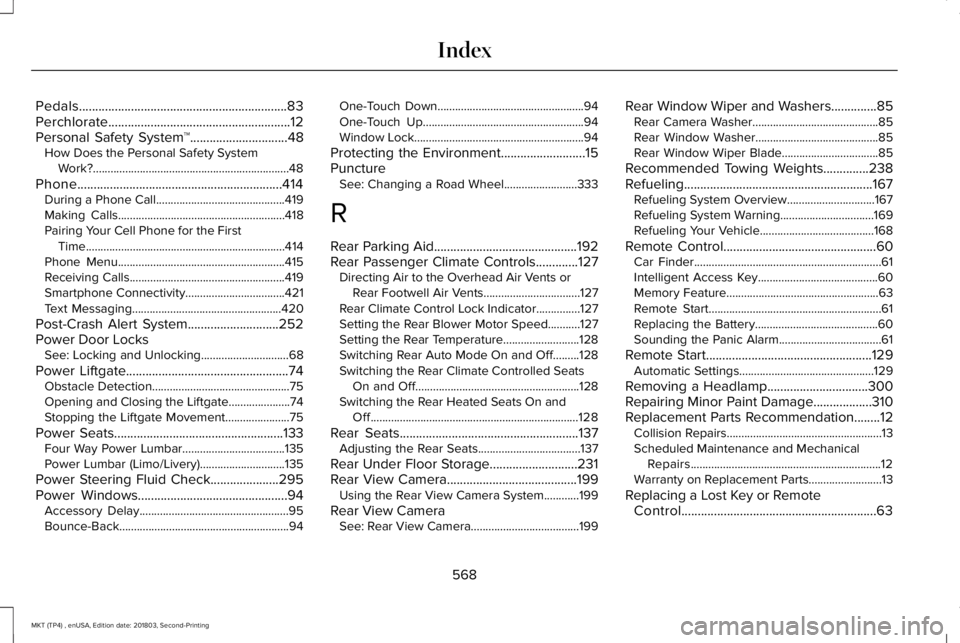
Pedals................................................................83Perchlorate........................................................12Personal Safety System™..............................48How Does the Personal Safety SystemWork?...................................................................48
Phone...............................................................414During a Phone Call............................................419Making Calls.........................................................418Pairing Your Cell Phone for the FirstTime....................................................................414Phone Menu.........................................................415Receiving Calls.....................................................419Smartphone Connectivity..................................421Text Messaging...................................................420
Post-Crash Alert System............................252Power Door LocksSee: Locking and Unlocking..............................68
Power Liftgate..................................................74Obstacle Detection...............................................75Opening and Closing the Liftgate.....................74Stopping the Liftgate Movement......................75
Power Seats....................................................133Four Way Power Lumbar...................................135Power Lumbar (Limo/Livery).............................135
Power Steering Fluid Check.....................295Power Windows..............................................94Accessory Delay...................................................95Bounce-Back..........................................................94
One-Touch Down..................................................94One-Touch Up.......................................................94Window Lock..........................................................94
Protecting the Environment..........................15PunctureSee: Changing a Road Wheel.........................333
R
Rear Parking Aid............................................192Rear Passenger Climate Controls.............127Directing Air to the Overhead Air Vents orRear Footwell Air Vents.................................127Rear Climate Control Lock Indicator...............127Setting the Rear Blower Motor Speed...........127Setting the Rear Temperature..........................128Switching Rear Auto Mode On and Off.........128Switching the Rear Climate Controlled SeatsOn and Off........................................................128Switching the Rear Heated Seats On andOff.......................................................................128
Rear Seats.......................................................137Adjusting the Rear Seats...................................137
Rear Under Floor Storage...........................231Rear View Camera........................................199Using the Rear View Camera System............199
Rear View CameraSee: Rear View Camera.....................................199
Rear Window Wiper and Washers..............85Rear Camera Washer...........................................85Rear Window Washer..........................................85Rear Window Wiper Blade.................................85
Recommended Towing Weights..............238Refueling..........................................................167Refueling System Overview..............................167Refueling System Warning................................169Refueling Your Vehicle.......................................168
Remote Control...............................................60Car Finder................................................................61Intelligent Access Key.........................................60Memory Feature....................................................63Remote Start...........................................................61Replacing the Battery..........................................60Sounding the Panic Alarm...................................61
Remote Start...................................................129Automatic Settings..............................................129
Removing a Headlamp...............................300Repairing Minor Paint Damage..................310Replacement Parts Recommendation........12Collision Repairs.....................................................13Scheduled Maintenance and MechanicalRepairs.................................................................12Warranty on Replacement Parts.........................13
Replacing a Lost Key or RemoteControl............................................................63
568
MKT (TP4) , enUSA, Edition date: 201803, Second-Printing
Index