LINCOLN MKX 2014 Quick Reference Guide
Manufacturer: LINCOLN, Model Year: 2014, Model line: MKX, Model: LINCOLN MKX 2014Pages: 8, PDF Size: 0.81 MB
Page 1 of 8
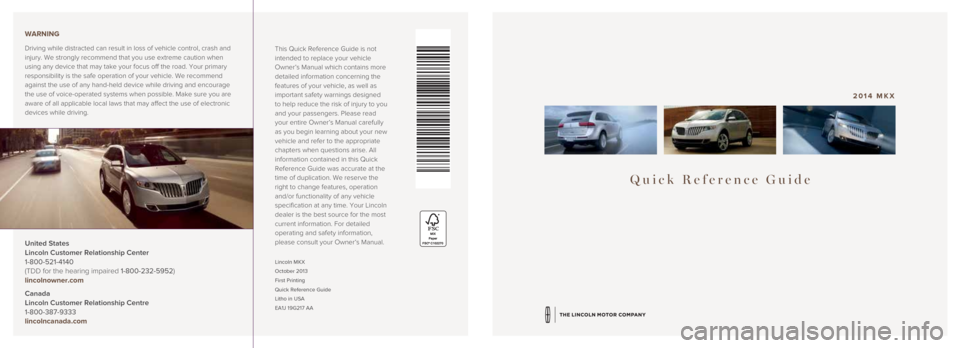
Quick Reference Guide
2014 MKX
Lincoln MKX
October 2013
First Printing
Quick Reference Guide
Litho in USA
EA1J 19G217 AA
This Quick Reference Guide is not
intended to replace your vehicle
Owner’s Manual which contains more
detailed information concerning the
features of your vehicle, as well as
important safety warnings designed
to help reduce the risk of injury to you
and your passengers. Please read
your entire Owner’s Manual carefully
as you begin learning about your new
vehicle and refer to the appropriate
chapters when questions arise. All
information contained in this Quick
Reference Guide was accurate at the
time of duplication. We reserve the
right to change features, operation
and/or functionality of any vehicle
specification at any time. Your Lincoln
dealer is the best source for the most
current information. For detailed
operating and safety information,
please consult your Owner’s Manual.
United States
Lincoln Customer Relationship Center
1-800-521-4140
(TDD for the hearing impaired 1-800-232-5952)
lincolnowner.com
Canada
Lincoln Customer Relationship Centre
1-800-387-9333
lincolncanada.com WARNING
Driving while distracted can result in loss of vehicle control, crash an\
d
injury. We strongly recommend that you use extreme caution when
using any device that may take your focus off the road. Your primary
responsibility is the safe operation of your vehicle. We recommend
against the use of any hand-held device while driving and encourage
the use of voice-operated systems when possible. Make sure you are
aware of all applicable local laws that may affect the use of electronic\
devices while driving.
Page 2 of 8
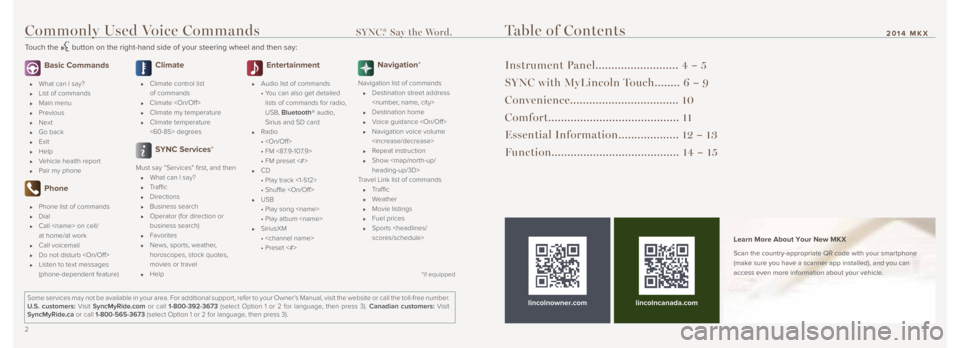
23
Commonly Used Voice Commands SYNC.® Say the Word.
Touch the button on the right-hand side of your steering wheel and then say:
Table of Contents
Instrument Panel.......................... 4 – 5
SYNC with MyLincoln Touch........ 6 – 9
Convenience.................................. 10
Comfort......................................... 11
Essential Information................... 12 – 13
Function........................................ 14 – 15
lincolnowner.com Learn More About Your New MKX
Scan the country-appropriate QR code with your smartphone
(make sure you have a scanner app installed), and you can
access even more information about your vehicle.
Some services may not be available in your area. For additional support,\
refer to your Owner’s Manual, visit the website or call the toll-free number.
U.S. customers: Visit SyncMyRide.com or call 1-800-392-3673 (select Option 1 or 2 for language, then press 3). Canadian customers: Visit
SyncMyRide.ca or call 1-800-565-3673 (select Option 1 or 2 for language, then press 3).
lincolncanada.com
Basic Commands
What can I say?
List of commands
Main menu
Previous
Next
Go back
Exit
Help
Vehicle health report
Pair my phone
Phone
Phone list of commands
Dial
Call
at home/at work
Call voicemail
Do not disturb
Listen to text messages
(phone-dependent feature)
Climate
Climate control list
of commands
Climate
Climate my temperature
Climate temperature
<60-85> degrees
SYNC Services*
Must say “Services” first, and then
What can I say?
Traffic
Directions
Business search
Operator (for direction or
business search)
Favorites
News, sports, weather,
horoscopes, stock quotes,
movies or travel
Help
Entertainment
Audio list of commands
• You can also get detailed
lists of commands for radio,
USB, Bluetooth® audio,
Sirius and SD card
Radio
•
• FM <87.9-107.9>
• FM preset <#>
CD
• Play track <1-512>
• Shuffle
USB
• Play song
• Play album
SiriusXM
•
• Preset <#>
Navigation*
Navigation list of commands
Destination street address
Destination home
Voice guidance
Navigation voice volume
Repeat instruction
Show
Page 3 of 8

45
Instrument Panel
1 Power Tilt/Telescoping
Steering Column*
Your power tilt steering column has
a 4 -way rocker control which allows
you to adjust the steering wheel to
the desired position.
2 Adaptive Cruise Control* Allows you to set a ‘gap distance’
between yourself and the vehicle in
front of you during highway driving.
When your cruise control is active,
press GAP up or down to select the
gap distance. Refer to the Cruise
Control chapter of your Owner’s
Manual for more information.
Note: Driving aids do not replace the
need to watch where the vehicle is
moving and brake where necessar y.
Refer to your Owner’s Manual for safet y
information, more details and limitations.
3 Left Info Display Provides information about various
systems on your vehicle. Use the
lef t, 5 -way controls located on the
steering wheel to choose and confirm
settings and messages. Refer to the
Information Displays chapter in your
Owner’s Manual for more information.
4 Service Engine Soon Light Illuminates briefly when the ignition
is turned on. If it remains on or is
blinking af ter the engine is star ted, the
On- Board Diagnostics (OBD - II) system
has detected a malfunction. Drive in
a moderate fashion and contact your
authorized dealer as soon as possible.
5 Right Info Display Displays information about
Entertainment, Phone and Navigation.
Use the right, 5 -way controls located
on your steering wheel to scroll
through, highlight and make minor
adjustments within a selected menu.
Refer to the MyLincoln Touch
TM
chapter in your Owner’s Manual
for more information.
6 Steering Wheel Controls Press VO L+ to increase and VOL–
to decrease volume levels.
Press SEEK
/ to access the nex t /
previous radio station preset, CD track
or preset satellite radio channel*.
Press to access voice recognition*.
Press to access SYNC®
phone features*.
7 Push Button Start Allows you to star t your vehicle by
pressing the ENGINE START/STOP
button while fully pressing down on the
brake pedal. Press the button again to
turn the engine off.
Note: Your intelligent access key
must be inside the vehicle for keyless
star ting to work.
8 Hazard Control
9 Audio Volume and Fan Speed
Swipe Controls
Swipe the touch-sensitive slide bars
with your finger to adjust audio volume
or fan speed.
*if equipped
2014 MKX
Page 4 of 8
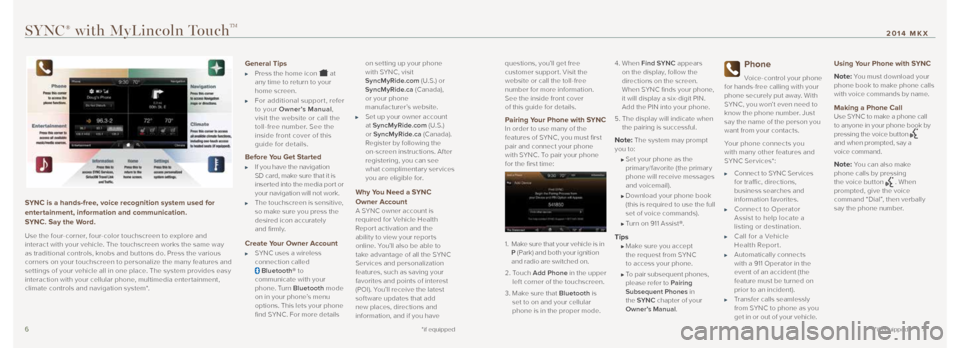
67
SYNC is a hands-free, voice recognition system used for
entertainment, information and communication.
SYNC. Say the Word.
Use the four-corner, four-color touchscreen to explore and
interact with your vehicle. The touchscreen works the same way
as traditional controls, knobs and buttons do. Press the various
corners on your touchscreen to personalize the many features and
settings of your vehicle all in one place. The system provides easy
interaction with your cellular phone, multimedia entertainment,
climate controls and navigation system*.
General Tips
Press the home icon at
any time to return to your
home screen.
For additional suppor t, refer
to your Owner’s Manual ,
visit the website or call the
toll-free number. See the
inside front cover of this
guide for details.
Before You Get Started
If you have the navigation
SD card, make sure that it is
inser ted into the media por t or
your navigation will not work.
The touchscreen is sensitive,
so make sure you press the
desired icon accurately
and firmly.
Create Your Owner Account
SYNC uses a wireless
connection called
Bluetooth® to
communicate with your
phone. Turn Bluetooth mode
on in your phone’s menu
options. This lets your phone
find SYNC. For more details on setting up your phone
with SYNC, visit
SyncMyRide.com
(U.S.) or
SyncMyRide.ca (Canada),
or your phone
manufacturer’s website.
Set up your owner account
at SyncMyRide.com (U.S.)
or SyncMyRide.ca (Canada).
Register by following the
on-screen instructions. After
registering, you can see
what complimentary services
you are eligible for.
Why You Need a SYNC
Owner Account
A SYNC owner account is
required for Vehicle Health
Report activation and the
abilit y to view your repor ts
online. You’ll also be able to
take advantage of all the SYNC
Ser vices and personalization
features, such as saving your
favorites and points of interest
(POI). You’ll receive the latest
sof tware updates that add
new places, directions and
information, and if you have questions, you’ll get free
customer suppor t. Visit the
website or call the toll-free
number for more information.
See the inside front cover
of this guide for details.
Pairing Your Phone with SYNCIn order to use many of the
features of SYNC, you must first
pair and connect your phone
with SYNC. To pair your phone
for the first time:
1.
M ake sure that your vehicle is in
P (Park) and both your ignition
and radio are switched on.
2. Touch Add Phone in the upper
lef t corner of the touchscreen.
3. Make sure that Bluetooth is
set to on and your cellular
phone is in the proper mode. 4.
When Find SYNC appears
on the display, follow the
directions on the screen.
When SYNC finds your phone,
it will display a six-digit PIN.
Add the PIN into your phone.
5. The display will indicate when
the pairing is successful.
Note: The system may prompt
you to:
Set your phone as the
primary/favorite (the primary
phone will receive messages
and voicemail).
Download your phone book
(this is required to use the full
set of voice commands).
Turn on 911 Assist®.
Tips Make sure you accept
the request from SYNC
to access your phone.
To pair subsequent phones,
please refer to Pairing
Subsequent Phones in
the SYNC chapter of your
Owner’s Manual .
Phone
Voice-control your phone
for hands-free calling with your
phone securely put away. With
SYNC, you won’t even need to
know the phone number. Just
say the name of the person you
want from your contacts.
Your phone connects you
with many other features and
SYNC Ser vices*:
Connect to SYNC Ser vices
for traffic, directions,
business searches and
information favorites.
Connect to Operator
Assist to help locate a
listing or destination.
Call for a Vehicle
Health Report.
Automatically connects
with a 911 Operator in the
event of an accident (the
feature must be turned on
prior to an incident).
Transfer calls seamlessly
from SYNC to phone as you
get in or out of your vehicle.
Using Your Phone with SYNC
Note:
You must download your
phone book to make phone calls
with voice commands by name.
Making a Phone Call
Use SYNC to make a phone call
to anyone in your phone book by
pressing the voice button
and when prompted, say a
voice command.
Note: You can also make
phone calls by pressing
the voice button
. When
prompted, give the voice
command “Dial”, then verbally
say the phone number.
SYNC® with MyLincoln TouchTM
*if equipped *if equipped
2014 MKX
Page 5 of 8
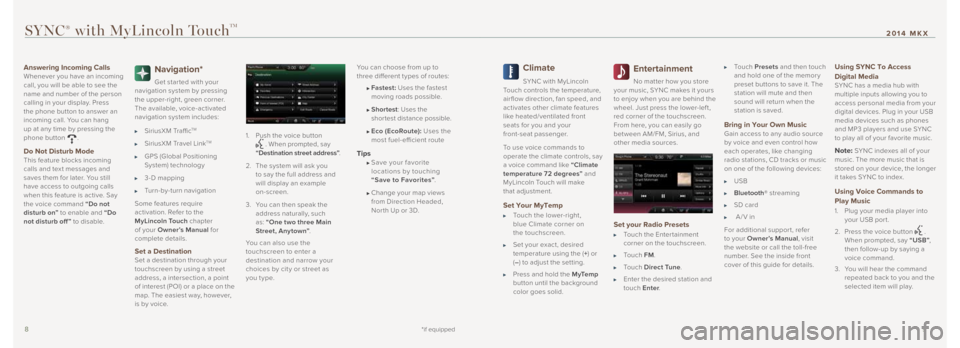
89
Answering Incoming Calls
Whenever you have an incoming
call, you will be able to see the
name and number of the person
calling in your display. Press
the phone button to answer an
incoming call. You can hang
up at any time by pressing the
phone button
.
Do Not Disturb Mode
This feature blocks incoming
calls and tex t messages and
saves them for later. You still
have access to outgoing calls
when this feature is active. Say
the voice command “Do not
disturb on” to enable and “Do
not disturb off ” to disable.
Navigation*
Get star ted with your
navigation system by pressing
the upper-right, green corner.
The available, voice-activated
navigation system includes:
SiriusXM TrafficTM
SiriusXM Travel LinkTM
GPS (Global Positioning
System) technology
3- D mapping
Turn-by-turn navigation
Some features require
activation. Refer to the
MyLincoln Touch chapter
of your Owner’s Manual for
complete details.
Set a Destination
Set a destination through your
touchscreen by using a street
address, a intersection, a point
of interest (POI) or a place on the
map. The easiest way, however,
is by voice. 1.
Push the voice button
. When prompted, say
“Destination street address” .
2. The system will ask you
to say the full address and
will display an example
on-screen.
3. You can then speak the
address naturally, such
as: “One two three Main
Street, Anytown” .
You can also use the
touchscreen to enter a
destination and narrow your
choices by cit y or street as
you t ype. You can choose from up to
three different t ypes of routes:
Fastest: Uses the fastest
moving roads possible.
Shortest : Uses the
shortest distance possible.
Eco (EcoRoute): Uses the
most fuel-efficient route
Tips Save your favorite
locations by touching
“Save to Favorites” .
Change your map views
from Direction Headed,
Nor th Up or 3D.
Climate
SYNC with MyLincoln
Touch controls the temperature,
air flow direction, fan speed, and
activates other climate features
like heated/ventilated front
seats for you and your
front-seat passenger.
To use voice commands to
operate the climate controls, say
a voice command like “Climate
temperature 72 degrees” and
MyLincoln Touch will make
that adjustment.
Set Your MyTemp
Touch the lower-right,
blue Climate corner on
the touchscreen.
Set your exact, desired
temperature using the ( +) or
( – ) to adjust the setting.
Press and hold the M yTe m p
button until the background
color goes solid.
Entertainment
No matter how you store
your music, SYNC makes it yours
to enjoy when you are behind the
wheel. Just press the lower-lef t,
red corner of the touchscreen.
From here, you can easily go
between AM/FM, Sirius, and
other media sources.
Set your Radio Presets
Touch the Enter tainment
corner on the touchscreen.
To u c h FM .
To u c h Direct Tune .
Enter the desired station and
touch Enter .
To u c h Presets and then touch
and hold one of the memor y
preset buttons to save it. The
station will mute and then
sound will return when the
station is saved.
Bring in Your Own Music
Gain access to any audio source
by voice and even control how
each operates, like changing
radio stations, CD tracks or music
on one of the following devices:
USB
Bluetooth® streaming
SD card
A/V in
For additional suppor t, refer
to your Owner’s Manual , visit
the website or call the toll-free
number. See the inside front
cover of this guide for details.
Using SYNC To Access
Digital Media
SYNC has a media hub with
multiple inputs allowing you to
access personal media from your
digital devices. Plug in your USB
media devices such as phones
and MP3 players and use SYNC
to play all of your favorite music.
Note: SYNC indexes all of your
music. The more music that is
stored on your device, the longer
it takes SYNC to index.
Using Voice Commands to
Play Music
1. Plug your media player into
your USB por t.
2. Press the voice button
.
When prompted, say “USB” ,
then follow-up by saying a
voice command.
3. You will hear the command
repeated back to you and the
selected item will play.
SYNC® with MyLincoln TouchTM
*if equipped
2014 MKX
Page 6 of 8
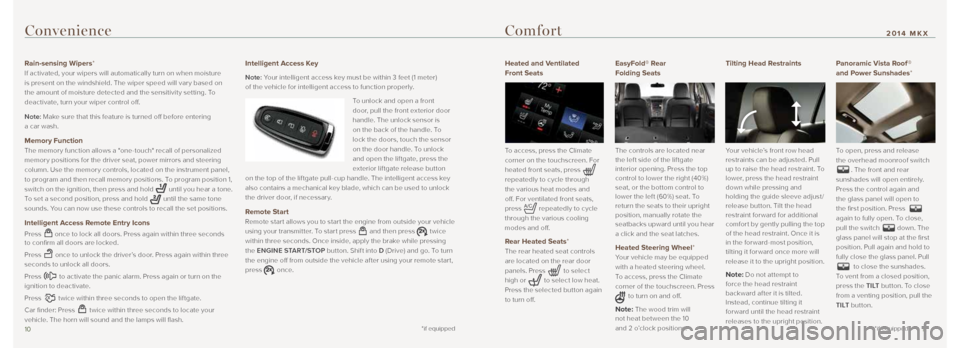
1011
Rain-sensing Wipers*
If activated, your wipers will automatically turn on when moisture
is present on the windshield. The wiper speed will var y based on
the amount of moisture detected and the sensitivit y setting. To
deactivate, turn your wiper control off.
Note: Make sure that this feature is turned off before entering
a car wash.
Memory Function
The memor y function allows a "one-touch" recall of personalized
memor y positions for the driver seat, power mirrors and steering
column. Use the memor y controls, located on the instrument panel,
to program and then recall memor y positions. To program position 1,
switch on the ignition, then press and hold
until you hear a tone.
To set a second position, press and hold
until the same tone
sounds. You can now use these controls to recall the set positions.
Intelligent Access Remote Entry Icons
Press once to lock all doors. Press again within three seconds
to confirm all doors are locked.
Press
once to unlock the driver’s door. Press again within three
seconds to unlock all doors.
Press
to activate the panic alarm. Press again or turn on the
ignition to deactivate.
Press
twice within three seconds to open the lif tgate.
Car finder: Press
twice within three seconds to locate your
vehicle. The horn will sound and the lamps will flash.
Intelligent Access Key
Note: Your intelligent access key must be within 3 feet (1 meter)
of the vehicle for intelligent access to function properly.
To unlock and open a front
door, pull the front ex terior door
handle. The unlock sensor is
on the back of the handle. To
lock the doors, touch the sensor
on the door handle. To unlock
and open the lif tgate, press the
exterior liftgate release button
on the top of the lif tgate pull-cup handle. The intelligent access key
also contains a mechanical key blade, which can be used to unlock
the driver door, if necessar y.
Remote Start
Remote star t allows you to star t the engine from outside your vehicle
using your transmitter. To star t press
and then press twice
within three seconds. Once inside, apply the brake while pressing
the ENGINE START/STOP button. Shif t into D (Drive) and go. To turn
the engine off from outside the vehicle af ter using your remote star t,
press
once.
Heated and Ventilated
Front Seats
To access, press the Climate
corner on the touchscreen. For
heated front seats, press
repeatedly to cycle through
the various heat modes and
off. For ventilated front seats,
press
repeatedly to cycle
through the various cooling
modes and off.
Rear Heated Seats*
The rear heated seat controls
are located on the rear door
panels. Press
to select
high or
to select low heat.
Press the selected button again
to turn off.
EasyFold® Rear
Folding Seats
The controls are located near
the lef t side of the lif tgate
interior opening. Press the top
control to lower the right (40%)
seat, or the bottom control to
lower the lef t (60%) seat. To
return the seats to their upright
position, manually rotate the
seatbacks upward until you hear
a click and the seat latches.
Heated Steering Wheel*
Your vehicle may be equipped
with a heated steering wheel.
To access, press the Climate
corner of the touchscreen. Press
to turn on and off.
Note: The wood trim will
not heat between the 10
and 2 o’clock positions.
Tilting Head Restraints
Your vehicle’s front row head
restraints can be adjusted. Pull
up to raise the head restraint. To
lower, press the head restraint
down while pressing and
holding the guide sleeve adjust/
release button. Tilt the head
restraint forward for additional
comfor t by gently pulling the top
of the head restraint. Once it is
in the forward-most position,
tilting it for ward once more will
release it to the upright position.
Note: Do not attempt to
force the head restraint
back ward af ter it is tilted.
Instead, continue tilting it
for ward until the head restraint
releases to the upright position.
Panoramic Vista Roof ®
and Power Sunshades*
To open, press and release
the overhead moonroof switch
. The front and rear
sunshades will open entirely.
Press the control again and
the glass panel will open to
the first position. Press
again to fully open. To close,
pull the switch
down. The
glass panel will stop at the first
position. Pull again and hold to
fully close the glass panel. Pull
to close the sunshades.
To vent from a closed position,
press the T I LT button. To close
from a venting position, pull the
T I LT button.
Convenience Comfort
*if equipped *if equipped
2014 MKX
Page 7 of 8
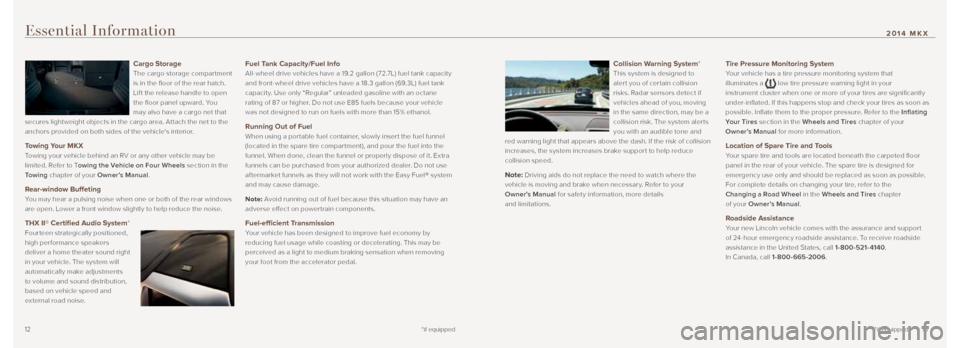
1213
Cargo Storage
The cargo storage compartment
is in the floor of the rear hatch.
Lif t the release handle to open
the floor panel upward. You
may also have a cargo net that
secures lightweight objects in the cargo area. Attach the net to the
anchors provided on both sides of the vehicle's interior.
Towing Your MKX
Towing your vehicle behind an RV or any other vehicle may be
limited. Refer to T owing the Vehicle on Four Wheels section in the
To w i n g chapter of your Owner’s Manual .
Rear-window Buffeting
You may hear a pulsing noise when one or both of the rear windows
are open. Lower a front window slightly to help reduce the noise.
THX II® Certified Audio System*
Fourteen strategically positioned,
high per formance speakers
deliver a home theater sound right
in your vehicle. The system will
automatically make adjustments
to volume and sound distribution,
based on vehicle speed and
external road noise.
Fuel Tank Capacity/Fuel Info
All-wheel drive vehicles have a 19.2 gallon ( 72.7L) fuel tank capacit y
and front-wheel drive vehicles have a 18.3 gallon (69.3L) fuel tank
capacity. Use only “Regular” unleaded gasoline with an octane
rating of 87 or higher. Do not use E85 fuels because your vehicle
was not designed to run on fuels with more than 15% ethanol.
Running Out of Fuel
When using a por table fuel container, slowly inser t the fuel funnel
(located in the spare tire compar tment), and pour the fuel into the
funnel. When done, clean the funnel or properly dispose of it. Ex tra
funnels can be purchased from your authorized dealer. Do not use
af termarket funnels as they will not work with the Easy Fuel ® system
and may cause damage.
Note: Avoid running out of fuel because this situation may have an
adverse effect on power train components.
Fuel-efficient Transmission
Your vehicle has been designed to improve fuel economy by
reducing fuel usage while coasting or decelerating. This may be
perceived as a light to medium braking sensation when removing
your foot from the accelerator pedal.
Essential Information
*if equipped *if equipped
Collision Warning System*
This system is designed to
aler t you of cer tain collision
risks. Radar sensors detect if
vehicles ahead of you, moving
in the same direction, may be a
collision risk. The system aler ts
you with an audible tone and
red warning light that appears above the dash. If the risk of collision
increases, the system increases brake suppor t to help reduce
collision speed.
Note: Driving aids do not replace the need to watch where the
vehicle is moving and brake when necessar y. Refer to your
Owner's Manual for safety information, more details
and limitations.
Tire Pressure Monitoring System
Your vehicle has a tire pressure monitoring system that
illuminates a
low tire pressure warning light in your
instrument cluster when one or more of your tires are significantly
under-inflated. If this happens stop and check your tires as soon as
possible. Inflate them to the proper pressure. Refer to the Inflating
Your Tires section in the Wheels and Tires chapter of your
Owner’s Manual for more information.
Location of Spare Tire and Tools
Your spare tire and tools are located beneath the carpeted floor
panel in the rear of your vehicle. The spare tire is designed for
emergency use only and should be replaced as soon as possible.
For complete details on changing your tire, refer to the
Changing a Road Wheel in the Wheels and Tires chapter
of your Owner’s Manual .
Roadside Assistance
Your new Lincoln vehicle comes with the assurance and suppor t
of 24-hour emergency roadside assistance. To receive roadside
assistance in the United States, call 1-800-521-4140 .
In Canada, call 1-800-665-2006 .
2014 MKX
Page 8 of 8
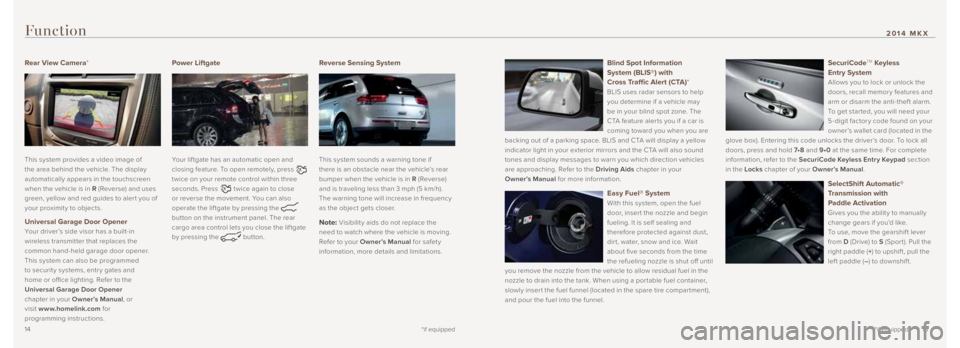
1415
Rear View Camera*
This system provides a video image of
the area behind the vehicle. The display
automatically appears in the touchscreen
when the vehicle is in R (Reverse) and uses
green, yellow and red guides to aler t you of
your proximit y to objects.
Universal Garage Door Opener
Your driver’s side visor has a built-in
wireless transmitter that replaces the
common hand-held garage door opener.
This system can also be programmed
to securit y systems, entr y gates and
home or office lighting. Refer to the
Universal Garage Door Opener
chapter in your Owner’s Manual , or
visit www.homelink.com for
programming instructions.
Power Liftgate
Your lif tgate has an automatic open and
closing feature. To open remotely, press
twice on your remote control within three
seconds. Press
twice again to close
or reverse the movement. You can also
operate the lif tgate by pressing the
button on the instrument panel. The rear
cargo area control lets you close the lif tgate
by pressing the
button.
Reverse Sensing System
This system sounds a warning tone if
there is an obstacle near the vehicle’s rear
bumper when the vehicle is in R (Reverse)
and is traveling less than 3 mph (5 km/h).
The warning tone will increase in frequency
as the object gets closer.
Note: Visibilit y aids do not replace the
need to watch where the vehicle is moving.
Refer to your Owner’s Manual for safet y
information, more details and limitations.
Function
*if equipped *if equipped
Blind Spot Information
System (BLIS®) with
Cross Traffic Alert (CTA)*
BLIS uses radar sensors to help
you determine if a vehicle may
be in your blind spot zone. The
CTA feature aler ts you if a car is
coming toward you when you are
backing out of a parking space. BLIS and CTA will display a yellow
indicator light in your exterior mirrors and the CTA will also sound
tones and display messages to warn you which direction vehicles
are approaching. Refer to the Driving Aids chapter in your
Owner’s Manual for more information.
Easy Fuel® System
With this system, open the fuel
door, inser t the nozzle and begin
fueling. It is self sealing and
therefore protected against dust,
dir t, water, snow and ice. Wait
about five seconds from the time
the refueling nozzle is shut off until
you remove the nozzle from the vehicle to allow residual fuel in the
nozzle to drain into the tank. When using a por table fuel container,
slowly inser t the fuel funnel (located in the spare tire compar tment),
and pour the fuel into the funnel.
SecuriCodeTM Keyless
Entry System
Allows you to lock or unlock the
doors, recall memor y features and
arm or disarm the anti-thef t alarm.
To get star ted, you will need your
5-digit factory code found on your
owner’s wallet card (located in the
glove box). Entering this code unlocks the driver’s door. To lock all
doors, press and hold 7• 8 and 9•0 at the same time. For complete
information, refer to the SecuriCode Keyless Entry Keypad section
in the Locks chapter of your Owner’s Manual .
SelectShift Automatic®
Transmission with
Paddle Activation
Gives you the abilit y to manually
change gears if you’d like.
To use, move the gearshif t lever
from D (Drive) to S (Spor t). Pull the
right paddle (+) to upshif t, pull the
lef t paddle ( –) to downshif t.
2014 MKX