reset LINCOLN MKX 2014 Quick Reference Guide
[x] Cancel search | Manufacturer: LINCOLN, Model Year: 2014, Model line: MKX, Model: LINCOLN MKX 2014Pages: 8, PDF Size: 0.81 MB
Page 2 of 8
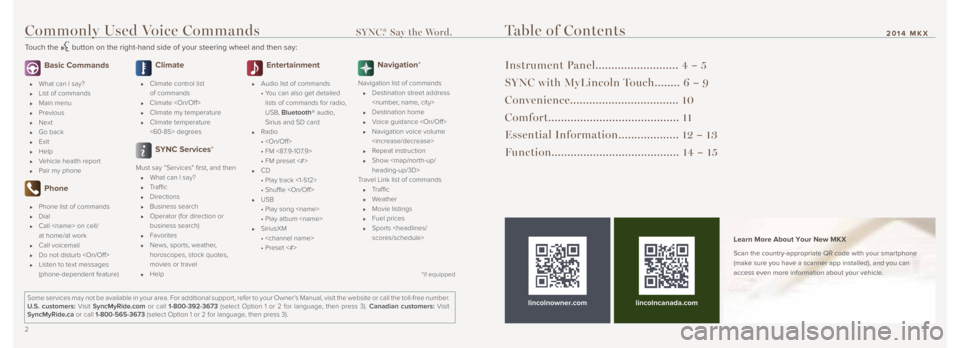
23
Commonly Used Voice Commands SYNC.® Say the Word.
Touch the button on the right-hand side of your steering wheel and then say:
Table of Contents
Instrument Panel.......................... 4 – 5
SYNC with MyLincoln Touch........ 6 – 9
Convenience.................................. 10
Comfort......................................... 11
Essential Information................... 12 – 13
Function........................................ 14 – 15
lincolnowner.com Learn More About Your New MKX
Scan the country-appropriate QR code with your smartphone
(make sure you have a scanner app installed), and you can
access even more information about your vehicle.
Some services may not be available in your area. For additional support,\
refer to your Owner’s Manual, visit the website or call the toll-free number.
U.S. customers: Visit SyncMyRide.com or call 1-800-392-3673 (select Option 1 or 2 for language, then press 3). Canadian customers: Visit
SyncMyRide.ca or call 1-800-565-3673 (select Option 1 or 2 for language, then press 3).
lincolncanada.com
Basic Commands
What can I say?
List of commands
Main menu
Previous
Next
Go back
Exit
Help
Vehicle health report
Pair my phone
Phone
Phone list of commands
Dial
Call
at home/at work
Call voicemail
Do not disturb
Listen to text messages
(phone-dependent feature)
Climate
Climate control list
of commands
Climate
Climate my temperature
Climate temperature
<60-85> degrees
SYNC Services*
Must say “Services” first, and then
What can I say?
Traffic
Directions
Business search
Operator (for direction or
business search)
Favorites
News, sports, weather,
horoscopes, stock quotes,
movies or travel
Help
Entertainment
Audio list of commands
• You can also get detailed
lists of commands for radio,
USB, Bluetooth® audio,
Sirius and SD card
Radio
•
• FM <87.9-107.9>
• FM preset <#>
CD
• Play track <1-512>
• Shuffle
USB
• Play song
• Play album
SiriusXM
•
• Preset <#>
Navigation*
Navigation list of commands
Destination street address
Destination home
Voice guidance
Navigation voice volume
Repeat instruction
Show
Page 3 of 8

45
Instrument Panel
1 Power Tilt/Telescoping
Steering Column*
Your power tilt steering column has
a 4 -way rocker control which allows
you to adjust the steering wheel to
the desired position.
2 Adaptive Cruise Control* Allows you to set a ‘gap distance’
between yourself and the vehicle in
front of you during highway driving.
When your cruise control is active,
press GAP up or down to select the
gap distance. Refer to the Cruise
Control chapter of your Owner’s
Manual for more information.
Note: Driving aids do not replace the
need to watch where the vehicle is
moving and brake where necessar y.
Refer to your Owner’s Manual for safet y
information, more details and limitations.
3 Left Info Display Provides information about various
systems on your vehicle. Use the
lef t, 5 -way controls located on the
steering wheel to choose and confirm
settings and messages. Refer to the
Information Displays chapter in your
Owner’s Manual for more information.
4 Service Engine Soon Light Illuminates briefly when the ignition
is turned on. If it remains on or is
blinking af ter the engine is star ted, the
On- Board Diagnostics (OBD - II) system
has detected a malfunction. Drive in
a moderate fashion and contact your
authorized dealer as soon as possible.
5 Right Info Display Displays information about
Entertainment, Phone and Navigation.
Use the right, 5 -way controls located
on your steering wheel to scroll
through, highlight and make minor
adjustments within a selected menu.
Refer to the MyLincoln Touch
TM
chapter in your Owner’s Manual
for more information.
6 Steering Wheel Controls Press VO L+ to increase and VOL–
to decrease volume levels.
Press SEEK
/ to access the nex t /
previous radio station preset, CD track
or preset satellite radio channel*.
Press to access voice recognition*.
Press to access SYNC®
phone features*.
7 Push Button Start Allows you to star t your vehicle by
pressing the ENGINE START/STOP
button while fully pressing down on the
brake pedal. Press the button again to
turn the engine off.
Note: Your intelligent access key
must be inside the vehicle for keyless
star ting to work.
8 Hazard Control
9 Audio Volume and Fan Speed
Swipe Controls
Swipe the touch-sensitive slide bars
with your finger to adjust audio volume
or fan speed.
*if equipped
2014 MKX
Page 5 of 8
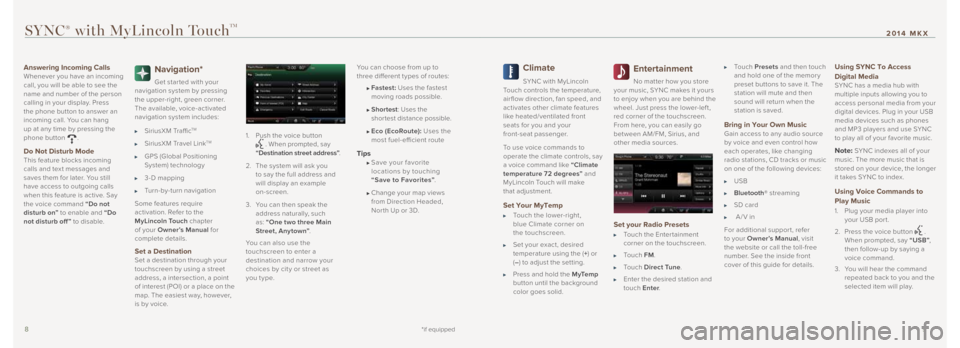
89
Answering Incoming Calls
Whenever you have an incoming
call, you will be able to see the
name and number of the person
calling in your display. Press
the phone button to answer an
incoming call. You can hang
up at any time by pressing the
phone button
.
Do Not Disturb Mode
This feature blocks incoming
calls and tex t messages and
saves them for later. You still
have access to outgoing calls
when this feature is active. Say
the voice command “Do not
disturb on” to enable and “Do
not disturb off ” to disable.
Navigation*
Get star ted with your
navigation system by pressing
the upper-right, green corner.
The available, voice-activated
navigation system includes:
SiriusXM TrafficTM
SiriusXM Travel LinkTM
GPS (Global Positioning
System) technology
3- D mapping
Turn-by-turn navigation
Some features require
activation. Refer to the
MyLincoln Touch chapter
of your Owner’s Manual for
complete details.
Set a Destination
Set a destination through your
touchscreen by using a street
address, a intersection, a point
of interest (POI) or a place on the
map. The easiest way, however,
is by voice. 1.
Push the voice button
. When prompted, say
“Destination street address” .
2. The system will ask you
to say the full address and
will display an example
on-screen.
3. You can then speak the
address naturally, such
as: “One two three Main
Street, Anytown” .
You can also use the
touchscreen to enter a
destination and narrow your
choices by cit y or street as
you t ype. You can choose from up to
three different t ypes of routes:
Fastest: Uses the fastest
moving roads possible.
Shortest : Uses the
shortest distance possible.
Eco (EcoRoute): Uses the
most fuel-efficient route
Tips Save your favorite
locations by touching
“Save to Favorites” .
Change your map views
from Direction Headed,
Nor th Up or 3D.
Climate
SYNC with MyLincoln
Touch controls the temperature,
air flow direction, fan speed, and
activates other climate features
like heated/ventilated front
seats for you and your
front-seat passenger.
To use voice commands to
operate the climate controls, say
a voice command like “Climate
temperature 72 degrees” and
MyLincoln Touch will make
that adjustment.
Set Your MyTemp
Touch the lower-right,
blue Climate corner on
the touchscreen.
Set your exact, desired
temperature using the ( +) or
( – ) to adjust the setting.
Press and hold the M yTe m p
button until the background
color goes solid.
Entertainment
No matter how you store
your music, SYNC makes it yours
to enjoy when you are behind the
wheel. Just press the lower-lef t,
red corner of the touchscreen.
From here, you can easily go
between AM/FM, Sirius, and
other media sources.
Set your Radio Presets
Touch the Enter tainment
corner on the touchscreen.
To u c h FM .
To u c h Direct Tune .
Enter the desired station and
touch Enter .
To u c h Presets and then touch
and hold one of the memor y
preset buttons to save it. The
station will mute and then
sound will return when the
station is saved.
Bring in Your Own Music
Gain access to any audio source
by voice and even control how
each operates, like changing
radio stations, CD tracks or music
on one of the following devices:
USB
Bluetooth® streaming
SD card
A/V in
For additional suppor t, refer
to your Owner’s Manual , visit
the website or call the toll-free
number. See the inside front
cover of this guide for details.
Using SYNC To Access
Digital Media
SYNC has a media hub with
multiple inputs allowing you to
access personal media from your
digital devices. Plug in your USB
media devices such as phones
and MP3 players and use SYNC
to play all of your favorite music.
Note: SYNC indexes all of your
music. The more music that is
stored on your device, the longer
it takes SYNC to index.
Using Voice Commands to
Play Music
1. Plug your media player into
your USB por t.
2. Press the voice button
.
When prompted, say “USB” ,
then follow-up by saying a
voice command.
3. You will hear the command
repeated back to you and the
selected item will play.
SYNC® with MyLincoln TouchTM
*if equipped
2014 MKX