change time LINCOLN MKX 2016 Quick Reference Guide
[x] Cancel search | Manufacturer: LINCOLN, Model Year: 2016, Model line: MKX, Model: LINCOLN MKX 2016Pages: 10, PDF Size: 1.14 MB
Page 1 of 10
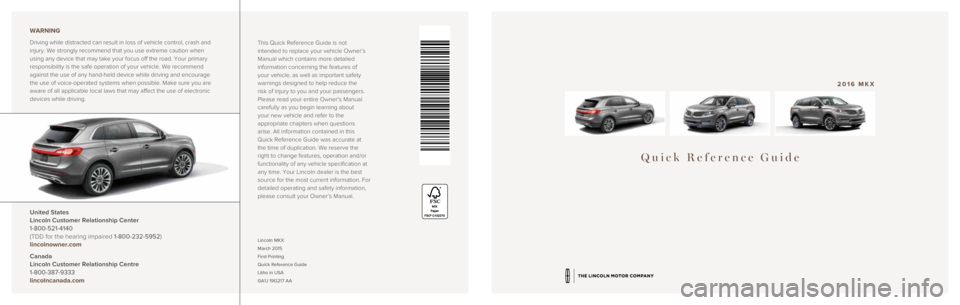
Quick Reference Guide
2016 MKX
Lincoln MKX
March 2015
First Printing
Quick Reference Guide
Litho in USA
GA1J 19G217 AA
WARNING
Driving while distracted can result in loss of vehicle control, crash an\
d
injury. We strongly recommend that you use extreme caution when
using any device that may take your focus off the road. Your primary
responsibility is the safe operation of your vehicle. We recommend
against the use of any hand-held device while driving and encourage
the use of voice-operated systems when possible. Make sure you are
aware of all applicable local laws that may affect the use of electronic\
devices while driving.
United States
Lincoln Customer Relationship Center
1-800-521-4140
(TDD for the hearing impaired 1-800-232-5952)
lincolnowner.com
Canada
Lincoln Customer Relationship Centre
1-800-387-9333
lincolncanada.com
This Quick Reference Guide is not
intended to replace your vehicle Owner’s
Manual which contains more detailed
information concerning the features of
your vehicle, as well as important safety
warnings designed to help reduce the
risk of injury to you and your passengers.
Please read your entire Owner’s Manual
carefully as you begin learning about
your new vehicle and refer to the
appropriate chapters when questions
arise. All information contained in this
Quick Reference Guide was accurate at
the time of duplication. We reserve the
right to change features, operation and/or
functionality of any vehicle specification at
any time. Your Lincoln dealer is the best
source for the most current information. For
detailed operating and safety information,
please consult your Owner’s Manual.
Page 2 of 10
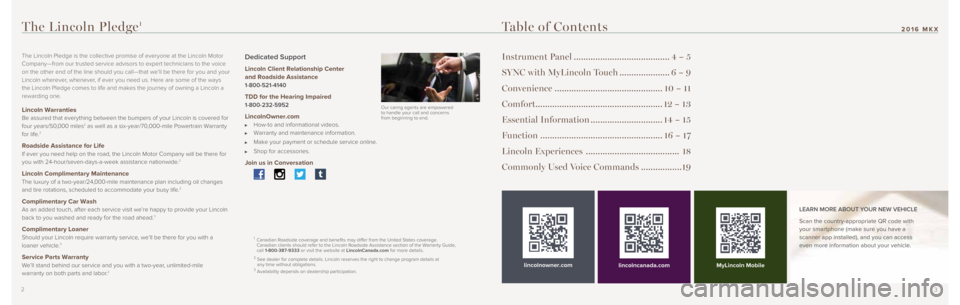
32
Table of Contents
Instrument Panel ........................................4 – 5
SYNC with MyLincoln Touch .....................6 – 9
Convenience ............................................. 10 – 11
Comfort..................................................... 12 – 13
Essential Information .............................. 14 – 15
Function ................................................... 16 – 17
Lincoln Experiences ....................................... 18
Commonly Used Voice Commands ................. 19
lincolnowner.comlincolncanada.com LEARN MORE ABOUT YOUR NEW VEHICLE
Scan the country-appropriate QR code with
your smartphone (make sure you have a
scanner app installed), and you can access
even more information about your vehicle.
The Lincoln Pledge1
The Lincoln Pledge is the collective promise of everyone at the Lincoln \
Motor
Company—from our trusted service advisors to expert technicians to th\
e voice
on the other end of the line should you call—that we’ll be there for you and your
Lincoln wherever, whenever, if ever you need us. Here are some of the ways
the Lincoln Pledge comes to life and makes the journey of owning a Lincoln a
rewarding one.
Lincoln Warranties Be assured that everything between the bumpers of your Lincoln is covere\
d for
four years/50,000 miles2 as well as a six-year/70,000-mile Powertrain Warranty
for life.2
Roadside Assistance for Life If ever you need help on the road, the Lincoln Motor Company will be the\
re for
you with 24-hour/seven-days-a-week assistance nationwide.2
Lincoln Complimentary Maintenance The luxury of a two-year/24,000-mile maintenance plan including oil changes
and tire rotations, scheduled to accommodate your busy life.2
Complimentary Car Wash As an added touch, after each service visit we’re happy to provide your Lincoln
back to you washed and ready for the road ahead.3
Complimentary Loaner Should your Lincoln require warranty service, we’ll be there for you with a
loaner vehicle.3
Service Parts Warranty We’ll stand behind our service and you with a two-year, unlimited-mile
warranty on both parts and labor.2
Dedicated Support
Lincoln Client Relationship Center
and Roadside Assistance
1-800-521-4140
TDD for the Hearing Impaired 1-800-232-5952
LincolnOwner.com How-to and informational videos. Warranty and maintenance information.
Make your payment or schedule service online.
Shop for accessories.
Join us in Conversation
1 Canadian Roadside coverage and benefits may differ from the United States coverage.
Canadian clients should refer to the Lincoln Roadside Assistance section of the Warranty Guide,
call 1-800-387-9333 or visit the website at LincolnCanada.com for more details.
2 See dealer for complete details. Lincoln reserves the right to change pr\
ogram details at
any time without obligations.
3 Availability depends on dealership participation. Our caring agents are empowered
to handle your call and concerns
from beginning to end. MyLincoln Mobile
2016 MKX
Page 5 of 10
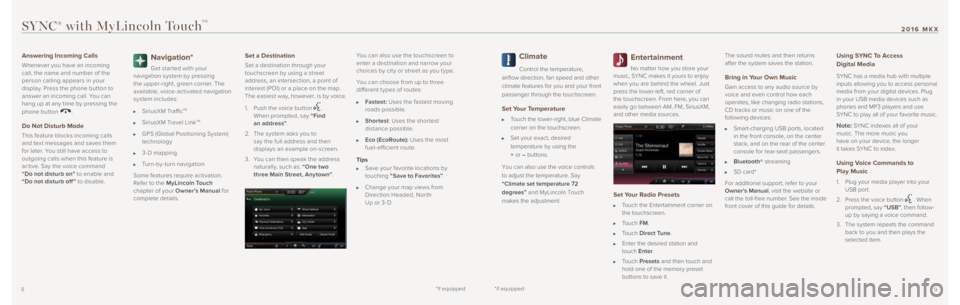
*if equipped*if equipped9
2016 MKX
8
SYNC® with MyLincoln TouchTM
Answering Incoming Calls
Whenever you have an incoming
call, the name and number of the
person calling appears in your
display. Press the phone button to
answer an incoming call. You can
hang up at any time by pressing the
phone button
.
Do Not Disturb Mode
This feature blocks incoming calls
and tex t messages and saves them
for later. You still have access to
outgoing calls when this feature is
active. Say the voice command
“Do not disturb on” to enable and
“Do not disturb off ” to disable.
Navigation*
Get star ted with your
navigation system by pressing
the upper-right, green corner. The
available, voice-activated navigation
system includes:
SiriusXM TrafficTM
SiriusXM Travel LinkTM
GPS (Global Positioning System)
technology
3- D mapping
Turn-by-turn navigation
Some features require activation.
Refer to the MyLincoln Touch
chapter of your Owner’s Manual for
complete details.
Set a Destination
Set a destination through your
touchscreen by using a street
address, an intersection, a point of
interest (POI) or a place on the map.
The easiest way, however, is by voice.
1. Push the voice button
.
When prompted, say “Find
an address” .
2. The system asks you to
say the full address and then
displays an example on-screen.
3. You can then speak the address
naturally, such as: “One two
three Main Street, Any town” .You can also use the touchscreen to
enter a destination and narrow your
choices by cit y or street as you t ype.
You can choose from up to three
different t ypes of routes:
Fastest: Uses the fastest moving
roads possible.
Shortest : Uses the shor test
distance possible.
Eco (EcoRoute): Uses the most
fuel-efficient route.
Tips
Save your favorite locations by
touching “Save to Favorites” .
Change your map views from
Direction Headed, Nor th
Up or 3- D.
Climate
Control the temperature,
airflow direction, fan speed and other
climate features for you and your front
passenger through the touchscreen.
Set Your Temperature
Touch the lower-right, blue Climate
corner on the touchscreen.
Set your exact, desired
temperature by using the
+ or – buttons.
You can also use the voice controls
to adjust the temperature. Say
“Climate set temperature 72
degrees” and MyLincoln Touch
makes the adjustment.
Entertainment
No matter how you store your
music, SYNC makes it yours to enjoy
when you are behind the wheel. Just
press the lower-left, red corner of
the touchscreen. From here, you can
easily go between AM, FM, SiriusXM,
and other media sources.
Set Your Radio Presets
Touch the Entertainment corner on
the touchscreen.
Touch FM.
Touch Direct Tune.
Enter the desired station and
touch Enter.
Touch Presets and then touch and
hold one of the memory preset
buttons to save it. The sound mutes and then returns
after the system saves the station.
Bring in Your Own Music
Gain access to any audio source by
voice and even control how each
operates, like changing radio stations,
CD tracks or music on one of the
following devices:
Smart-charging USB ports, located
in the front console, on the center
stack, and on the rear of the center
console for rear-seat passengers.
Bluetooth® streaming
SD card*
For additional support, refer to your
Owner’s Manual, visit the website or
call the toll-free number. See the inside
front cover of this guide for details.
Using SYNC To Access
Digital Media
SYNC has a media hub with multiple
inputs allowing you to access personal
media from your digital devices. Plug
in your USB media devices such as
phones and MP3 players and use
SYNC to play all of your favorite music.
Note: SYNC indexes all of your
music. The more music you
have on your device, the longer
it takes SYNC to index.
Using Voice Commands to
Play Music
1. Plug your media player into your
USB port.
2. Press the voice button
. When
prompted, say “USB”, then follow-
up by saying a voice command.
3. The system repeats the command
back to you and then plays the
selected item.
Page 6 of 10
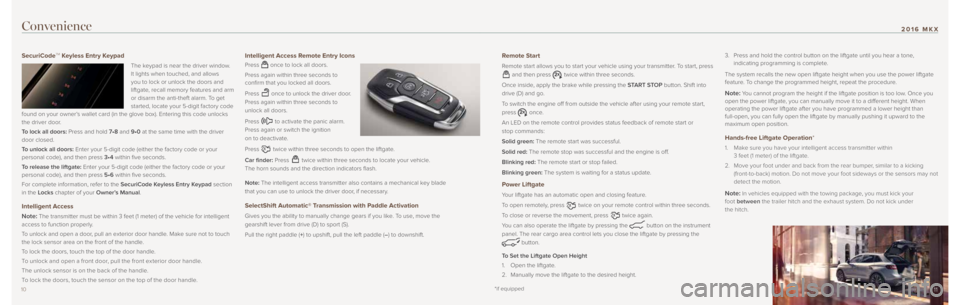
1011
2016 MKX
11
Convenience
SecuriCodeTM Keyless Entry Keypad
The keypad is near the driver window.
It lights when touched, and allows
you to lock or unlock the doors and
liftgate, recall memory features and arm
or disarm the anti-theft alarm. To get
started, locate your 5-digit factory code
found on your owner’s wallet card (in the glove box). Entering this code unlocks
the driver door.
To lock all doors: Press and hold 7•8 and 9•0 at the same time with the driver
door closed.
To unlock all doors: Enter your 5-digit code (either the factory code or your
personal code), and then press 3•4 within five seconds.
To release the liftgate: Enter your 5-digit code (either the factory code or your
personal code), and then press 5•6 within five seconds.
For complete information, refer to the SecuriCode Keyless Entry Keypad section
in the Locks chapter of your Owner’s Manual.
Intelligent Access
Note:
The transmitter must be within 3 feet (1 meter) of the vehicle for in\
telligent
access to function properly.
To unlock and open a door, pull an exterior door handle. Make sure not to touch
the lock sensor area on the front of the handle.
To lock the doors, touch the top of the door handle.
To unlock and open a front door, pull the front ex terior door handle.
The unlock sensor is on the back of the handle.
To lock the doors, touch the sensor on the top of the door handle.
Intelligent Access Remote Entry Icons
Press once to lock all doors.
Press again within three seconds to
confirm that you locked all doors.
Press
once to unlock the driver door.
Press again within three seconds to
unlock all doors.
Press
to activate the panic alarm.
Press again or switch the ignition
on to deactivate.
Press
twice within three seconds to open the liftgate.
Car finder: Press
twice within three seconds to locate your vehicle.
The horn sounds and the direction indicators flash.
Note: The intelligent access transmitter also contains a mechanical key blade
that you can use to unlock the driver door, if necessary.
SelectShift Automatic® Transmission with Paddle Activation
Gives you the ability to manually change gears if you like. To use, move the
gearshift lever from drive (D) to sport (S).
Pull the right paddle (+) to upshift, pull the left paddle (–) to downshift.
Remote Start
Remote start allows you to start your vehicle using your transmitter. To start, press
and then press twice within three seconds.
Once inside, apply the brake while pressing the START STOP button. Shift into
drive (D) and go.
To switch the engine off from outside the vehicle after using your remote start,
press
once.
An LED on the remote control provides status feedback of remote start or\
stop commands:
Solid green: The remote start was successful.
Solid red: The remote stop was successful and the engine is off.
Blinking red: The remote start or stop failed.
Blinking green: The system is waiting for a status update.
Power Liftgate
Your liftgate has an automatic open and closing feature.
To open remotely, press
twice on your remote control within three seconds.
To close or reverse the movement, press
twice again.
You can also operate the liftgate by pressing the
button on the instrument
panel. The rear cargo area control lets you close the liftgate by pressi\
ng the
button.
To Set the Liftgate Open Height
1. Open the liftgate.
2. Manually move the liftgate to the desired height. 3.
Press and hold the control button on the liftgate until you hear a tone,
indicating programming is complete.
The system recalls the new open liftgate height when you use the power l\
iftgate
feature. To change the programmed height, repeat the procedure.
Note: You cannot program the height if the liftgate position is too low. Once you
open the power liftgate, you can manually move it to a different height. When
operating the power liftgate after you have programmed a lower height th\
an
full-open, you can fully open the liftgate by manually pushing it upward\
to the
maximum open position.
Hands-free Liftgate Operation*
1. Make sure you have your intelligent access transmitter within
3 feet (1 meter) of the liftgate.
2. Move your foot under and back from the rear bumper, similar to a kicking
(front-to-back) motion. Do not move your foot sideways or the sensors \
may not
detect the motion.
Note: In vehicles equipped with the towing package, you must kick your
foot between the trailer hitch and the exhaust system. Do not kick under
the hitch.
*if equipped
Page 7 of 10
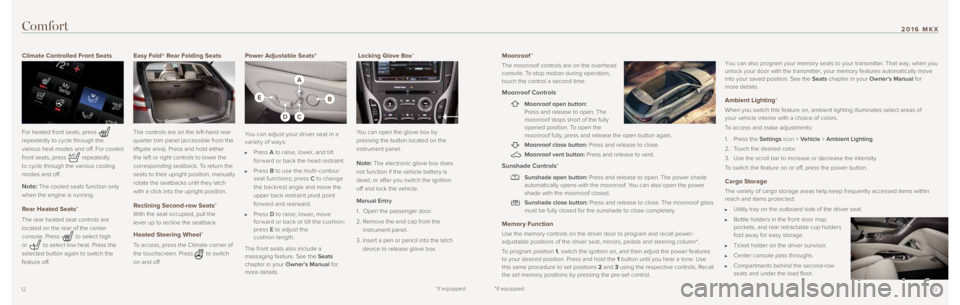
1312
Comfort
Moonroof*
The moonroof controls are on the overhead
console. To stop motion during operation,
touch the control a second time.
Moonroof Controls
Moonroof open button:
Press and release to open. The
moonroof stops short of the fully
opened position. To open the
moonroof fully, press and release the open button again.
Moonroof close button: Press and release to close.
Moonroof vent button: Press and release to vent.
Sunshade Controls*
Sunshade open button: Press and release to open. The power shade
automatically opens with the moonroof. You can also open the power
shade with the moonroof closed.
Sunshade close button: Press and release to close. The moonroof glass
must be fully closed for the sunshade to close completely.
Memory Function
Use the memory controls on the driver door to program and recall power-
adjustable positions of the driver seat, mirrors, pedals and steering co\
lumn*.
To program position 1, switch the ignition on, and then adjust the power features
to your desired position. Press and hold the 1 button until you hear a tone. Use
this same procedure to set positions 2 and 3 using the respective controls. Recall
the set memory positions by pressing the pre-set control. You can also program your memory seats to your transmitter. That way, wh\
en you
unlock your door with the transmitter, your memory features automaticall\
y move
into your saved position. See the Seats chapter in your Owner’s Manual for
more details.
Ambient Lighting*
When you switch this feature on, ambient lighting illuminates select are\
as of
your vehicle interior with a choice of colors.
To access and make adjustments:
1.
Press the Settings icon > Vehicle > Ambient Lighting.
2. Touch the desired color.
3. Use the scroll bar to increase or decrease the intensity.
To switch the feature on or off, press the power button.
Cargo Storage
The variety of cargo storage areas help keep frequently accessed items w\
ithin
reach and items protected:
Utility tray on the outboard side of the driver seat.
Bottle holders in the front door map
pockets, and rear retractable cup holders
fold away for easy storage.
Ticket holder on the driver sunvisor.
Center console pass throughs.
Compartments behind the second-row
seats and under the load floor.
Climate Controlled Front Seats
For heated front seats, press
repeatedly to cycle through the
various heat modes and off. For cooled
front seats, press
repeatedly
to cycle through the various cooling
modes and off.
Note: The cooled seats function only
when the engine is running.
Rear Heated Seats*
The rear heated seat controls are
located on the rear of the center
console. Press
to select high
or
to select low heat. Press the
selected button again to switch the
feature off.
Easy Fold® Rear Folding Seats
The controls are on the left-hand rear
quarter trim panel (accessible from the
liftgate area). Press and hold either
the left or right controls to lower the
corresponding seatback. To return the
seats to their upright position, manually
rotate the seatbacks until they latch
with a click into the upright position.
Reclining Second-row Seats*
With the seat occupied, pull the
lever up to recline the seatback.
Heated Steering Wheel*
To access, press the Climate corner of
the touchscreen. Press
to switch
on and off.
Power Adjustable Seats*
You can adjust your driver seat in a
variety of ways:
Press A to raise, lower, and tilt
for ward or back the head restraint.
Press B to use the multi-contour
seat functions; press C to change
the backrest angle and move the
upper back restraint pivot point
forward and rearward.
Press D to raise, lower, move
for ward or back or tilt the cushion;
press E to adjust the
cushion length.
The front seats also include a
massaging feature. See the Seats
chapter in your Owner’s Manual for
more details.
Locking Glove Box*
You can open the glove box by
pressing the button located on the
instrument panel.
Note: The electronic glove box does
not function if the vehicle battery is
dead, or after you switch the ignition
off and lock the vehicle.
Manual Entry
1. Open the passenger door.
2. Remove the end cap from the
instrument panel.
3. Insert a pen or pencil into the latch
device to release glove box.
*if equipped*if equipped
2016 MKX