phone LINCOLN MKX 2016 Quick Reference Guide
[x] Cancel search | Manufacturer: LINCOLN, Model Year: 2016, Model line: MKX, Model: LINCOLN MKX 2016Pages: 10, PDF Size: 1.14 MB
Page 2 of 10
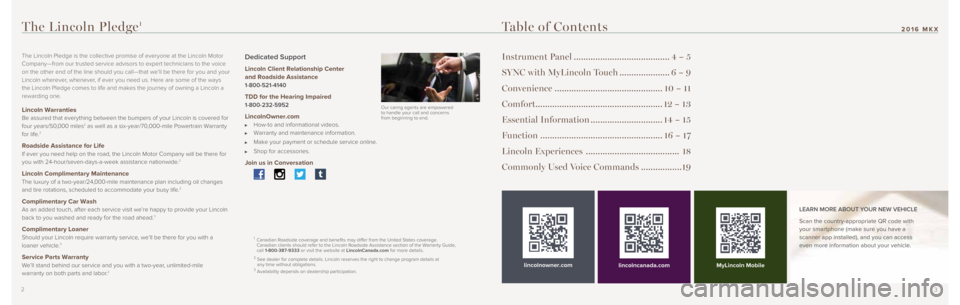
32
Table of Contents
Instrument Panel ........................................4 – 5
SYNC with MyLincoln Touch .....................6 – 9
Convenience ............................................. 10 – 11
Comfort..................................................... 12 – 13
Essential Information .............................. 14 – 15
Function ................................................... 16 – 17
Lincoln Experiences ....................................... 18
Commonly Used Voice Commands ................. 19
lincolnowner.comlincolncanada.com LEARN MORE ABOUT YOUR NEW VEHICLE
Scan the country-appropriate QR code with
your smartphone (make sure you have a
scanner app installed), and you can access
even more information about your vehicle.
The Lincoln Pledge1
The Lincoln Pledge is the collective promise of everyone at the Lincoln \
Motor
Company—from our trusted service advisors to expert technicians to th\
e voice
on the other end of the line should you call—that we’ll be there for you and your
Lincoln wherever, whenever, if ever you need us. Here are some of the ways
the Lincoln Pledge comes to life and makes the journey of owning a Lincoln a
rewarding one.
Lincoln Warranties Be assured that everything between the bumpers of your Lincoln is covere\
d for
four years/50,000 miles2 as well as a six-year/70,000-mile Powertrain Warranty
for life.2
Roadside Assistance for Life If ever you need help on the road, the Lincoln Motor Company will be the\
re for
you with 24-hour/seven-days-a-week assistance nationwide.2
Lincoln Complimentary Maintenance The luxury of a two-year/24,000-mile maintenance plan including oil changes
and tire rotations, scheduled to accommodate your busy life.2
Complimentary Car Wash As an added touch, after each service visit we’re happy to provide your Lincoln
back to you washed and ready for the road ahead.3
Complimentary Loaner Should your Lincoln require warranty service, we’ll be there for you with a
loaner vehicle.3
Service Parts Warranty We’ll stand behind our service and you with a two-year, unlimited-mile
warranty on both parts and labor.2
Dedicated Support
Lincoln Client Relationship Center
and Roadside Assistance
1-800-521-4140
TDD for the Hearing Impaired 1-800-232-5952
LincolnOwner.com How-to and informational videos. Warranty and maintenance information.
Make your payment or schedule service online.
Shop for accessories.
Join us in Conversation
1 Canadian Roadside coverage and benefits may differ from the United States coverage.
Canadian clients should refer to the Lincoln Roadside Assistance section of the Warranty Guide,
call 1-800-387-9333 or visit the website at LincolnCanada.com for more details.
2 See dealer for complete details. Lincoln reserves the right to change pr\
ogram details at
any time without obligations.
3 Availability depends on dealership participation. Our caring agents are empowered
to handle your call and concerns
from beginning to end. MyLincoln Mobile
2016 MKX
Page 3 of 10
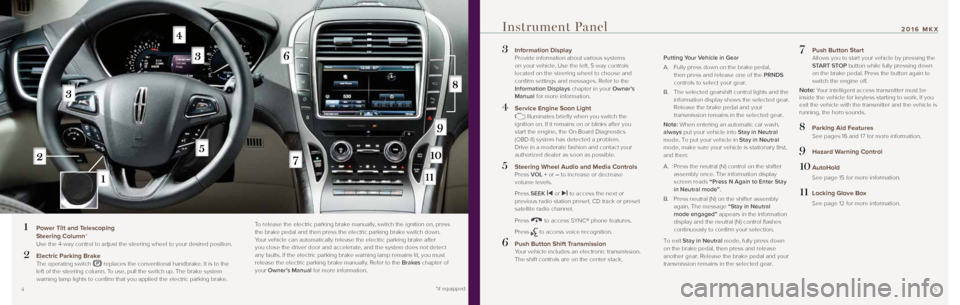
5
2016 MKX
3 Information Display Provide information about various systems
on your vehicle. Use the left, 5-way controls
located on the steering wheel to choose and
confirm settings and messages. Refer to the
Information Displays chapter in your Owner’s
Manual for more information.
4 Service Engine Soon Light Illuminates briefly when you switch the
ignition on. If it remains on or blinks after you
start the engine, the On-Board Diagnostics
(OBD-II) system has detected a problem.
Drive in a moderate fashion and contact your
authorized dealer as soon as possible.
5 Steering Wheel Audio and Media Controls Press VOL + or – to increase or decrease
volume levels.
Press SEEK
|⊳ or ⊲| to access the next or
previous radio station preset, CD track or preset
satellite radio channel.
Press
to access SYNC® phone features.
Press
to access voice recognition.
6 Push Button Shift Transmission
Your vehicle includes an electronic transmission.
The shift controls are on the center stack.
Putting Your Vehicle in Gear
A. Fully press down on the brake pedal,
then press and release one of the PRNDS
controls to select your gear.
B. The selected gearshift control lights and the
information display shows the selected gear.
Release the brake pedal and your
transmission remains in the selected gear.
Note: When entering an automatic car wash,
always put your vehicle into Stay in Neutral
mode. To put your vehicle in Stay in Neutral
mode, make sure your vehicle is stationary first,
and then:
A. Press the neutral (N) control on the shifter
assembly once. The information display
screen reads “Press N Again to Enter Stay
in Neutral mode”.
B. Press neutral (N) on the shifter assembly
again. The message “Stay in Neutral
mode engaged” appears in the information
display and the neutral (N) control flashes
continuously to confirm your selection.
To exit Stay in Neutral mode, fully press down
on the brake pedal, then press and release
another gear. Release the brake pedal and your
transmission remains in the selected gear.
7 Push Button Start Allows you to start your vehicle by pressing the
START STOP button while fully pressing down
on the brake pedal. Press the button again to
switch the engine off.
Note: Your intelligent access transmitter must be
inside the vehicle for keyless starting to work. If you
exit the vehicle with the transmitter and the vehicle is
running, the horn sounds.
8 Parking Aid Features See pages 16 and 17 for more information.
9 Hazard Warning Control
10 AutoHold
See page 15 for more information.
11 Locking Glove Box
See page 12 for more information.
Instrument Panel
1 Power Tilt and Telescoping
Steering Column*
Use the 4-way control to adjust the steering wheel to your desired posit\
ion.
2 Electric Parking Brake The operating switch replaces the conventional handbrake. It is to the
left of the steering column. To use, pull the switch up. The brake system
warning lamp lights to confirm that you applied the electric parking brake.
To release the electric parking brake manually, switch the ignition on, press
the brake pedal and then press the electric parking brake switch down.
Your vehicle can automatically release the electric parking brake after
you close the driver door and accelerate, and the system does not detect
any faults. If the electric parking brake warning lamp remains lit, you must
release the electric parking brake manually. Refer to the Brakes chapter of
your Owner’s Manual for more information.
4 *if equipped
Page 4 of 10
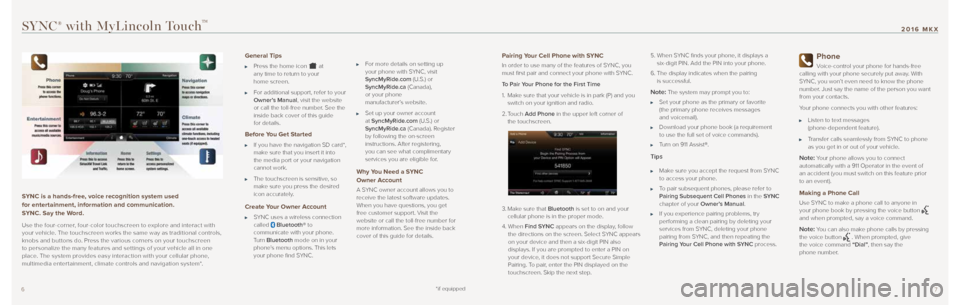
76
SYNC® with MyLincoln TouchTM
SYNC is a hands-free, voice recognition system used
for entertainment, information and communication.
SYNC. Say the Word.
Use the four-corner, four-color touchscreen to explore and interact with
your vehicle. The touchscreen works the same way as traditional controls,
knobs and buttons do. Press the various corners on your touchscreen
to personalize the many features and settings of your vehicle all in one
place. The system provides easy interaction with your cellular phone,
multimedia entertainment, climate controls and navigation system*.
General Tips
Press the home icon at
any time to return to your
home screen.
For additional support, refer to your
Owner’s Manual, visit the website
or call the toll-free number. See the
inside back cover of this guide
for details.
Before You Get Started
If you have the navigation SD card*,
make sure that you insert it into
the media port or your navigation
cannot work.
The touchscreen is sensitive, so
make sure you press the desired
icon accurately.
Create Your Owner Account
SYNC uses a wireless connection
called Bluetooth® to
communicate with your phone.
Turn Bluetooth mode on in your
phone’s menu options. This lets
your phone find SYNC.
For more details on setting up
your phone with SYNC, visit
SyncMyRide.com (U.S.) or
SyncMyRide.ca (Canada),
or your phone
manufacturer’s website.
Set up your owner account
at SyncMyRide.com (U.S.) or
SyncMyRide.ca (Canada). Register
by following the on-screen
instructions. After registering,
you can see what complimentary
services you are eligible for.
Why You Need a SYNC
Owner Account
A SYNC owner account allows you to
receive the latest software updates.
When you have questions, you get
free customer support. Visit the
website or call the toll-free number for
more information. See the inside back
cover of this guide for details.
Pairing Your Cell Phone with SYNC
In order to use many of the features of SYNC, you
must first pair and connect your phone with SYNC.
To Pair Your Phone for the First Time
1. Make sure that your vehicle is in park (P) and you
switch on your ignition and radio.
2. Touch Add Phone in the upper left corner of
the touchscreen.
3. Make sure that Bluetooth is set to on and your
cellular phone is in the proper mode.
4. When Find SYNC appears on the display, follow
the directions on the screen. Select SYNC appears
on your device and then a six-digit PIN also
displays. If you are prompted to enter a PIN on
your device, it does not support Secure Simple
Pairing. To pair, enter the PIN displayed on the
touchscreen. Skip the next step. 5.
When SYNC finds your phone, it displays a
six-digit PIN. Add the PIN into your phone.
6. The display indicates when the pairing
is successful.
Note: The system may prompt you to:
Set your phone as the primary or favorite
(the primary phone receives messages
and voicemail).
Download your phone book (a requirement
to use the full set of voice commands).
Turn on 911 Assist®.
Tips
Make sure you accept the request from SYNC
to access your phone.
To pair subsequent phones, please refer to
Pairing Subsequent Cell Phones in the SYNC
chapter of your Owner’s Manual.
If you experience pairing problems, try
performing a clean pairing by deleting your
services from SYNC, deleting your phone
pairing from SYNC, and then repeating the
Pairing Your Cell Phone with SYNC process.
Phone
Voice-control your phone for hands-free
calling with your phone securely put away. With
SYNC, you won’t even need to know the phone
number. Just say the name of the person you want
from your contacts.
Your phone connects you with other features:
Listen to text messages
(phone-dependent feature).
Transfer calls seamlessly from SYNC to phone
as you get in or out of your vehicle.
Note: Your phone allows you to connect
automatically with a 911 Operator in the event of
an accident (you must switch on this feature prior
to an event).
Making a Phone Call
Use SYNC to make a phone call to anyone in
your phone book by pressing the voice button
and when prompted, say a voice command.
Note: You can also make phone calls by pressing
the voice button . When prompted, give
the voice command “Dial”, then say the
phone number.
2016 MKX
*if equipped
Page 5 of 10
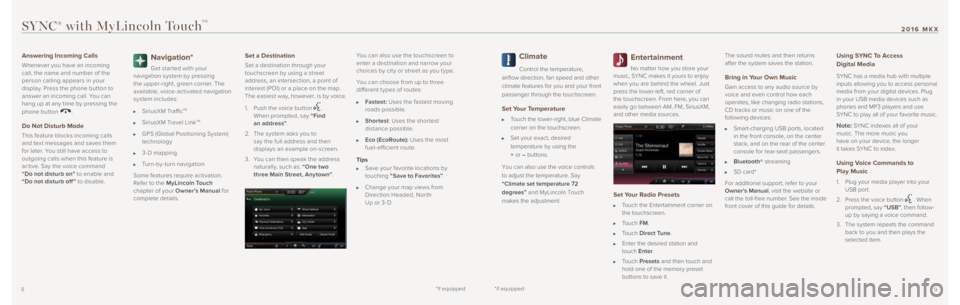
*if equipped*if equipped9
2016 MKX
8
SYNC® with MyLincoln TouchTM
Answering Incoming Calls
Whenever you have an incoming
call, the name and number of the
person calling appears in your
display. Press the phone button to
answer an incoming call. You can
hang up at any time by pressing the
phone button
.
Do Not Disturb Mode
This feature blocks incoming calls
and tex t messages and saves them
for later. You still have access to
outgoing calls when this feature is
active. Say the voice command
“Do not disturb on” to enable and
“Do not disturb off ” to disable.
Navigation*
Get star ted with your
navigation system by pressing
the upper-right, green corner. The
available, voice-activated navigation
system includes:
SiriusXM TrafficTM
SiriusXM Travel LinkTM
GPS (Global Positioning System)
technology
3- D mapping
Turn-by-turn navigation
Some features require activation.
Refer to the MyLincoln Touch
chapter of your Owner’s Manual for
complete details.
Set a Destination
Set a destination through your
touchscreen by using a street
address, an intersection, a point of
interest (POI) or a place on the map.
The easiest way, however, is by voice.
1. Push the voice button
.
When prompted, say “Find
an address” .
2. The system asks you to
say the full address and then
displays an example on-screen.
3. You can then speak the address
naturally, such as: “One two
three Main Street, Any town” .You can also use the touchscreen to
enter a destination and narrow your
choices by cit y or street as you t ype.
You can choose from up to three
different t ypes of routes:
Fastest: Uses the fastest moving
roads possible.
Shortest : Uses the shor test
distance possible.
Eco (EcoRoute): Uses the most
fuel-efficient route.
Tips
Save your favorite locations by
touching “Save to Favorites” .
Change your map views from
Direction Headed, Nor th
Up or 3- D.
Climate
Control the temperature,
airflow direction, fan speed and other
climate features for you and your front
passenger through the touchscreen.
Set Your Temperature
Touch the lower-right, blue Climate
corner on the touchscreen.
Set your exact, desired
temperature by using the
+ or – buttons.
You can also use the voice controls
to adjust the temperature. Say
“Climate set temperature 72
degrees” and MyLincoln Touch
makes the adjustment.
Entertainment
No matter how you store your
music, SYNC makes it yours to enjoy
when you are behind the wheel. Just
press the lower-left, red corner of
the touchscreen. From here, you can
easily go between AM, FM, SiriusXM,
and other media sources.
Set Your Radio Presets
Touch the Entertainment corner on
the touchscreen.
Touch FM.
Touch Direct Tune.
Enter the desired station and
touch Enter.
Touch Presets and then touch and
hold one of the memory preset
buttons to save it. The sound mutes and then returns
after the system saves the station.
Bring in Your Own Music
Gain access to any audio source by
voice and even control how each
operates, like changing radio stations,
CD tracks or music on one of the
following devices:
Smart-charging USB ports, located
in the front console, on the center
stack, and on the rear of the center
console for rear-seat passengers.
Bluetooth® streaming
SD card*
For additional support, refer to your
Owner’s Manual, visit the website or
call the toll-free number. See the inside
front cover of this guide for details.
Using SYNC To Access
Digital Media
SYNC has a media hub with multiple
inputs allowing you to access personal
media from your digital devices. Plug
in your USB media devices such as
phones and MP3 players and use
SYNC to play all of your favorite music.
Note: SYNC indexes all of your
music. The more music you
have on your device, the longer
it takes SYNC to index.
Using Voice Commands to
Play Music
1. Plug your media player into your
USB port.
2. Press the voice button
. When
prompted, say “USB”, then follow-
up by saying a voice command.
3. The system repeats the command
back to you and then plays the
selected item.
Page 10 of 10
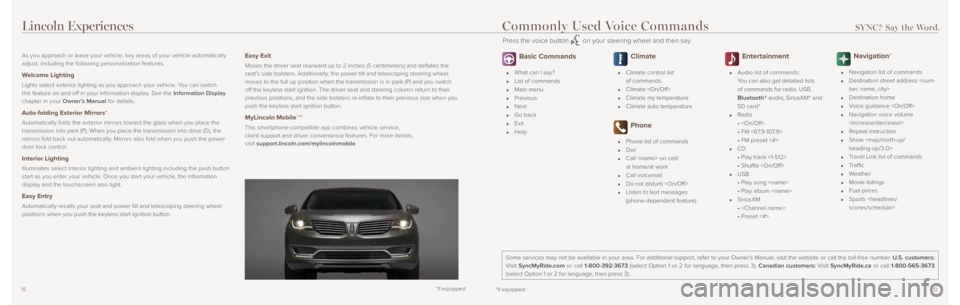
1819
As you approach or leave your vehicle, key areas of your vehicle automatically
adjust, including the following personalization features.
Welcome Lighting
Lights select exterior lighting as you approach your vehicle. You can switch
this feature on and off in your information display. See the Information Display
chapter in your Owner’s Manual for details.
Auto-folding Exterior Mirrors*
Automatically folds the exterior mirrors toward the glass when you place \
the
transmission into park (P). When you place the transmission into drive\
(D), the
mirrors fold back out automatically. Mirrors also fold when you push the power
door lock control.
Interior Lighting
Illuminates select interior lighting and ambient lighting including the \
push button
start as you enter your vehicle. Once you start your vehicle, the information
display and the touchscreen also light.
Easy Entry
Automatically recalls your seat and power tilt and telescoping steering w\
heel
positions when you push the keyless start ignition button.
Easy Exit
Moves the driver seat rearward up to 2 inches (5 centimeters) and deflates the
seat’s side bolsters. Additionally, the power tilt and telescoping steering wheel
moves to the full up position when the transmission is in park (P) and\
you switch
off the keyless start ignition. The driver seat and steering column return to their
previous positions, and the side bolsters re-inflate to their previous size when you
push the keyless start ignition button.
MyLincoln MobileTM*
This smartphone-compatible app combines vehicle service,
client support and driver convenience features. For more details,
visit support.lincoln.com/mylincolnmobile.
*if equipped
Basic Commands
What can I say?
List of commands
Main menu
Previous
Next
Go back
Exit
Help
Climate
Climate control list
of commands
Climate
Climate my temperature
Climate auto temperature
Phone
Phone list of commands
Dial
Call
at home/at work
Call voicemail
Do not disturb
Listen to text messages
(phone-dependent feature)
Entertainment
Audio list of commands:
You can also get detailed lists
of commands for radio, USB,
Bluetooth® audio, SiriusXM* and
SD card*
Radio
•
• FM <87.9-107.9>
• FM preset <#>
CD
• Play track <1-512>
• Shuffle
USB
• Play song
• Play album
SiriusXM
•
• Preset <#>
Navigation*
Navigation list of commands
Destination street address
Destination home
Voice guidance
Navigation voice volume
Repeat instruction
Show