display LINCOLN MKZ 2012 Navigation Manual
[x] Cancel search | Manufacturer: LINCOLN, Model Year: 2012, Model line: MKZ, Model: LINCOLN MKZ 2012Pages: 200, PDF Size: 3.37 MB
Page 23 of 200
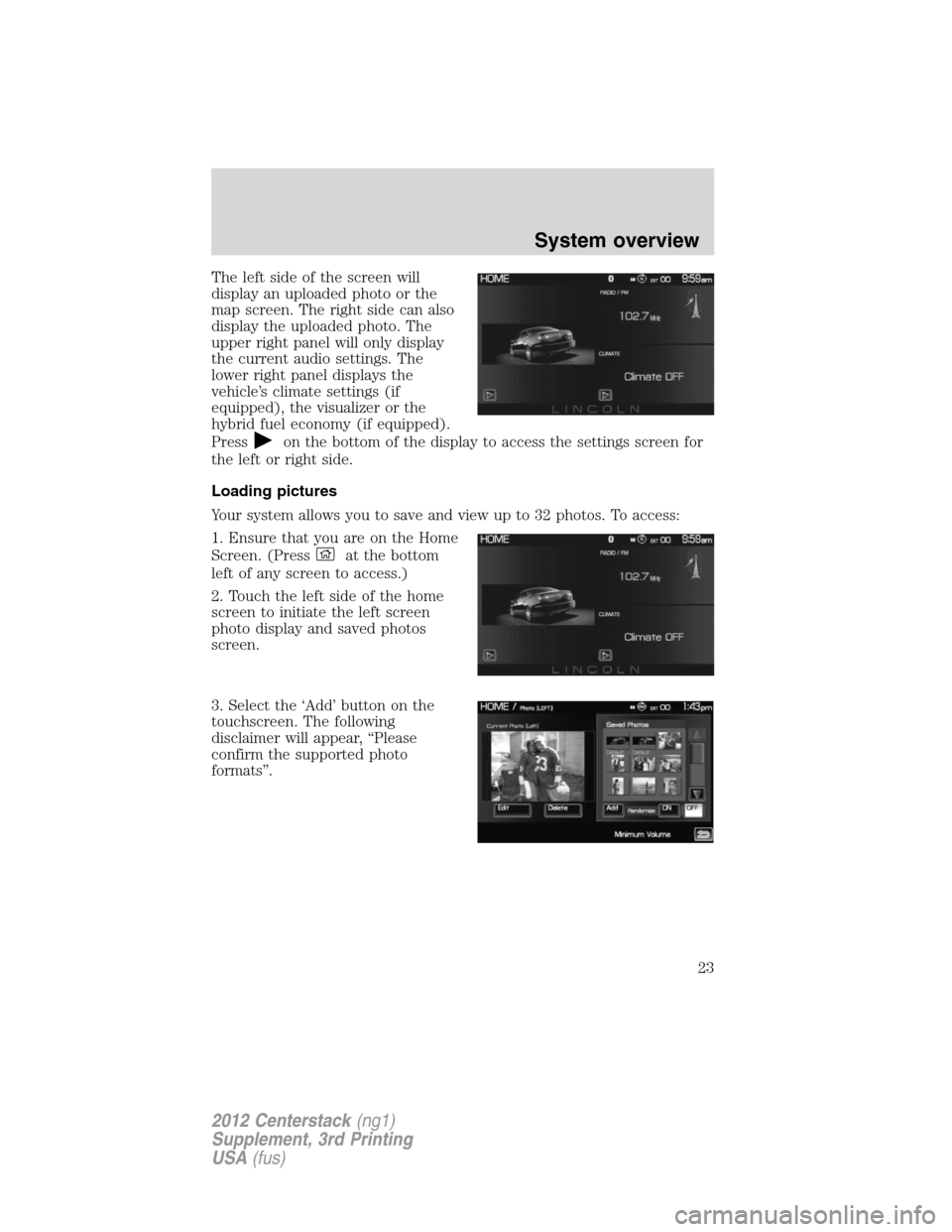
The left side of the screen will
display an uploaded photo or the
map screen. The right side can also
display the uploaded photo. The
upper right panel will only display
the current audio settings. The
lower right panel displays the
vehicle’s climate settings (if
equipped), the visualizer or the
hybrid fuel economy (if equipped).
Press
on the bottom of the display to access the settings screen for
the left or right side.
Loading pictures
Your system allows you to save and view up to 32 photos. To access:
1. Ensure that you are on the Home
Screen. (Press
at the bottom
left of any screen to access.)
2. Touch the left side of the home
screen to initiate the left screen
photo display and saved photos
screen.
3. Select the ‘Add’ button on the
touchscreen. The following
disclaimer will appear, “Please
confirm the supported photo
formats”.
System overview
23
2012 Centerstack(ng1)
Supplement, 3rd Printing
USA(fus)
Page 24 of 200
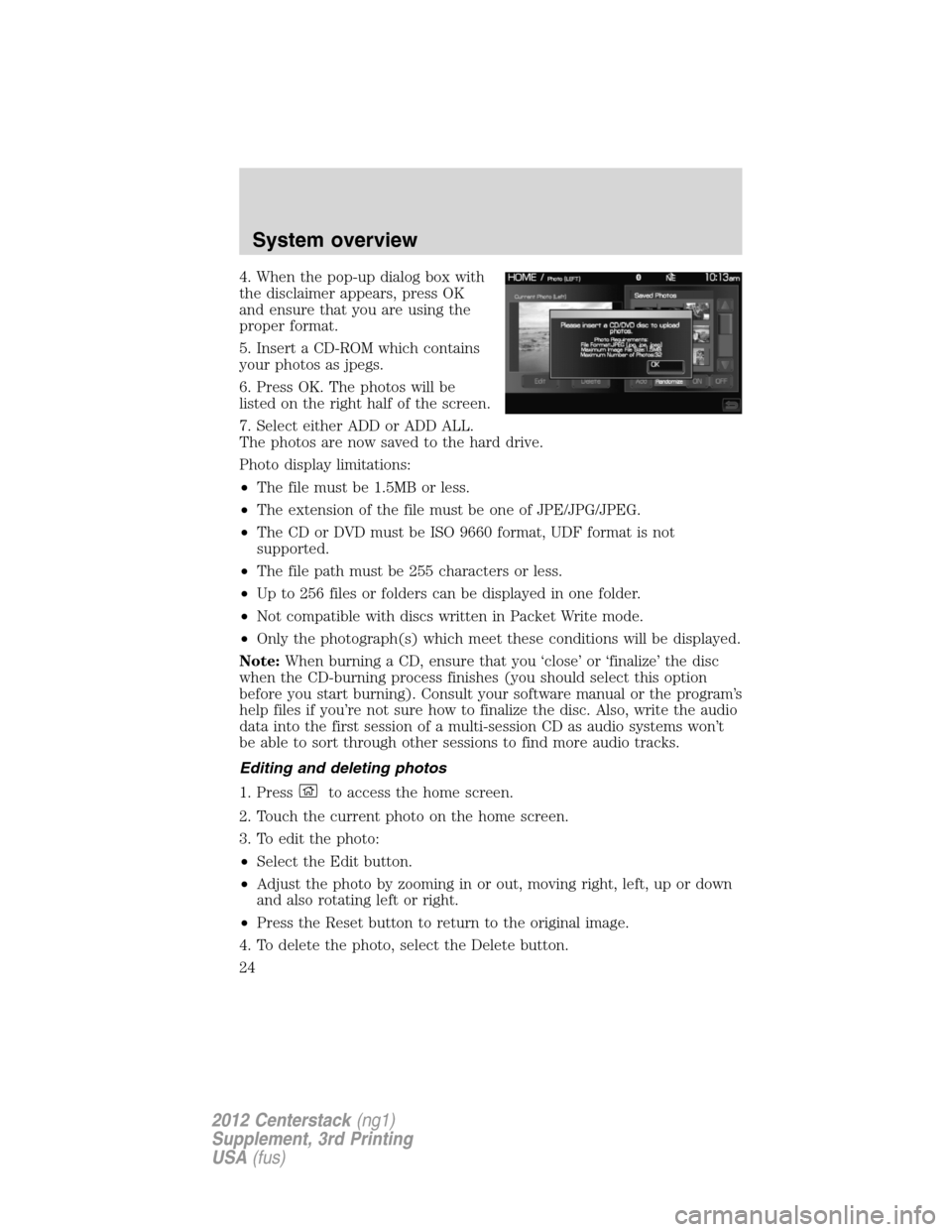
4. When the pop-up dialog box with
the disclaimer appears, press OK
and ensure that you are using the
proper format.
5. Insert a CD-ROM which contains
your photos as jpegs.
6. Press OK. The photos will be
listed on the right half of the screen.
7. Select either ADD or ADD ALL.
The photos are now saved to the hard drive.
Photo display limitations:
•The file must be 1.5MB or less.
•The extension of the file must be one of JPE/JPG/JPEG.
•The CD or DVD must be ISO 9660 format, UDF format is not
supported.
•The file path must be 255 characters or less.
•Up to 256 files or folders can be displayed in one folder.
•Not compatible with discs written in Packet Write mode.
•Only the photograph(s) which meet these conditions will be displayed.
Note:When burning a CD, ensure that you ‘close’ or ‘finalize’ the disc
when the CD-burning process finishes (you should select this option
before you start burning). Consult your software manual or the program’s
help files if you’re not sure how to finalize the disc. Also, write the audio
data into the first session of a multi-session CD as audio systems won’t
be able to sort through other sessions to find more audio tracks.
Editing and deleting photos
1. Press
to access the home screen.
2. Touch the current photo on the home screen.
3. To edit the photo:
•Select the Edit button.
•Adjust the photo by zooming in or out, moving right, left, up or down
and also rotating left or right.
•Press the Reset button to return to the original image.
4. To delete the photo, select the Delete button.
System overview
24
2012 Centerstack(ng1)
Supplement, 3rd Printing
USA(fus)
Page 25 of 200
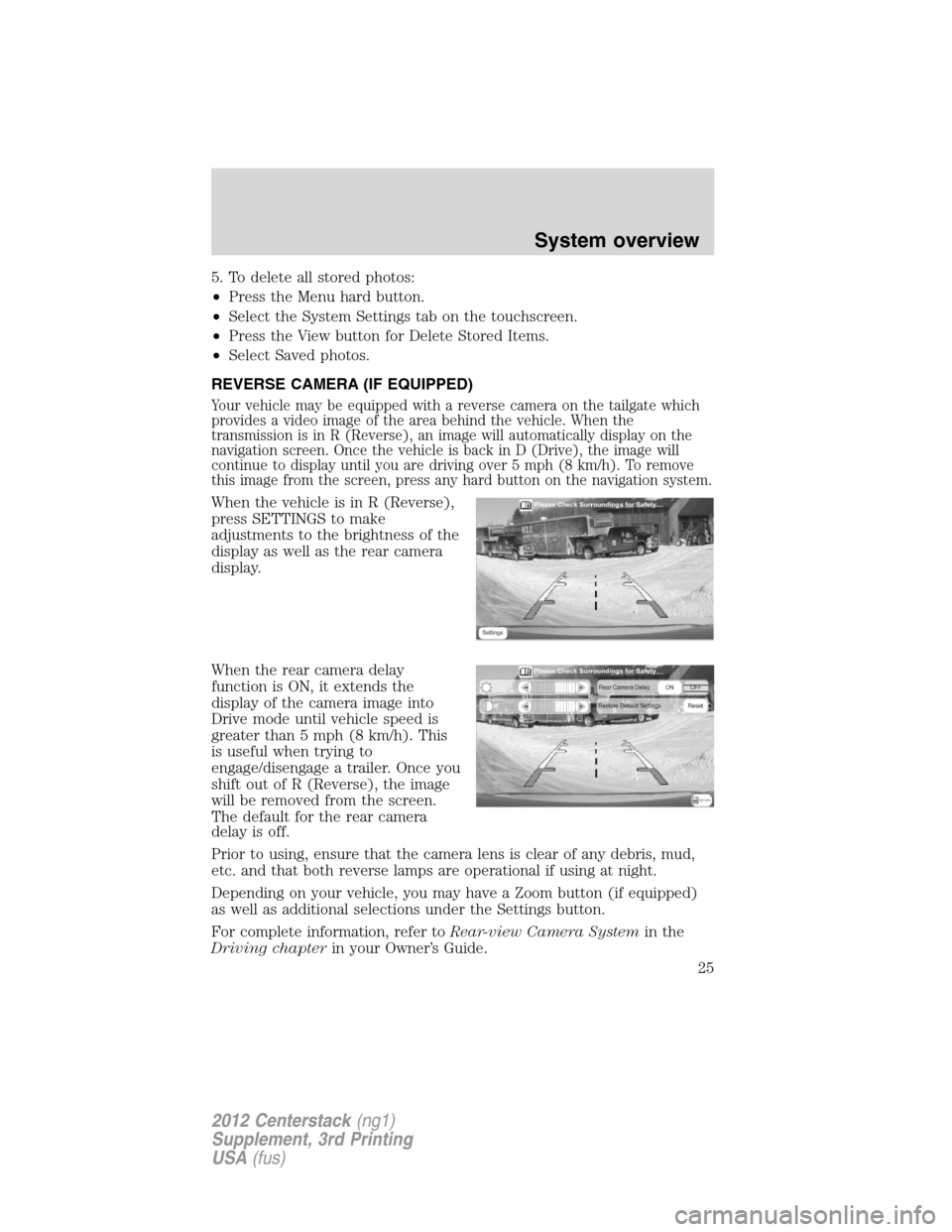
5. To delete all stored photos:
•Press the Menu hard button.
•Select the System Settings tab on the touchscreen.
•Press the View button for Delete Stored Items.
•Select Saved photos.
REVERSE CAMERA (IF EQUIPPED)
Your vehicle may be equipped with a reverse camera on the tailgate which
provides a video image of the area behind the vehicle. When the
transmission is in R (Reverse), an image will automatically display on the
navigation screen. Once the vehicle is back in D (Drive), the image will
continue to display until you are driving over 5 mph (8 km/h). To remove
this image from the screen, press any hard button on the navigation system.
When the vehicle is in R (Reverse),
press SETTINGS to make
adjustments to the brightness of the
display as well as the rear camera
display.
When the rear camera delay
function is ON, it extends the
display of the camera image into
Drive mode until vehicle speed is
greater than 5 mph (8 km/h). This
is useful when trying to
engage/disengage a trailer. Once you
shift out of R (Reverse), the image
will be removed from the screen.
The default for the rear camera
delay is off.
Prior to using, ensure that the camera lens is clear of any debris, mud,
etc. and that both reverse lamps are operational if using at night.
Depending on your vehicle, you may have a Zoom button (if equipped)
as well as additional selections under the Settings button.
For complete information, refer toRear-view Camera Systemin the
Driving chapterin your Owner’s Guide.
System overview
25
2012 Centerstack(ng1)
Supplement, 3rd Printing
USA(fus)
Page 27 of 200
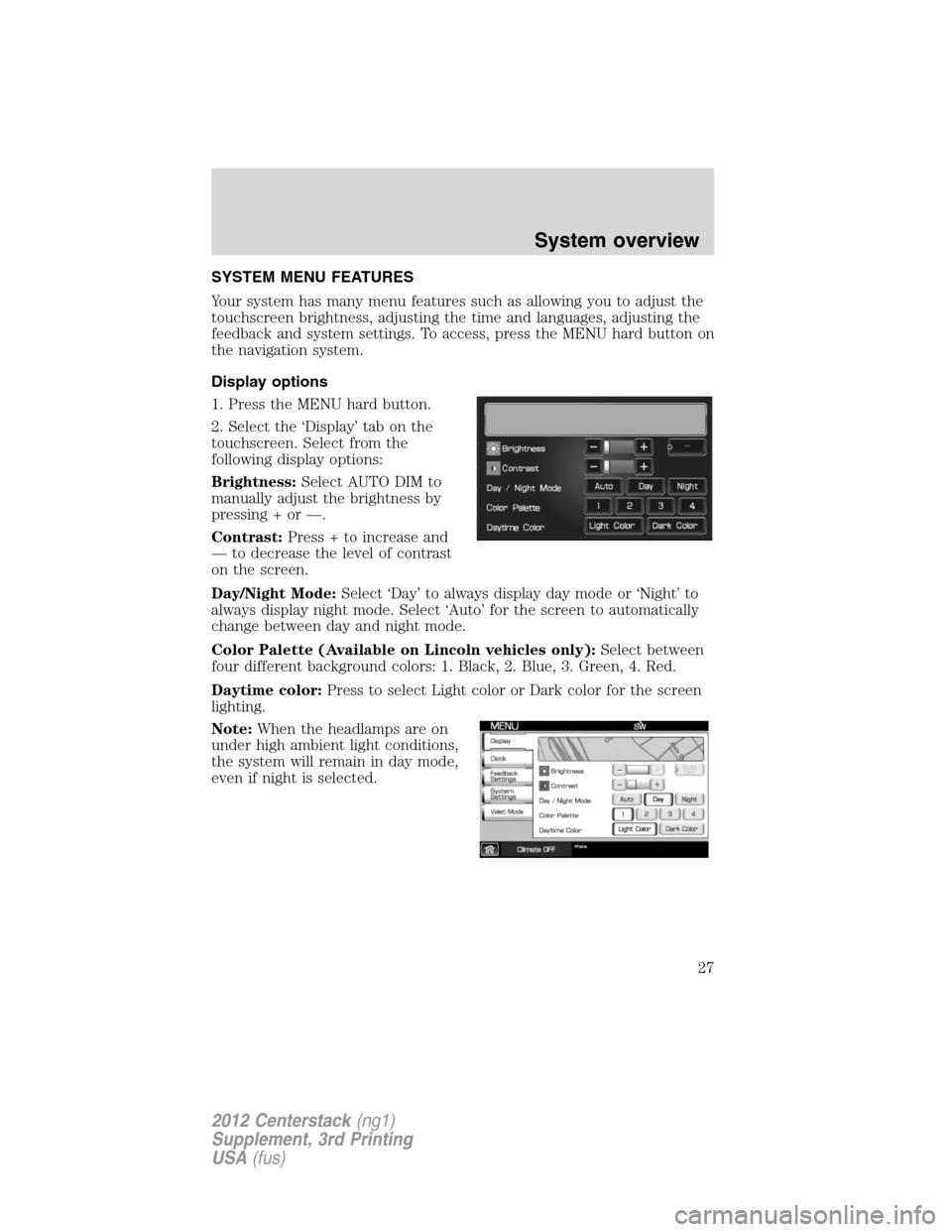
SYSTEM MENU FEATURES
Your system has many menu features such as allowing you to adjust the
touchscreen brightness, adjusting the time and languages, adjusting the
feedback and system settings. To access, press the MENU hard button on
the navigation system.
Display options
1. Press the MENU hard button.
2. Select the ‘Display’ tab on the
touchscreen. Select from the
following display options:
Brightness:Select AUTO DIM to
manually adjust the brightness by
pressing + or —.
Contrast:Press + to increase and
— to decrease the level of contrast
on the screen.
Day/Night Mode:Select ‘Day’ to always display day mode or ‘Night’ to
always display night mode. Select ‘Auto’ for the screen to automatically
change between day and night mode.
Color Palette (Available on Lincoln vehicles only):Select between
four different background colors: 1. Black, 2. Blue, 3. Green, 4. Red.
Daytime color:Press to select Light color or Dark color for the screen
lighting.
Note:When the headlamps are on
under high ambient light conditions,
the system will remain in day mode,
even if night is selected.
System overview
27
2012 Centerstack(ng1)
Supplement, 3rd Printing
USA(fus)
Page 28 of 200
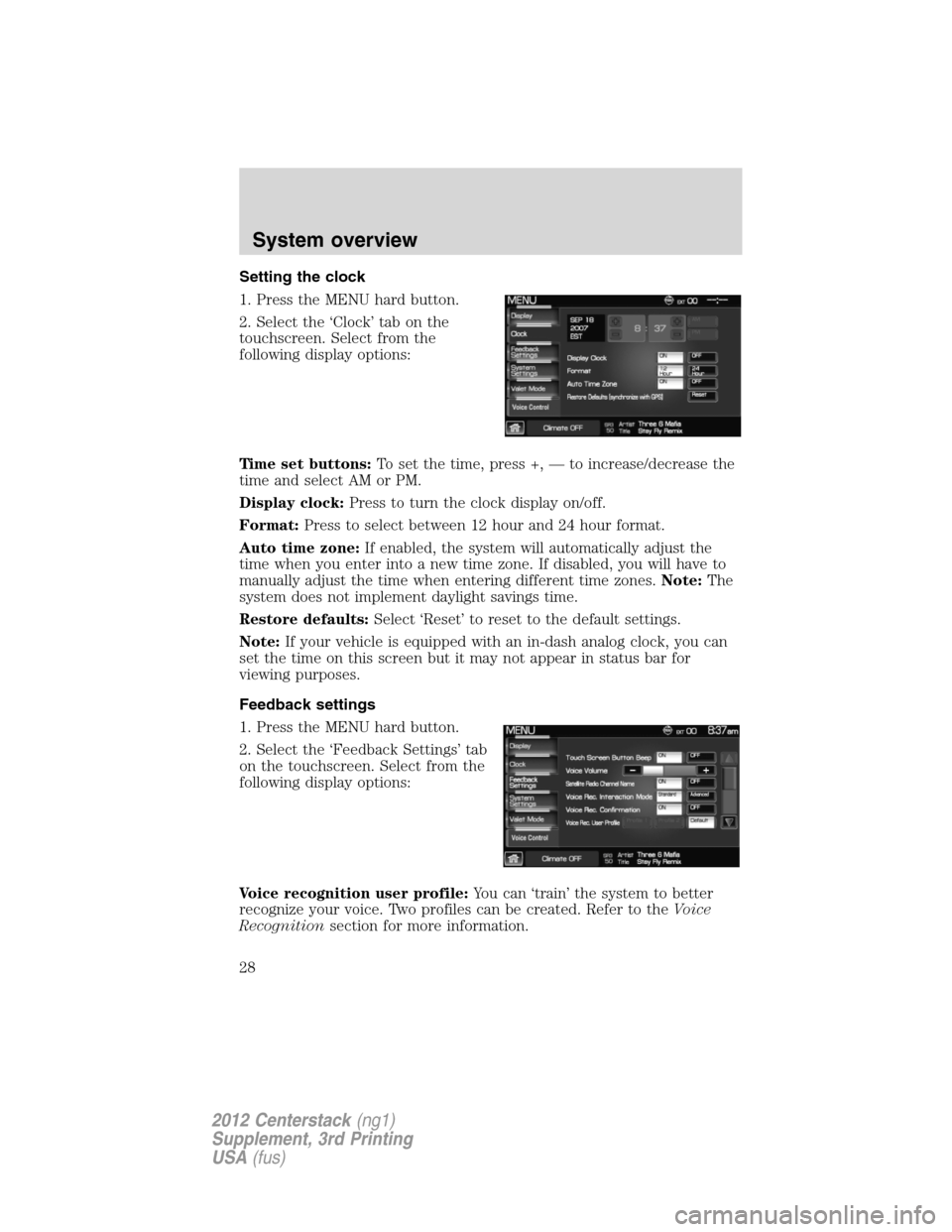
Setting the clock
1. Press the MENU hard button.
2. Select the ‘Clock’ tab on the
touchscreen. Select from the
following display options:
Time set buttons:To set the time, press +, — to increase/decrease the
time and select AM or PM.
Display clock:Press to turn the clock display on/off.
Format:Press to select between 12 hour and 24 hour format.
Auto time zone:If enabled, the system will automatically adjust the
time when you enter into a new time zone. If disabled, you will have to
manually adjust the time when entering different time zones.Note:The
system does not implement daylight savings time.
Restore defaults:Select ‘Reset’ to reset to the default settings.
Note:If your vehicle is equipped with an in-dash analog clock, you can
set the time on this screen but it may not appear in status bar for
viewing purposes.
Feedback settings
1. Press the MENU hard button.
2. Select the ‘Feedback Settings’ tab
on the touchscreen. Select from the
following display options:
Voice recognition user profile:You can ‘train’ the system to better
recognize your voice. Two profiles can be created. Refer to theVoice
Recognitionsection for more information.
System overview
28
2012 Centerstack(ng1)
Supplement, 3rd Printing
USA(fus)
Page 29 of 200
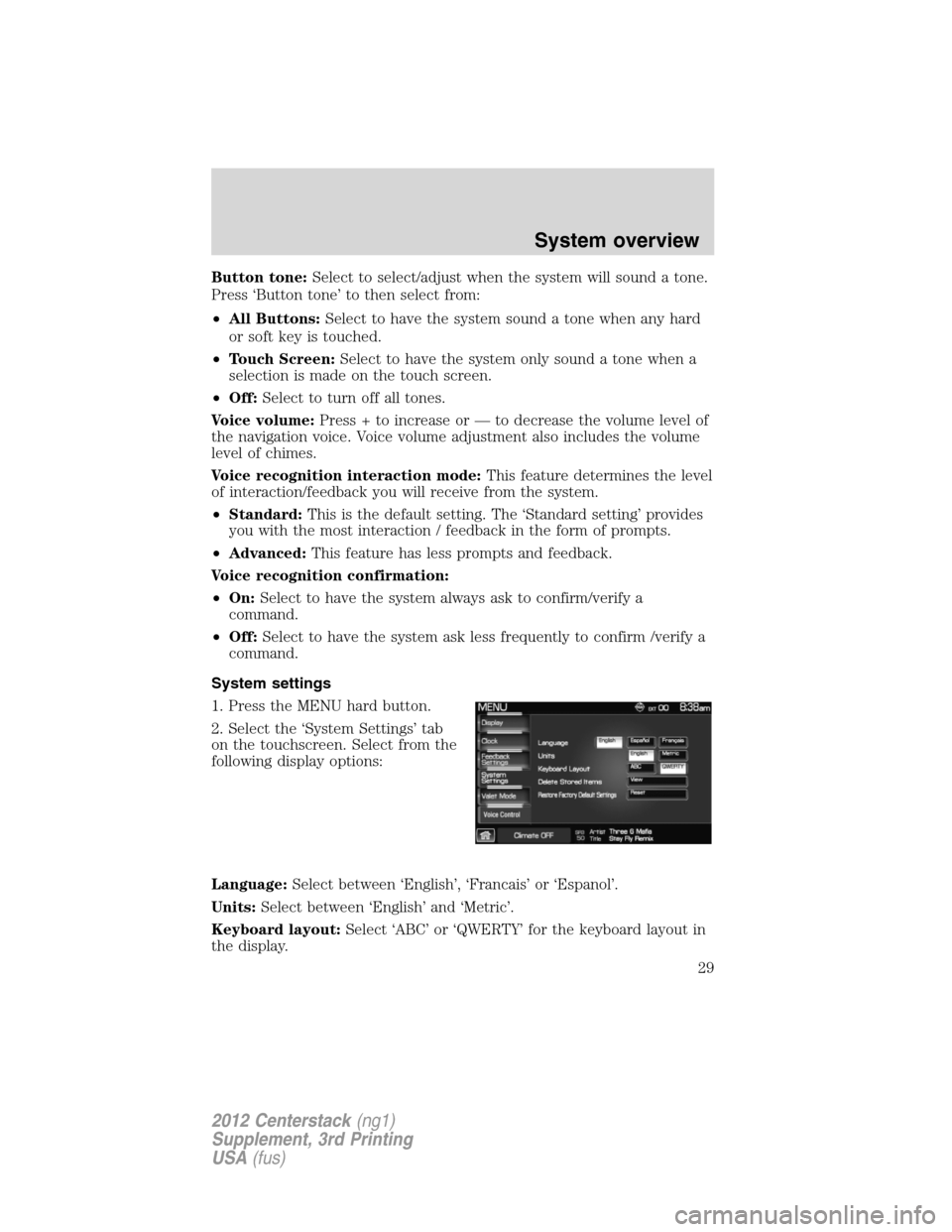
Button tone:Select to select/adjust when the system will sound a tone.
Press ‘Button tone’ to then select from:
•All Buttons:Select to have the system sound a tone when any hard
or soft key is touched.
•Touch Screen:Select to have the system only sound a tone when a
selection is made on the touch screen.
•Off:Select to turn off all tones.
Voice volume:Press + to increase or — to decrease the volume level of
the navigation voice. Voice volume adjustment also includes the volume
level of chimes.
Voice recognition interaction mode:This feature determines the level
of interaction/feedback you will receive from the system.
•Standard:This is the default setting. The ‘Standard setting’ provides
you with the most interaction / feedback in the form of prompts.
•Advanced:This feature has less prompts and feedback.
Voice recognition confirmation:
•On:Select to have the system always ask to confirm/verify a
command.
•Off:Select to have the system ask less frequently to confirm /verify a
command.
System settings
1. Press the MENU hard button.
2. Select the ‘System Settings’ tab
on the touchscreen. Select from the
following display options:
Language:Select between ‘English’, ‘Francais’ or ‘Espanol’.
Units:Select between ‘English’ and ‘Metric’.
Keyboard layout:Select ‘ABC’ or ‘QWERTY’ for the keyboard layout in
the display.
System overview
29
2012 Centerstack(ng1)
Supplement, 3rd Printing
USA(fus)
Page 32 of 200
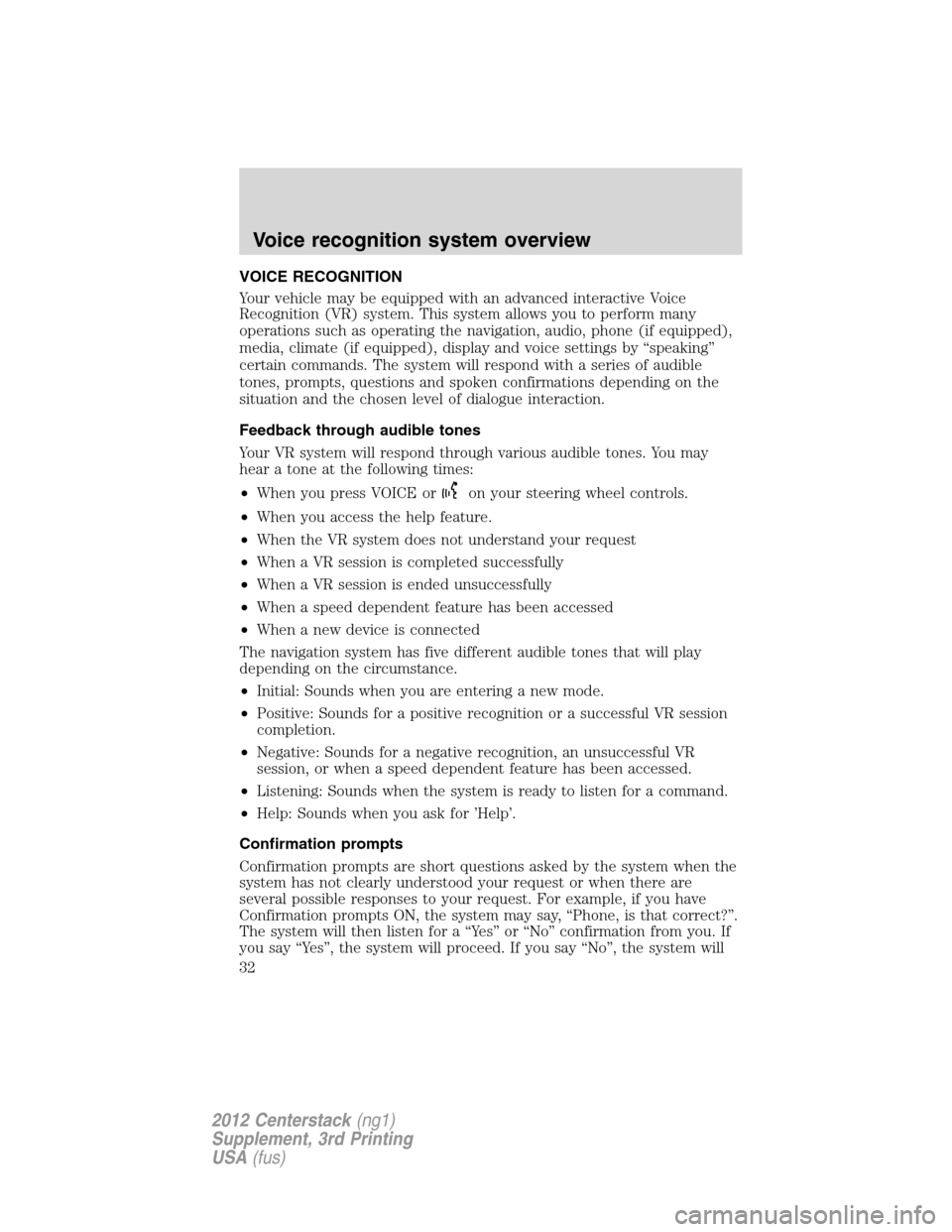
VOICE RECOGNITION
Your vehicle may be equipped with an advanced interactive Voice
Recognition (VR) system. This system allows you to perform many
operations such as operating the navigation, audio, phone (if equipped),
media, climate (if equipped), display and voice settings by “speaking”
certain commands. The system will respond with a series of audible
tones, prompts, questions and spoken confirmations depending on the
situation and the chosen level of dialogue interaction.
Feedback through audible tones
Your VR system will respond through various audible tones. You may
hear a tone at the following times:
•When you press VOICE or
on your steering wheel controls.
•When you access the help feature.
•When the VR system does not understand your request
•When a VR session is completed successfully
•When a VR session is ended unsuccessfully
•When a speed dependent feature has been accessed
•When a new device is connected
The navigation system has five different audible tones that will play
depending on the circumstance.
•Initial: Sounds when you are entering a new mode.
•Positive: Sounds for a positive recognition or a successful VR session
completion.
•Negative: Sounds for a negative recognition, an unsuccessful VR
session, or when a speed dependent feature has been accessed.
•Listening: Sounds when the system is ready to listen for a command.
•Help: Sounds when you ask for ’Help’.
Confirmation prompts
Confirmation prompts are short questions asked by the system when the
system has not clearly understood your request or when there are
several possible responses to your request. For example, if you have
Confirmation prompts ON, the system may say, “Phone, is that correct?”.
The system will then listen for a “Yes” or “No” confirmation from you. If
you say “Yes”, the system will proceed. If you say “No”, the system will
Voice recognition system overview
32
2012 Centerstack(ng1)
Supplement, 3rd Printing
USA(fus)
Page 33 of 200
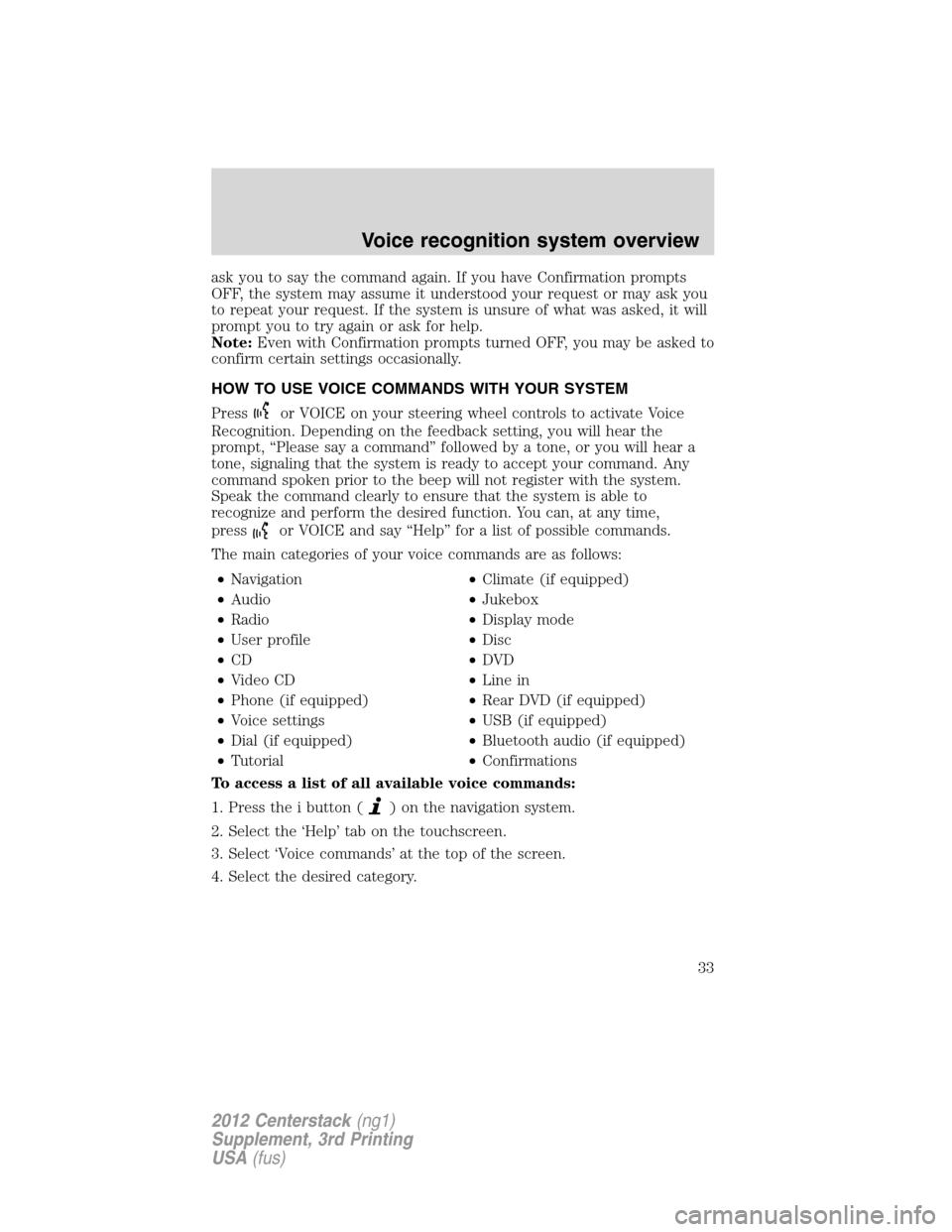
ask you to say the command again. If you have Confirmation prompts
OFF, the system may assume it understood your request or may ask you
to repeat your request. If the system is unsure of what was asked, it will
prompt you to try again or ask for help.
Note:Even with Confirmation prompts turned OFF, you may be asked to
confirm certain settings occasionally.
HOW TO USE VOICE COMMANDS WITH YOUR SYSTEM
Press
or VOICE on your steering wheel controls to activate Voice
Recognition. Depending on the feedback setting, you will hear the
prompt, “Please say a command” followed by a tone, or you will hear a
tone, signaling that the system is ready to accept your command. Any
command spoken prior to the beep will not register with the system.
Speak the command clearly to ensure that the system is able to
recognize and perform the desired function. You can, at any time,
press
or VOICE and say “Help” for a list of possible commands.
The main categories of your voice commands are as follows:
•Navigation•Climate (if equipped)
•Audio•Jukebox
•Radio•Display mode
•User profile•Disc
•CD•DVD
•Video CD•Line in
•Phone (if equipped)•Rear DVD (if equipped)
•Voice settings•USB (if equipped)
•Dial (if equipped)•Bluetooth audio (if equipped)
•Tutorial•Confirmations
To access a list of all available voice commands:
1. Press the i button (
) on the navigation system.
2. Select the ‘Help’ tab on the touchscreen.
3. Select ‘Voice commands’ at the top of the screen.
4. Select the desired category.
Voice recognition system overview
33
2012 Centerstack(ng1)
Supplement, 3rd Printing
USA(fus)
Page 45 of 200
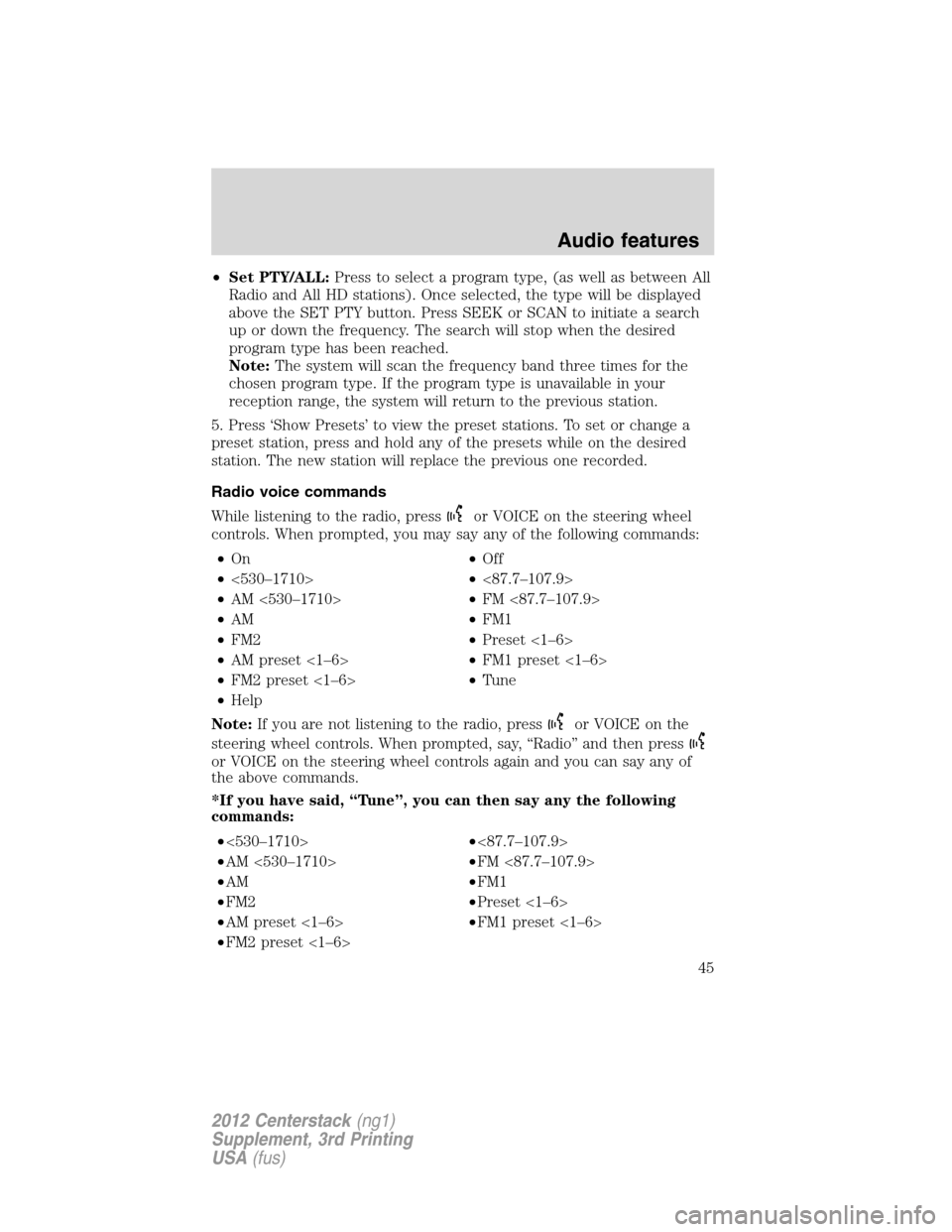
•Set PTY/ALL:Press to select a program type, (as well as between All
Radio and All HD stations). Once selected, the type will be displayed
above the SET PTY button. Press SEEK or SCAN to initiate a search
up or down the frequency. The search will stop when the desired
program type has been reached.
Note:The system will scan the frequency band three times for the
chosen program type. If the program type is unavailable in your
reception range, the system will return to the previous station.
5. Press ‘Show Presets’ to view the preset stations. To set or change a
preset station, press and hold any of the presets while on the desired
station. The new station will replace the previous one recorded.
Radio voice commands
While listening to the radio, press
or VOICE on the steering wheel
controls. When prompted, you may say any of the following commands:
•On•Off
•<530–1710>•<87.7–107.9>
•AM <530–1710>•FM <87.7–107.9>
•AM•FM1
•FM2•Preset <1–6>
•AM preset <1–6>•FM1 preset <1–6>
•FM2 preset <1–6>•Tune
•Help
Note:If you are not listening to the radio, press
or VOICE on the
steering wheel controls. When prompted, say, “Radio” and then press
or VOICE on the steering wheel controls again and you can say any of
the above commands.
*If you have said, “Tune”, you can then say any the following
commands:
•<530–1710>•<87.7–107.9>
•AM <530–1710>•FM <87.7–107.9>
•AM•FM1
•FM2•Preset <1–6>
•AM preset <1–6>•FM1 preset <1–6>
•FM2 preset <1–6>
Audio features
45
2012 Centerstack(ng1)
Supplement, 3rd Printing
USA(fus)
Page 46 of 200
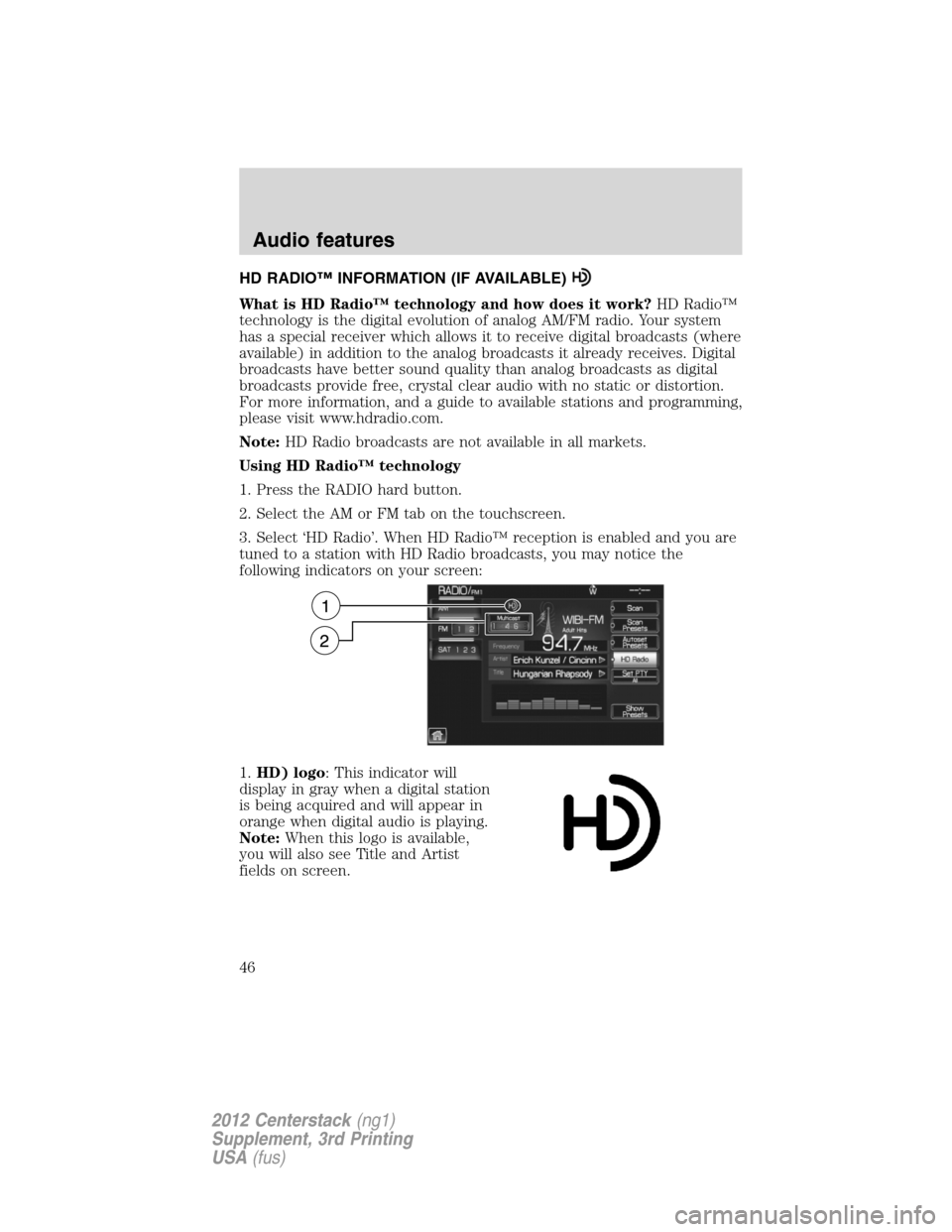
HD RADIO™ INFORMATION (IF AVAILABLE)
What is HD Radio™ technology and how does it work?HD Radio™
technology is the digital evolution of analog AM/FM radio. Your system
has a special receiver which allows it to receive digital broadcasts (where
available) in addition to the analog broadcasts it already receives. Digital
broadcasts have better sound quality than analog broadcasts as digital
broadcasts provide free, crystal clear audio with no static or distortion.
For more information, and a guide to available stations and programming,
please visit www.hdradio.com.
Note:HD Radio broadcasts are not available in all markets.
Using HD Radio™ technology
1. Press the RADIO hard button.
2. Select the AM or FM tab on the touchscreen.
3. Select ‘HD Radio’. When HD Radio™ reception is enabled and you are
tuned to a station with HD Radio broadcasts, you may notice the
following indicators on your screen:
1.HD) logo: This indicator will
display in gray when a digital station
is being acquired and will appear in
orange when digital audio is playing.
Note:When this logo is available,
you will also see Title and Artist
fields on screen.
Audio features
46
2012 Centerstack(ng1)
Supplement, 3rd Printing
USA(fus)