bluetooth LINCOLN MKZ 2013 User Guide
[x] Cancel search | Manufacturer: LINCOLN, Model Year: 2013, Model line: MKZ, Model: LINCOLN MKZ 2013Pages: 474, PDF Size: 3.79 MB
Page 389 of 474
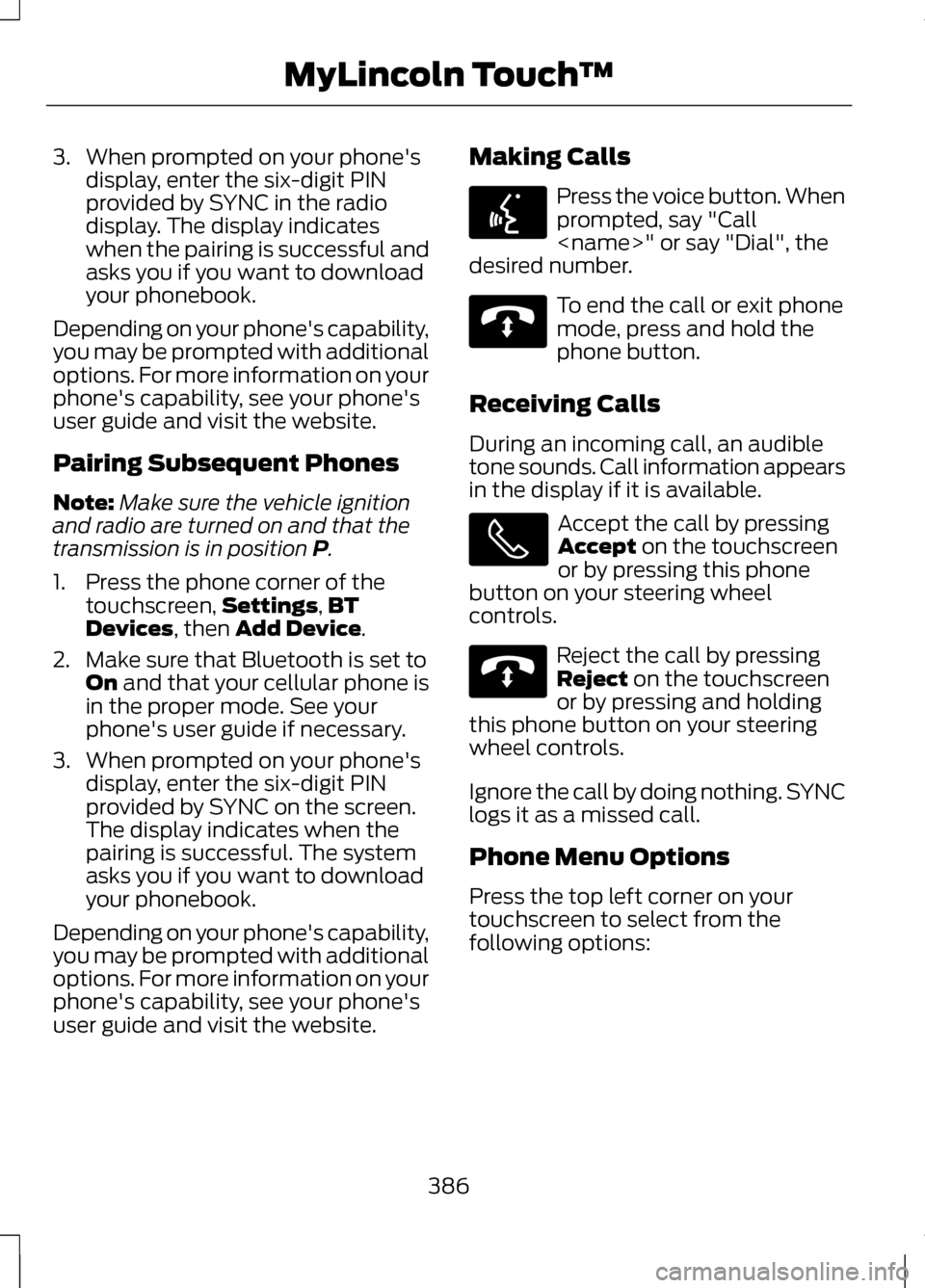
3. When prompted on your phone's
display, enter the six-digit PIN
provided by SYNC in the radio
display. The display indicates
when the pairing is successful and
asks you if you want to download
your phonebook.
Depending on your phone's capability,
you may be prompted with additional
options. For more information on your
phone's capability, see your phone's
user guide and visit the website.
Pairing Subsequent Phones
Note: Make sure the vehicle ignition
and radio are turned on and that the
transmission is in position P.
1. Press the phone corner of the touchscreen, Settings
,BT
Devices, then Add Device.
2. Make sure that Bluetooth is set to On
and that your cellular phone is
in the proper mode. See your
phone's user guide if necessary.
3. When prompted on your phone's display, enter the six-digit PIN
provided by SYNC on the screen.
The display indicates when the
pairing is successful. The system
asks you if you want to download
your phonebook.
Depending on your phone's capability,
you may be prompted with additional
options. For more information on your
phone's capability, see your phone's
user guide and visit the website. Making Calls Press the voice button. When
prompted, say "Call
desired number. To end the call or exit phone
mode, press and hold the
phone button.
Receiving Calls
During an incoming call, an audible
tone sounds. Call information appears
in the display if it is available. Accept the call by pressing
Accept
on the touchscreen
or by pressing this phone
button on your steering wheel
controls. Reject the call by pressing
Reject
on the touchscreen
or by pressing and holding
this phone button on your steering
wheel controls.
Ignore the call by doing nothing. SYNC
logs it as a missed call.
Phone Menu Options
Press the top left corner on your
touchscreen to select from the
following options:
386
MyLincoln Touch
™E142599 E142632 E142632
Page 390 of 474
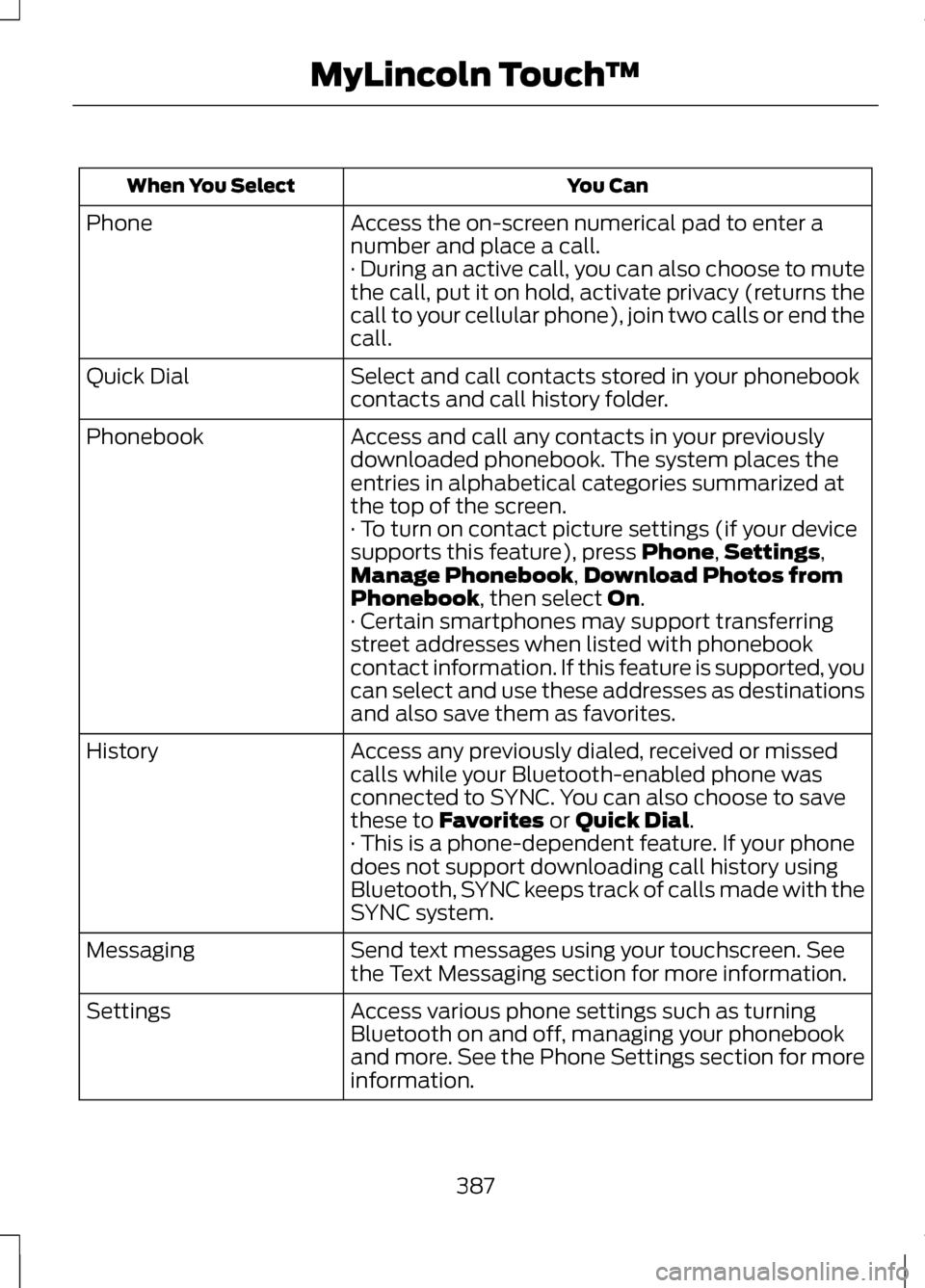
You Can
When You Select
Access the on-screen numerical pad to enter a
number and place a call.
Phone
· During an active call, you can also choose to mute
the call, put it on hold, activate privacy (returns the
call to your cellular phone), join two calls or end the
call.
Select and call contacts stored in your phonebook
contacts and call history folder.
Quick Dial
Access and call any contacts in your previously
downloaded phonebook. The system places the
entries in alphabetical categories summarized at
the top of the screen.
Phonebook
· To turn on contact picture settings (if your device
supports this feature), press Phone,Settings,
Manage Phonebook, Download Photos from
Phonebook, then select On.
· Certain smartphones may support transferring
street addresses when listed with phonebook
contact information. If this feature is supported, you
can select and use these addresses as destinations
and also save them as favorites.
Access any previously dialed, received or missed
calls while your Bluetooth-enabled phone was
connected to SYNC. You can also choose to save
these to
Favorites or Quick Dial.
History
· This is a phone-dependent feature. If your phone
does not support downloading call history using
Bluetooth, SYNC keeps track of calls made with the
SYNC system.
Send text messages using your touchscreen. See
the Text Messaging section for more information.
Messaging
Access various phone settings such as turning
Bluetooth on and off, managing your phonebook
and more. See the Phone Settings section for more
information.
Settings
387
MyLincoln Touch
™
Page 391 of 474
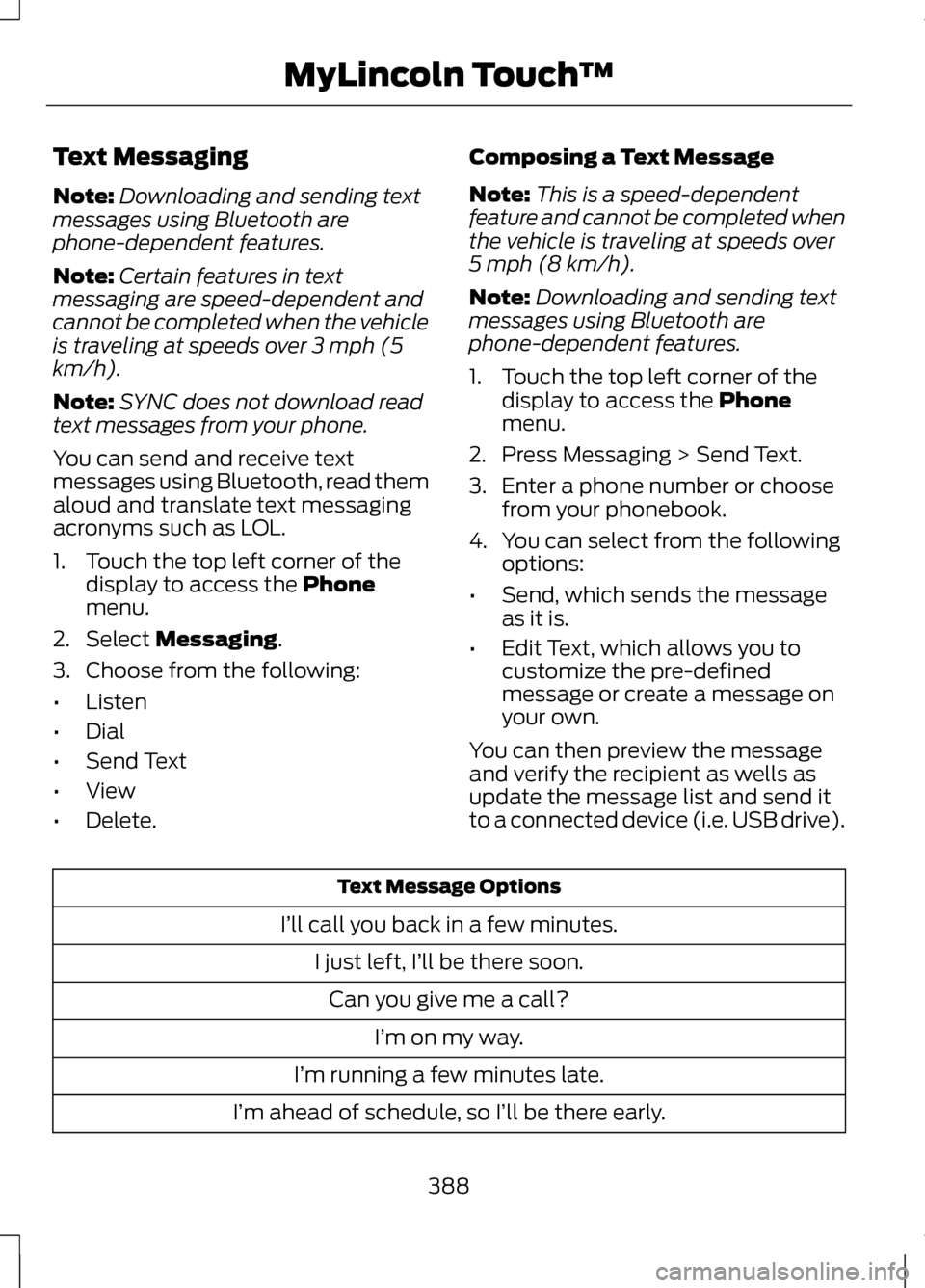
Text Messaging
Note:
Downloading and sending text
messages using Bluetooth are
phone-dependent features.
Note: Certain features in text
messaging are speed-dependent and
cannot be completed when the vehicle
is traveling at speeds over 3 mph (5
km/h).
Note: SYNC does not download read
text messages from your phone.
You can send and receive text
messages using Bluetooth, read them
aloud and translate text messaging
acronyms such as LOL.
1. Touch the top left corner of the display to access the Phone
menu.
2. Select
Messaging.
3. Choose from the following:
• Listen
• Dial
• Send Text
• View
• Delete. Composing a Text Message
Note:
This is a speed-dependent
feature and cannot be completed when
the vehicle is traveling at speeds over
5 mph (8 km/h).
Note: Downloading and sending text
messages using Bluetooth are
phone-dependent features.
1. Touch the top left corner of the display to access the
Phone
menu.
2. Press Messaging > Send Text.
3. Enter a phone number or choose from your phonebook.
4. You can select from the following options:
• Send, which sends the message
as it is.
• Edit Text, which allows you to
customize the pre-defined
message or create a message on
your own.
You can then preview the message
and verify the recipient as wells as
update the message list and send it
to a connected device (i.e. USB drive). Text Message Options
I’ll call you back in a few minutes. I just left, I’ll be there soon.Can you give me a call? I’m on my way.
I’m running a few minutes late.
I’m ahead of schedule, so I’ll be there early.
388
MyLincoln Touch
™
Page 393 of 474
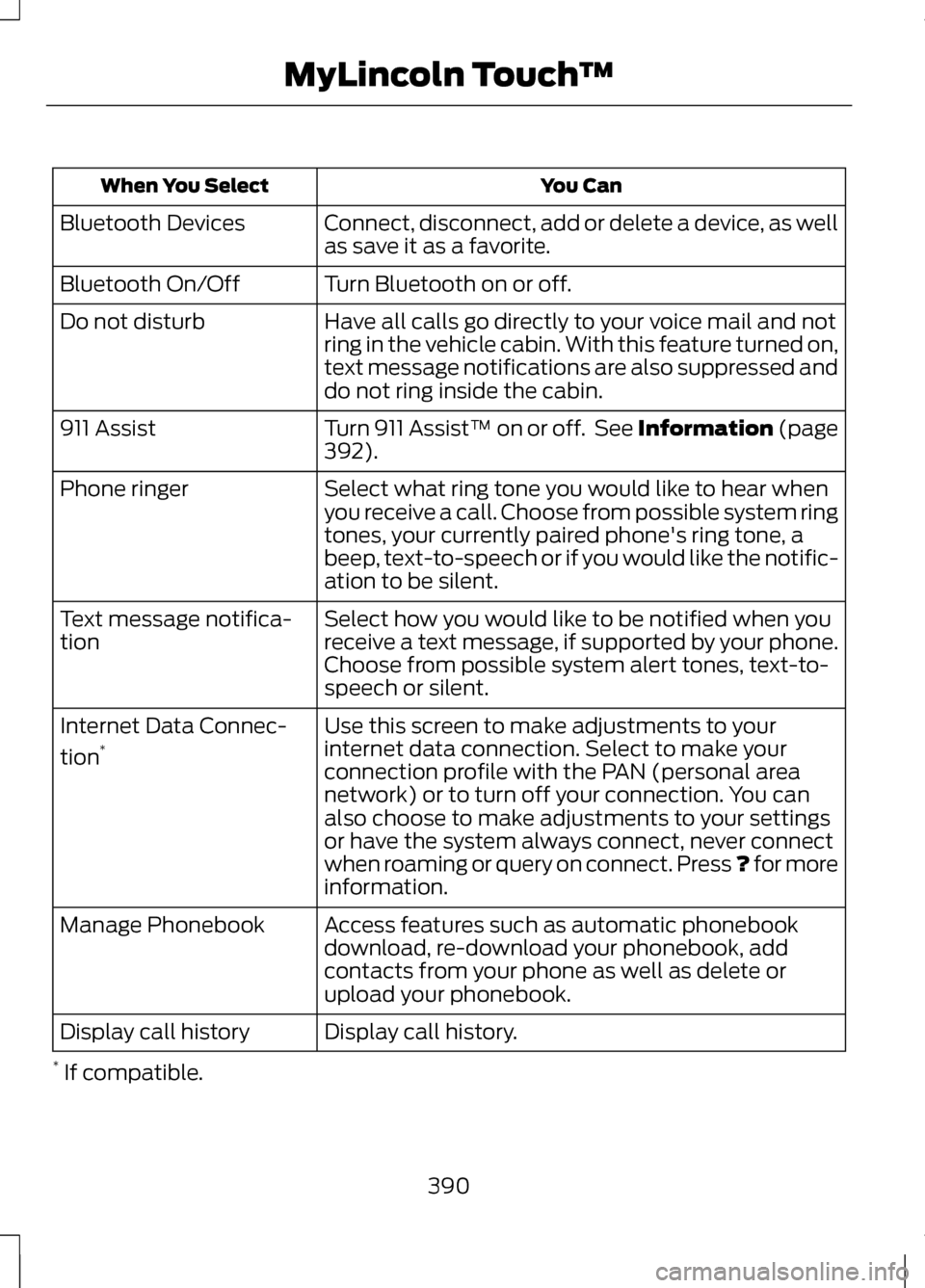
You Can
When You Select
Connect, disconnect, add or delete a device, as well
as save it as a favorite.
Bluetooth Devices
Turn Bluetooth on or off.
Bluetooth On/Off
Have all calls go directly to your voice mail and not
ring in the vehicle cabin. With this feature turned on,
text message notifications are also suppressed and
do not ring inside the cabin.
Do not disturb
Turn 911 Assist™ on or off. See Information (page
392).
911 Assist
Select what ring tone you would like to hear when
you receive a call. Choose from possible system ring
tones, your currently paired phone's ring tone, a
beep, text-to-speech or if you would like the notific-
ation to be silent.
Phone ringer
Select how you would like to be notified when you
receive a text message, if supported by your phone.
Choose from possible system alert tones, text-to-
speech or silent.
Text message notifica-
tion
Use this screen to make adjustments to your
internet data connection. Select to make your
connection profile with the PAN (personal area
network) or to turn off your connection. You can
also choose to make adjustments to your settings
or have the system always connect, never connect
when roaming or query on connect. Press ? for more
information.
Internet Data Connec-
tion
*
Access features such as automatic phonebook
download, re-download your phonebook, add
contacts from your phone as well as delete or
upload your phonebook.
Manage Phonebook
Display call history.
Display call history
* If compatible.
390
MyLincoln Touch
™
Page 394 of 474
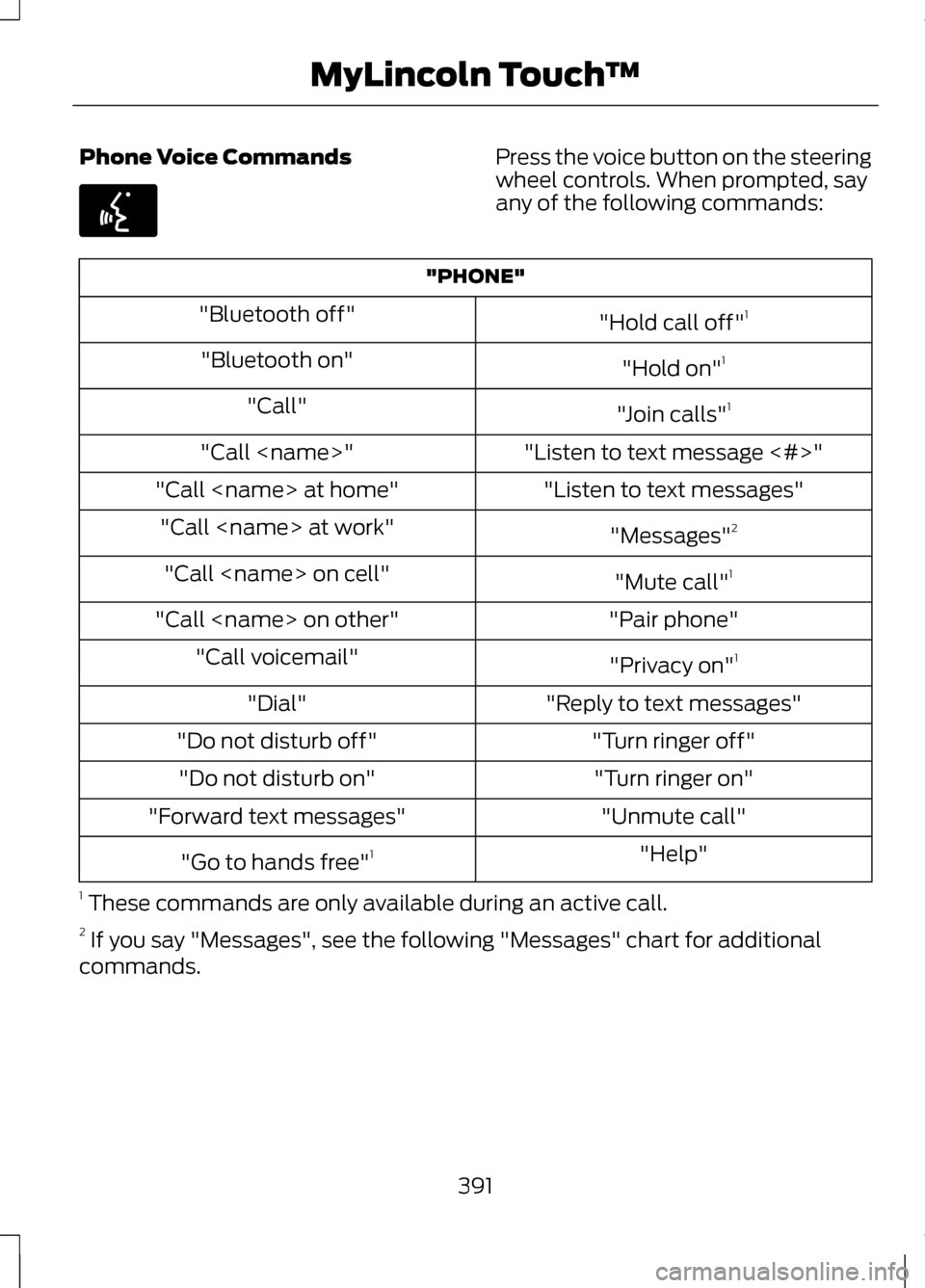
Phone Voice Commands Press the voice button on the steering
wheel controls. When prompted, say
any of the following commands:
"PHONE"
"Hold call off"1
"Bluetooth off"
"Hold on"1
"Bluetooth on"
"Join calls"1
"Call"
"Listen to text message <#>"
"Call
"Listen to text messages"
"Call
"Messages"2
"Call
"Mute call"1
"Call
"Pair phone"
"Call
"Privacy on"1
"Call voicemail"
"Reply to text messages"
"Dial"
"Turn ringer off"
"Do not disturb off"
"Turn ringer on"
"Do not disturb on"
"Unmute call"
"Forward text messages"
"Help"
"Go to hands free" 1
1 These commands are only available during an active call.
2 If you say "Messages", see the following "Messages" chart for additional
commands.
391
MyLincoln Touch
™E142599
Page 395 of 474
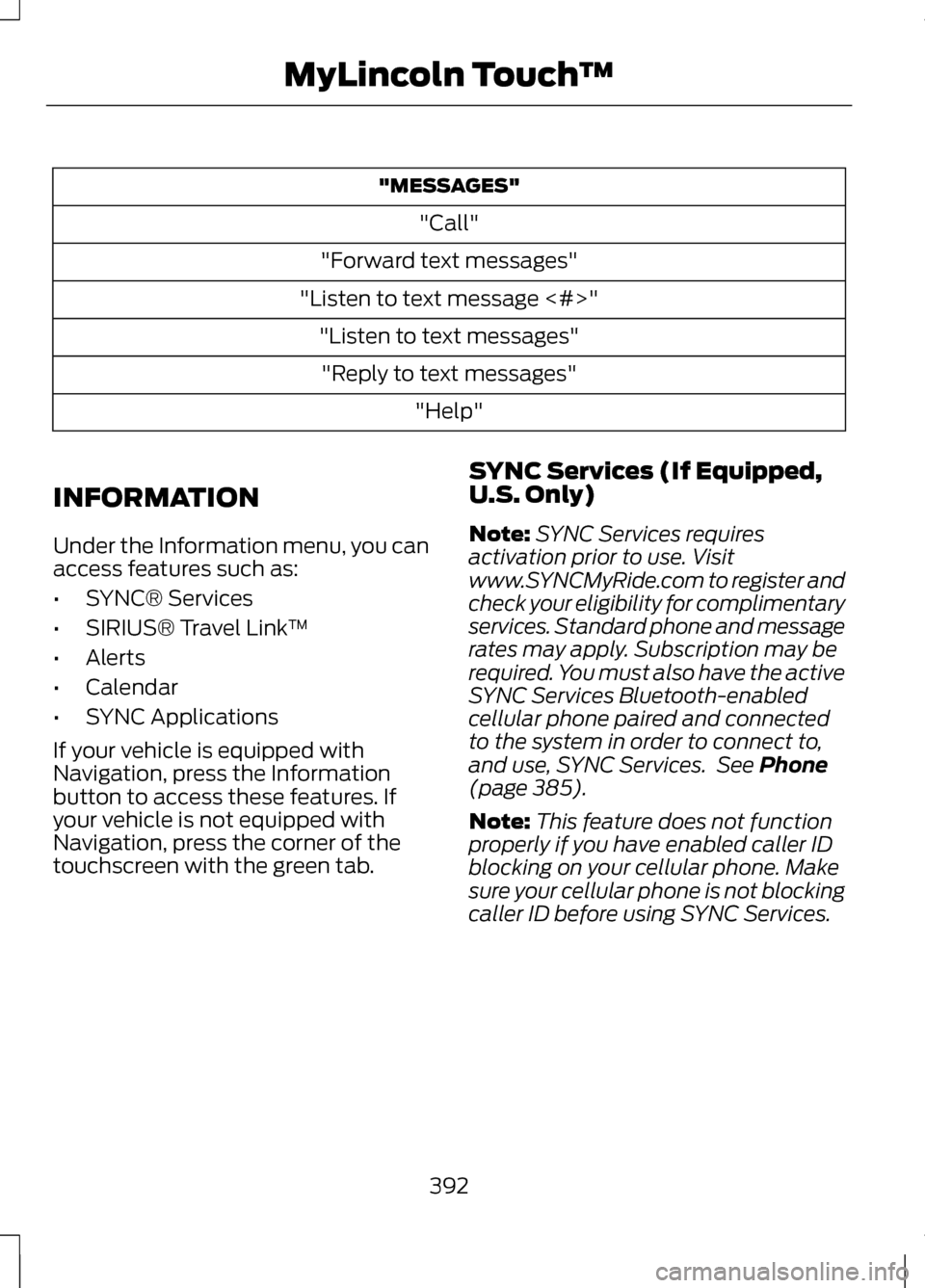
"MESSAGES"
"Call"
"Forward text messages"
"Listen to text message <#>" "Listen to text messages""Reply to text messages" "Help"
INFORMATION
Under the Information menu, you can
access features such as:
• SYNC® Services
• SIRIUS® Travel Link ™
• Alerts
• Calendar
• SYNC Applications
If your vehicle is equipped with
Navigation, press the Information
button to access these features. If
your vehicle is not equipped with
Navigation, press the corner of the
touchscreen with the green tab. SYNC Services (If Equipped,
U.S. Only)
Note:
SYNC Services requires
activation prior to use. Visit
www.SYNCMyRide.com to register and
check your eligibility for complimentary
services. Standard phone and message
rates may apply. Subscription may be
required. You must also have the active
SYNC Services Bluetooth-enabled
cellular phone paired and connected
to the system in order to connect to,
and use, SYNC Services. See Phone
(page 385).
Note: This feature does not function
properly if you have enabled caller ID
blocking on your cellular phone. Make
sure your cellular phone is not blocking
caller ID before using SYNC Services.
392
MyLincoln Touch
™
Page 396 of 474
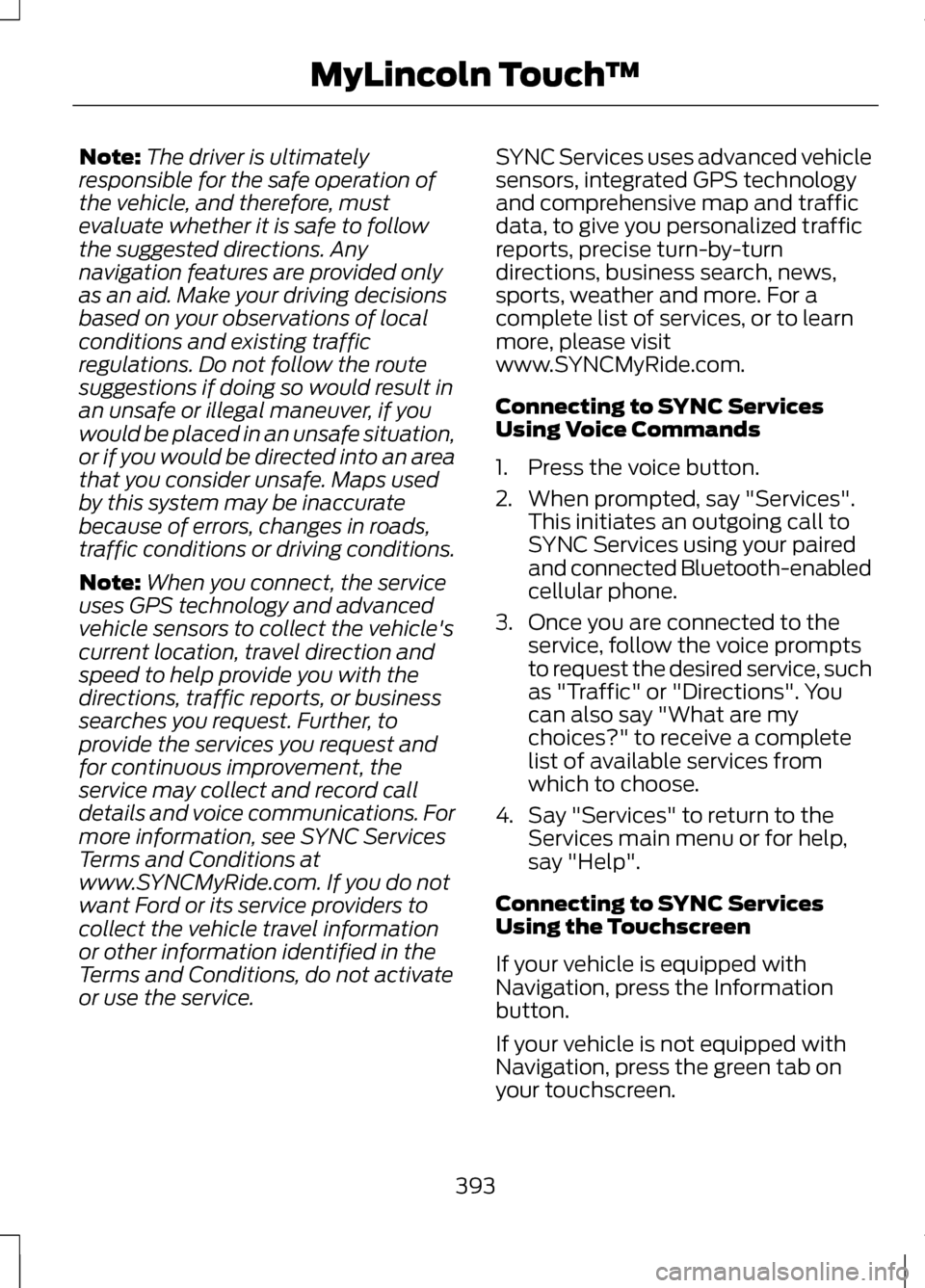
Note:
The driver is ultimately
responsible for the safe operation of
the vehicle, and therefore, must
evaluate whether it is safe to follow
the suggested directions. Any
navigation features are provided only
as an aid. Make your driving decisions
based on your observations of local
conditions and existing traffic
regulations. Do not follow the route
suggestions if doing so would result in
an unsafe or illegal maneuver, if you
would be placed in an unsafe situation,
or if you would be directed into an area
that you consider unsafe. Maps used
by this system may be inaccurate
because of errors, changes in roads,
traffic conditions or driving conditions.
Note: When you connect, the service
uses GPS technology and advanced
vehicle sensors to collect the vehicle's
current location, travel direction and
speed to help provide you with the
directions, traffic reports, or business
searches you request. Further, to
provide the services you request and
for continuous improvement, the
service may collect and record call
details and voice communications. For
more information, see SYNC Services
Terms and Conditions at
www.SYNCMyRide.com. If you do not
want Ford or its service providers to
collect the vehicle travel information
or other information identified in the
Terms and Conditions, do not activate
or use the service. SYNC Services uses advanced vehicle
sensors, integrated GPS technology
and comprehensive map and traffic
data, to give you personalized traffic
reports, precise turn-by-turn
directions, business search, news,
sports, weather and more. For a
complete list of services, or to learn
more, please visit
www.SYNCMyRide.com.
Connecting to SYNC Services
Using Voice Commands
1. Press the voice button.
2. When prompted, say "Services".
This initiates an outgoing call to
SYNC Services using your paired
and connected Bluetooth-enabled
cellular phone.
3. Once you are connected to the service, follow the voice prompts
to request the desired service, such
as "Traffic" or "Directions". You
can also say "What are my
choices?" to receive a complete
list of available services from
which to choose.
4. Say "Services" to return to the Services main menu or for help,
say "Help".
Connecting to SYNC Services
Using the Touchscreen
If your vehicle is equipped with
Navigation, press the Information
button.
If your vehicle is not equipped with
Navigation, press the green tab on
your touchscreen.
393
MyLincoln Touch
™
Page 398 of 474
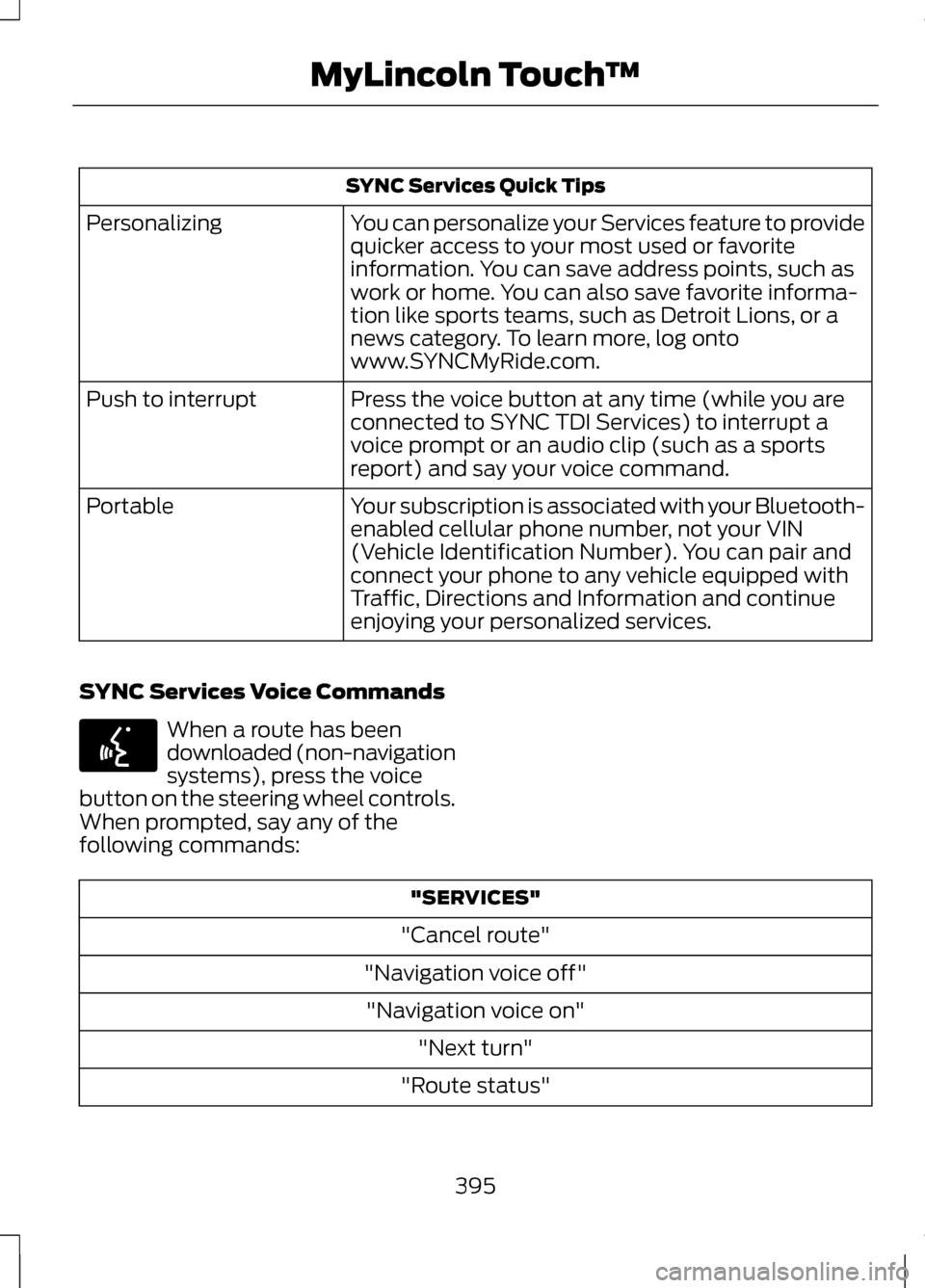
SYNC Services Quick Tips
You can personalize your Services feature to provide
quicker access to your most used or favorite
information. You can save address points, such as
work or home. You can also save favorite informa-
tion like sports teams, such as Detroit Lions, or a
news category. To learn more, log onto
www.SYNCMyRide.com.
Personalizing
Press the voice button at any time (while you are
connected to SYNC TDI Services) to interrupt a
voice prompt or an audio clip (such as a sports
report) and say your voice command.
Push to interrupt
Your subscription is associated with your Bluetooth-
enabled cellular phone number, not your VIN
(Vehicle Identification Number). You can pair and
connect your phone to any vehicle equipped with
Traffic, Directions and Information and continue
enjoying your personalized services.
Portable
SYNC Services Voice Commands When a route has been
downloaded (non-navigation
systems), press the voice
button on the steering wheel controls.
When prompted, say any of the
following commands: "SERVICES"
"Cancel route"
"Navigation voice off" "Navigation voice on" "Next turn"
"Route status"
395
MyLincoln Touch
™E142599
Page 403 of 474
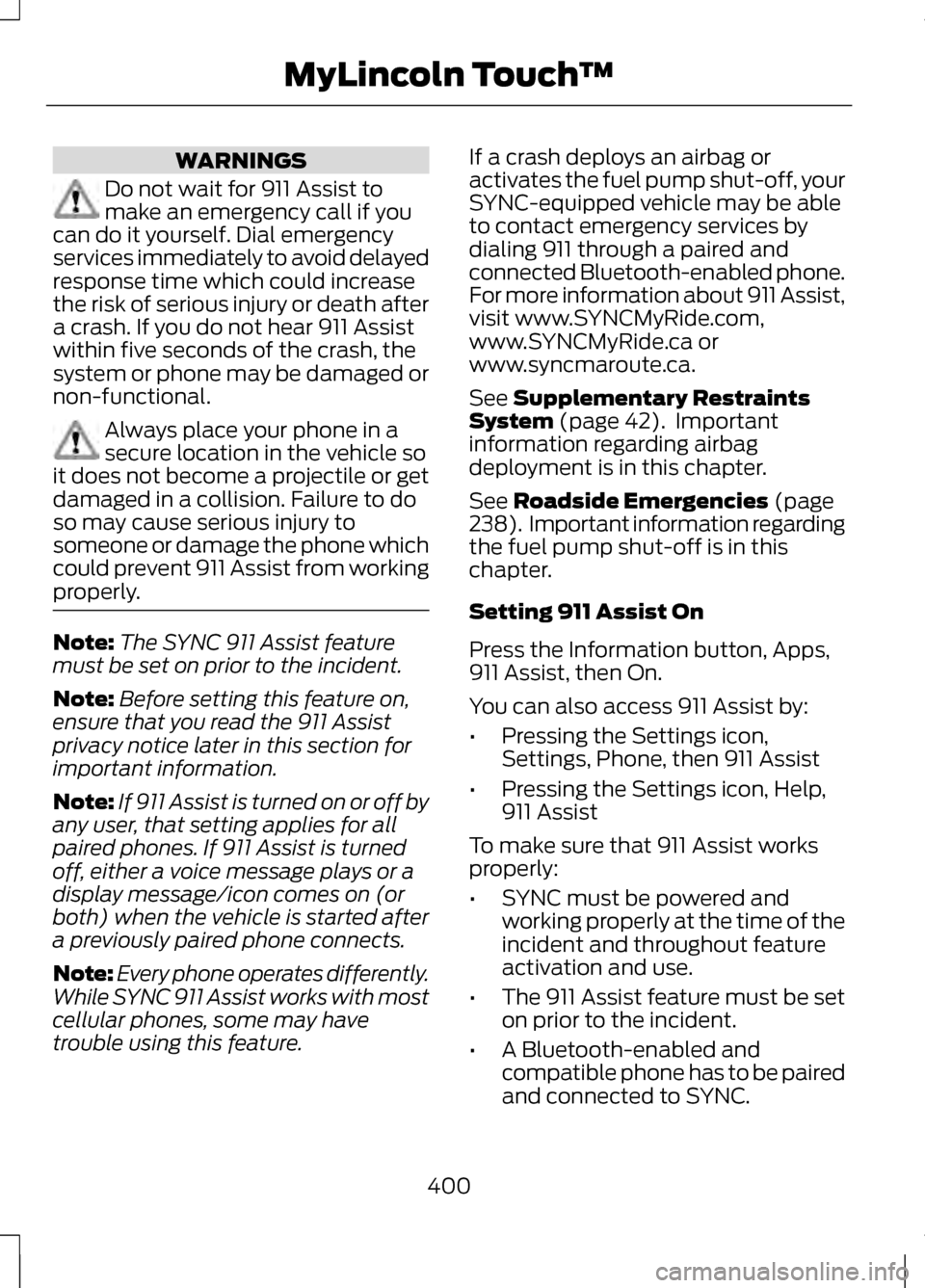
WARNINGS
Do not wait for 911 Assist to
make an emergency call if you
can do it yourself. Dial emergency
services immediately to avoid delayed
response time which could increase
the risk of serious injury or death after
a crash. If you do not hear 911 Assist
within five seconds of the crash, the
system or phone may be damaged or
non-functional. Always place your phone in a
secure location in the vehicle so
it does not become a projectile or get
damaged in a collision. Failure to do
so may cause serious injury to
someone or damage the phone which
could prevent 911 Assist from working
properly. Note:
The SYNC 911 Assist feature
must be set on prior to the incident.
Note: Before setting this feature on,
ensure that you read the 911 Assist
privacy notice later in this section for
important information.
Note: If 911 Assist is turned on or off by
any user, that setting applies for all
paired phones. If 911 Assist is turned
off, either a voice message plays or a
display message/icon comes on (or
both) when the vehicle is started after
a previously paired phone connects.
Note: Every phone operates differently.
While SYNC 911 Assist works with most
cellular phones, some may have
trouble using this feature. If a crash deploys an airbag or
activates the fuel pump shut-off, your
SYNC-equipped vehicle may be able
to contact emergency services by
dialing 911 through a paired and
connected Bluetooth-enabled phone.
For more information about 911 Assist,
visit www.SYNCMyRide.com,
www.SYNCMyRide.ca or
www.syncmaroute.ca.
See Supplementary Restraints
System (page 42). Important
information regarding airbag
deployment is in this chapter.
See
Roadside Emergencies (page
238). Important information regarding
the fuel pump shut-off is in this
chapter.
Setting 911 Assist On
Press the Information button, Apps,
911 Assist, then On.
You can also access 911 Assist by:
• Pressing the Settings icon,
Settings, Phone, then 911 Assist
• Pressing the Settings icon, Help,
911 Assist
To make sure that 911 Assist works
properly:
• SYNC must be powered and
working properly at the time of the
incident and throughout feature
activation and use.
• The 911 Assist feature must be set
on prior to the incident.
• A Bluetooth-enabled and
compatible phone has to be paired
and connected to SYNC.
400
MyLincoln Touch
™
Page 404 of 474
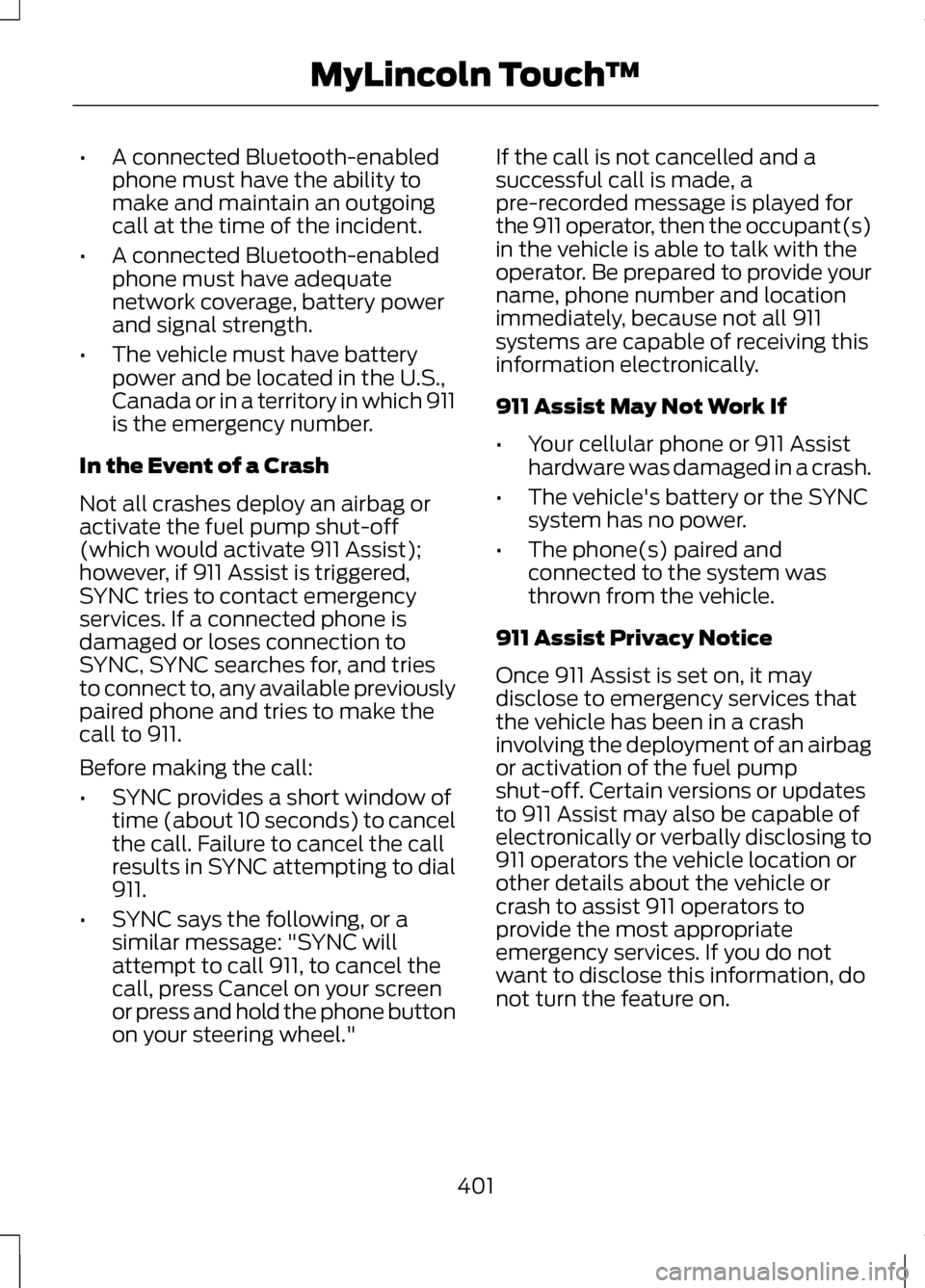
•
A connected Bluetooth-enabled
phone must have the ability to
make and maintain an outgoing
call at the time of the incident.
• A connected Bluetooth-enabled
phone must have adequate
network coverage, battery power
and signal strength.
• The vehicle must have battery
power and be located in the U.S.,
Canada or in a territory in which 911
is the emergency number.
In the Event of a Crash
Not all crashes deploy an airbag or
activate the fuel pump shut-off
(which would activate 911 Assist);
however, if 911 Assist is triggered,
SYNC tries to contact emergency
services. If a connected phone is
damaged or loses connection to
SYNC, SYNC searches for, and tries
to connect to, any available previously
paired phone and tries to make the
call to 911.
Before making the call:
• SYNC provides a short window of
time (about 10 seconds) to cancel
the call. Failure to cancel the call
results in SYNC attempting to dial
911.
• SYNC says the following, or a
similar message: "SYNC will
attempt to call 911, to cancel the
call, press Cancel on your screen
or press and hold the phone button
on your steering wheel." If the call is not cancelled and a
successful call is made, a
pre-recorded message is played for
the 911 operator, then the occupant(s)
in the vehicle is able to talk with the
operator. Be prepared to provide your
name, phone number and location
immediately, because not all 911
systems are capable of receiving this
information electronically.
911 Assist May Not Work If
•
Your cellular phone or 911 Assist
hardware was damaged in a crash.
• The vehicle's battery or the SYNC
system has no power.
• The phone(s) paired and
connected to the system was
thrown from the vehicle.
911 Assist Privacy Notice
Once 911 Assist is set on, it may
disclose to emergency services that
the vehicle has been in a crash
involving the deployment of an airbag
or activation of the fuel pump
shut-off. Certain versions or updates
to 911 Assist may also be capable of
electronically or verbally disclosing to
911 operators the vehicle location or
other details about the vehicle or
crash to assist 911 operators to
provide the most appropriate
emergency services. If you do not
want to disclose this information, do
not turn the feature on.
401
MyLincoln Touch
™