LINCOLN MKZ 2013 Quick Reference Guide
Manufacturer: LINCOLN, Model Year: 2013, Model line: MKZ, Model: LINCOLN MKZ 2013Pages: 8, PDF Size: 1.19 MB
Page 1 of 8
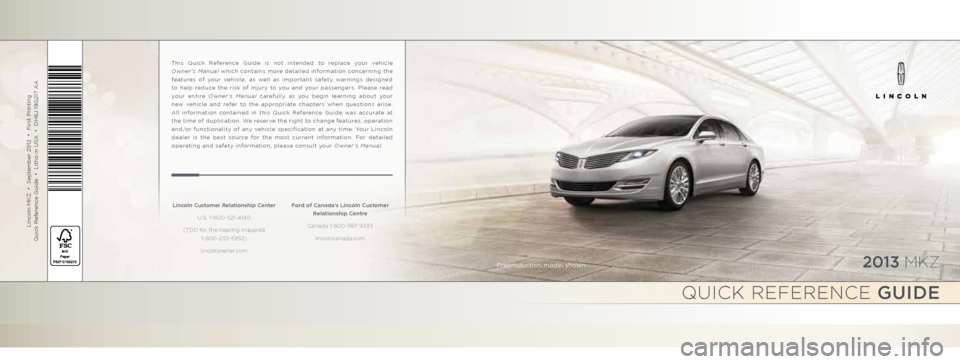
2013 mkz
Lincoln MKZ • September 2012 • First Printing
Quick Reference Guide • Litho in USA • DH6J 19G217 AA
This Quick Reference Guide is not intended to replace your vehicle
Owner’s Manual which contains more detailed information concerning the
features of your vehicle, as well as important safety warnings designed
to help reduce the risk of injury to you and your passengers. Please read
your entire Owner’s Manual carefully as you begin learning about your
new vehicle and refer to the appropriate chapters when questions arise.
All information contained in this Quick Reference Guide was accurate at
the time of duplication. We reserve the right to change features, operation
and/or functionality of any vehicle specification at any time. Your Lincoln
dealer is the best source for the most current information. For detailed
operating and safety information, please consult your Owner’s Manual.
Lincoln Customer Relationship Center U.S. 1-800-521-4140
(TDD for the hearing impaired 1-800-232-5952)
lincolnowner.com Ford of Canada’s Lincoln Customer
Relationship Centre
Canada 1-800-387-9333 lincolncanada.com
qUiCk referenCe guide
Preproduction model shown.
1090211_13_MKZ_QRG_LE_081412.indd 1-28/14/12 1:49 PM
Page 2 of 8
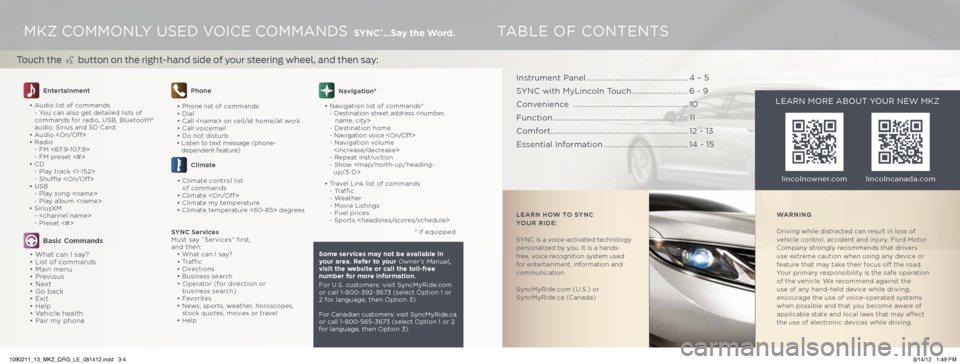
MKZ CoMMonLY USeD VoiCe CoMMAnDS SYNC®
...Say the Word.
Touch the
button on the right-hand side of your steering wheel, and then say:
T AbLe oF ConTenTS
Entertainment
• Audio list of commands
- You can also get detailed lists of
commands for radio, USb, bluetooth®
audio, Sirius and SD Card.
• Audio
• Radio
- FM <87.9-107.9>
- FM preset <#>
• CD
- Play track <1-152>
- Shuffle
• USb
- Play song
- Play album
• SiriusXM
-
- Preset <#>
Basic Commands
• What can i say?
• List of commands
• Main menu
• Previous
• next
• Go back
• exit
• Help
• Vehicle health
• Pair my phone
Phone
• Phone list of commands
• Dial
• Call
• Call voicemail
• Do not disturb
• Listen to text message (phone-
dependent feature)
Climate
• Climate control list
of commands
• Climate
• Climate my temperature
• Climate temperature <60-85> degrees
SYNC Services
Must say “Services” first,
and then:
• What can i say?
• Traffic
• Directions
• business search
• operator (for direction or
business search)
• Favorites
• news, sports, weather, horoscopes, stock quotes, movies or travel
• Help
Navigation*
• navigation list of commands* - Destination street address
- Destination home
- navigation voice
- navigation volume
- Repeat instruction
- Show
up/3-D>
• Travel Link list of commands
- Traffic
- Weather
- Movie Listings
- Fuel prices
- Sports
* if equipped
Some services may not be available in
your area. Refer to your Owner’s Manual,
visit the website or call the toll-free
number for more information.
For U.S. customers: visit SyncMyRide.com
or call 1-800-392-3673 (select option 1 or
2 for language, then option 3).
For Canadian customers: visit SyncMyRide.ca
or call 1-800-565-3673 (select option 1 or 2
for language, then option 3).
lincolnowner.comlincolncanada.com
LEARN HOW TO SYNC
YOUR RIDE:
SYnC is a voice-activated technology
personalized by you. it is a hands-
free, voice recognition system used
for entertainment, information and
communication.
SyncMyRide.com (U.S.) or
SyncMyRide.ca (Canada) WARNING
Driving while distracted can result in loss of
vehicle control, accident and injury. Ford Motor
Company strongly recommends that drivers
use extreme caution when using any device or
feature that may take their focus off the road.
Your primary responsibility is the safe operation
of the vehicle. We recommend against the
use of any hand-held device while driving,
encourage the use of voice-operated systems
when possible and that you become aware of
applicable state and local laws that may affect
the use of electronic devices while driving.
LeARn MoRe AboUT YoUR neW MKZ
instrument Panel
.................................................. 4 – 5
SYnC with MyLincoln Touch ............................6 - 9
Convenience ......................................................... 10
Function ................................................................... 11
Comfort .................................................................... 12 - 13
essential information ..........................................14 - 15
1090211_13_MKZ_QRG_LE_081412.indd 3-48/14/12 1:49 PM
Page 3 of 8
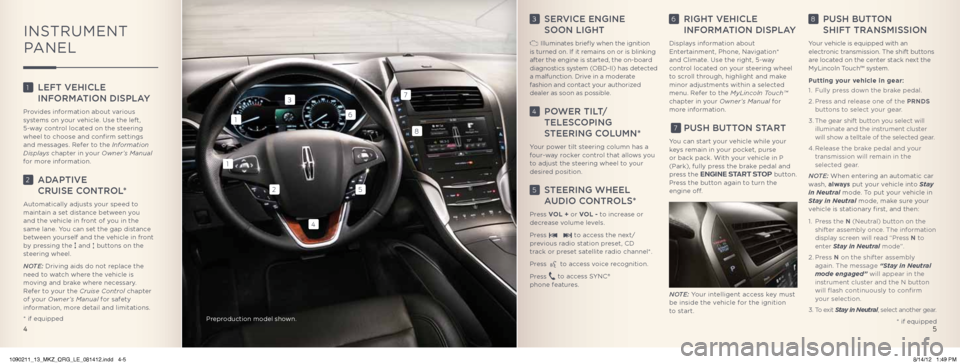
3 SeRviCe engine
Soon Light
illuminates briefly when the ignition
is turned on. if it remains on or is blinking
after the engine is started, the on-board
diagnostics system ( obD-ii) has detected
a malfunction. Drive in a moderate
fashion and contact your authorized
dealer as soon as possible.
4 PoweR tiLt/
teLeSC oPing
SteeRing CoL umn*
Your power tilt steering column has a
four-way rocker control that allows you
to adjust the steering wheel to your
desired position.
5 SteeRing wheeL
Audio ContRoLS*
Press VOL + or VOL - to increase or
decrease volume levels.
Press
to access the next/
previous radio station preset, CD
track or preset satellite radio channel*.
Press
to access voice recognition.
Press
to access SYnC®
phone features.
6 Right vehiCLe
inF oRmA tion diSPLA y
Displays information about
entertainment, Phone, navigation*
and Climate. Use the right, 5-way
control located on your steering wheel
to scroll through, highlight and make
minor adjustments within a selected
menu. Refer to the MyLincoln Touch™
chapter in your Owner’s Manual for
more information.
7 PuSh Button St ARt
You can start your vehicle while your
keys remain in your pocket, purse
or back pack. With your vehicle in P
(Park), fully press the brake pedal and
press the ENGINE START STOP button.
Press the button again to turn the
engine off.
Note: Your intelligent access key must
be inside the vehicle for the ignition
to start.
8 PuSh Button
ShiFt tRAnSmiSSion
Your vehicle is equipped with an
electronic transmission. The shift buttons
are located on the center stack next the
MyLincoln Touch™ system.
Putting your vehicle in gear:
1. Fully press down the brake pedal.
2. Press and release one of the PRNDS
buttons to select your gear.
3. The gear shift button you select will
illuminate and the instrument cluster
will show a telltale of the selected gear.
4. Release the brake pedal and your
transmission will remain in the
selected gear.
Note: When entering an automatic car
wash, always put your vehicle into Stay
in Neutral mode. To put your vehicle in
Stay in Neutral mode, make sure your
vehicle is stationary first, and then:
1. Press the N (neutral) button on the
shifter assembly once. The information
display screen will read “Press N to
enter Stay in Neutral mode”.
2. Press N on the shifter assembly
again. The message “Stay in Neutral
mode engaged” will appear in the
instrument cluster and the n button
will flash continuously to confirm
your selection.
3. To exit Stay in Neutral, select another gear.
1 LeFt vehiCLe
inF oRmA tion diSPLA y
Provides information about various
systems on your vehicle. Use the left,
5-way control located on the steering
wheel to choose and confirm settings
and messages. Refer to the Information
Displays chapter in your Owner’s Manual
for more information.
2 AdAPtive
CRuiSe ContRoL *
Automatically adjusts your speed to
maintain a set distance between you
and the vehicle in front of you in the
same lane. You can set the gap distance
between yourself and the vehicle in front
by pressing the
and buttons on the
steering wheel.
Note: Driving aids do not replace the
need to watch where the vehicle is
moving and brake where necessary.
Refer to your the Cruise Control chapter
of your Owner’s Manual for safety
information, more detail and limitations.
5
1
1
4
3
2
8
5
7
6
inSTRUMenT
P AneL
4 * if equipped
* if equipped
Preproduction model shown.
1090211_13_MKZ_QRG_LE_081412.indd 4-58/14/12 1:49 PM
Page 4 of 8
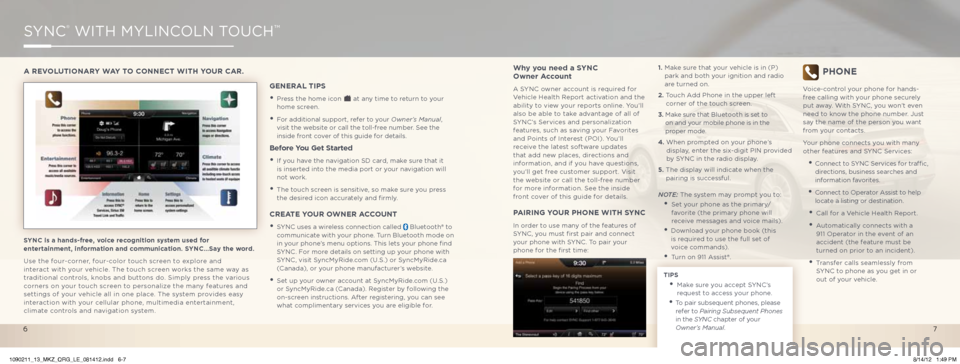
SYnC® WiTH MYLinCoLn ToUCH™
SYNC is a hands-free, voice recognition system used for
entertainment, information and communication. SYNC…Say the word.
Use the four-corner, four-color touch screen to explore and
interact with your vehicle. The touch screen works the same way as
traditional controls, knobs and buttons do. Simply press the various
corners on your touch screen to personalize the many features and
settings of your vehicle all in one place. The system provides easy
interaction with your cellular phone, multimedia entertainment,
climate controls and navigation system.
A REVOLUTIONARY WAY TO CONNECT WITH YOUR CAR.
GENERAL TIPS
• Press the home icon at any time to return to your
home screen.
• For additional support, refer to your Owner’s Manual,
visit the website or call the toll-free number. See the
inside front cover of this guide for details.
Before You Get Started
• if you have the navigation SD card, make sure that it
is inserted into the media port or your navigation will
not work.
• The touch screen is sensitive, so make sure you press
the desired icon accurately and firmly.
CREATE YOUR OWNER ACCOUNT
• SYnC uses a wireless connection called bluetooth® to
communicate with your phone. Turn bluetooth mode on
in your phone’s menu options. This lets your phone find
SYnC. For more details on setting up your phone with
SYnC, visit SyncMyRide.com (U.S.) or SyncMyRide.ca
(Canada), or your phone manufacturer’s website.
• Set up your owner account at SyncMyRide.com (U.S.)
or SyncMyRide.ca (Canada). Register by following the
on-screen instructions. After registering, you can see
what complimentary services you are eligible for.
Why you need a SYNC
Owner Account
A SYnC owner account is required for
Vehicle Health Report activation and the
ability to view your reports online. You’ll
also be able to take advantage of all of
SYnC’s Services and personalization
features, such as saving your Favorites
and Points of interest (Poi). You’ll
receive the latest software updates
that add new places, directions and
information, and if you have questions,
you’ll get free customer support. Visit
the website or call the toll-free number
for more information. See the inside
front cover of this guide for details.
PAIRING YOUR PHONE WITH SYNC
in order to use many of the features of
SYnC, you must first pair and connect
your phone with SYnC. To pair your
phone for the first time: 1.
Make sure that your vehicle is in (P)
park and both your ignition and radio
are turned on.
2. Touch Add Phone in the upper left
corner of the touch screen.
3. Make sure that b luetooth is set to
on and your mobile phone is in the
proper mode.
4. When prompted on your phone’s
display, enter the six-digit Pin provided
by SYnC in the radio display.
5. The display will indicate when the
pairing is successful.
Note: The system may prompt you to:
• Set your phone as the primary/
favorite (the primary phone will
receive messages and voice mails).
• Download your phone book (this
is required to use the full set of
voice commands).
• Turn on 911 Assist®.
TIPS
• Make sure you accept SYnC’s
request to access your phone.
• To pair subsequent phones, please
refer to Pairing Subsequent Phones
in the SYNC chapter of your
Owner’s Manual.
PHONE
Voice-control your phone for hands-
free calling with your phone securely
put away. With SYnC, you won’t even
need to know the phone number. Just
say the name of the person you want
from your contacts.
Your phone connects you with many
other features and SYnC Services:
• Connect to SYnC Services for traffic,
directions, business searches and
information favorites.
• Connect to operator Assist to help
locate a listing or destination.
• Call for a Vehicle Health Report.
• Automatically connects with a
911 operator in the event of an
accident (the feature must be
turned on prior to an incident).
• Transfer calls seamlessly from
SYnC to phone as you get in or
out of your vehicle.
7
6
1090211_13_MKZ_QRG_LE_081412.indd 6-78/14/12 1:49 PM
Page 5 of 8
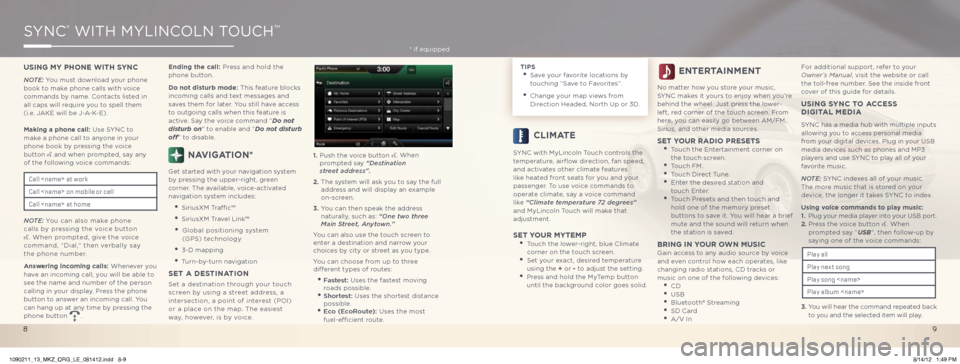
SYnC® WiTH MYLinCoLn ToUCH™
USING MY PHONE WITH SYNC
Note: You must download your phone
book to make phone calls with voice
commands by name. Contacts listed in
all caps will require you to spell them
(i.e. JAKe will be J-A-K-e).
Making a phone call: Use SYnC to
make a phone call to anyone in your
phone book by pressing the voice
button
and when prompted, say any
of the following voice commands:
Note: You can also make phone
calls by pressing the voice button
. When prompted, give the voice
command, “Dial,” then verbally say
the phone number.
Answering incoming calls: Whenever you
have an incoming call, you will be able to
see the name and number of the person
calling in your display. Press the phone
button to answer an incoming call. You
can hang up at any time by pressing the
phone button
. Ending the call: Press and hold the
phone button.
Do not disturb mode:
This feature blocks
incoming calls and text messages and
saves them for later. You still have access
to outgoing calls when this feature is
active. Say the voice command “Do not
disturb on” to enable and “Do not disturb
off” to disable.
NAVIGATION*
Get started with your navigation system
by pressing the upper-right, green
corner. The available, voice-activated
navigation system includes:
• SiriusXM Traffic™
• SiriusXM Travel Link™
• Global positioning system
(GPS) technology
• 3-D mapping
• Turn-by-turn navigation
SET A DESTINATION
Set a destination through your touch
screen by using a street address, a
intersection, a point of interest (Poi)
or a place on the map. The easiest
way, however, is by voice. 1.
Push the voice button
. When
prompted say “Destination
street address”.
2. The system will ask you to say the full
address and will display an example
on-screen.
3. You can then speak the address
naturally, such as: “one two three
Main Street, Anytown.”
You can also use the touch screen to
enter a destination and narrow your
choices by city or street as you type.
You can choose from up to three
different types of routes:
• Fastest: Uses the fastest moving
roads possible.
• Shortest: Uses the shortest distance
possible.
• e co (e coRoute): Uses the most
fuel-efficient route.
Call
Call
Call
TIPS • Save your favorite locations by
touching “Save to Favorites”.
• Change your map views from
Direction Headed, north Up or 3D.
CLIMATE
SYnC with MyLincoln Touch controls the
temperature, airflow direction, fan speed,
and activates other climate features
like heated front seats for you and your
passenger. To use voice commands to
operate climate, say a voice command
like “Climate temperature 72 degrees”
and MyLincoln Touch will make that
adjustment.
SET YOUR MYTEMP • Touch the lower-right, blue Climate
corner on the touch screen.
• Set your exact, desired temperature
using the + or - to adjust the setting.
• Press and hold the MyTemp button
until the background color goes solid.
ENTERTAINMENT
no matter how you store your music,
SYnC makes it yours to enjoy when you’re
behind the wheel. Just press the lower-
left, red corner of the touch screen. From
here, you can easily go between AM/FM,
Sirius, and other media sources.
SET YOUR RADIO PRESETS • Touch the entertainment corner on
the touch screen.
• Touch FM. • Touch Direct Tune. • enter the desired station and
touch enter.
• Touch Presets and then touch and
hold one of the memory preset
buttons to save it. You will hear a brief
mute and the sound will return when
the station is saved.
BRING IN Y
OUR OWN MUSICGain access to any audio source by voice
and even control how each operates, like
changing radio stations, CD tracks or
music on one of the following devices:
• CD • USb • bluetooth® Streaming • SD Card • A/V in For additional support, refer to your
Owner’s Manual, visit the website or call
the toll-free number. See the inside front
cover of this guide for details.
USING SYNC TO ACCESS
DIGITAL MEDIA
SYnC has a media hub with multiple inputs
allowing you to access personal media
from your digital devices. Plug in your USb
media devices such as phones and MP3
players and use SYnC to play all of your
favorite music.
Note: SYnC indexes all of your music.
The more music that is stored on your
device, the longer it takes SYnC to index.
Using voice commands to play music:
1. Plug your media player into your USb port.
2. Press the voice button
. When
prompted say “USB”, then follow-up by
saying one of the voice commands:
3. You will hear the command repeated back
to you and the selected item will play.
Play all
Play nex t song
Play song
Play album
* if equipped
9
8
1090211_13_MKZ_QRG_LE_081412.indd 8-98/14/12 1:49 PM
Page 6 of 8
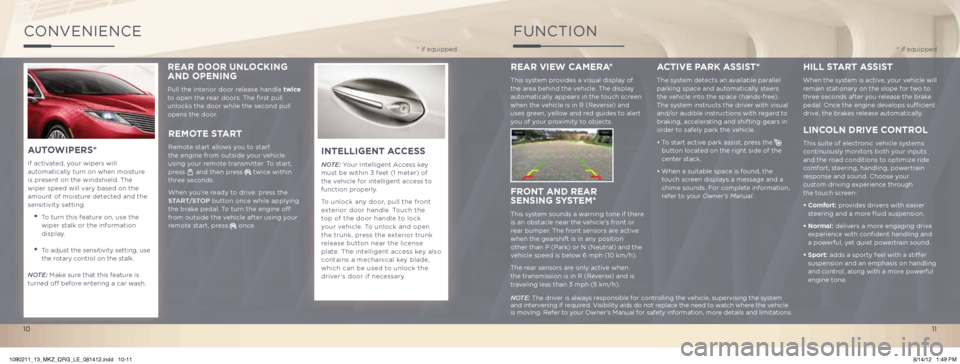
ConVenienCe
INTELLIGENT ACCESS
Note: Your intelligent Access key
must be within 3 feet (1 meter) of
the vehicle for intelligent access to
function properly.
To unlock any door, pull the front
exterior door handle. Touch the
top of the door handle to lock
your vehicle. To unlock and open
the trunk, press the exterior trunk
release button near the license
plate. The intelligent access key also
contains a mechanical key blade,
which can be used to unlock the
driver’s door if necessary.
REMOTE S TART
Remote start allows you to start
the engine from outside your vehicle
using your remote transmitter. To start,
press
and then press twice within
three seconds.
When you’re ready to drive: press the
S tA R t/ St oP button once while applying
the brake pedal. To turn the engine off
from outside the vehicle after using your
remote start, press
once.
A UTO WIPERS*
if activated, your wipers will
automatically turn on when moisture
is present on the windshield. The
wiper speed will vary based on the
amount of moisture detected and the
sensitivity setting.
• To turn this feature on, use the
wiper stalk or the information
display.
• To adjust the sensitivity setting, use
the rotary control on the stalk.
Note: Make sure that this feature is
turned off before entering a car wash.
FUnCTion
* if equipped * if equipped
REAR VIEW CAMERA*
This system provides a visual display of
the area behind the vehicle. The display
automatically appears in the touch screen
when the vehicle is in R (Reverse) and
uses green, yellow and red guides to alert
you of your proximity to objects.
FRONT AND REAR
SENSING S YSTEM*
This system sounds a warning tone if there
is an obstacle near the vehicle’s front or
rear bumper. The front sensors are active
when the gearshift is in any position
other than P (Park) or n (neutral) and the
vehicle speed is below 6 mph (10 km/h).
The rear sensors are only active when
the transmission is in R (Reverse) and is
traveling less than 3 mph (5 km/h).
ACTIVE P ARk ASSIST*
The system detects an available parallel
parking space and automatically steers
the vehicle into the space (hands-free).
The system instructs the driver with visual
and/or audible instructions with regard to
braking, accelerating and shifting gears in
order to safely park the vehicle.
• To start active park assist, press the
button located on the right side of the
center stack.
• When a suitable space is found, the
touch screen displays a message and a
chime sounds. For complete information,
refer to your Owner’s Manual.
HILL S
TART A SSIST
When the system is active, your vehicle will
remain stationary on the slope for two to
three seconds after you release the brake
pedal. once the engine develops sufficient
drive, the brakes release automatically.
LINCOLN DRIVE C ONTROL
This suite of electronic vehicle systems
continuously monitors both your inputs
and the road conditions to optimize ride
comfort, steering, handling, powertrain
response and sound. Choose your
custom driving experience through
the touch screen:
• Comfort: provides drivers with easier
steering and a more fluid suspension.
• Normal: delivers a more engaging drive
experience with confident handling and
a powerful, yet quiet powertrain sound.
• Sport: adds a sporty feel with a stiffer
suspension and an emphasis on handling
and control, along with a more powerful
engine tone.
Note: The driver is always responsible for controlling the vehicle, supervising the system
and intervening if required. Visibility aids do not replace the need to watch where the vehicle
is moving. Refer to your owner’s Manual for safety information, more details and limitations.
REAR DOOR UNLOCkING
AND OPENING
Pull the interior door release handle twice
to open the rear doors. The first pull
unlocks the door while the second pull
opens the door.
11
10
1090211_13_MKZ_QRG_LE_081412.indd 10-118/14/12 1:49 PM
Page 7 of 8
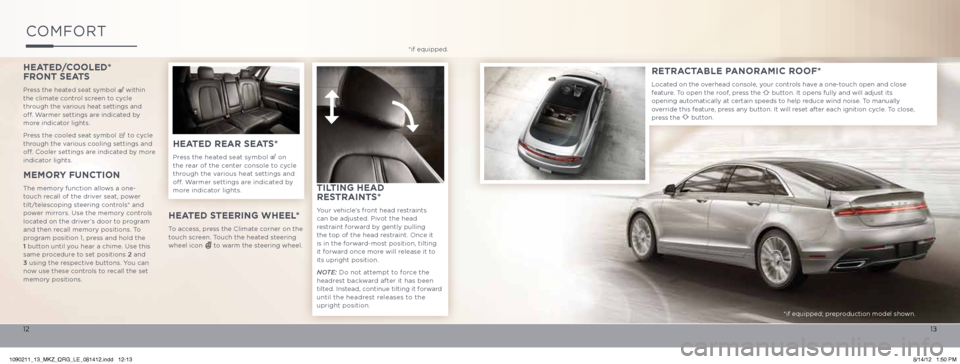
HEATED/COOLED*
FRONT SEATS
Press the heated seat symbol within
the climate control screen to cycle
through the various heat settings and
off. Warmer settings are indicated by
more indicator lights.
Press the cooled seat symbol
to cycle
through the various cooling settings and
off. Cooler settings are indicated by more
indicator lights.
MEMORY FUNCTION
The memory function allows a one-
touch recall of the driver seat, power
tilt/telescoping steering controls* and
power mirrors. Use the memory controls
located on the driver’s door to program
and then recall memory positions. To
program position 1, press and hold the
1 button until you hear a chime. Use this
same procedure to set positions 2 and
3 using the respective buttons. You can
now use these controls to recall the set
memory positions.
HEATED REAR SEATS*
Press the heated seat symbol on
the rear of the center console to cycle
through the various heat settings and
off. Warmer settings are indicated by
more indicator lights.
RETRACTABLE P ANORAMIC ROOF*
Located on the overhead console, your controls have a one-touch open and close
feature. To open the roof, press the button. it opens fully and will adjust its
opening automatically at certain speeds to help reduce wind noise. To manually
override this feature, press any button. it will reset after each ignition cycle. To close,
press the
button.
CoMF oRT
*if equipped.
*if equipped; preproduction model shown.
HEATED STEERING WHEEL *
To access, press the Climate corner on the
touch screen. Touch the heated steering
wheel icon
to warm the steering wheel.
TILTING HEAD
RESTRAINTS*
Your vehicle’s front head restraints
can be adjusted. Pivot the head
restraint forward by gently pulling
the top of the head restraint. once it
is in the forward-most position, tilting
it forward once more will release it to
its upright position.
Note: Do not attempt to force the
headrest backward after it has been
tilted. instead, continue tilting it forward
until the headrest releases to the
upright position.
13
12
1090211_13_MKZ_QRG_LE_081412.indd 12-138/14/12 1:50 PM
Page 8 of 8
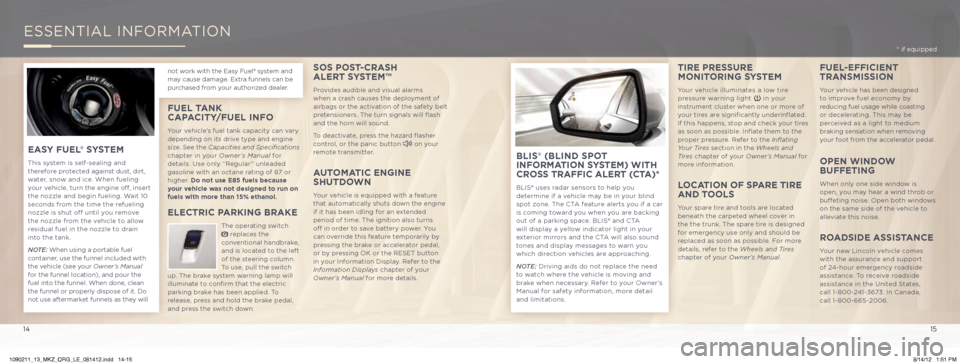
eSSenTiAL inFoRMATion
SOS POST-CRASH
ALERT S YSTEM™
Provides audible and visual alarms
when a crash causes the deployment of
airbags or the activation of the safety belt
pretensioners. The turn signals will flash
and the horn will sound.
To deactivate, press the hazard flasher
control, or the panic button
on your
remote transmitter.
A UTOMATIC ENGINE
SHUTDOWN
Your vehicle is equipped with a feature
that automatically shuts down the engine
if it has been idling for an extended
period of time. The ignition also turns
off in order to save battery power. You
can override this feature temporarily by
pressing the brake or accelerator pedal,
or by pressing oK or the ReSeT button
in your information Display. Refer to the
Information Displays chapter of your
Owner’s Manual for more details.
BLIS® (BLIND SPOT
INFORMATION S YSTEM) WITH
CROSS TRAFFIC ALERT (CTA)*
bLiS® uses radar sensors to help you
determine if a vehicle may be in your blind
spot zone. The CTA feature alerts you if a car
is coming toward you when you are backing
out of a parking space. bLiS® and CTA
will display a yellow indicator light in your
exterior mirrors and the CTA will also sound
tones and display messages to warn you
which direction vehicles are approaching.
Note: Driving aids do not replace the need
to watch where the vehicle is moving and
brake when necessary. Refer to your owner’s
Manual for safety information, more detail
and limitations.
FUEL -EFFICIENT
TRANSMISSION
Your vehicle has been designed
to improve fuel economy by
reducing fuel usage while coasting
or decelerating. This may be
perceived as a light to medium
braking sensation when removing
your foot from the accelerator pedal.
OPEN WINDOW
BUFFETING
When only one side window is
open, you may hear a wind throb or
buffeting noise. open both windows
on the same side of the vehicle to
alleviate this noise.
ROADSIDE A SSISTANCE
Your new Lincoln vehicle comes
with the assurance and support
of 24-hour emergency roadside
assistance. To receive roadside
assistance in the United States,
call 1-800-241-3673. in Canada,
call 1-800-665-2006.
TIRE PRESSURE
MONITORING S YSTEM
Your vehicle illuminates a low tire
pressure warning light in your
instrument cluster when one or more of
your tires are significantly underinflated.
if this happens, stop and check your tires
as soon as possible. inflate them to the
proper pressure. Refer to the Inflating
Your Tires section in the Wheels and
Tires chapter of your Owner’s Manual for
more information.
LOCATION OF SPARE TIRE
AND TOOLS
Your spare tire and tools are located
beneath the carpeted wheel cover in
the the trunk. The spare tire is designed
for emergency use only and should be
replaced as soon as possible. For more
details, refer to the Wheels and Tires
chapter of your Owner’s Manual.
EASY FUEL ® SYSTEM
This system is self-sealing and
therefore protected against dust, dirt,
water, snow and ice. When fueling
your vehicle, turn the engine off, insert
the nozzle and begin fueling. Wait 10
seconds from the time the refueling
nozzle is shut off until you remove
the nozzle from the vehicle to allow
residual fuel in the nozzle to drain
into the tank.
Note: When using a portable fuel
container, use the funnel included with
the vehicle (see your Owner’s Manual
for the funnel location), and pour the
fuel into the funnel. When done, clean
the funnel or properly dispose of it. Do
not use aftermarket funnels as they will
FUEL T ANk
CAPACITY /FUEL INFO
Your vehicle’s fuel tank capacity can vary
depending on its drive type and engine
size. See the Capacities and Specifications
chapter in your Owner’s Manual for
details. Use only “Regular” unleaded
gasoline with an octane rating of 87 or
higher. Do not use E85 fuels because
your vehicle was not designed to run on
fuels with more than 15% ethanol.
ELECTRIC P ARkING BRAkE
The operating switch replaces the
conventional handbrake,
and is located to the left
of the steering column.
To use, pull the switch
up. The brake system warning lamp will
illuminate to confirm that the electric
parking brake has been applied. To
release, press and hold the brake pedal,
and press the switch down. not work with the easy Fuel® system and
may cause damage. extra funnels can be
purchased from your authorized dealer. * if equipped
15
14
1090211_13_MKZ_QRG_LE_081412.indd 14-158/14/12 1:51 PM