key LINCOLN MKZ 2013 Owners Manual
[x] Cancel search | Manufacturer: LINCOLN, Model Year: 2013, Model line: MKZ, Model: LINCOLN MKZ 2013Pages: 474, PDF Size: 3.79 MB
Page 4 of 474
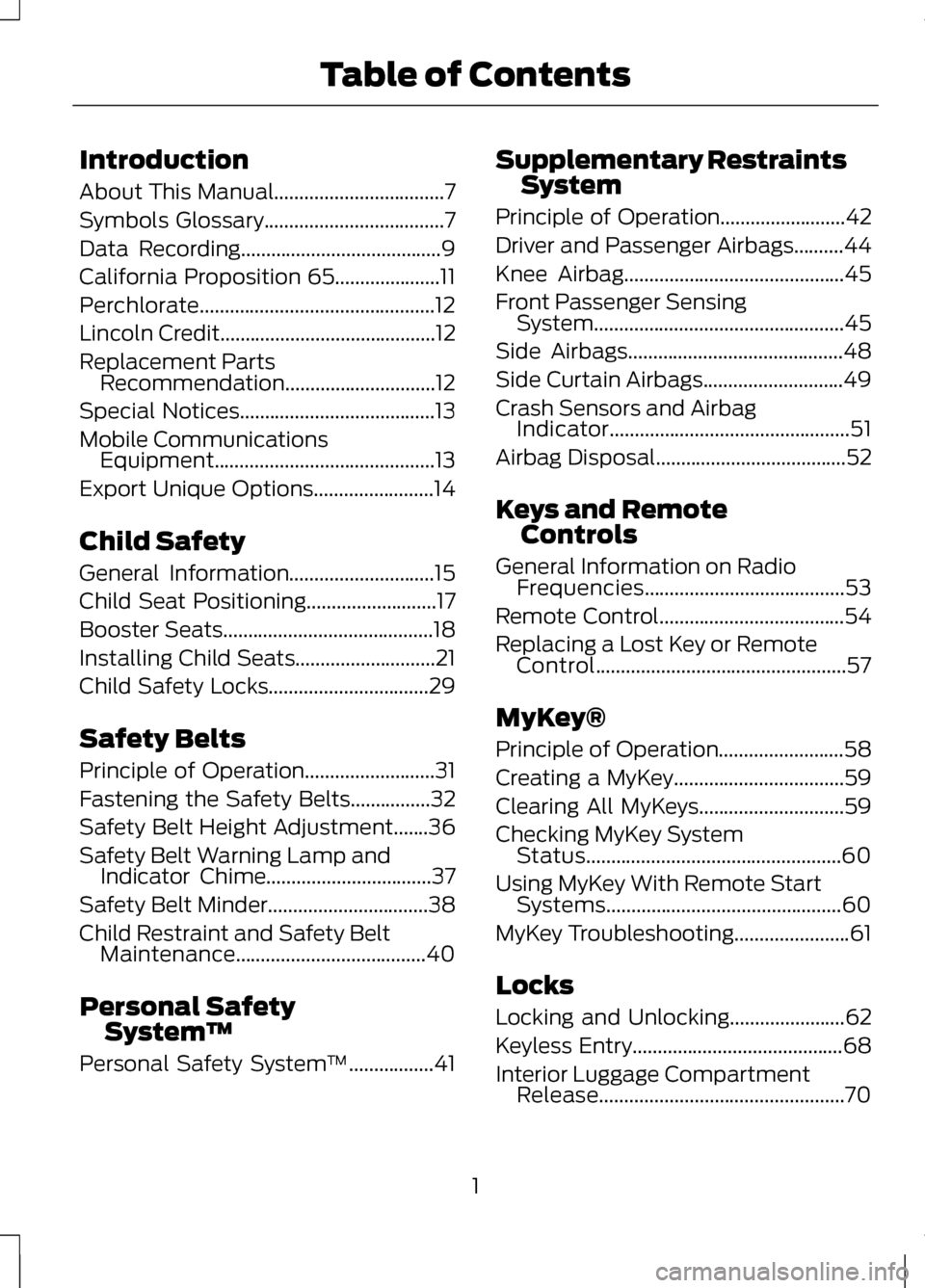
Introduction
About This Manual..................................7
Symbols Glossary
....................................7
Data Recording........................................9
California Proposition 65
.....................11
Perchlorate...............................................12
Lincoln Credit
...........................................12
Replacement Parts Recommendation..............................12
Special Notices
.......................................13
Mobile Communications Equipment............................................13
Export Unique Options........................14
Child Safety
General Information.............................15
Child Seat Positioning
..........................17
Booster Seats
..........................................18
Installing Child Seats
............................21
Child Safety Locks................................29
Safety Belts
Principle of Operation..........................31
Fastening the Safety Belts................32
Safety Belt Height Adjustment.......36
Safety Belt Warning Lamp and Indicator Chime.................................37
Safety Belt Minder
................................38
Child Restraint and Safety Belt Maintenance......................................40
Personal Safety System ™
Personal Safety System ™
.................41Supplementary Restraints
System
Principle of Operation
.........................42
Driver and Passenger Airbags..........44
Knee Airbag............................................45
Front Passenger Sensing System..................................................45
Side Airbags
...........................................48
Side Curtain Airbags
............................49
Crash Sensors and Airbag Indicator................................................51
Airbag Disposal
......................................52
Keys and Remote Controls
General Information on Radio Frequencies........................................53
Remote Control
.....................................54
Replacing a Lost Key or Remote Control
..................................................57
MyKey®
Principle of Operation.........................58
Creating a MyKey..................................59
Clearing All MyKeys.............................59
Checking MyKey System Status...................................................60
Using MyKey With Remote Start Systems
...............................................60
MyKey Troubleshooting
.......................61
Locks
Locking and Unlocking.......................62
Keyless Entry..........................................68
Interior Luggage Compartment Release
.................................................70
1
Table of Contents
Page 6 of 474
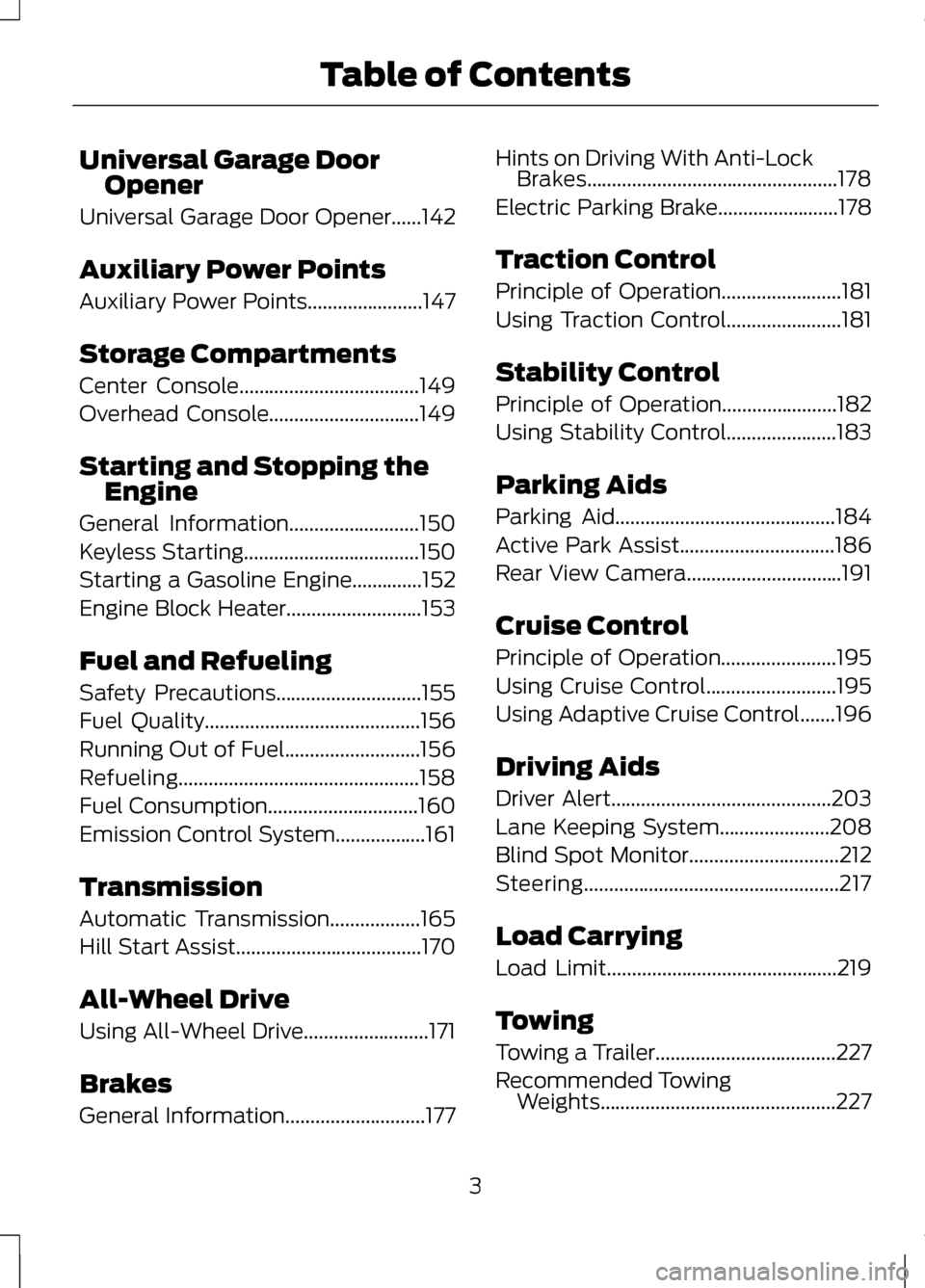
Universal Garage Door
Opener
Universal Garage Door Opener......142
Auxiliary Power Points
Auxiliary Power Points.......................147
Storage Compartments
Center Console....................................149
Overhead Console..............................149
Starting and Stopping the Engine
General Information
..........................150
Keyless Starting...................................150
Starting a Gasoline Engine..............152
Engine Block Heater
...........................153
Fuel and Refueling
Safety Precautions
.............................155
Fuel Quality
...........................................156
Running Out of Fuel...........................156
Refueling................................................158
Fuel Consumption
..............................160
Emission Control System..................161
Transmission
Automatic Transmission
..................165
Hill Start Assist
.....................................170
All-Wheel Drive
Using All-Wheel Drive.........................171
Brakes
General Information............................177 Hints on Driving With Anti-Lock
Brakes..................................................178
Electric Parking Brake
........................178
Traction Control
Principle of Operation
........................181
Using Traction Control.......................181
Stability Control
Principle of Operation.......................182
Using Stability Control......................183
Parking Aids
Parking Aid
............................................184
Active Park Assist...............................186
Rear View Camera...............................191
Cruise Control
Principle of Operation.......................195
Using Cruise Control..........................195
Using Adaptive Cruise Control
.......196
Driving Aids
Driver Alert............................................203
Lane Keeping System......................208
Blind Spot Monitor..............................212
Steering...................................................217
Load Carrying
Load Limit..............................................219
Towing
Towing a Trailer
....................................227
Recommended Towing Weights...............................................227
3
Table of Contents
Page 56 of 474
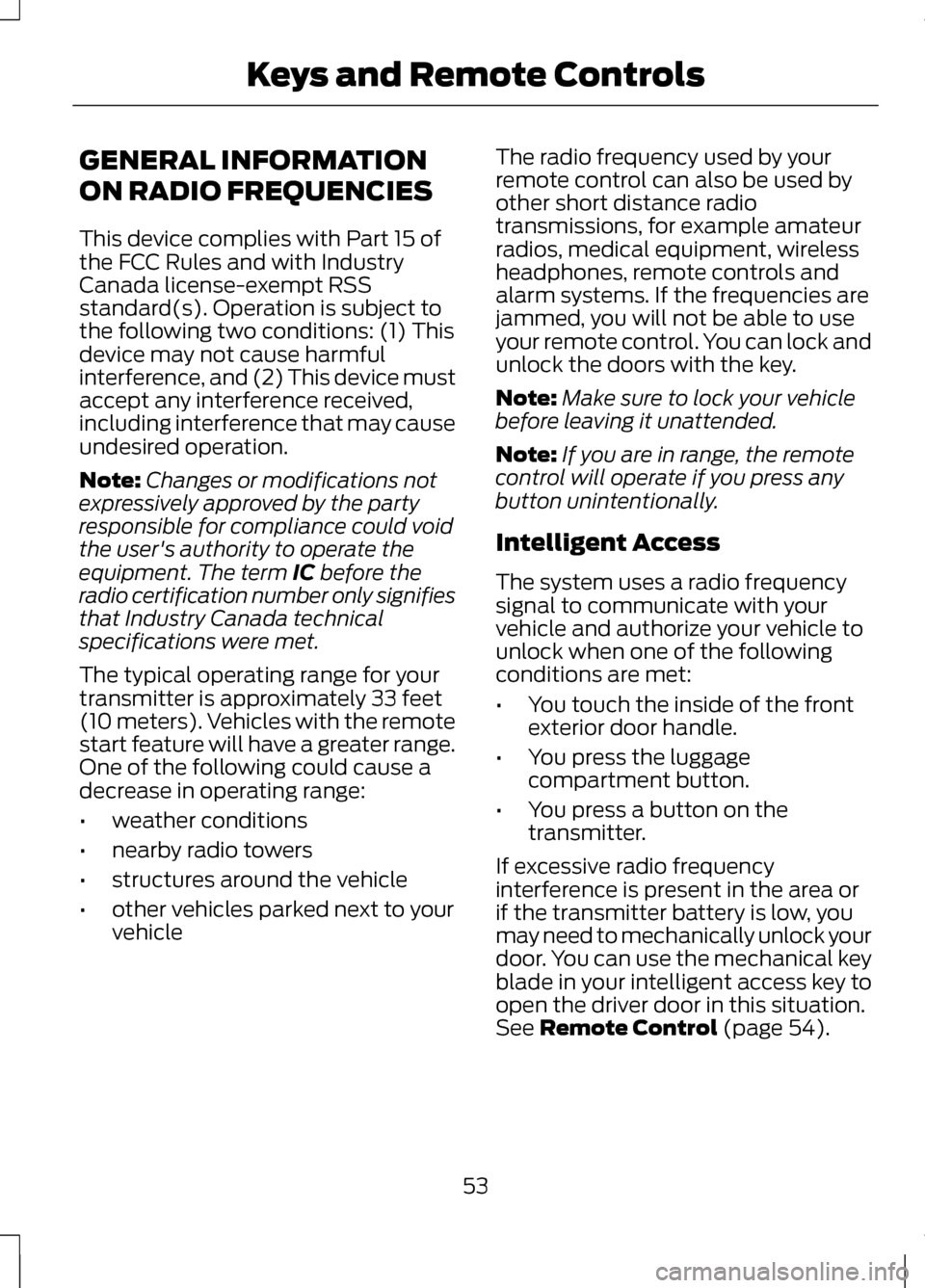
GENERAL INFORMATION
ON RADIO FREQUENCIES
This device complies with Part 15 of
the FCC Rules and with Industry
Canada license-exempt RSS
standard(s). Operation is subject to
the following two conditions: (1) This
device may not cause harmful
interference, and (2) This device must
accept any interference received,
including interference that may cause
undesired operation.
Note:
Changes or modifications not
expressively approved by the party
responsible for compliance could void
the user's authority to operate the
equipment. The term IC before the
radio certification number only signifies
that Industry Canada technical
specifications were met.
The typical operating range for your
transmitter is approximately 33 feet
(10 meters). Vehicles with the remote
start feature will have a greater range.
One of the following could cause a
decrease in operating range:
• weather conditions
• nearby radio towers
• structures around the vehicle
• other vehicles parked next to your
vehicle The radio frequency used by your
remote control can also be used by
other short distance radio
transmissions, for example amateur
radios, medical equipment, wireless
headphones, remote controls and
alarm systems. If the frequencies are
jammed, you will not be able to use
your remote control. You can lock and
unlock the doors with the key.
Note:
Make sure to lock your vehicle
before leaving it unattended.
Note: If you are in range, the remote
control will operate if you press any
button unintentionally.
Intelligent Access
The system uses a radio frequency
signal to communicate with your
vehicle and authorize your vehicle to
unlock when one of the following
conditions are met:
• You touch the inside of the front
exterior door handle.
• You press the luggage
compartment button.
• You press a button on the
transmitter.
If excessive radio frequency
interference is present in the area or
if the transmitter battery is low, you
may need to mechanically unlock your
door. You can use the mechanical key
blade in your intelligent access key to
open the driver door in this situation.
See
Remote Control (page 54).
53
Keys and Remote Controls
Page 57 of 474
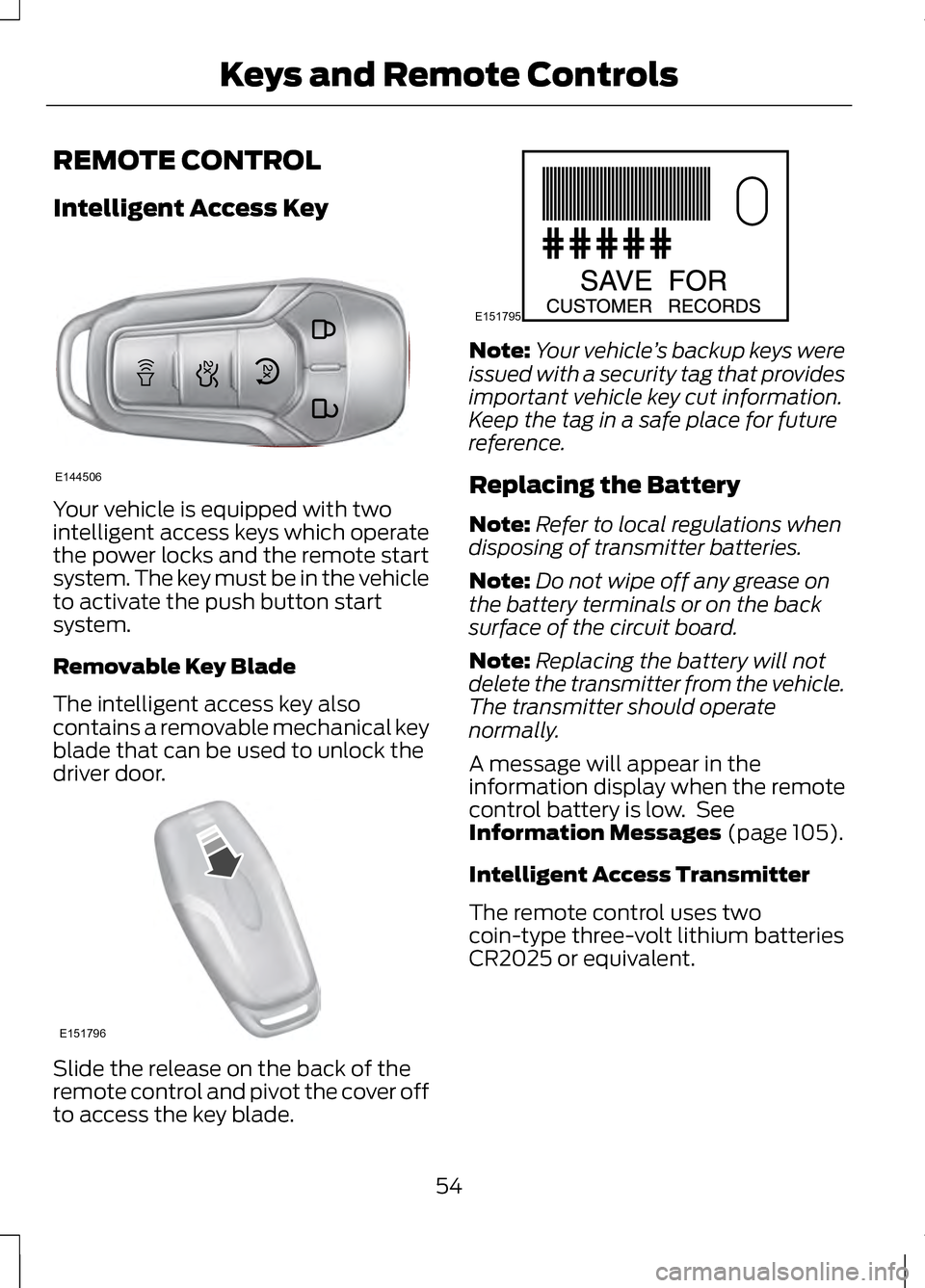
REMOTE CONTROL
Intelligent Access Key
Your vehicle is equipped with two
intelligent access keys which operate
the power locks and the remote start
system. The key must be in the vehicle
to activate the push button start
system.
Removable Key Blade
The intelligent access key also
contains a removable mechanical key
blade that can be used to unlock the
driver door.
Slide the release on the back of the
remote control and pivot the cover off
to access the key blade. Note:
Your vehicle ’s backup keys were
issued with a security tag that provides
important vehicle key cut information.
Keep the tag in a safe place for future
reference.
Replacing the Battery
Note: Refer to local regulations when
disposing of transmitter batteries.
Note: Do not wipe off any grease on
the battery terminals or on the back
surface of the circuit board.
Note: Replacing the battery will not
delete the transmitter from the vehicle.
The transmitter should operate
normally.
A message will appear in the
information display when the remote
control battery is low. See
Information Messages (page 105).
Intelligent Access Transmitter
The remote control uses two
coin-type three-volt lithium batteries
CR2025 or equivalent.
54
Keys and Remote ControlsE144506 E151796 E151795
Page 58 of 474
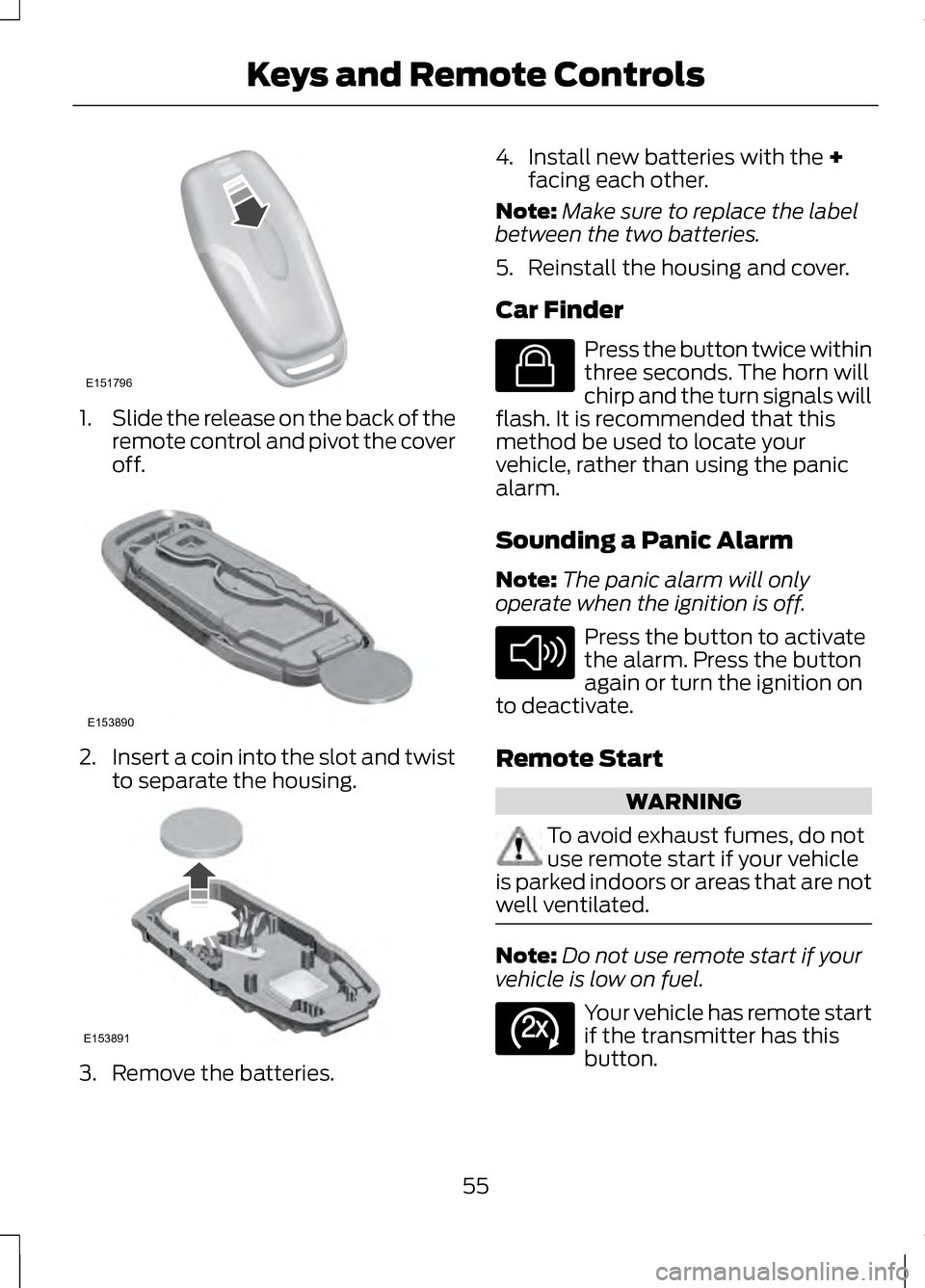
1.
Slide the release on the back of the
remote control and pivot the cover
off. 2.
Insert a coin into the slot and twist
to separate the housing. 3. Remove the batteries. 4. Install new batteries with the +
facing each other.
Note: Make sure to replace the label
between the two batteries.
5. Reinstall the housing and cover.
Car Finder Press the button twice within
three seconds. The horn will
chirp and the turn signals will
flash. It is recommended that this
method be used to locate your
vehicle, rather than using the panic
alarm.
Sounding a Panic Alarm
Note: The panic alarm will only
operate when the ignition is off. Press the button to activate
the alarm. Press the button
again or turn the ignition on
to deactivate.
Remote Start WARNING
To avoid exhaust fumes, do not
use remote start if your vehicle
is parked indoors or areas that are not
well ventilated. Note:
Do not use remote start if your
vehicle is low on fuel. Your vehicle has remote start
if the transmitter has this
button.
55
Keys and Remote ControlsE151796 E153890 E153891 E138623 E138624 E138625
Page 59 of 474
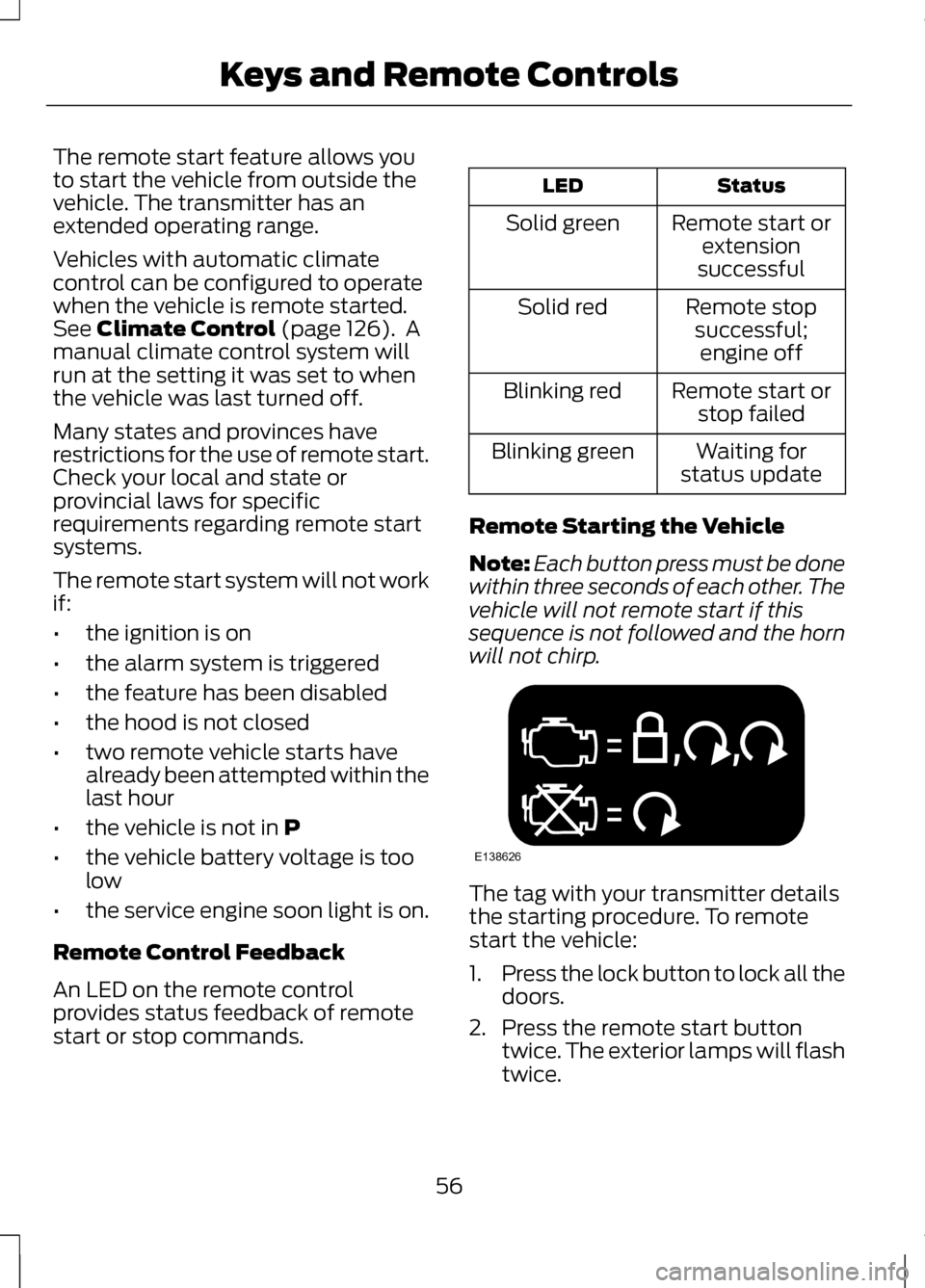
The remote start feature allows you
to start the vehicle from outside the
vehicle. The transmitter has an
extended operating range.
Vehicles with automatic climate
control can be configured to operate
when the vehicle is remote started.
See Climate Control (page 126). A
manual climate control system will
run at the setting it was set to when
the vehicle was last turned off.
Many states and provinces have
restrictions for the use of remote start.
Check your local and state or
provincial laws for specific
requirements regarding remote start
systems.
The remote start system will not work
if:
• the ignition is on
• the alarm system is triggered
• the feature has been disabled
• the hood is not closed
• two remote vehicle starts have
already been attempted within the
last hour
• the vehicle is not in
P
• the vehicle battery voltage is too
low
• the service engine soon light is on.
Remote Control Feedback
An LED on the remote control
provides status feedback of remote
start or stop commands. Status
LED
Remote start orextension
successful
Solid green
Remote stopsuccessful;engine off
Solid red
Remote start orstop failed
Blinking red
Waiting for
status update
Blinking green
Remote Starting the Vehicle
Note: Each button press must be done
within three seconds of each other. The
vehicle will not remote start if this
sequence is not followed and the horn
will not chirp. The tag with your transmitter details
the starting procedure. To remote
start the vehicle:
1.
Press the lock button to lock all the
doors.
2. Press the remote start button twice. The exterior lamps will flash
twice.
56
Keys and Remote ControlsE138626
Page 60 of 474
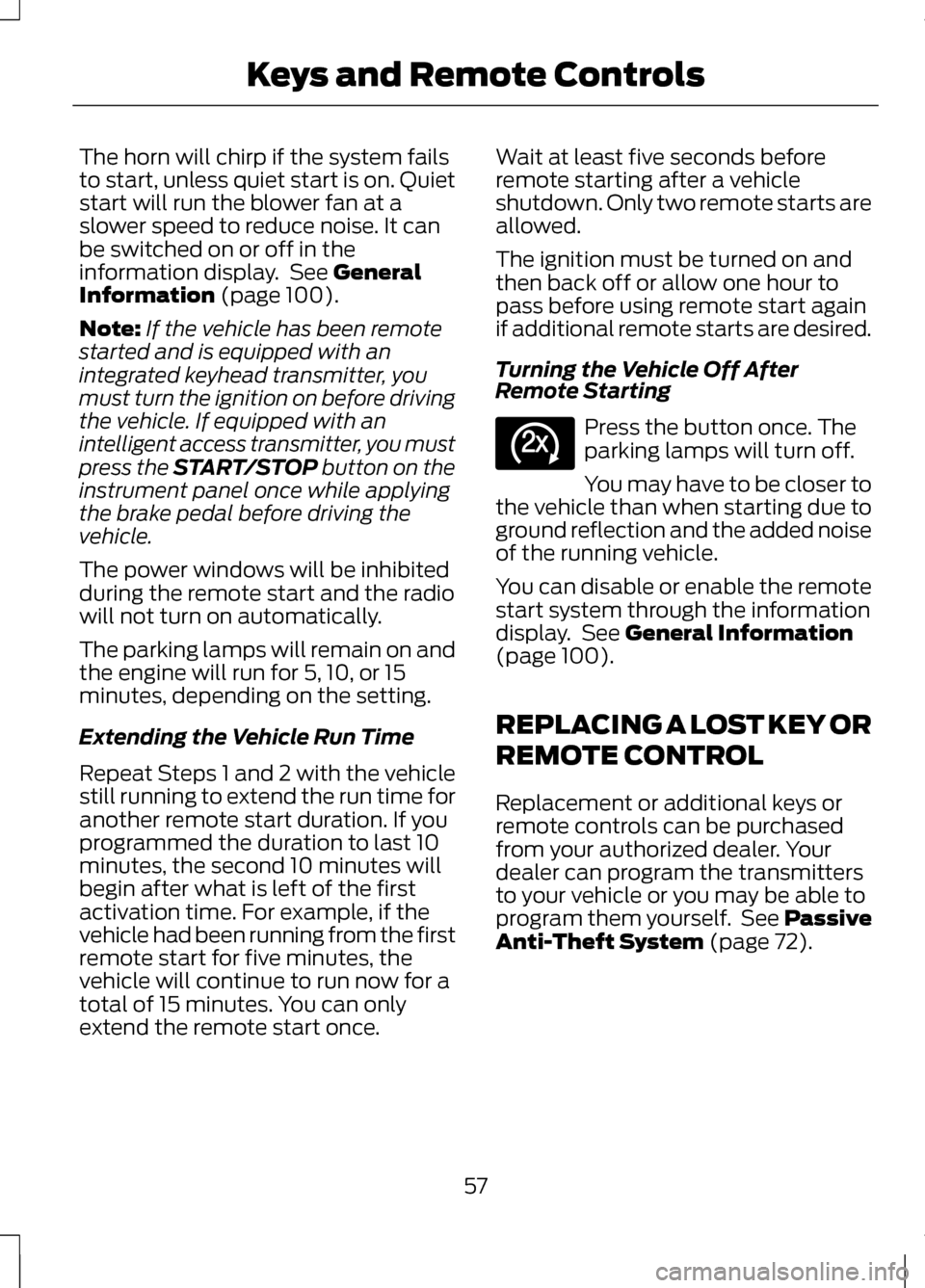
The horn will chirp if the system fails
to start, unless quiet start is on. Quiet
start will run the blower fan at a
slower speed to reduce noise. It can
be switched on or off in the
information display. See General
Information (page 100).
Note: If the vehicle has been remote
started and is equipped with an
integrated keyhead transmitter, you
must turn the ignition on before driving
the vehicle. If equipped with an
intelligent access transmitter, you must
press the
START/STOP button on the
instrument panel once while applying
the brake pedal before driving the
vehicle.
The power windows will be inhibited
during the remote start and the radio
will not turn on automatically.
The parking lamps will remain on and
the engine will run for 5, 10, or 15
minutes, depending on the setting.
Extending the Vehicle Run Time
Repeat Steps 1 and 2 with the vehicle
still running to extend the run time for
another remote start duration. If you
programmed the duration to last 10
minutes, the second 10 minutes will
begin after what is left of the first
activation time. For example, if the
vehicle had been running from the first
remote start for five minutes, the
vehicle will continue to run now for a
total of 15 minutes. You can only
extend the remote start once. Wait at least five seconds before
remote starting after a vehicle
shutdown. Only two remote starts are
allowed.
The ignition must be turned on and
then back off or allow one hour to
pass before using remote start again
if additional remote starts are desired.
Turning the Vehicle Off After
Remote Starting
Press the button once. The
parking lamps will turn off.
You may have to be closer to
the vehicle than when starting due to
ground reflection and the added noise
of the running vehicle.
You can disable or enable the remote
start system through the information
display. See
General Information
(page 100).
REPLACING A LOST KEY OR
REMOTE CONTROL
Replacement or additional keys or
remote controls can be purchased
from your authorized dealer. Your
dealer can program the transmitters
to your vehicle or you may be able to
program them yourself. See Passive
Anti-Theft System
(page 72).
57
Keys and Remote ControlsE138625
Page 61 of 474
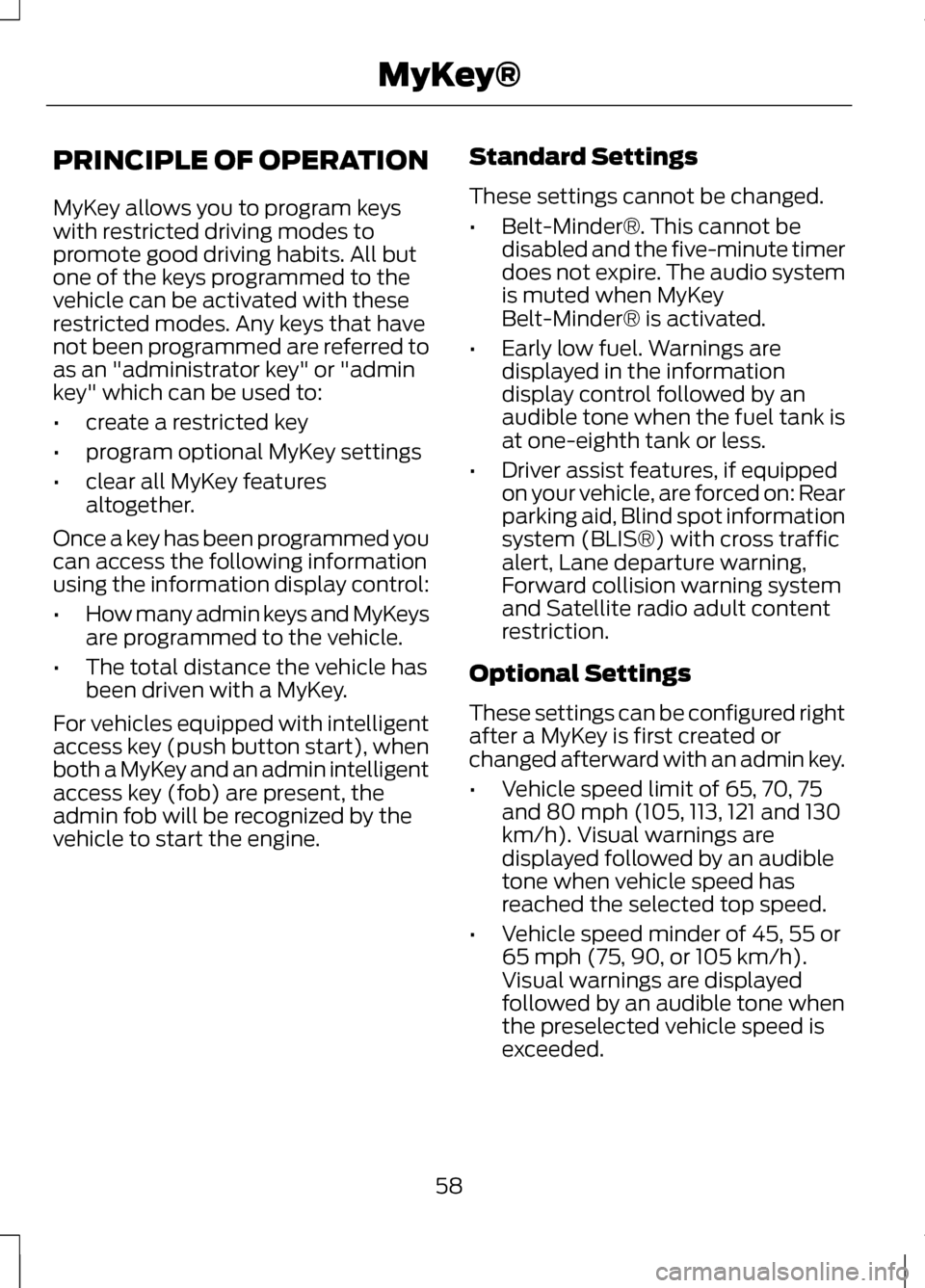
PRINCIPLE OF OPERATION
MyKey allows you to program keys
with restricted driving modes to
promote good driving habits. All but
one of the keys programmed to the
vehicle can be activated with these
restricted modes. Any keys that have
not been programmed are referred to
as an "administrator key" or "admin
key" which can be used to:
•
create a restricted key
• program optional MyKey settings
• clear all MyKey features
altogether.
Once a key has been programmed you
can access the following information
using the information display control:
• How many admin keys and MyKeys
are programmed to the vehicle.
• The total distance the vehicle has
been driven with a MyKey.
For vehicles equipped with intelligent
access key (push button start), when
both a MyKey and an admin intelligent
access key (fob) are present, the
admin fob will be recognized by the
vehicle to start the engine. Standard Settings
These settings cannot be changed.
•
Belt-Minder®. This cannot be
disabled and the five-minute timer
does not expire. The audio system
is muted when MyKey
Belt-Minder® is activated.
• Early low fuel. Warnings are
displayed in the information
display control followed by an
audible tone when the fuel tank is
at one-eighth tank or less.
• Driver assist features, if equipped
on your vehicle, are forced on: Rear
parking aid, Blind spot information
system (BLIS®) with cross traffic
alert, Lane departure warning,
Forward collision warning system
and Satellite radio adult content
restriction.
Optional Settings
These settings can be configured right
after a MyKey is first created or
changed afterward with an admin key.
• Vehicle speed limit of 65, 70, 75
and 80 mph (105, 113, 121 and 130
km/h). Visual warnings are
displayed followed by an audible
tone when vehicle speed has
reached the selected top speed.
• Vehicle speed minder of 45, 55 or
65 mph (75, 90, or 105 km/h).
Visual warnings are displayed
followed by an audible tone when
the preselected vehicle speed is
exceeded.
58
MyKey®
Page 62 of 474
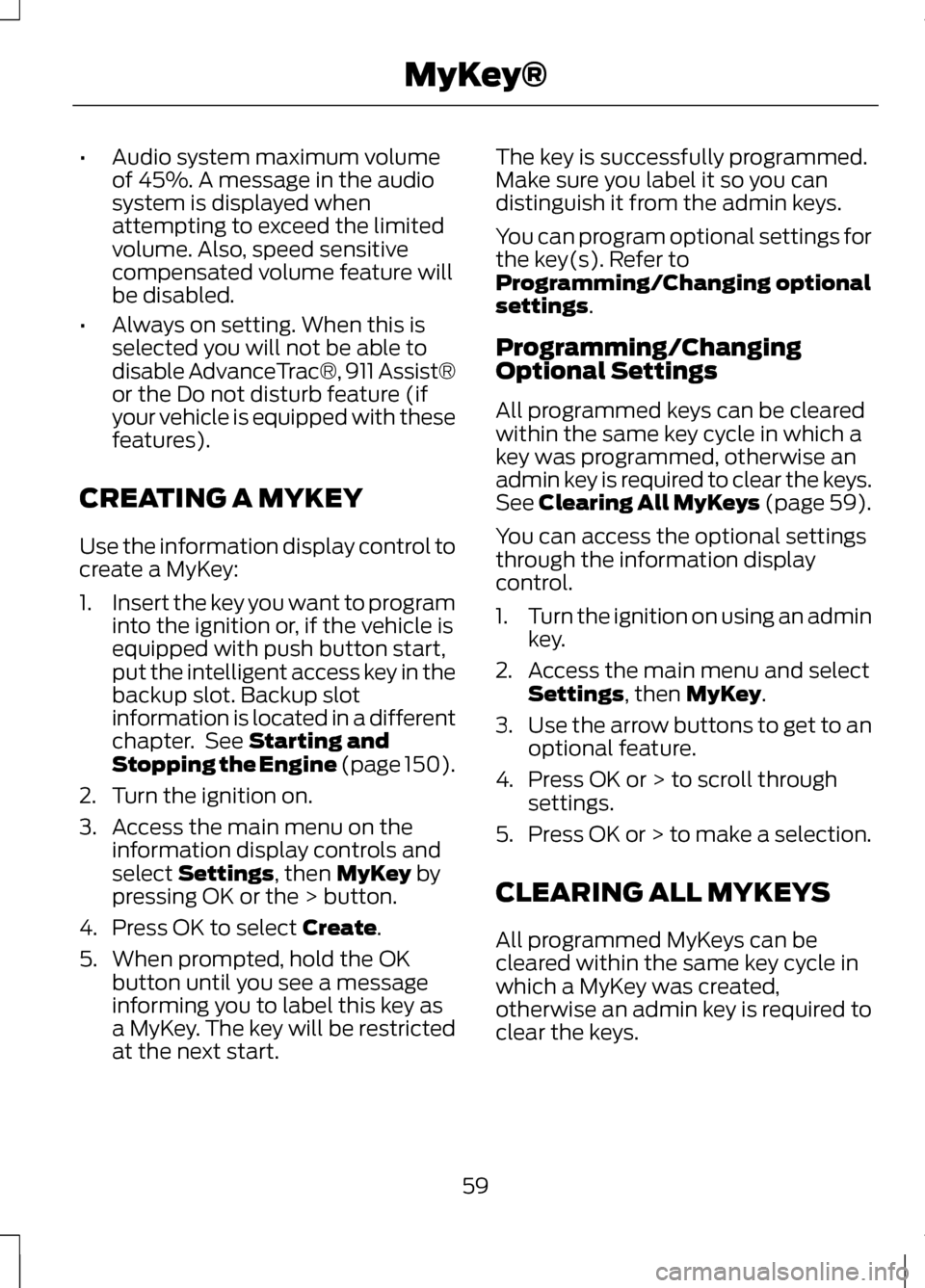
•
Audio system maximum volume
of 45%. A message in the audio
system is displayed when
attempting to exceed the limited
volume. Also, speed sensitive
compensated volume feature will
be disabled.
• Always on setting. When this is
selected you will not be able to
disable AdvanceTrac®, 911 Assist®
or the Do not disturb feature (if
your vehicle is equipped with these
features).
CREATING A MYKEY
Use the information display control to
create a MyKey:
1. Insert the key you want to program
into the ignition or, if the vehicle is
equipped with push button start,
put the intelligent access key in the
backup slot. Backup slot
information is located in a different
chapter. See Starting and
Stopping the Engine (page 150).
2. Turn the ignition on.
3. Access the main menu on the information display controls and
select
Settings, then MyKey by
pressing OK or the > button.
4. Press OK to select
Create.
5. When prompted, hold the OK button until you see a message
informing you to label this key as
a MyKey. The key will be restricted
at the next start. The key is successfully programmed.
Make sure you label it so you can
distinguish it from the admin keys.
You can program optional settings for
the key(s). Refer to
Programming/Changing optional
settings
.
Programming/Changing
Optional Settings
All programmed keys can be cleared
within the same key cycle in which a
key was programmed, otherwise an
admin key is required to clear the keys.
See
Clearing All MyKeys (page 59).
You can access the optional settings
through the information display
control.
1. Turn the ignition on using an admin
key.
2. Access the main menu and select Settings
, then MyKey.
3. Use the arrow buttons to get to an
optional feature.
4. Press OK or > to scroll through settings.
5. Press OK or > to make a selection.
CLEARING ALL MYKEYS
All programmed MyKeys can be
cleared within the same key cycle in
which a MyKey was created,
otherwise an admin key is required to
clear the keys.
59
MyKey®
Page 63 of 474
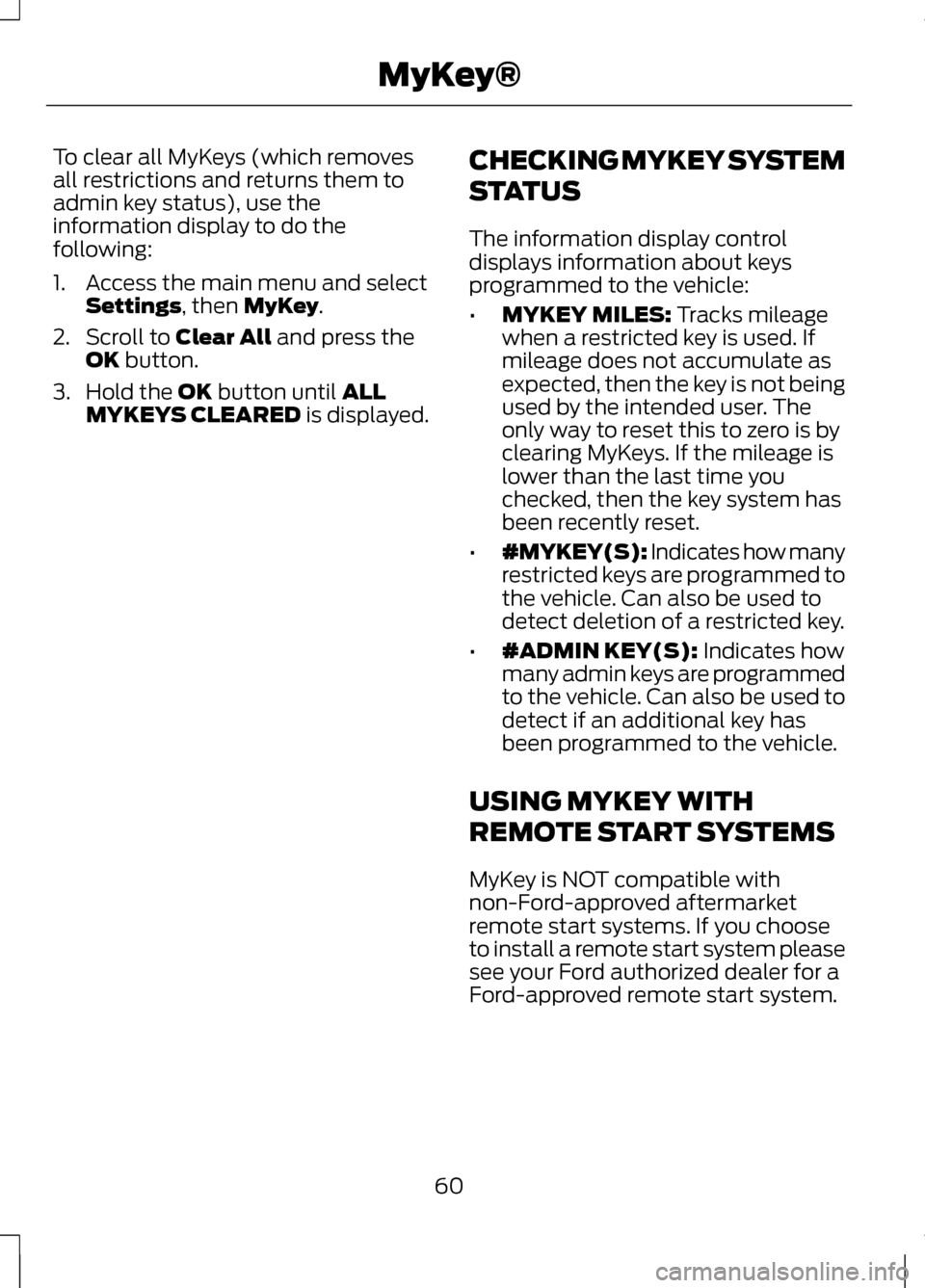
To clear all MyKeys (which removes
all restrictions and returns them to
admin key status), use the
information display to do the
following:
1. Access the main menu and select
Settings, then MyKey.
2. Scroll to
Clear All and press the
OK button.
3. Hold the
OK button until ALL
MYKEYS CLEARED is displayed. CHECKING MYKEY SYSTEM
STATUS
The information display control
displays information about keys
programmed to the vehicle:
•
MYKEY MILES:
Tracks mileage
when a restricted key is used. If
mileage does not accumulate as
expected, then the key is not being
used by the intended user. The
only way to reset this to zero is by
clearing MyKeys. If the mileage is
lower than the last time you
checked, then the key system has
been recently reset.
• #MYKEY(S): Indicates how many
restricted keys are programmed to
the vehicle. Can also be used to
detect deletion of a restricted key.
• #ADMIN KEY(S):
Indicates how
many admin keys are programmed
to the vehicle. Can also be used to
detect if an additional key has
been programmed to the vehicle.
USING MYKEY WITH
REMOTE START SYSTEMS
MyKey is NOT compatible with
non-Ford-approved aftermarket
remote start systems. If you choose
to install a remote start system please
see your Ford authorized dealer for a
Ford-approved remote start system.
60
MyKey®