lock LINCOLN MKZ 2013 Quick Reference Guide
[x] Cancel search | Manufacturer: LINCOLN, Model Year: 2013, Model line: MKZ, Model: LINCOLN MKZ 2013Pages: 8, PDF Size: 1.19 MB
Page 5 of 8
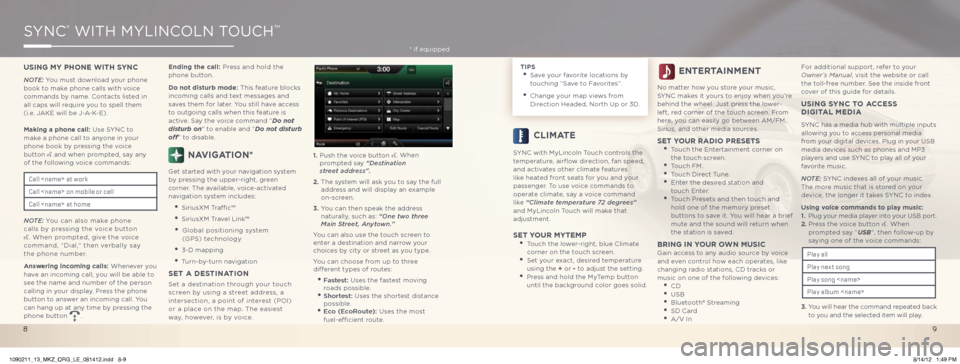
SYnC® WiTH MYLinCoLn ToUCH™
USING MY PHONE WITH SYNC
Note: You must download your phone
book to make phone calls with voice
commands by name. Contacts listed in
all caps will require you to spell them
(i.e. JAKe will be J-A-K-e).
Making a phone call: Use SYnC to
make a phone call to anyone in your
phone book by pressing the voice
button
and when prompted, say any
of the following voice commands:
Note: You can also make phone
calls by pressing the voice button
. When prompted, give the voice
command, “Dial,” then verbally say
the phone number.
Answering incoming calls: Whenever you
have an incoming call, you will be able to
see the name and number of the person
calling in your display. Press the phone
button to answer an incoming call. You
can hang up at any time by pressing the
phone button
. Ending the call: Press and hold the
phone button.
Do not disturb mode:
This feature blocks
incoming calls and text messages and
saves them for later. You still have access
to outgoing calls when this feature is
active. Say the voice command “Do not
disturb on” to enable and “Do not disturb
off” to disable.
NAVIGATION*
Get started with your navigation system
by pressing the upper-right, green
corner. The available, voice-activated
navigation system includes:
• SiriusXM Traffic™
• SiriusXM Travel Link™
• Global positioning system
(GPS) technology
• 3-D mapping
• Turn-by-turn navigation
SET A DESTINATION
Set a destination through your touch
screen by using a street address, a
intersection, a point of interest (Poi)
or a place on the map. The easiest
way, however, is by voice. 1.
Push the voice button
. When
prompted say “Destination
street address”.
2. The system will ask you to say the full
address and will display an example
on-screen.
3. You can then speak the address
naturally, such as: “one two three
Main Street, Anytown.”
You can also use the touch screen to
enter a destination and narrow your
choices by city or street as you type.
You can choose from up to three
different types of routes:
• Fastest: Uses the fastest moving
roads possible.
• Shortest: Uses the shortest distance
possible.
• e co (e coRoute): Uses the most
fuel-efficient route.
Call
Call
Call
TIPS • Save your favorite locations by
touching “Save to Favorites”.
• Change your map views from
Direction Headed, north Up or 3D.
CLIMATE
SYnC with MyLincoln Touch controls the
temperature, airflow direction, fan speed,
and activates other climate features
like heated front seats for you and your
passenger. To use voice commands to
operate climate, say a voice command
like “Climate temperature 72 degrees”
and MyLincoln Touch will make that
adjustment.
SET YOUR MYTEMP • Touch the lower-right, blue Climate
corner on the touch screen.
• Set your exact, desired temperature
using the + or - to adjust the setting.
• Press and hold the MyTemp button
until the background color goes solid.
ENTERTAINMENT
no matter how you store your music,
SYnC makes it yours to enjoy when you’re
behind the wheel. Just press the lower-
left, red corner of the touch screen. From
here, you can easily go between AM/FM,
Sirius, and other media sources.
SET YOUR RADIO PRESETS • Touch the entertainment corner on
the touch screen.
• Touch FM. • Touch Direct Tune. • enter the desired station and
touch enter.
• Touch Presets and then touch and
hold one of the memory preset
buttons to save it. You will hear a brief
mute and the sound will return when
the station is saved.
BRING IN Y
OUR OWN MUSICGain access to any audio source by voice
and even control how each operates, like
changing radio stations, CD tracks or
music on one of the following devices:
• CD • USb • bluetooth® Streaming • SD Card • A/V in For additional support, refer to your
Owner’s Manual, visit the website or call
the toll-free number. See the inside front
cover of this guide for details.
USING SYNC TO ACCESS
DIGITAL MEDIA
SYnC has a media hub with multiple inputs
allowing you to access personal media
from your digital devices. Plug in your USb
media devices such as phones and MP3
players and use SYnC to play all of your
favorite music.
Note: SYnC indexes all of your music.
The more music that is stored on your
device, the longer it takes SYnC to index.
Using voice commands to play music:
1. Plug your media player into your USb port.
2. Press the voice button
. When
prompted say “USB”, then follow-up by
saying one of the voice commands:
3. You will hear the command repeated back
to you and the selected item will play.
Play all
Play nex t song
Play song
Play album
* if equipped
9
8
1090211_13_MKZ_QRG_LE_081412.indd 8-98/14/12 1:49 PM
Page 6 of 8
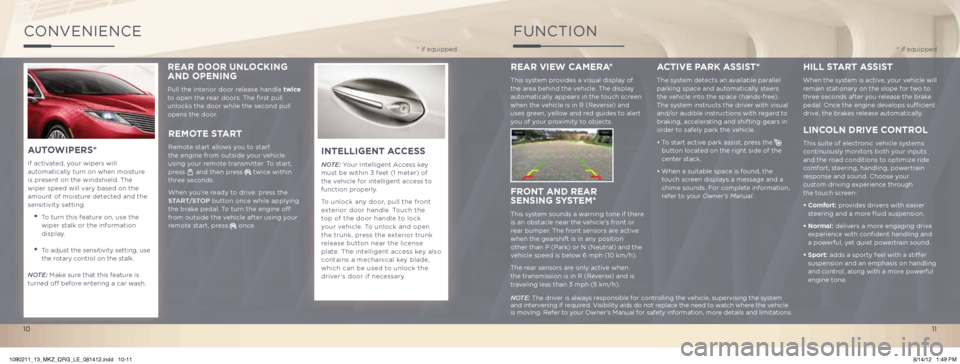
ConVenienCe
INTELLIGENT ACCESS
Note: Your intelligent Access key
must be within 3 feet (1 meter) of
the vehicle for intelligent access to
function properly.
To unlock any door, pull the front
exterior door handle. Touch the
top of the door handle to lock
your vehicle. To unlock and open
the trunk, press the exterior trunk
release button near the license
plate. The intelligent access key also
contains a mechanical key blade,
which can be used to unlock the
driver’s door if necessary.
REMOTE S TART
Remote start allows you to start
the engine from outside your vehicle
using your remote transmitter. To start,
press
and then press twice within
three seconds.
When you’re ready to drive: press the
S tA R t/ St oP button once while applying
the brake pedal. To turn the engine off
from outside the vehicle after using your
remote start, press
once.
A UTO WIPERS*
if activated, your wipers will
automatically turn on when moisture
is present on the windshield. The
wiper speed will vary based on the
amount of moisture detected and the
sensitivity setting.
• To turn this feature on, use the
wiper stalk or the information
display.
• To adjust the sensitivity setting, use
the rotary control on the stalk.
Note: Make sure that this feature is
turned off before entering a car wash.
FUnCTion
* if equipped * if equipped
REAR VIEW CAMERA*
This system provides a visual display of
the area behind the vehicle. The display
automatically appears in the touch screen
when the vehicle is in R (Reverse) and
uses green, yellow and red guides to alert
you of your proximity to objects.
FRONT AND REAR
SENSING S YSTEM*
This system sounds a warning tone if there
is an obstacle near the vehicle’s front or
rear bumper. The front sensors are active
when the gearshift is in any position
other than P (Park) or n (neutral) and the
vehicle speed is below 6 mph (10 km/h).
The rear sensors are only active when
the transmission is in R (Reverse) and is
traveling less than 3 mph (5 km/h).
ACTIVE P ARk ASSIST*
The system detects an available parallel
parking space and automatically steers
the vehicle into the space (hands-free).
The system instructs the driver with visual
and/or audible instructions with regard to
braking, accelerating and shifting gears in
order to safely park the vehicle.
• To start active park assist, press the
button located on the right side of the
center stack.
• When a suitable space is found, the
touch screen displays a message and a
chime sounds. For complete information,
refer to your Owner’s Manual.
HILL S
TART A SSIST
When the system is active, your vehicle will
remain stationary on the slope for two to
three seconds after you release the brake
pedal. once the engine develops sufficient
drive, the brakes release automatically.
LINCOLN DRIVE C ONTROL
This suite of electronic vehicle systems
continuously monitors both your inputs
and the road conditions to optimize ride
comfort, steering, handling, powertrain
response and sound. Choose your
custom driving experience through
the touch screen:
• Comfort: provides drivers with easier
steering and a more fluid suspension.
• Normal: delivers a more engaging drive
experience with confident handling and
a powerful, yet quiet powertrain sound.
• Sport: adds a sporty feel with a stiffer
suspension and an emphasis on handling
and control, along with a more powerful
engine tone.
Note: The driver is always responsible for controlling the vehicle, supervising the system
and intervening if required. Visibility aids do not replace the need to watch where the vehicle
is moving. Refer to your owner’s Manual for safety information, more details and limitations.
REAR DOOR UNLOCkING
AND OPENING
Pull the interior door release handle twice
to open the rear doors. The first pull
unlocks the door while the second pull
opens the door.
11
10
1090211_13_MKZ_QRG_LE_081412.indd 10-118/14/12 1:49 PM