navigation system LINCOLN MKZ 2014 Owner's Manual
[x] Cancel search | Manufacturer: LINCOLN, Model Year: 2014, Model line: MKZ, Model: LINCOLN MKZ 2014Pages: 468, PDF Size: 4.49 MB
Page 411 of 468
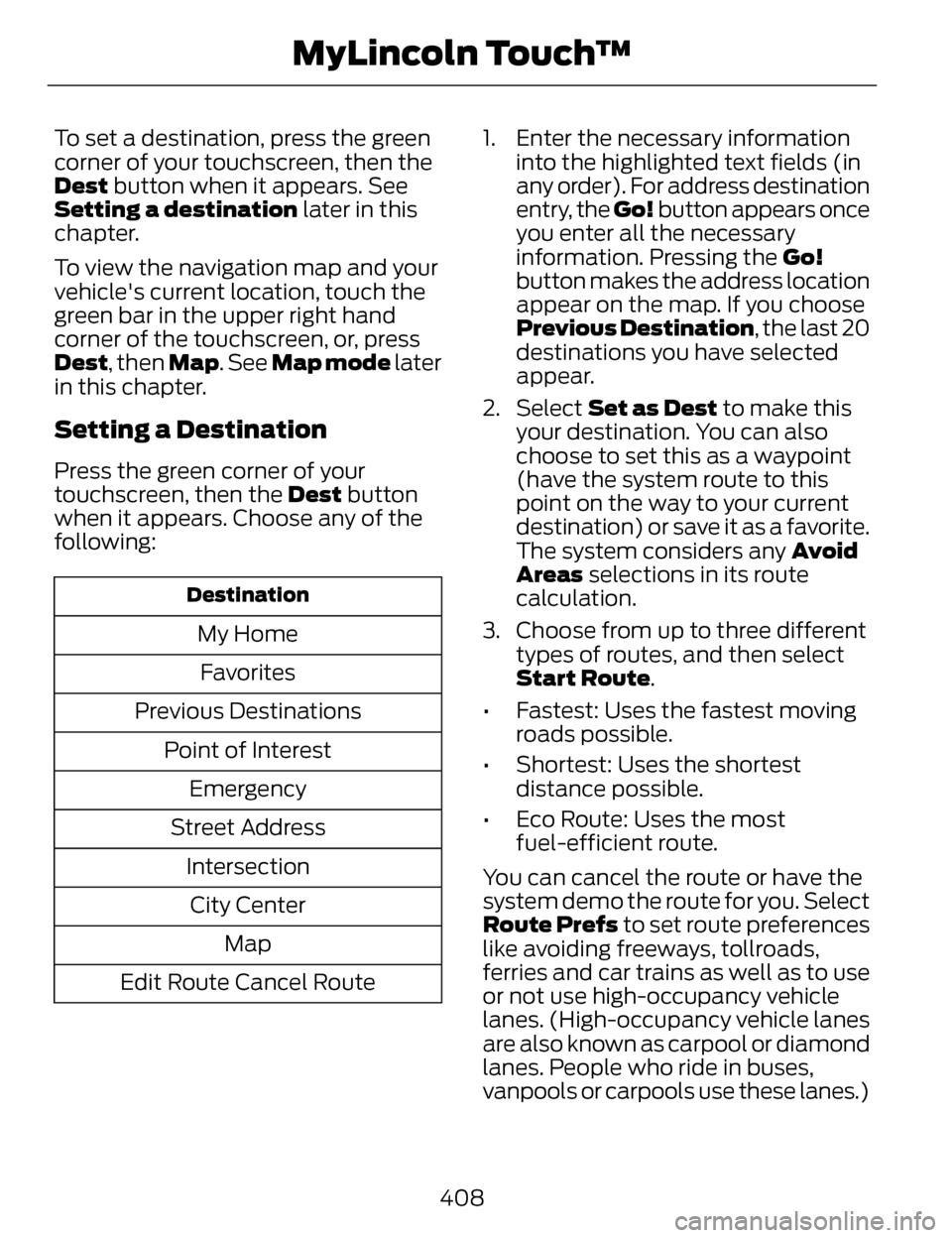
To set a destination, press the green
corner of your touchscreen, then the
Dest button when it appears. See
Setting a destination later in this
chapter.
To view the navigation map and your
vehicle's current location, touch the
green bar in the upper right hand
corner of the touchscreen, or, press
Dest, then Map. See Map mode later
in this chapter.
Setting a Destination
Press the green corner of your
touchscreen, then the Dest button
when it appears. Choose any of the
following:
Destination
My Home
Favorites
Previous Destinations Point of InterestEmergency
Street Address IntersectionCity Center Map
Edit Route Cancel Route 1. Enter the necessary information
into the highlighted text fields (in
any order). For address destination
entry, the Go! button appears once
you enter all the necessary
information. Pressing the Go!
button makes the address location
appear on the map. If you choose
Previous Destination , the last 20
destinations you have selected
appear.
2. Select Set as Dest to make this your destination. You can also
choose to set this as a waypoint
(have the system route to this
point on the way to your current
destination) or save it as a favorite.
The system considers any Avoid
Areas selections in its route
calculation.
3. Choose from up to three different types of routes, and then select
Start Route.
• Fastest: Uses the fastest moving roads possible.
• Shortest: Uses the shortest distance possible.
• Eco Route: Uses the most fuel-efficient route.
You can cancel the route or have the
system demo the route for you. Select
Route Prefs to set route preferences
like avoiding freeways, tollroads,
ferries and car trains as well as to use
or not use high-occupancy vehicle
lanes. (High-occupancy vehicle lanes
are also known as carpool or diamond
lanes. People who ride in buses,
vanpools or carpools use these lanes.)
408
MyLincoln Touch™
Page 412 of 468
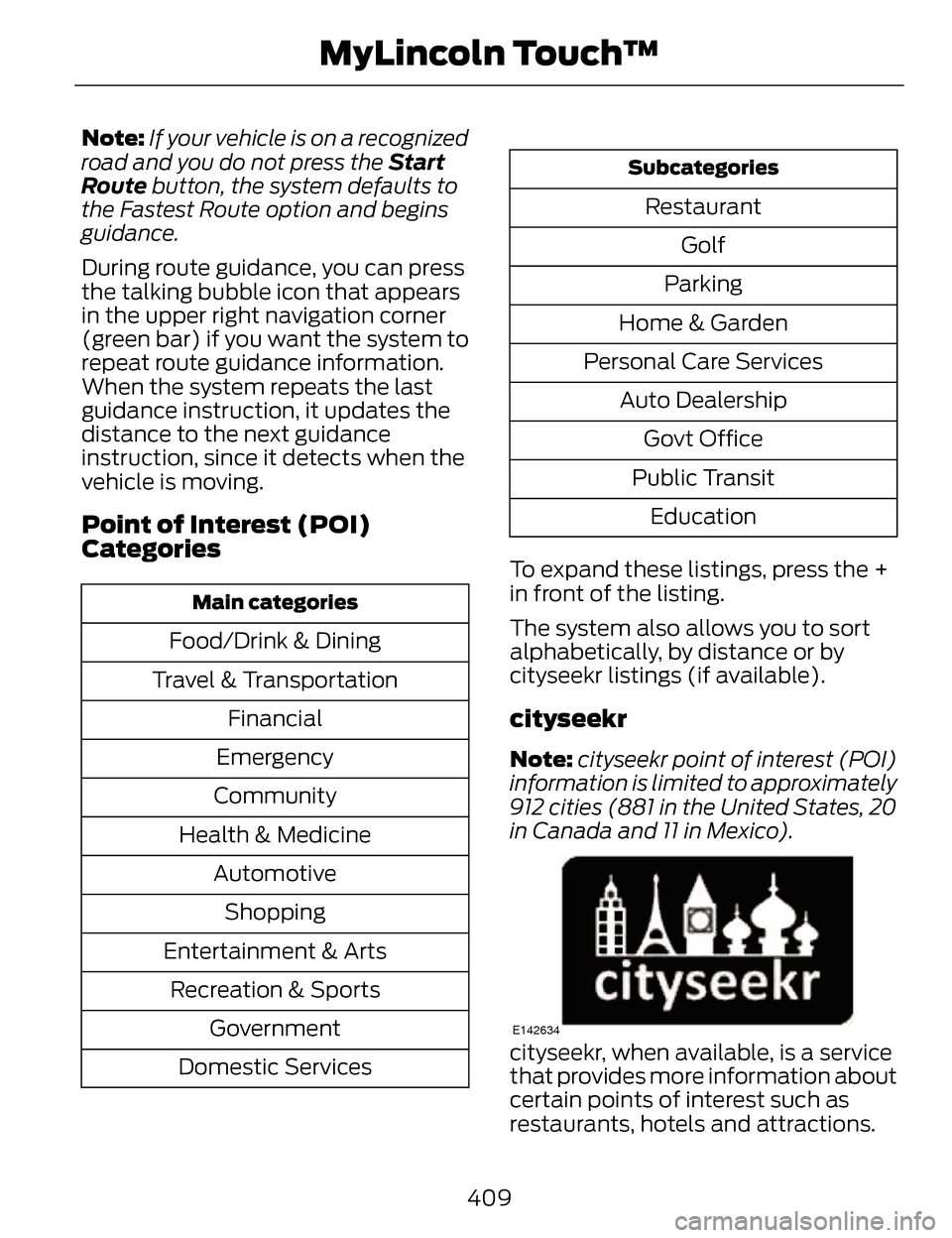
Note:If your vehicle is on a recognized
road and you do not press the Start
Route button, the system defaults to
the Fastest Route option and begins
guidance.
During route guidance, you can press
the talking bubble icon that appears
in the upper right navigation corner
(green bar) if you want the system to
repeat route guidance information.
When the system repeats the last
guidance instruction, it updates the
distance to the next guidance
instruction, since it detects when the
vehicle is moving.
Point of Interest (POI)
Categories
Main categories
Food/Drink & Dining
Travel & Transportation Financial
Emergency
Community
Health & Medicine AutomotiveShopping
Entertainment & Arts Recreation & Sports Government
Domestic Services
Subcategories
Restaurant Golf
Parking
Home & Garden
Personal Care Services Auto DealershipGovt Office
Public Transit Education
To expand these listings, press the +
in front of the listing.
The system also allows you to sort
alphabetically, by distance or by
cityseekr listings (if available).
cityseekr
Note: cityseekr point of interest (POI)
information is limited to approximately
912 cities (881 in the United States, 20
in Canada and 11 in Mexico).
E142634
cityseekr, when available, is a service
that provides more information about
certain points of interest such as
restaurants, hotels and attractions.
409
MyLincoln Touch™
Page 413 of 468
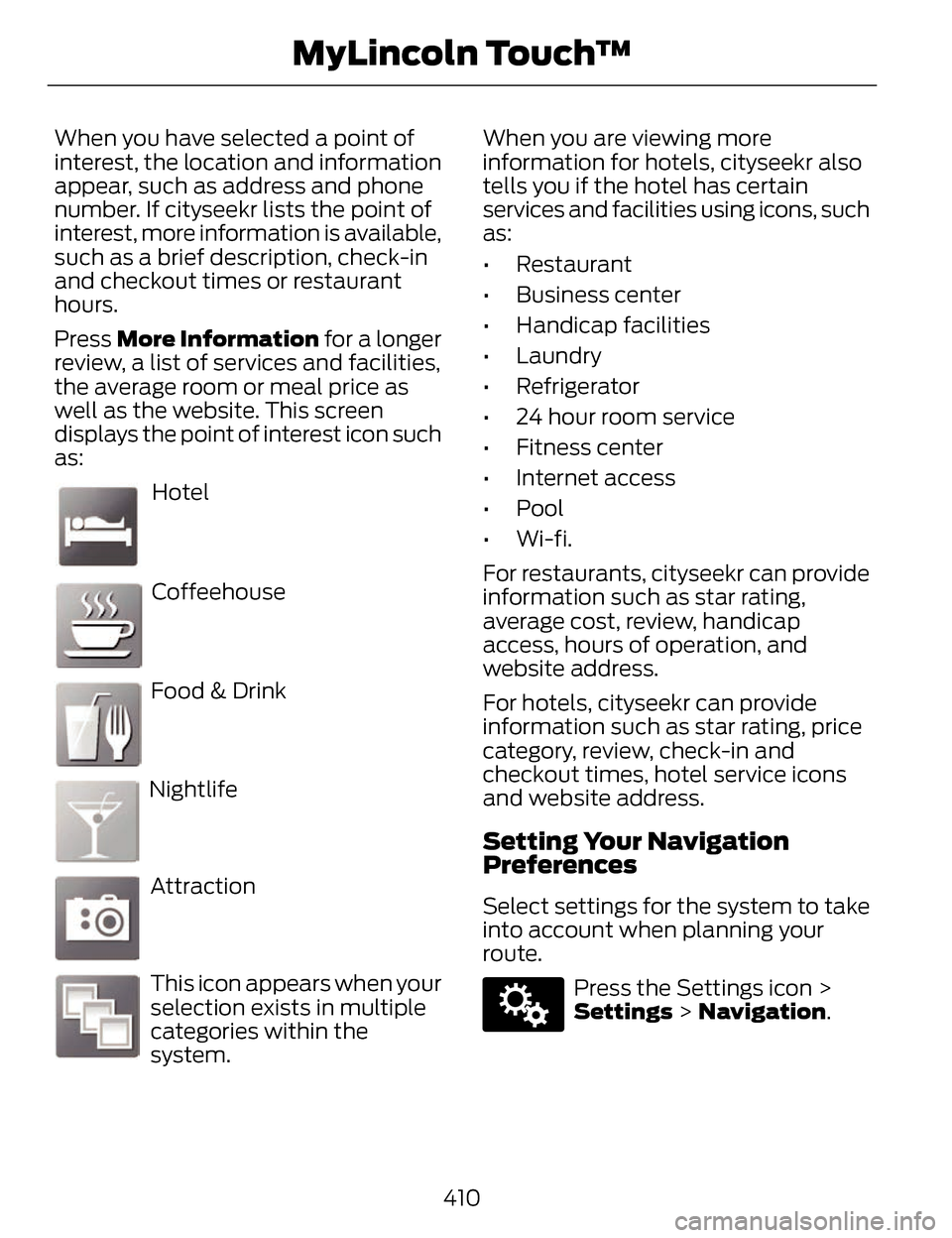
When you have selected a point of
interest, the location and information
appear, such as address and phone
number. If cityseekr lists the point of
interest, more information is available,
such as a brief description, check-in
and checkout times or restaurant
hours.
Press More Information for a longer
review, a list of services and facilities,
the average room or meal price as
well as the website. This screen
displays the point of interest icon such
as:
E143884
Hotel
E142636
Coffeehouse
E142637
Food & Drink
E142638
Nightlife
E142639
Attraction
E142640
This icon appears when your
selection exists in multiple
categories within the
system. When you are viewing more
information for hotels, cityseekr also
tells you if the hotel has certain
services and facilities using icons, such
as:
• Restaurant
• Business center
• Handicap facilities
• Laundry
• Refrigerator
• 24 hour room service
• Fitness center
• Internet access
• Pool
• Wi-fi.
For restaurants, cityseekr can provide
information such as star rating,
average cost, review, handicap
access, hours of operation, and
website address.
For hotels, cityseekr can provide
information such as star rating, price
category, review, check-in and
checkout times, hotel service icons
and website address.
Setting Your Navigation
Preferences
Select settings for the system to take
into account when planning your
route.
E142607
Press the Settings icon >
Settings > Navigation.
410
MyLincoln Touch™
Page 414 of 468
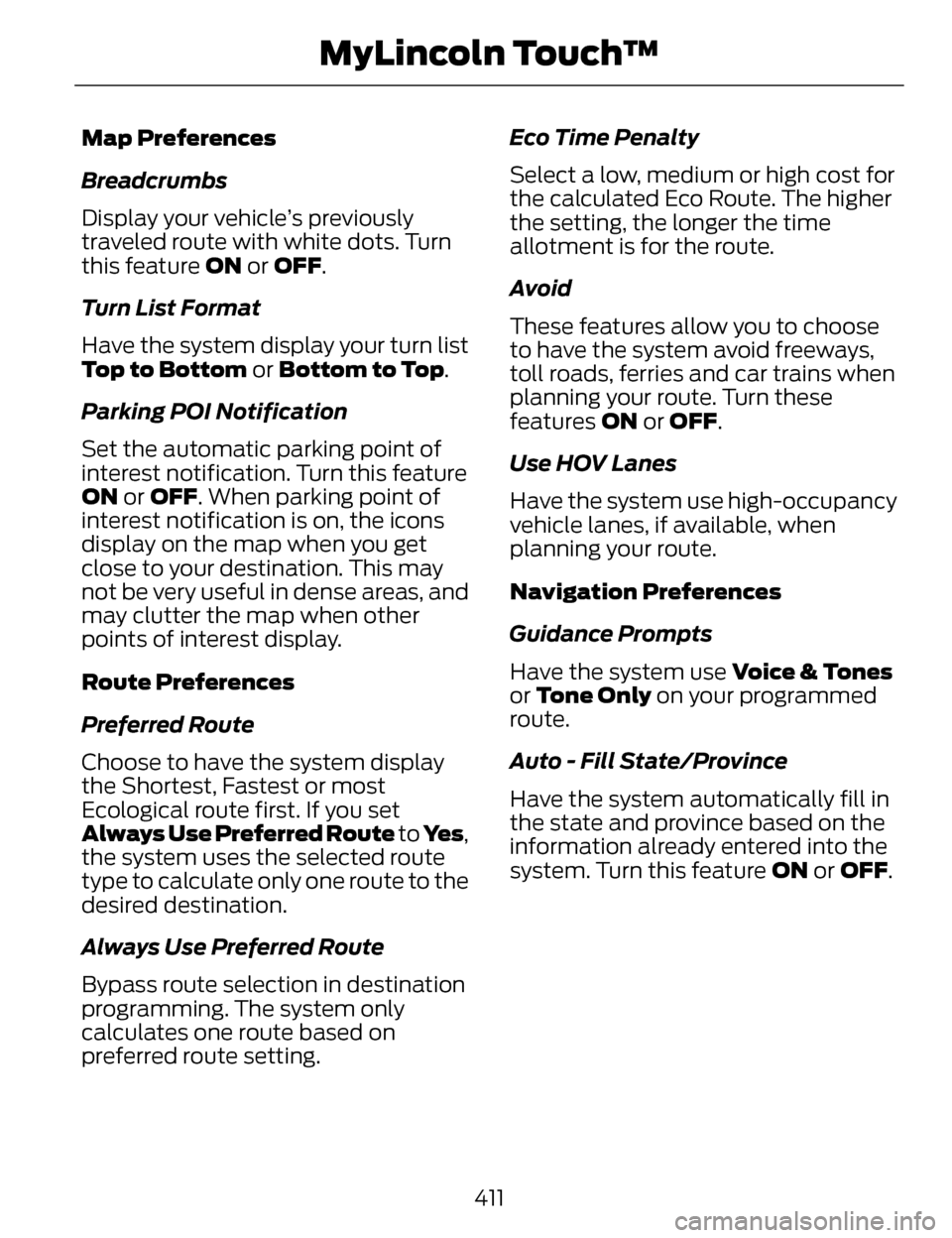
Map Preferences
Breadcrumbs
Display your vehicle’s previously
traveled route with white dots. Turn
this feature ON or OFF.
Turn List Format
Have the system display your turn list
Top to Bottom or Bottom to Top.
Parking POI Notification
Set the automatic parking point of
interest notification. Turn this feature
ON or OFF. When parking point of
interest notification is on, the icons
display on the map when you get
close to your destination. This may
not be very useful in dense areas, and
may clutter the map when other
points of interest display.
Route Preferences
Preferred Route
Choose to have the system display
the Shortest, Fastest or most
Ecological route first. If you set
Always Use Preferred Route to Ye s,
the system uses the selected route
type to calculate only one route to the
desired destination.
Always Use Preferred Route
Bypass route selection in destination
programming. The system only
calculates one route based on
preferred route setting. Eco Time Penalty
Select a low, medium or high cost for
the calculated Eco Route. The higher
the setting, the longer the time
allotment is for the route.
Avoid
These features allow you to choose
to have the system avoid freeways,
toll roads, ferries and car trains when
planning your route. Turn these
features ON or OFF.
Use HOV Lanes
Have the system use high-occupancy
vehicle lanes, if available, when
planning your route.
Navigation Preferences
Guidance Prompts
Have the system use Voice & Tones
or Tone Only on your programmed
route.
Auto - Fill State/Province
Have the system automatically fill in
the state and province based on the
information already entered into the
system. Turn this feature
ON or OFF.
411
MyLincoln Touch™
Page 416 of 468
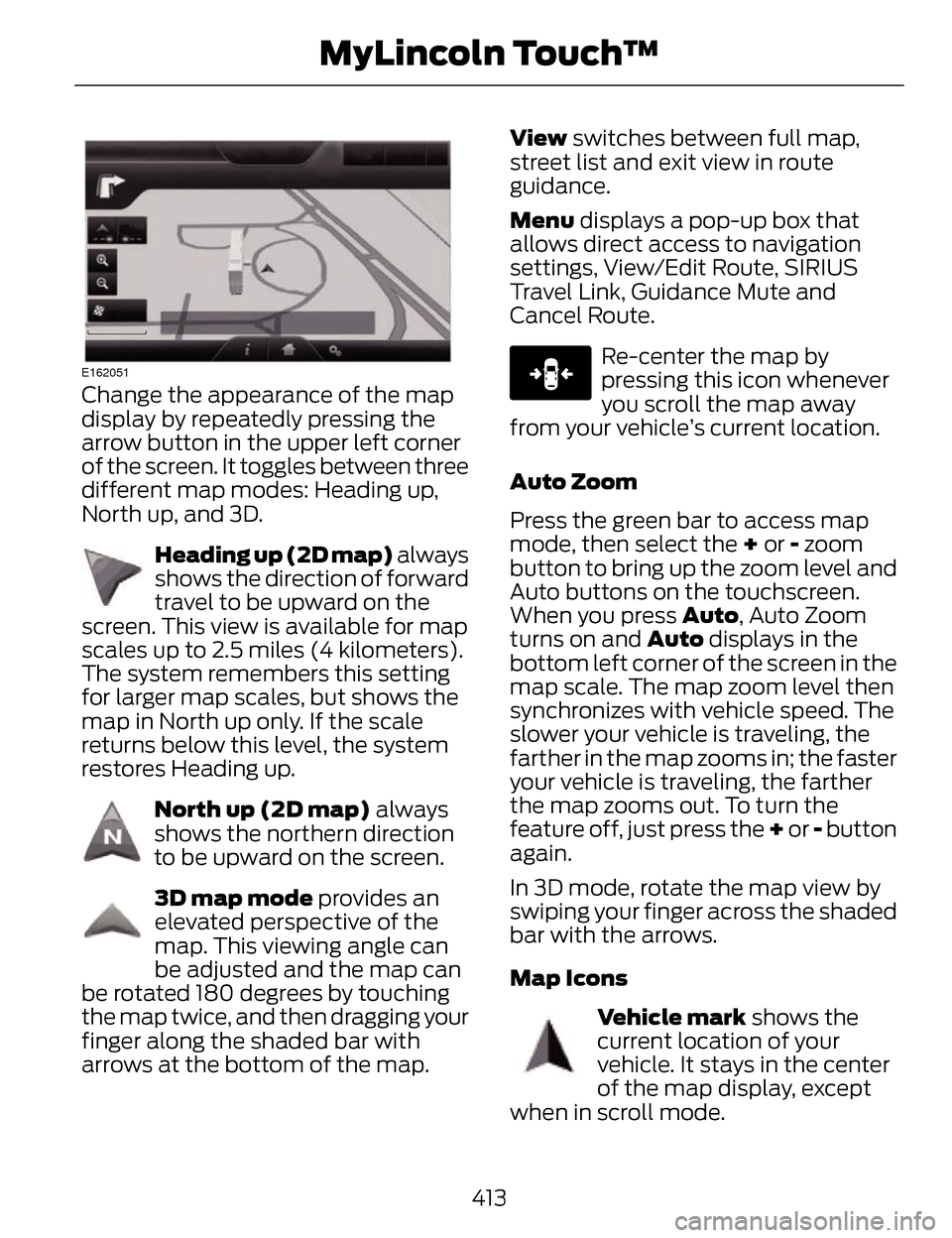
E162051
Change the appearance of the map
display by repeatedly pressing the
arrow button in the upper left corner
of the screen. It toggles between three
different map modes: Heading up,
North up, and 3D.
E142642
Heading up (2D map) always
shows the direction of forward
travel to be upward on the
screen. This view is available for map
scales up to 2.5 miles (4 kilometers).
The system remembers this setting
for larger map scales, but shows the
map in North up only. If the scale
returns below this level, the system
restores Heading up.
E142643
North up (2D map) always
shows the northern direction
to be upward on the screen.
E142644
3D map mode provides an
elevated perspective of the
map. This viewing angle can
be adjusted and the map can
be rotated 180 degrees by touching
the map twice, and then dragging your
finger along the shaded bar with
arrows at the bottom of the map. View
switches between full map,
street list and exit view in route
guidance.
Menu displays a pop-up box that
allows direct access to navigation
settings, View/Edit Route, SIRIUS
Travel Link, Guidance Mute and
Cancel Route.
E146188
Re-center the map by
pressing this icon whenever
you scroll the map away
from your vehicle’s current location.
Auto Zoom
Press the green bar to access map
mode, then select the + or - zoom
button to bring up the zoom level and
Auto buttons on the touchscreen.
When you press Auto , Auto Zoom
turns on and Auto displays in the
bottom left corner of the screen in the
map scale. The map zoom level then
synchronizes with vehicle speed. The
slower your vehicle is traveling, the
farther in the map zooms in; the faster
your vehicle is traveling, the farther
the map zooms out. To turn the
feature off, just press the + or - button
again.
In 3D mode, rotate the map view by
swiping your finger across the shaded
bar with the arrows.
Map Icons
E142646
Vehicle mark shows the
current location of your
vehicle. It stays in the center
of the map display, except
when in scroll mode.
413
MyLincoln Touch™
Page 418 of 468
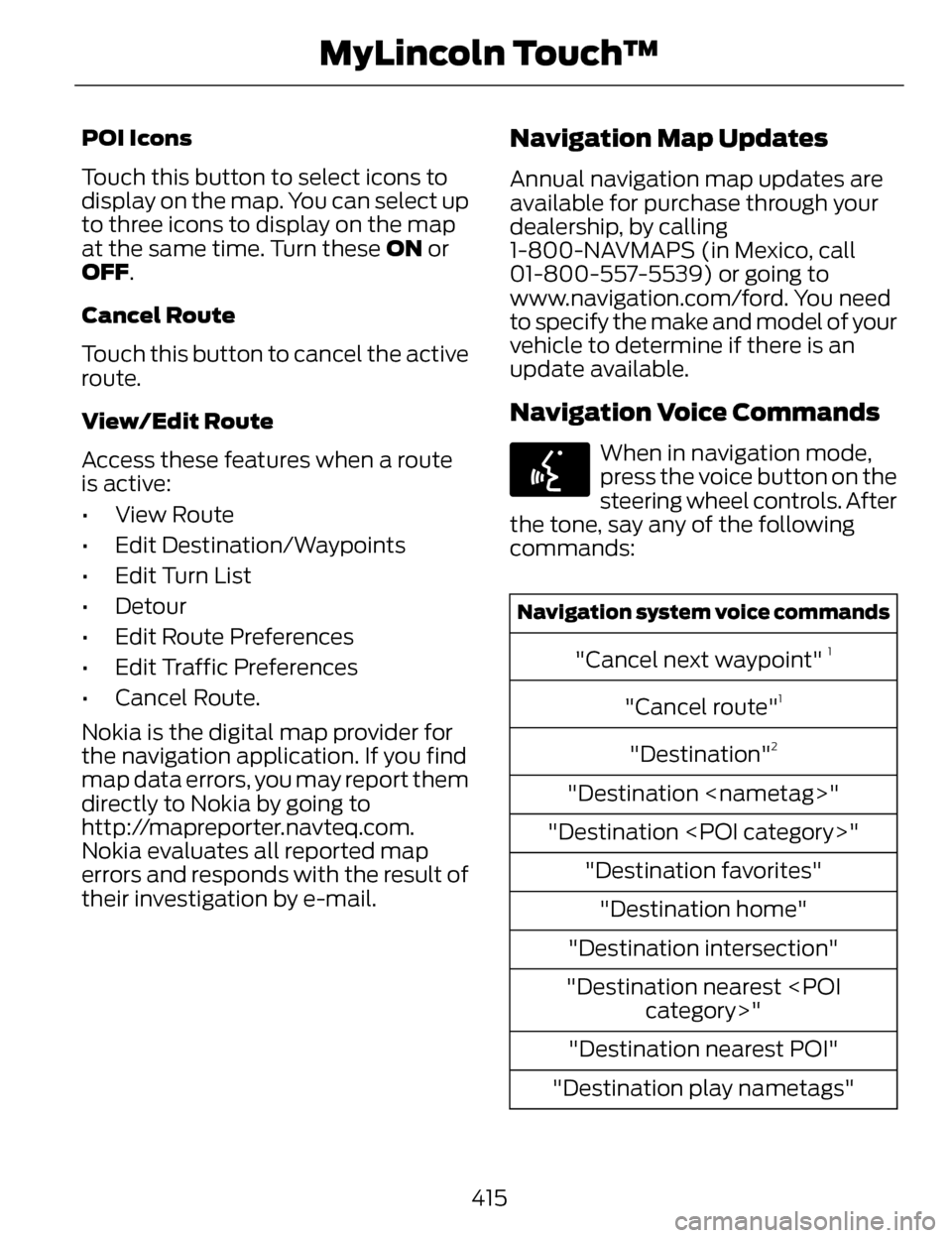
POI Icons
Touch this button to select icons to
display on the map. You can select up
to three icons to display on the map
at the same time. Turn these ON or
OFF.
Cancel Route
Touch this button to cancel the active
route.
View/Edit Route
Access these features when a route
is active:
• View Route
• Edit Destination/Waypoints
• Edit Turn List
• Detour
• Edit Route Preferences
• Edit Traffic Preferences
• Cancel Route.
Nokia is the digital map provider for
the navigation application. If you find
map data errors, you may report them
directly to Nokia by going to
http://mapreporter.navteq.com.
Nokia evaluates all reported map
errors and responds with the result of
their investigation by e-mail.Navigation Map Updates
Annual navigation map updates are
available for purchase through your
dealership, by calling
1-800-NAVMAPS (in Mexico, call
01-800-557-5539) or going to
www.navigation.com/ford. You need
to specify the make and model of your
vehicle to determine if there is an
update available.
Navigation Voice Commands
E142599
When in navigation mode,
press the voice button on the
steering wheel controls. After
the tone, say any of the following
commands:
Navigation system voice commands
"Cancel next waypoint" 1
"Cancel route"1
"Destination"2
"Destination
"Destination
"Destination intersection"
"Destination nearest
"Destination nearest POI"
"Destination play nametags"
415
MyLincoln Touch™
Page 419 of 468
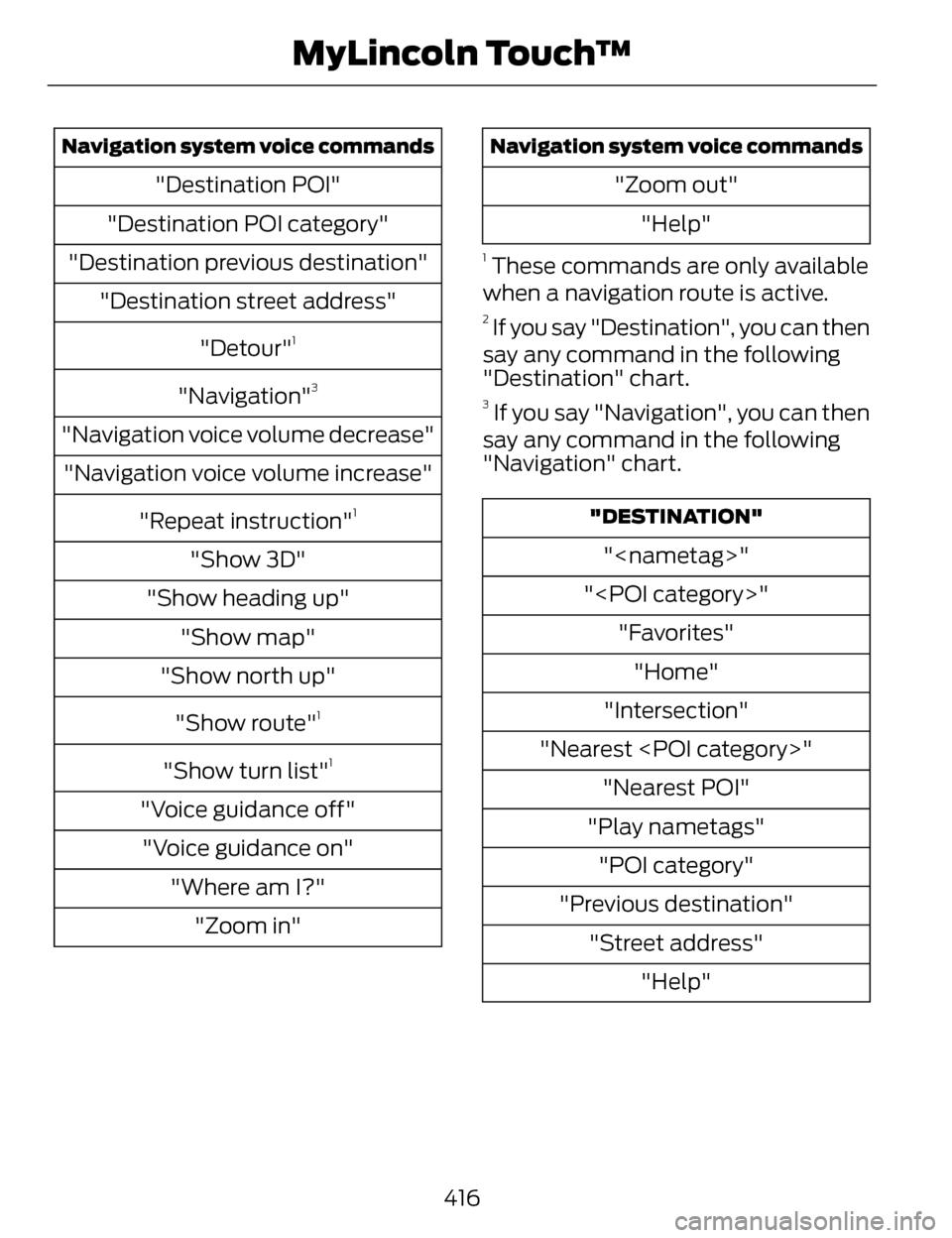
Navigation system voice commands
"Destination POI"
"Destination POI category"
"Destination previous destination" "Destination street address"
"Detour"
1
"Navigation"3
"Navigation voice volume decrease""Navigation voice volume increase"
"Repeat instruction"
1
"Show 3D"
"Show heading up" "Show map"
"Show north up"
"Show route"
1
"Show turn list"1
"Voice guidance off""Voice guidance on" "Where am I?""Zoom in"
Navigation system voice commands
"Zoom out" "Help"
1 These commands are only available
when a navigation route is active.
2 If you say "Destination", you can then
say any command in the following
"Destination" chart.
3 If you say "Navigation", you can then
say any command in the following
"Navigation" chart.
"DESTINATION"
"
"
"Intersection"
"Nearest
"Play nametags" "POI category"
"Previous destination" "Street address" "Help"
416
MyLincoln Touch™
Page 420 of 468
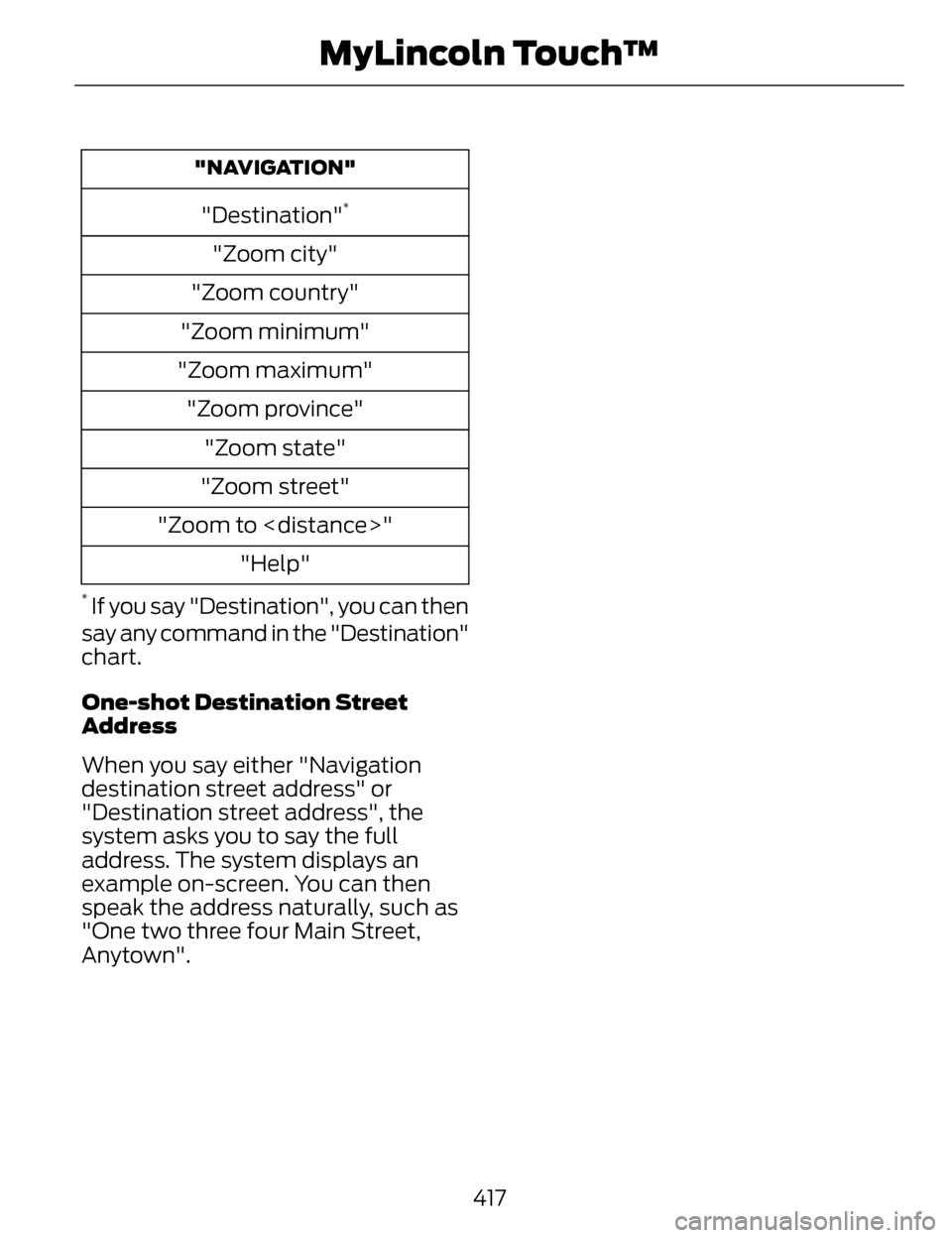
"NAVIGATION"
"Destination"*
"Zoom city"
"Zoom country"
"Zoom minimum"
"Zoom maximum" "Zoom province" "Zoom state"
"Zoom street"
"Zoom to
* If you say "Destination", you can then
say any command in the "Destination"
chart.
One-shot Destination Street
Address
When you say either "Navigation
destination street address" or
"Destination street address", the
system asks you to say the full
address. The system displays an
example on-screen. You can then
speak the address naturally, such as
"One two three four Main Street,
Anytown".
417
MyLincoln Touch™
Page 427 of 468
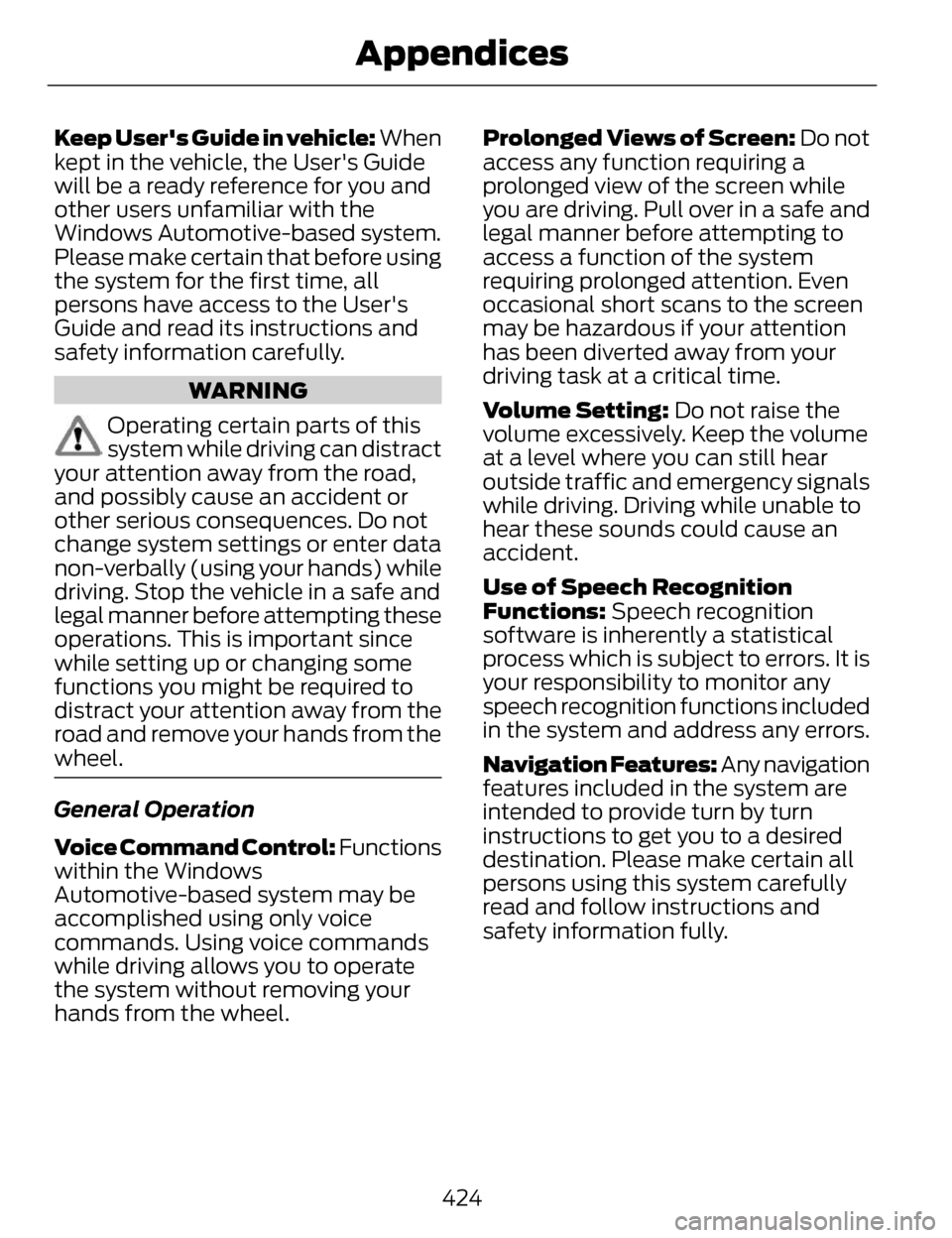
Keep User's Guide in vehicle: When
kept in the vehicle, the User's Guide
will be a ready reference for you and
other users unfamiliar with the
Windows Automotive-based system.
Please make certain that before using
the system for the first time, all
persons have access to the User's
Guide and read its instructions and
safety information carefully.
WARNING
Operating certain parts of this
system while driving can distract
your attention away from the road,
and possibly cause an accident or
other serious consequences. Do not
change system settings or enter data
non-verbally (using your hands) while
driving. Stop the vehicle in a safe and
legal manner before attempting these
operations. This is important since
while setting up or changing some
functions you might be required to
distract your attention away from the
road and remove your hands from the
wheel.
General Operation
Voice Command Control: Functions
within the Windows
Automotive-based system may be
accomplished using only voice
commands. Using voice commands
while driving allows you to operate
the system without removing your
hands from the wheel. Prolonged Views of Screen: Do not
access any function requiring a
prolonged view of the screen while
you are driving. Pull over in a safe and
legal manner before attempting to
access a function of the system
requiring prolonged attention. Even
occasional short scans to the screen
may be hazardous if your attention
has been diverted away from your
driving task at a critical time.
Volume Setting: Do not raise the
volume excessively. Keep the volume
at a level where you can still hear
outside traffic and emergency signals
while driving. Driving while unable to
hear these sounds could cause an
accident.
Use of Speech Recognition
Functions: Speech recognition
software is inherently a statistical
process which is subject to errors. It is
your responsibility to monitor any
speech recognition functions included
in the system and address any errors.
Navigation Features: Any navigation
features included in the system are
intended to provide turn by turn
instructions to get you to a desired
destination. Please make certain all
persons using this system carefully
read and follow instructions and
safety information fully.
424
Appendices
Page 428 of 468
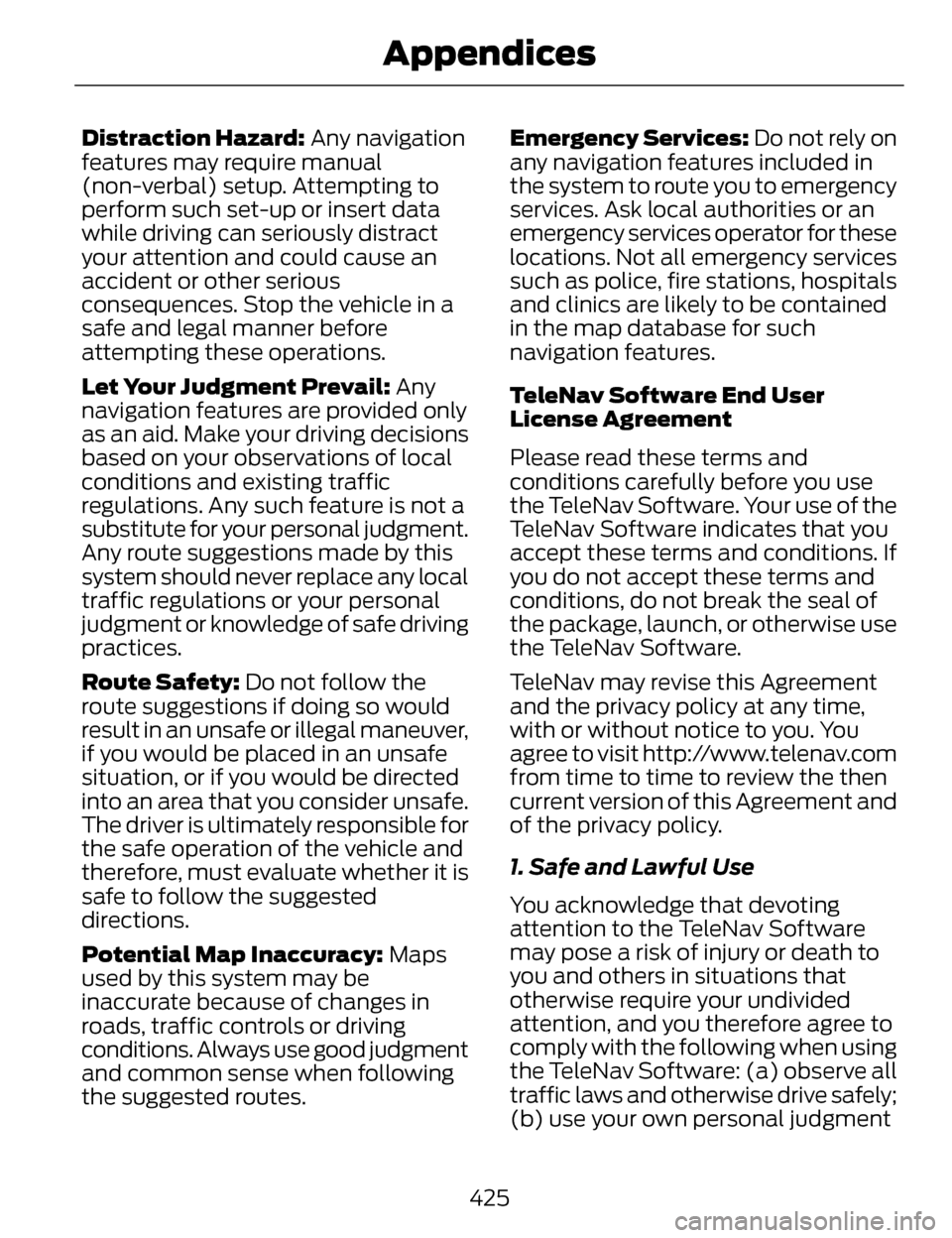
Distraction Hazard: Any navigation
features may require manual
(non-verbal) setup. Attempting to
perform such set-up or insert data
while driving can seriously distract
your attention and could cause an
accident or other serious
consequences. Stop the vehicle in a
safe and legal manner before
attempting these operations.
Let Your Judgment Prevail: Any
navigation features are provided only
as an aid. Make your driving decisions
based on your observations of local
conditions and existing traffic
regulations. Any such feature is not a
substitute for your personal judgment.
Any route suggestions made by this
system should never replace any local
traffic regulations or your personal
judgment or knowledge of safe driving
practices.
Route Safety: Do not follow the
route suggestions if doing so would
result in an unsafe or illegal maneuver,
if you would be placed in an unsafe
situation, or if you would be directed
into an area that you consider unsafe.
The driver is ultimately responsible for
the safe operation of the vehicle and
therefore, must evaluate whether it is
safe to follow the suggested
directions.
Potential Map Inaccuracy: Maps
used by this system may be
inaccurate because of changes in
roads, traffic controls or driving
conditions. Always use good judgment
and common sense when following
the suggested routes. Emergency Services: Do not rely on
any navigation features included in
the system to route you to emergency
services. Ask local authorities or an
emergency services operator for these
locations. Not all emergency services
such as police, fire stations, hospitals
and clinics are likely to be contained
in the map database for such
navigation features.
TeleNav Software End User
License Agreement
Please read these terms and
conditions carefully before you use
the TeleNav Software. Your use of the
TeleNav Software indicates that you
accept these terms and conditions. If
you do not accept these terms and
conditions, do not break the seal of
the package, launch, or otherwise use
the TeleNav Software.
TeleNav may revise this Agreement
and the privacy policy at any time,
with or without notice to you. You
agree to visit http://www.telenav.com
from time to time to review the then
current version of this Agreement and
of the privacy policy.
1. Safe and Lawful Use
You acknowledge that devoting
attention to the TeleNav Software
may pose a risk of injury or death to
you and others in situations that
otherwise require your undivided
attention, and you therefore agree to
comply with the following when using
the TeleNav Software: (a) observe all
traffic laws and otherwise drive safely;
(b) use your own personal judgment
425
Appendices