LINCOLN MKZ 2014 Quick Reference Guide
Manufacturer: LINCOLN, Model Year: 2014, Model line: MKZ, Model: LINCOLN MKZ 2014Pages: 8, PDF Size: 0.99 MB
Page 1 of 8
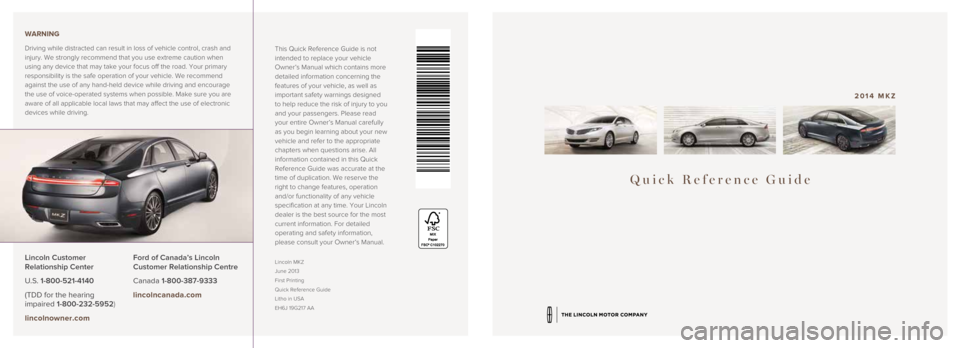
Quick Reference Guide
2014 MKZ
This Quick Reference Guide is not
intended to replace your vehicle
Owner’s Manual which contains more
detailed information concerning the
features of your vehicle, as well as
important safety warnings designed
to help reduce the risk of injury to you
and your passengers. Please read
your entire Owner’s Manual carefully
as you begin learning about your new
vehicle and refer to the appropriate
chapters when questions arise. All
information contained in this Quick
Reference Guide was accurate at the
time of duplication. We reserve the
right to change features, operation
and/or functionality of any vehicle
specification at any time. Your Lincoln
dealer is the best source for the most
current information. For detailed
operating and safety information,
please consult your Owner’s Manual.
Lincoln MKZ
June 2013
First Printing
Quick Reference Guide
Litho in USA
EH6J 19G217 AALincoln Customer
Relationship Center
U.S. 1-800-521-4140
(TDD for the hearing
impaired 1-800-232-5952)
lincolnowner.comFord of Canada’s Lincoln
Customer Relationship Centre
Canada 1-800-387-9333
lincolncanada.com
WARNING
Driving while distracted can result in loss of vehicle control, crash an\
d
injury. We strongly recommend that you use extreme caution when
using any device that may take your focus off the road. Your primary
responsibility is the safe operation of your vehicle. We recommend
against the use of any hand-held device while driving and encourage
the use of voice-operated systems when possible. Make sure you are
aware of all applicable local laws that may affect the use of electronic\
devices while driving.
Page 2 of 8
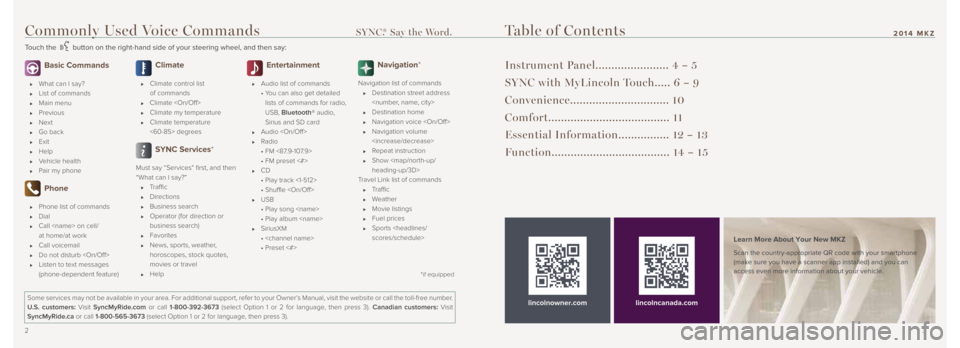
Commonly Used Voice Commands SYNC.® Say the Word.
Touch the button on the right-hand side of your steering wheel, and then say:
2 3
2014 MKZ
Basic Commands
What can I say?
List of commands
Main menu
Previous
Next
Go back
Exit
Help
Vehicle health
Pair my phone
Phone
Phone list of commands
Dial
Call
at home/at work
Call voicemail
Do not disturb
Listen to text messages
(phone-dependent feature)
Climate
Climate control list
of commands
Climate
Climate my temperature
Climate temperature
<60-85> degrees
SYNC Services*
Must say “Services” first, and then
“What can I say?”
Traffic
Directions
Business search
Operator (for direction or
business search)
Favorites
News, sports, weather,
horoscopes, stock quotes,
movies or travel
Help
Entertainment
Audio list of commands
• You can also get detailed
lists of commands for radio,
USB, Bluetooth® audio,
Sirius and SD card
Audio
Radio
• FM <87.9-107.9>
• FM preset <#>
CD
• Play track <1-512>
• Shuffle
USB
• Play song
• Play album
SiriusXM
•
• Preset <#>
Navigation*
Navigation list of commands
Destination street address
Destination home
Navigation voice
Navigation volume
Repeat instruction
Show
Page 3 of 8

3 Service Engine Soon Light Illuminates briefly when the ignition
is turned on. If it remains on or is blinking
after the engine is started, the On-Board
Diagnostics (OBD-II) system has detected
a malfunction. Drive in a moderate fashion
and contact your authorized dealer as
soon as possible.
4 Power Tilt/Telescoping
Steering Column*
Your power tilt steering column has a
4-way rocker control that allows you to
adjust the steering wheel to your
desired position.
5 Steering Wheel Audio Controls Press VOL +/– to increase/decrease
volume levels. Press SEEK to
access the next/previous radio station
preset, CD track or preset satellite
radio channel*.
Press to access SYNC®
phone features.
Press to access voice recognition.
6 Right Vehicle Information Display Displays information about Entertainment,
Phone and Navigation*. Use the right,
5-way control located on your steering
wheel to scroll through, highlight and
make minor adjustments within a selected
menu. Refer to the MyLincoln Touch
TM
chapter in your Owner’s Manual for
more information.
7 Push-button Start Allows you to start your vehicle by
pressing the ENGINE START/STOP
button while fully pressing down on the
brake pedal. If your vehicle has been
idling for an extended period of time, it
will automatically shut down. Before the
engine shuts down, a message appears in
the information display, allowing the driver
to override the shutdown feature. Press
the button again to turn the engine off.
Note: Your intelligent access key must
be inside the vehicle for the ignition to
start. Keyless warning alert chirps the horn
twice when you exit the vehicle with the
intelligent access key and the keyless
vehicle is in RUN, indicating the vehicle is
still on.
8 Push Button Shift Transmission Your vehicle is equipped with an
electronic transmission. The shift buttons
are located on the center stack next to
the MyLincoln Touch system.
Putting Your Vehicle in Gear
1. Fully press down the brake pedal.
2. Press and release one of the PRNDS
buttons to select your gear.
3. The gear shift button you select will
illuminate and the instrument cluster will
show a telltale of the selected gear.
4. Release the brake pedal and your
transmission will remain in the
selected gear.
Note: When entering an automatic car
wash, always put your vehicle into Stay in
Neutral mode. To put your vehicle in Stay
in Neutral mode, make sure your vehicle
is stationary first, and then:
1. Press the N (Neutral) button on
the shifter assembly once. The
information display screen will
read “Press N to enter Stay in
Neutral mode” .
2. Press N on the shifter assembly
again. The message “Stay in Neutral
mode engaged” will appear in the
instrument cluster and the N button
will flash continuously to confirm
your selection.
3. To exit Stay in Neutral mode,
press another gear.
5
*if equipped
Instrument Panel2014 MKZ
1 Left Vehicle Information Display
Provides information about various
systems on your vehicle. Use the left,
5-way control located on the steering
wheel to choose and confirm settings
and messages. Refer to the Information
Displays chapter in your Owner’s Manual
for more information.2 Adaptive Cruise Control* Your MKZ is equipped with cruise control
or adaptive cruise control. Adaptive cruise
control automatically adjusts your speed
to maintain a set distance between your
vehicle and the vehicle in front of you in
the same lane. You can set the gap
distance between your vehicle and the
vehicle in front of you by pressing the
and buttons on the steering wheel.
Note: Driving aids do not replace the
need to watch where the vehicle is
moving and brake where necessary.
Refer to the Cruise Control chapter
of your Owner’s Manual for safety
information, more details and limitations.
4
*if equipped
Page 4 of 8
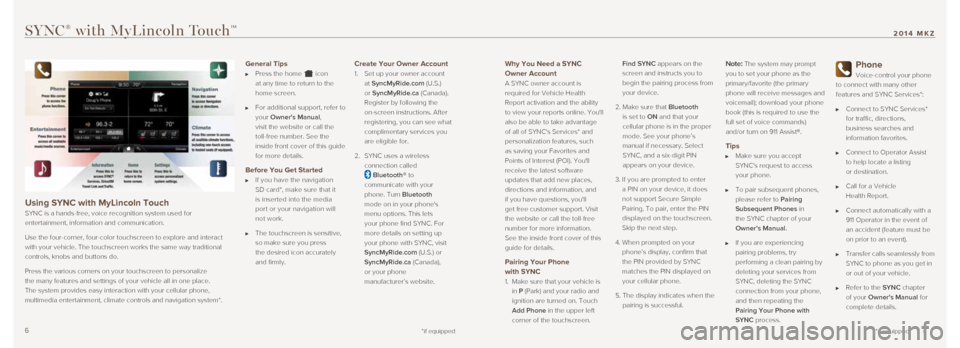
Why You Need a SYNC
Owner Account
A SYNC owner account is
required for Vehicle Health
Report activation and the ability
to view your reports online. You'll
also be able to take advantage
of all of SYNC's Services* and
personalization features, such
as saving your Favorites and
Points of Interest (POI). You'll
receive the latest software
updates that add new places,
directions and information, and
if you have questions, you'll
get free customer support. Visit
the website or call the toll-free
number for more information.
See the inside front cover of this
guide for details.
Pairing Your Phone
with SYNC
1. Make sure that your vehicle is
in P (Park) and your radio and
ignition are turned on. Touch
Add Phone in the upper left
corner of the touchscreen. Find SYNC appears on the
screen and instructs you to
begin the pairing process from
your device.
2. Make sure that Bluetooth
is set to ON and that your
cellular phone is in the proper
mode. See your phone’s
manual if necessary. Select
SYNC, and a six-digit PIN
appears on your device.
3. If you are prompted to enter
a PIN on your device, it does
not support Secure Simple
Pairing. To pair, enter the PIN
displayed on the touchscreen.
Skip the next step.
4. When prompted on your
phone’s display, confirm that
the PIN provided by SYNC
matches the PIN displayed on
your cellular phone.
5. The display indicates when the
pairing is successful.
Note: The system may prompt
you to set your phone as the
primary/favorite (the primary
phone will receive messages and
voicemail); download your phone
book (this is required to use the
full set of voice commands)
and/or turn on 911 Assist®.
Tips
Make sure you accept
SYNC's request to access
your phone.
To pair subsequent phones,
please refer to Pairing
Subsequent Phones in
the SYNC chapter of your
Owner’s Manual.
If you are experiencing
pairing problems, try
performing a clean pairing by
deleting your services from
SYNC, deleting the SYNC
connection from your phone,
and then repeating the
Pairing Your Phone with
SYNC process.
Phone
Voice-control your phone
to connect with many other
features and SYNC Services*:
Connect to SYNC Services*
for traffic, directions,
business searches and
information favorites.
Connect to Operator Assist
to help locate a listing
or destination.
Call for a Vehicle
Health Report.
Connect automatically with a
911 Operator in the event of
an accident (feature must be
on prior to an event).
Transfer calls seamlessly from
SYNC to phone as you get in
or out of your vehicle.
Refer to the SYNC chapter
of your Owner's Manual for
complete details.
SYNC® with MyLincoln TouchTM
Using SYNC with MyLincoln Touch
SYNC is a hands-free, voice recognition system used for
entertainment, information and communication.
Use the four-corner, four-color touchscreen to explore and interact
with your vehicle. The touchscreen works the same way traditional
controls, knobs and buttons do.
Press the various corners on your touchscreen to personalize
the many features and settings of your vehicle all in one place.
The system provides easy interaction with your cellular phone,
multimedia entertainment, climate controls and navigation system*.
6 7
*if equipped
2014 MKZ
General Tips
Press the home icon
at any time to return to the
home screen.
For additional support, refer to
your Owner's Manual,
visit the website or call the
toll-free number. See the
inside front cover of this guide
for more details.
Before You Get Started
If you have the navigation
SD card*, make sure that it
is inserted into the media
port or your navigation will
not work.
The touchscreen is sensitive,
so make sure you press
the desired icon accurately
and firmly.
Create Your Owner Account
1. Set up your owner account
at SyncMyRide.com (U.S.)
or SyncMyRide.ca (Canada).
Register by following the
on-screen instructions. After
registering, you can see what
complimentary services you
are eligible for.
2. SYNC uses a wireless
connection called
Bluetooth® to
communicate with your
phone. Turn Bluetooth
mode on in your phone's
menu options. This lets
your phone find SYNC. For
more details on setting up
your phone with SYNC, visit
SyncMyRide.com (U.S.) or
SyncMyRide.ca (Canada),
or your phone
manufacturer’s website.
*if equipped
Page 5 of 8
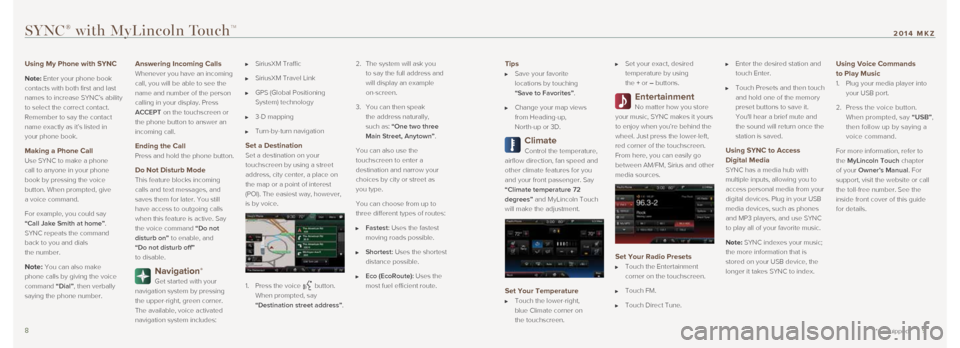
Tips
Save your favorite
locations by touching
“Save to Favorites”.
Change your map views
from Heading-up,
North-up or 3D.
Climate
Control the temperature,
airflow direction, fan speed and
other climate features for you
and your front passenger. Say
“Climate temperature 72
degrees” and MyLincoln Touch
will make the adjustment.
Set Your Temperature
Touch the lower-right,
blue Climate corner on
the touchscreen.
Set your exact, desired
temperature by using
the + or – buttons.
Entertainment
No matter how you store
your music, SYNC makes it yours
to enjoy when you’re behind the
wheel. Just press the lower-left,
red corner of the touchscreen.
From here, you can easily go
between AM/FM, Sirius and other
media sources.
Set Your Radio Presets
Touch the Entertainment
corner on the touchscreen.
Touch FM.
Touch Direct Tune.
Enter the desired station and
touch Enter.
Touch Presets and then touch
and hold one of the memory
preset buttons to save it.
You'll hear a brief mute and
the sound will return once the
station is saved.
Using SYNC to Access
Digital Media
SYNC has a media hub with
multiple inputs, allowing you to
access personal media from your
digital devices. Plug in your USB
media devices, such as phones
and MP3 players, and use SYNC
to play all of your favorite music.
Note: SYNC indexes your music;
the more information that is
stored on your USB device, the
longer it takes SYNC to index.
Using Voice Commands
to Play Music
1. Plug your media player into
your USB port.
2. Press the voice button.
When prompted, say “USB”,
then follow up by saying a
voice command.
For more information, refer to
the MyLincoln Touch chapter
of your Owner’s Manual. For
support, visit the website or call
the toll-free number. See the
inside front cover of this guide
for details.
SYNC® with MyLincoln TouchTM
8 9*if equipped
2014 MKZ
Using My Phone with SYNC
Note: Enter your phone book
contacts with both first and last
names to increase SYNC’s ability
to select the correct contact.
Remember to say the contact
name exactly as it’s listed in
your phone book.
Making a Phone Call
Use SYNC to make a phone
call to anyone in your phone
book by pressing the voice
button. When prompted, give
a voice command.
For example, you could say
“Call Jake Smith at home”.
SYNC repeats the command
back to you and dials
the number.
Note: You can also make
phone calls by giving the voice
command “Dial”, then verbally
saying the phone number.
Answering Incoming Calls
Whenever you have an incoming
call, you will be able to see the
name and number of the person
calling in your display. Press
ACCEPT on the touchscreen or
the phone button to answer an
incoming call.
Ending the Call
Press and hold the phone button.
Do Not Disturb Mode
This feature blocks incoming
calls and text messages, and
saves them for later. You still
have access to outgoing calls
when this feature is active. Say
the voice command “Do not
disturb on” to enable, and
“Do not disturb off”
to disable.
Navigation*
Get started with your
navigation system by pressing
the upper-right, green corner.
The available, voice activated
navigation system includes:
SiriusXM Traffic
SiriusXM Travel Link
GPS (Global Positioning
System) technology
3-D mapping
Turn-by-turn navigation
Set a Destination
Set a destination on your
touchscreen by using a street
address, city center, a place on
the map or a point of interest
(POI). The easiest way, however,
is by voice.
1. Press the voice
button.
When prompted, say
“Destination street address”. 2.
The system will ask you
to say the full address and
will display an example
on-screen.
3. You can then speak
the address naturally,
such as: “One two three
Main Street, Anytown”.
You can also use the
touchscreen to enter a
destination and narrow your
choices by city or street as
you type.
You can choose from up to
three different types of routes:
Fastest: Uses the fastest
moving roads possible.
Shortest: Uses the shortest
distance possible.
Eco (EcoRoute): Uses the
most fuel efficient route.
Page 6 of 8
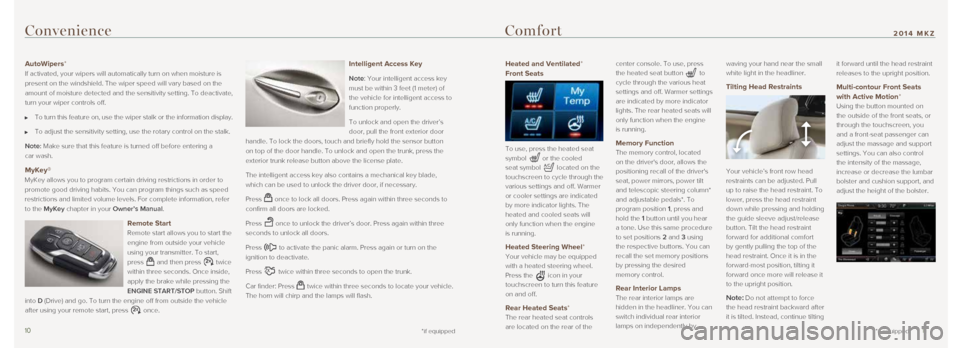
Heated and Ventilated*
Front Seats
To use, press the heated seat
symbol
or the cooled
seat symbol
located on the
touchscreen to cycle through the
various settings and off. Warmer
or cooler settings are indicated
by more indicator lights. The
heated and cooled seats will
only function when the engine
is running.
Heated Steering Wheel*
Your vehicle may be equipped
with a heated steering wheel.
Press the
icon in your
touchscreen to turn this feature
on and off.
Rear Heated Seats*
The rear heated seat controls
are located on the rear of the center console. To use, press
the heated seat button
to
cycle through the various heat
settings and off. Warmer settings
are indicated by more indicator
lights. The rear heated seats will
only function when the engine
is running.
Memory Function
The memory control, located
on the driver's door, allows the
positioning recall of the driver's
seat, power mirrors, power tilt
and telescopic steering column*
and adjustable pedals*. To
program position 1, press and
hold the 1 button until you hear
a tone. Use this same procedure
to set positions 2 and 3 using
the respective buttons. You can
recall the set memory positions
by pressing the desired
memory control.
Rear Interior Lamps
The rear interior lamps are
hidden in the headliner. You can
switch individual rear interior
lamps on independently by waving your hand near the small
white light in the headliner.
Tilting Head Restraints
Your vehicle’s front row head
restraints can be adjusted. Pull
up to raise the head restraint. To
lower, press the head restraint
down while pressing and holding
the guide sleeve adjust/release
button. Tilt the head restraint
forward for additional comfort
by gently pulling the top of the
head restraint. Once it is in the
forward-most position, tilting it
forward once more will release it
to the upright position.
Note: Do not attempt to force
the head restraint backward after
it is tilted. Instead, continue tilting it forward until the head restraint
releases to the upright position.
Multi-contour Front Seats
with Active Motion*
Using the button mounted on
the outside of the front seats, or
through the touchscreen, you
and a front-seat passenger can
adjust the massage and support
settings. You can also control
the intensity of the massage,
increase or decrease the lumbar
bolster and cushion support, and
adjust the height of the bolster.
Convenience
AutoWipers*
If activated, your wipers will automatically turn on when moisture is
present on the windshield. The wiper speed will vary based on the
amount of moisture detected and the sensitivity setting. To deactivate, \
turn your wiper controls off.
To turn this feature on, use the wiper stalk or the information display.\
To adjust the sensitivity setting, use the rotary control on the stalk.
Note: Make sure that this feature is turned off before entering a
car wash.
MyKey®
MyKey allows you to program certain driving restrictions in order to
promote good driving habits. You can program things such as speed
restrictions and limited volume levels. For complete information, refer \
to the MyKey chapter in your Owner’s Manual.
Remote Start
Remote start allows you to start the
engine from outside your vehicle
using your transmitter. To start,
press
and then press twice
within three seconds. Once inside,
apply the brake while pressing the
ENGINE START/STOP button. Shift
into D (Drive) and go. To turn the engine off from outside the vehicle
after using your remote start, press
once.
Intelligent Access Key
Note: Your intelligent access key
must be within 3 feet (1 meter) of
the vehicle for intelligent access to
function properly.
To unlock and open the driver’s
door, pull the front exterior door
handle. To lock the doors, touch and briefly hold the sensor button
on top of the door handle. To unlock and open the trunk, press the
exterior trunk release button above the license plate.
The intelligent access key also contains a mechanical key blade,
which can be used to unlock the driver door, if necessary.
Press
once to lock all doors. Press again within three seconds to
confirm all doors are locked.
Press
once to unlock the driver’s door. Press again within three
seconds to unlock all doors.
Press
to activate the panic alarm. Press again or turn on the
ignition to deactivate.
Press
twice within three seconds to open the trunk.
Car finder: Press
twice within three seconds to locate your vehicle.
The horn will chirp and the lamps will flash.
10 11
*if equipped
2014 MKZComfort
*if equipped
Page 7 of 8
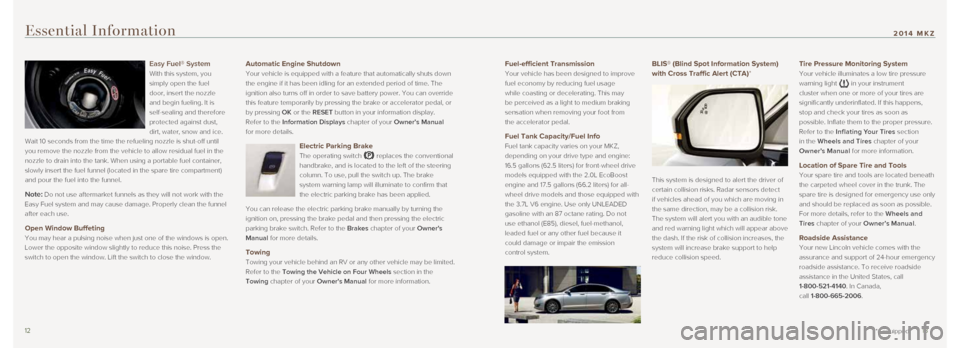
Fuel-efficient Transmission
Your vehicle has been designed to improve
fuel economy by reducing fuel usage
while coasting or decelerating. This may
be perceived as a light to medium braking
sensation when removing your foot from
the accelerator pedal.
Fuel Tank Capacity/Fuel Info
Fuel tank capacity varies on your MKZ,
depending on your drive type and engine:
16.5 gallons (62.5 liters) for front-wheel drive
models equipped with the 2.0L EcoBoost
engine and 17.5 gallons (66.2 liters) for all-
wheel drive models and those equipped with
the 3.7L V6 engine. Use only UNLEADED
gasoline with an 87 octane rating. Do not
use ethanol (E85), diesel, fuel-methanol,
leaded fuel or any other fuel because it
could damage or impair the emission
control system.
BLIS® (Blind Spot Information System)
with Cross Traffic Alert (CTA)*
This system is designed to alert the driver of
certain collision risks. Radar sensors detect
if vehicles ahead of you which are moving in
the same direction, may be a collision risk.
The system will alert you with an audible tone
and red warning light which will appear above
the dash. If the risk of collision increases, the
system will increase brake support to help
reduce collision speed.
Tire Pressure Monitoring System
Your vehicle illuminates a low tire pressure
warning light
in your instrument
cluster when one or more of your tires are
significantly underinflated. If this happens,
stop and check your tires as soon as
possible. Inflate them to the proper pressure.
Refer to the Inflating Your Tires section
in the Wheels and Tires chapter of your
Owner’s Manual for more information.
Location of Spare Tire and Tools
Your spare tire and tools are located beneath
the carpeted wheel cover in the trunk. The
spare tire is designed for emergency use only
and should be replaced as soon as possible.
For more details, refer to the Wheels and
Tires chapter of your Owner’s Manual .
Roadside Assistance
Your new Lincoln vehicle comes with the
assurance and support of 24-hour emergency
roadside assistance. To receive roadside
assistance in the United States, call
1-800-521-4140. In Canada,
call 1-800-665-2006.
Essential Information
Easy Fuel® System
With this system, you
simply open the fuel
door, insert the nozzle
and begin fueling. It is
self-sealing and therefore
protected against dust,
dirt, water, snow and ice.
Wait 10 seconds from the time the refueling nozzle is shut-off until
you remove the nozzle from the vehicle to allow residual fuel in the
nozzle to drain into the tank. When using a portable fuel container,
slowly insert the fuel funnel (located in the spare tire compartment) \
and pour the fuel into the funnel.
Note: Do not use aftermarket funnels as they will not work with the
Easy Fuel system and may cause damage. Properly clean the funnel
after each use.
Open Window Buffeting
You may hear a pulsing noise when just one of the windows is open.
Lower the opposite window slightly to reduce this noise. Press the
switch to open the window. Lift the switch to close the window.
12 13
*if equipped
2014 MKZ
Automatic Engine Shutdown
Your vehicle is equipped with a feature that automatically shuts down
the engine if it has been idling for an extended period of time. The
ignition also turns off in order to save battery power. You can override\
this feature temporarily by pressing the brake or accelerator pedal, or \
by pressing OK or the RESET button in your information display.
Refer to the Information Displays chapter of your Owner’s Manual
for more details.
Electric Parking Brake
The operating switch replaces the conventional
handbrake, and is located to the left of the steering
column. To use, pull the switch up. The brake
system warning lamp will illuminate to confirm that
the electric parking brake has been applied.
You can release the electric parking brake manually by turning the
ignition on, pressing the brake pedal and then pressing the electric
parking brake switch. Refer to the Brakes chapter of your Owner's
Manual for more details.
Towing
Towing your vehicle behind an RV or any other vehicle may be limited.
Refer to the Towing the Vehicle on Four Wheels section in the
Towing chapter of your Owner's Manual for more information.
Page 8 of 8
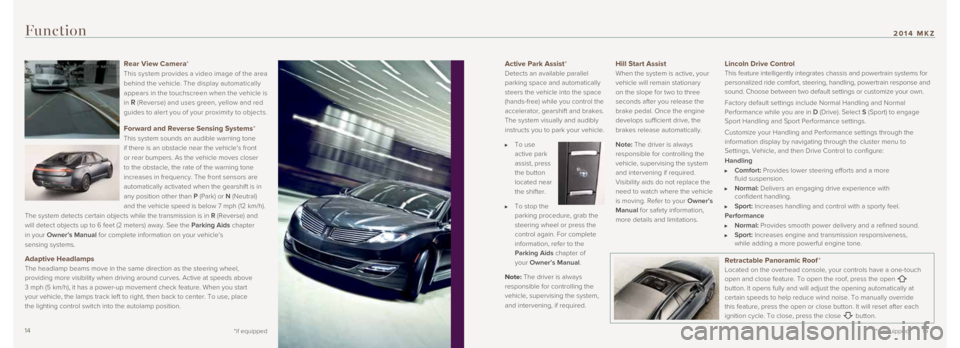
Active Park Assist*
Detects an available parallel
parking space and automatically
steers the vehicle into the space
(hands-free) while you control the
accelerator, gearshift and brakes.
The system visually and audibly
instructs you to park your vehicle.
To use
active park
assist, press
the button
located near
the shifter.
To stop the
parking procedure, grab the
steering wheel or press the
control again. For complete
information, refer to the
Parking Aids chapter of
your Owner’s Manual.
Note: The driver is always
responsible for controlling the
vehicle, supervising the system,
and intervening, if required.
Hill Start Assist
When the system is active, your
vehicle will remain stationary
on the slope for two to three
seconds after you release the
brake pedal. Once the engine
develops sufficient drive, the
brakes release automatically.
Note: The driver is always
responsible for controlling the
vehicle, supervising the system
and intervening if required.
Visibility aids do not replace the
need to watch where the vehicle
is moving. Refer to your Owner’s
Manual for safety information,
more details and limitations.
Function
Lincoln Drive Control This feature intelligently integrates chassis and powertrain systems for\
personalized ride comfort, steering, handling, powertrain response and
sound. Choose between two default settings or customize your own.
Factory default settings include Normal Handling and Normal
Performance while you are in D (Drive). Select S (Sport) to engage
Sport Handling and Sport Performance settings.
Customize your Handling and Performance settings through the
information display by navigating through the cluster menu to
Settings, Vehicle, and then Drive Control to configure:
Handling
Comfort: Provides lower steering efforts and a more
fluid suspension.
Normal: Delivers an engaging drive experience with
confident handling.
Sport: Increases handling and control with a sporty feel.
Performance
Normal: Provides smooth power delivery and a refined sound.
Sport: Increases engine and transmission responsiveness,
while adding a more powerful engine tone.
14 15
*if equipped
2014 MKZ
Rear View Camera *
This system provides a video image of the area
behind the vehicle. The display automatically
appears in the touchscreen when the vehicle is
in
R (Reverse) and uses green, yellow and red
guides to aler t you of your proximit y to objects.
Forward and Reverse Sensing Systems*
This system sounds an audible warning tone
if there is an obstacle near the vehicle’s front
or rear bumpers. As the vehicle moves closer
to the obstacle, the rate of the warning tone
increases in frequency. The front sensors are
automatically activated when the gearshift is in
any position other than P (Park) or N (Neutral)
and the vehicle speed is below 7 mph (12 km/h).
The system detects certain objects while the transmission is in R (Reverse) and
will detect objects up to 6 feet (2 meters) away. See the Parking Aids chapter
in your Owner’s Manual for complete information on your vehicle’s
sensing systems.
Adaptive Headlamps
The headlamp beams move in the same direction as the steering wheel,
providing more visibility when driving around curves. Active at speeds a\
bove
3 mph (5 km/h), it has a power-up movement check feature. When you sta\
rt
your vehicle, the lamps track left to right, then back to center. To use\
, place
the lighting control switch into the autolamp position.
*if equipped
Retractable Panoramic Roof *
Located on the overhead console, your controls have a one-touch
open and close feature. To open the roof, press the open
button. It opens fully and will adjust the opening automatically at
certain speeds to help reduce wind noise. To manually override
this feature, press the open or close button. It will reset after each
ignition cycle. To close, press the close
button.