Drive control LINCOLN MKZ 2014 Workshop Manual
[x] Cancel search | Manufacturer: LINCOLN, Model Year: 2014, Model line: MKZ, Model: LINCOLN MKZ 2014Pages: 468, PDF Size: 4.49 MB
Page 194 of 468
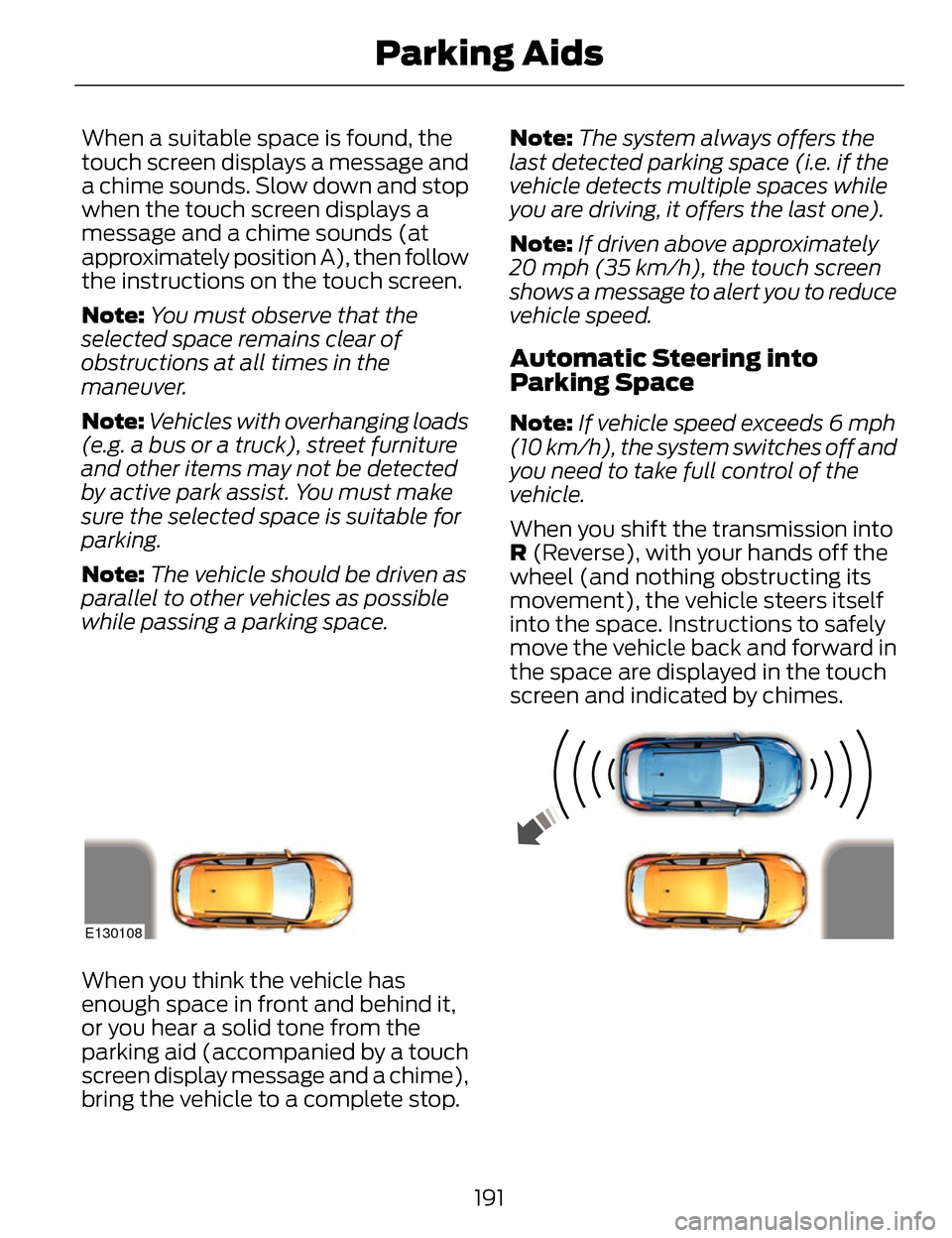
When a suitable space is found, the
touch screen displays a message and
a chime sounds. Slow down and stop
when the touch screen displays a
message and a chime sounds (at
approximately position A), then follow
the instructions on the touch screen.
Note:You must observe that the
selected space remains clear of
obstructions at all times in the
maneuver.
Note: Vehicles with overhanging loads
(e.g. a bus or a truck), street furniture
and other items may not be detected
by active park assist. You must make
sure the selected space is suitable for
parking.
Note: The vehicle should be driven as
parallel to other vehicles as possible
while passing a parking space. Note:
The system always offers the
last detected parking space (i.e. if the
vehicle detects multiple spaces while
you are driving, it offers the last one).
Note: If driven above approximately
20 mph (35 km/h), the touch screen
shows a message to alert you to reduce
vehicle speed.
Automatic Steering into
Parking Space
Note: If vehicle speed exceeds 6 mph
(10 km/h), the system switches off and
you need to take full control of the
vehicle.
When you shift the transmission into
R (Reverse), with your hands off the
wheel (and nothing obstructing its
movement), the vehicle steers itself
into the space. Instructions to safely
move the vehicle back and forward in
the space are displayed in the touch
screen and indicated by chimes.
E130108
When you think the vehicle has
enough space in front and behind it,
or you hear a solid tone from the
parking aid (accompanied by a touch
screen display message and a chime),
bring the vehicle to a complete stop.
191
Parking Aids
Page 195 of 468
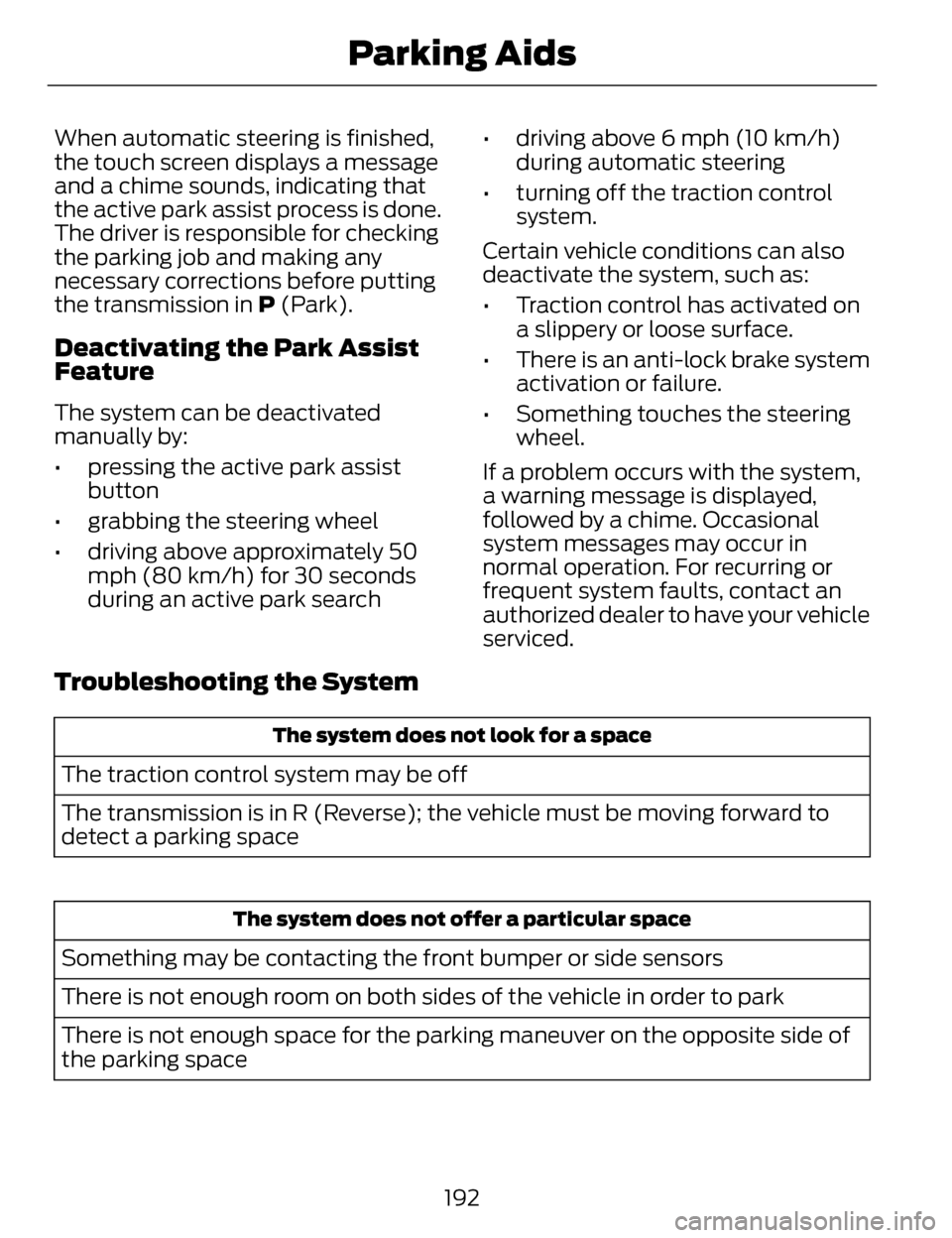
When automatic steering is finished,
the touch screen displays a message
and a chime sounds, indicating that
the active park assist process is done.
The driver is responsible for checking
the parking job and making any
necessary corrections before putting
the transmission in P (Park).
Deactivating the Park Assist
Feature
The system can be deactivated
manually by:
• pressing the active park assistbutton
• grabbing the steering wheel
• driving above approximately 50 mph (80 km/h) for 30 seconds
during an active park search • driving above 6 mph (10 km/h)
during automatic steering
• turning off the traction control system.
Certain vehicle conditions can also
deactivate the system, such as:
• Traction control has activated on a slippery or loose surface.
• There is an anti-lock brake system activation or failure.
• Something touches the steering wheel.
If a problem occurs with the system,
a warning message is displayed,
followed by a chime. Occasional
system messages may occur in
normal operation. For recurring or
frequent system faults, contact an
authorized dealer to have your vehicle
serviced.
Troubleshooting the System
The system does not look for a space
The traction control system may be off
The transmission is in R (Reverse); the vehicle must be moving forward to
detect a parking space
The system does not offer a particular space
Something may be contacting the front bumper or side sensors
There is not enough room on both sides of the vehicle in order to park
There is not enough space for the parking maneuver on the opposite side of
the parking space
192
Parking Aids
Page 202 of 468
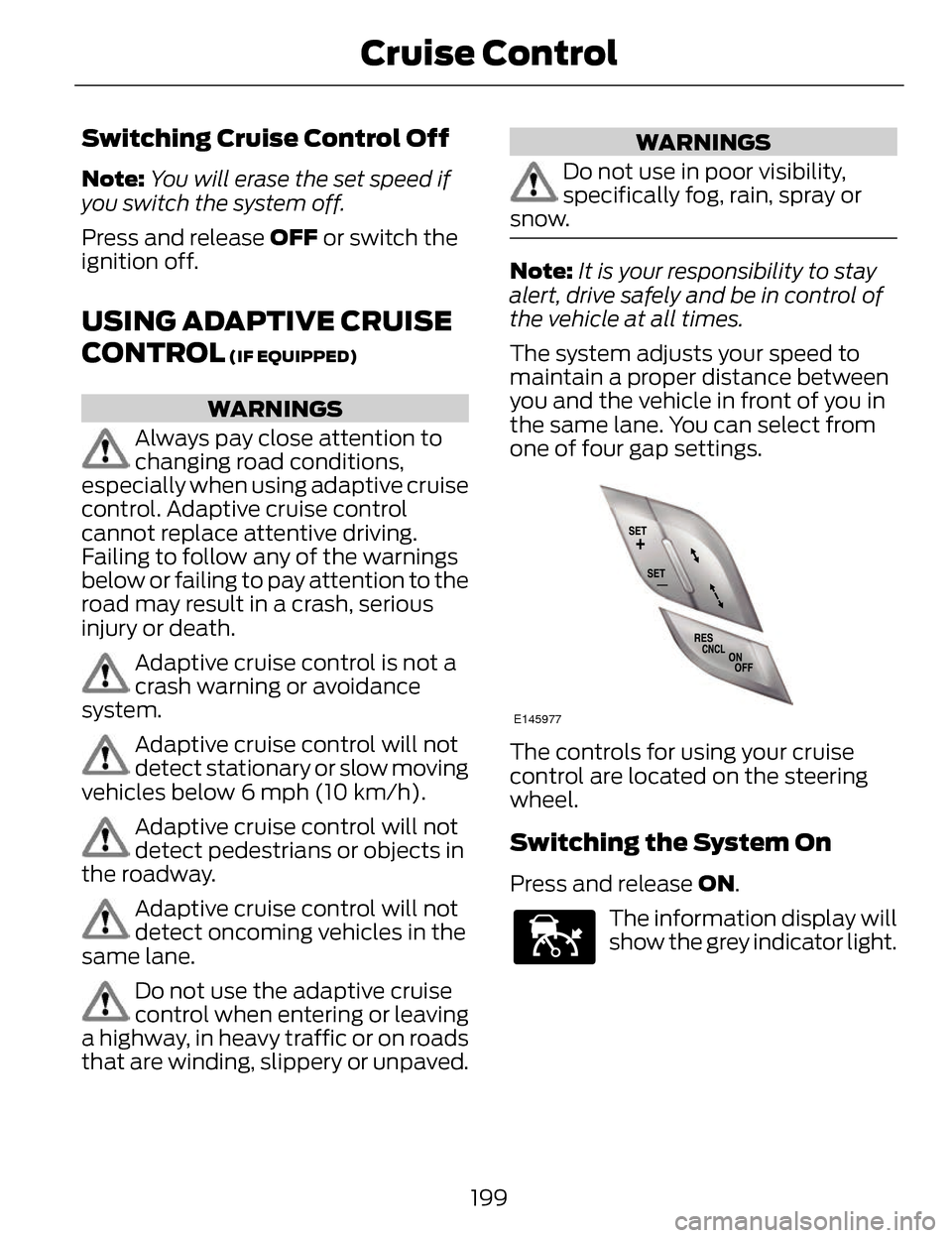
Switching Cruise Control Off
Note:You will erase the set speed if
you switch the system off.
Press and release OFF or switch the
ignition off.
USING ADAPTIVE CRUISE
CONTROL
(IF EQUIPPED)
WARNINGS
Always pay close attention to
changing road conditions,
especially when using adaptive cruise
control. Adaptive cruise control
cannot replace attentive driving.
Failing to follow any of the warnings
below or failing to pay attention to the
road may result in a crash, serious
injury or death.
Adaptive cruise control is not a
crash warning or avoidance
system.
Adaptive cruise control will not
detect stationary or slow moving
vehicles below 6 mph (10 km/h).
Adaptive cruise control will not
detect pedestrians or objects in
the roadway.
Adaptive cruise control will not
detect oncoming vehicles in the
same lane.
Do not use the adaptive cruise
control when entering or leaving
a highway, in heavy traffic or on roads
that are winding, slippery or unpaved.
WARNINGS
Do not use in poor visibility,
specifically fog, rain, spray or
snow.
Note: It is your responsibility to stay
alert, drive safely and be in control of
the vehicle at all times.
The system adjusts your speed to
maintain a proper distance between
you and the vehicle in front of you in
the same lane. You can select from
one of four gap settings.
E145977
The controls for using your cruise
control are located on the steering
wheel.
Switching the System On
Press and release ON.
E144529
The information display will
show the grey indicator light.
199
Cruise Control
Page 203 of 468
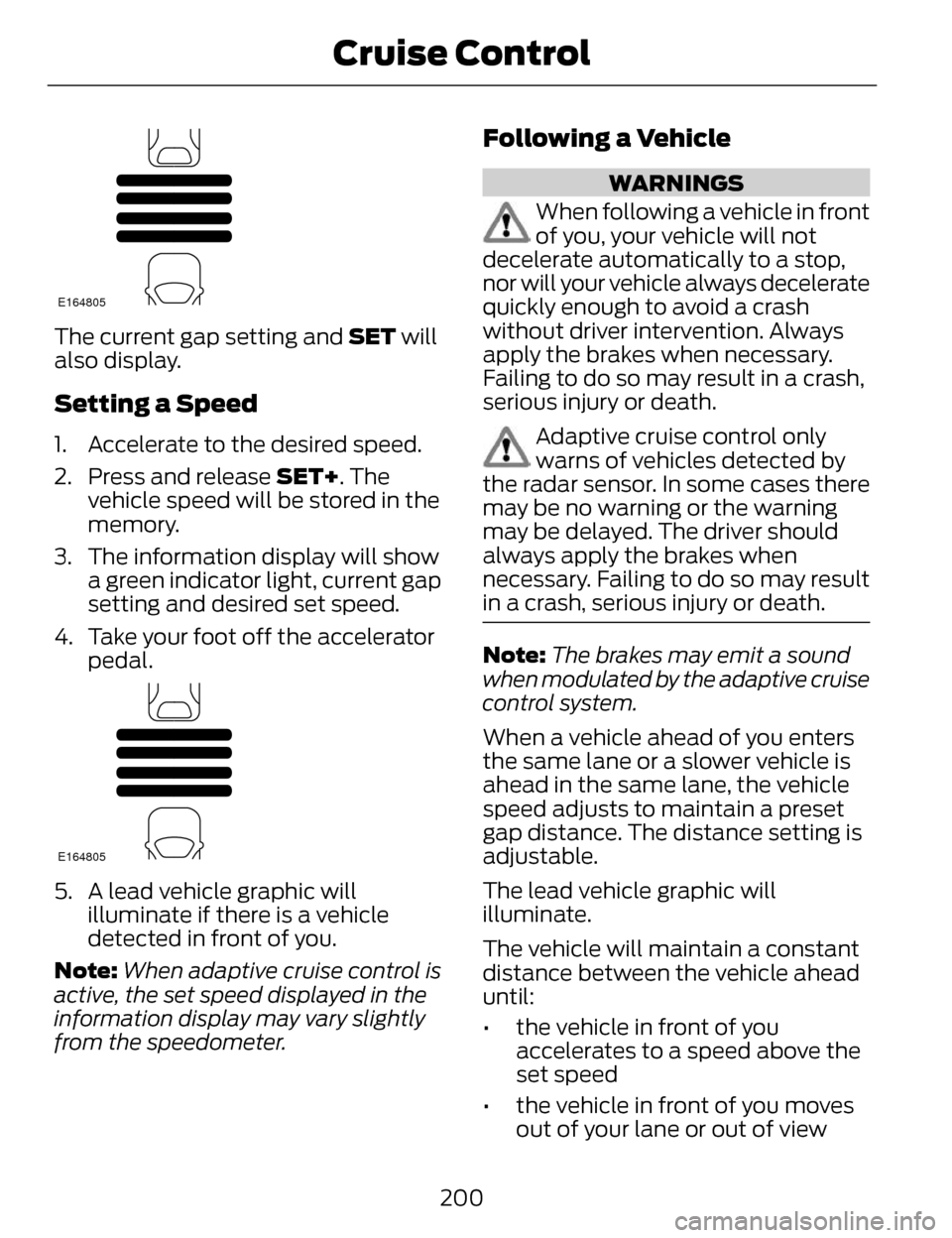
E164805
The current gap setting and SET will
also display.
Setting a Speed
1. Accelerate to the desired speed.
2. Press and release SET+. Thevehicle speed will be stored in the
memory.
3. The information display will show a green indicator light, current gap
setting and desired set speed.
4. Take your foot off the accelerator pedal.
E164805
5. A lead vehicle graphic willilluminate if there is a vehicle
detected in front of you.
Note: When adaptive cruise control is
active, the set speed displayed in the
information display may vary slightly
from the speedometer.
Following a Vehicle
WARNINGS
When following a vehicle in front
of you, your vehicle will not
decelerate automatically to a stop,
nor will your vehicle always decelerate
quickly enough to avoid a crash
without driver intervention. Always
apply the brakes when necessary.
Failing to do so may result in a crash,
serious injury or death.
Adaptive cruise control only
warns of vehicles detected by
the radar sensor. In some cases there
may be no warning or the warning
may be delayed. The driver should
always apply the brakes when
necessary. Failing to do so may result
in a crash, serious injury or death.
Note: The brakes may emit a sound
when modulated by the adaptive cruise
control system.
When a vehicle ahead of you enters
the same lane or a slower vehicle is
ahead in the same lane, the vehicle
speed adjusts to maintain a preset
gap distance. The distance setting is
adjustable.
The lead vehicle graphic will
illuminate.
The vehicle will maintain a constant
distance between the vehicle ahead
until:
• the vehicle in front of you accelerates to a speed above the
set speed
• the vehicle in front of you moves out of your lane or out of view
200
Cruise Control
Page 205 of 468
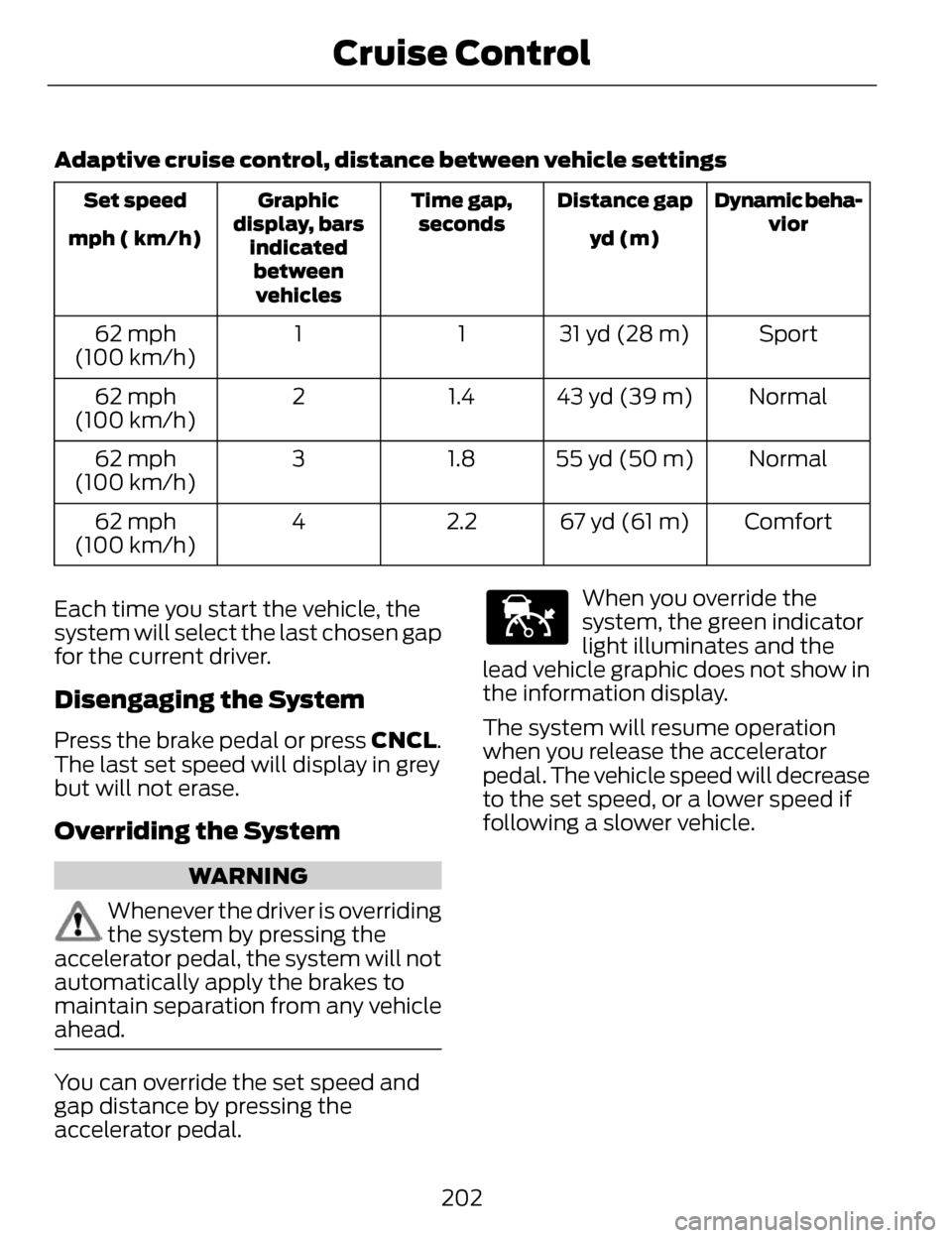
Adaptive cruise control, distance between vehicle settings
Dynamic beha-vior
Distance gap
Time gap,
seconds
Graphic
display, bars indicatedbetweenvehicles
Set speed
yd (m)
mph ( km/h)
Sport
31 yd (28 m)
1
1
62 mph
(100 km/h)
Normal
43 yd (39 m)
1.4
2
62 mph
(100 km/h)
Normal
55 yd (50 m)
1.8
3
62 mph
(100 km/h)
Comfort
67 yd (61 m)
2.2
4
62 mph
(100 km/h)
Each time you start the vehicle, the
system will select the last chosen gap
for the current driver.
Disengaging the System
Press the brake pedal or press CNCL.
The last set speed will display in grey
but will not erase.
Overriding the System
WARNING
Whenever the driver is overriding
the system by pressing the
accelerator pedal, the system will not
automatically apply the brakes to
maintain separation from any vehicle
ahead.
You can override the set speed and
gap distance by pressing the
accelerator pedal.
E144529
When you override the
system, the green indicator
light illuminates and the
lead vehicle graphic does not show in
the information display.
The system will resume operation
when you release the accelerator
pedal. The vehicle speed will decrease
to the set speed, or a lower speed if
following a slower vehicle.
202
Cruise Control
Page 207 of 468
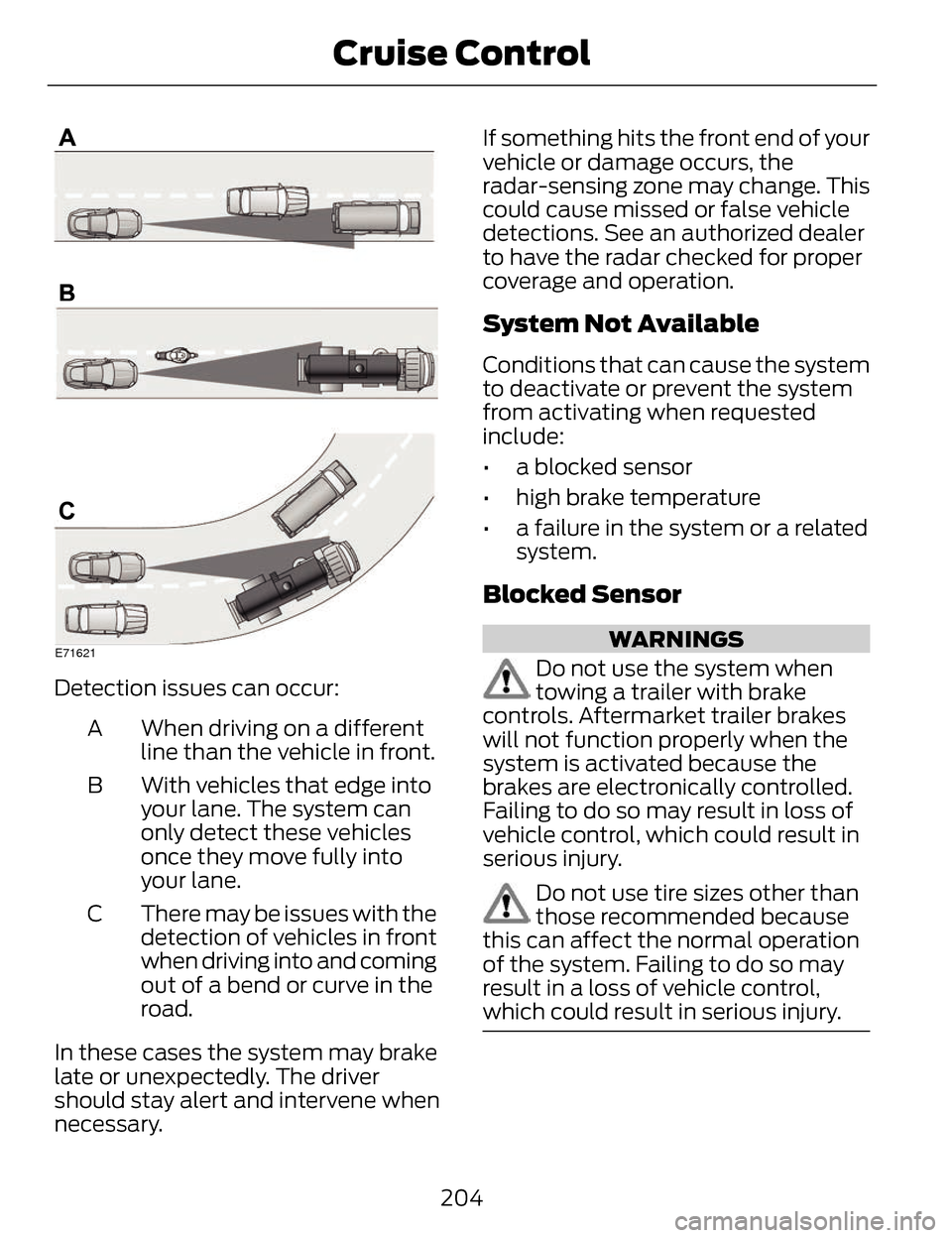
E71621
Detection issues can occur:When driving on a different
line than the vehicle in front.
A
With vehicles that edge into
your lane. The system can
only detect these vehicles
once they move fully into
your lane.
B
There may be issues with the
detection of vehicles in front
when driving into and coming
out of a bend or curve in the
road.
C
In these cases the system may brake
late or unexpectedly. The driver
should stay alert and intervene when
necessary. If something hits the front end of your
vehicle or damage occurs, the
radar-sensing zone may change. This
could cause missed or false vehicle
detections. See an authorized dealer
to have the radar checked for proper
coverage
and operation.
System Not Available
Conditions that can cause the system
to deactivate or prevent the system
from activating when requested
include:
• a blocked sensor
• high brake temperature
• a failure in the system or a related
system.
Blocked Sensor
WARNINGS
Do not use the system when
towing a trailer with brake
controls. Aftermarket trailer brakes
will not function properly when the
system is activated because the
brakes are electronically controlled.
Failing to do so may result in loss of
vehicle control, which could result in
serious injury.
Do not use tire sizes other than
those recommended because
this can affect the normal operation
of the system. Failing to do so may
result in a loss of vehicle control,
which could result in serious injury.
204
Cruise Control
Page 208 of 468
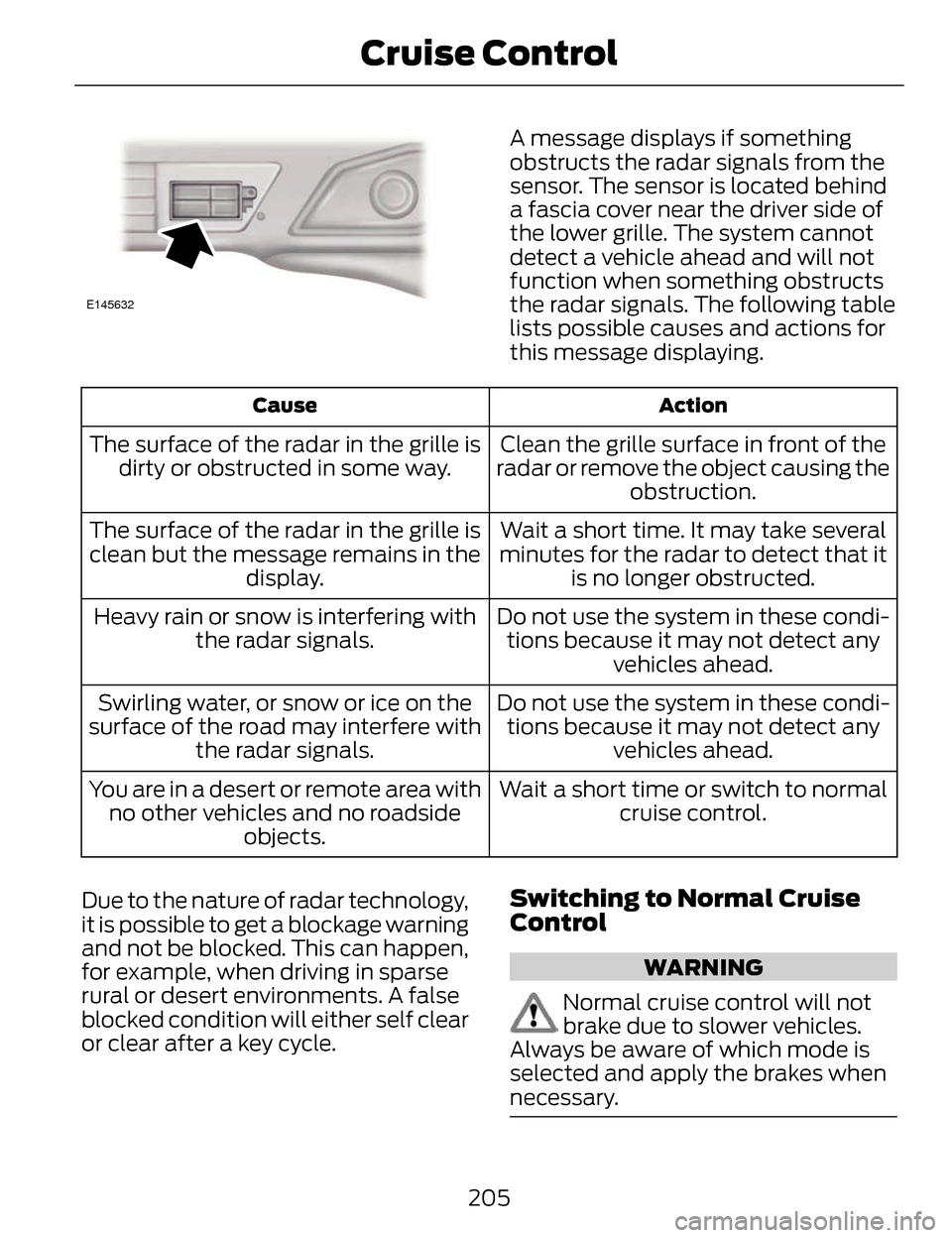
E145632
A message displays if something
obstructs the radar signals from the
sensor. The sensor is located behind
a fascia cover near the driver side of
the lower grille. The system cannot
detect a vehicle ahead and will not
function when something obstructs
the radar signals. The following table
lists possible causes and actions for
this message displaying.
Action
Cause
Clean the grille surface in front of the
radar or remove the object causing the obstruction.
The surface of the radar in the grille is
dirty or obstructed in some way.
Wait a short time. It may take several
minutes for the radar to detect that it is no longer obstructed.
The surface of the radar in the grille is
clean but the message remains in the display.
Do not use the system in these condi-tions because it may not detect any vehicles ahead.
Heavy rain or snow is interfering with
the radar signals.
Do not use the system in these condi-tions because it may not detect any vehicles ahead.
Swirling water, or snow or ice on the
surface of the road may interfere with the radar signals.
Wait a short time or switch to normalcruise control.
You are in a desert or remote area with
no other vehicles and no roadside objects.
Due to the nature of radar technology,
it is possible to get a blockage warning
and not be blocked. This can happen,
for example, when driving in sparse
rural or desert environments. A false
blocked condition will either self clear
or clear after a key cycle.
Switching to Normal Cruise
Control
WARNING
Normal cruise control will not
brake due to slower vehicles.
Always be aware of which mode is
selected and apply the brakes when
necessary.
205
Cruise Control
Page 210 of 468
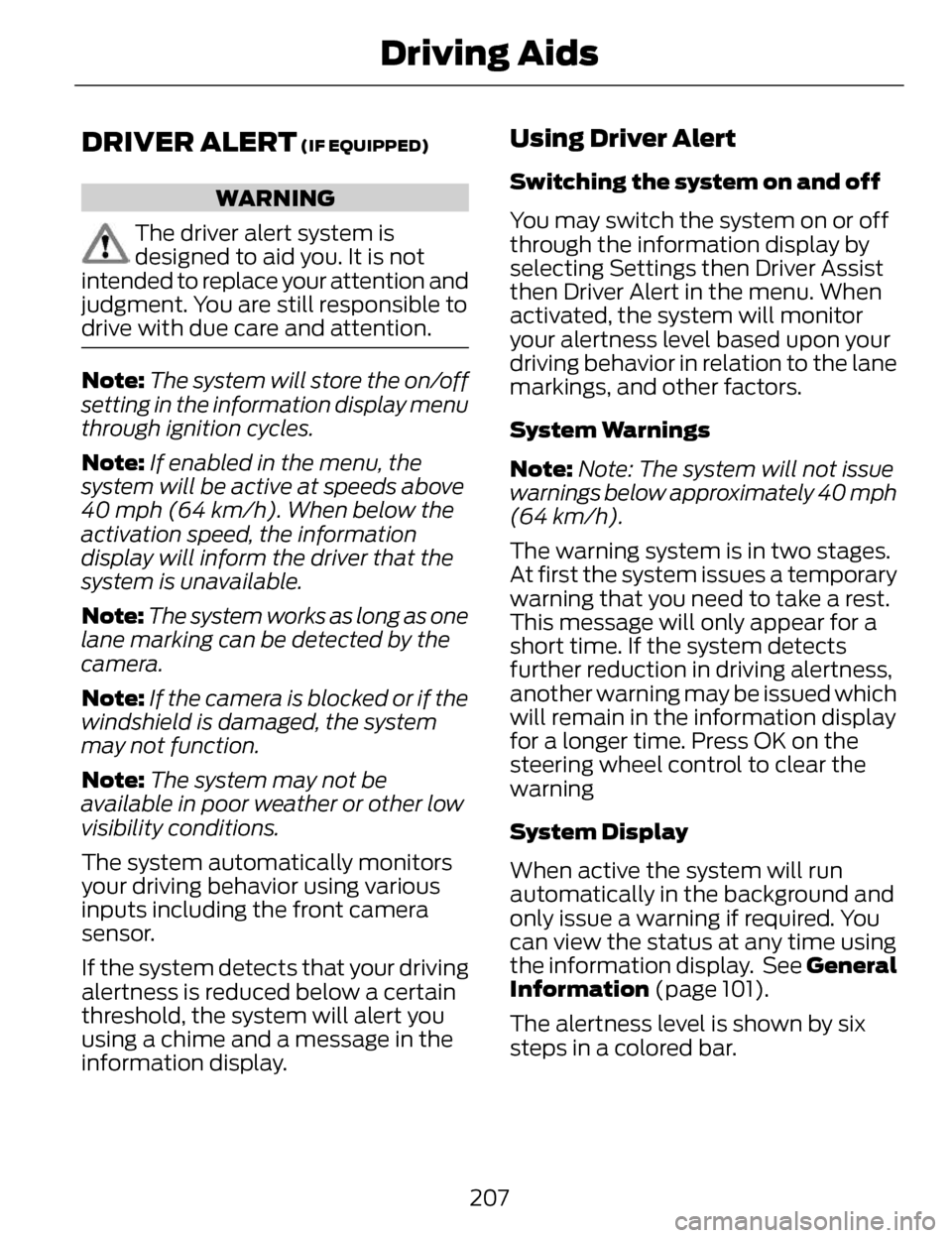
DRIVER ALERT (IF EQUIPPED)
WARNING
The driver alert system is
designed to aid you. It is not
intended to replace your attention and
judgment. You are still responsible to
drive with due care and attention.
Note: The system will store the on/off
setting in the information display menu
through ignition cycles.
Note: If enabled in the menu, the
system will be active at speeds above
40 mph (64 km/h). When below the
activation speed, the information
display will inform the driver that the
system is unavailable.
Note: The system works as long as one
lane marking can be detected by the
camera.
Note: If the camera is blocked or if the
windshield is damaged, the system
may not function.
Note: The system may not be
available in poor weather or other low
visibility conditions.
The system automatically monitors
your driving behavior using various
inputs including the front camera
sensor.
If the system detects that your driving
alertness is reduced below a certain
threshold, the system will alert you
using a chime and a message in the
information display.
Using Driver Alert
Switching the system on and off
You may switch the system on or off
through the information display by
selecting Settings then Driver Assist
then Driver Alert in the menu. When
activated, the system will monitor
your alertness level based upon your
driving behavior in relation to the lane
markings, and other factors.
System Warnings
Note: Note: The system will not issue
warnings below approximately 40 mph
(64 km/h).
The warning system is in two stages.
At first the system issues a temporary
warning that you need to take a rest.
This message will only appear for a
short time. If the system detects
further reduction in driving alertness,
another warning may be issued which
will remain in the information display
for a longer time. Press OK on the
steering wheel control to clear the
warning
System Display
When active the system will run
automatically in the background and
only issue a warning if required. You
can view the status at any time using
the information display. See General
Information (page 101).
The alertness level is shown by six
steps in a colored bar.
207
Driving Aids
Page 222 of 468
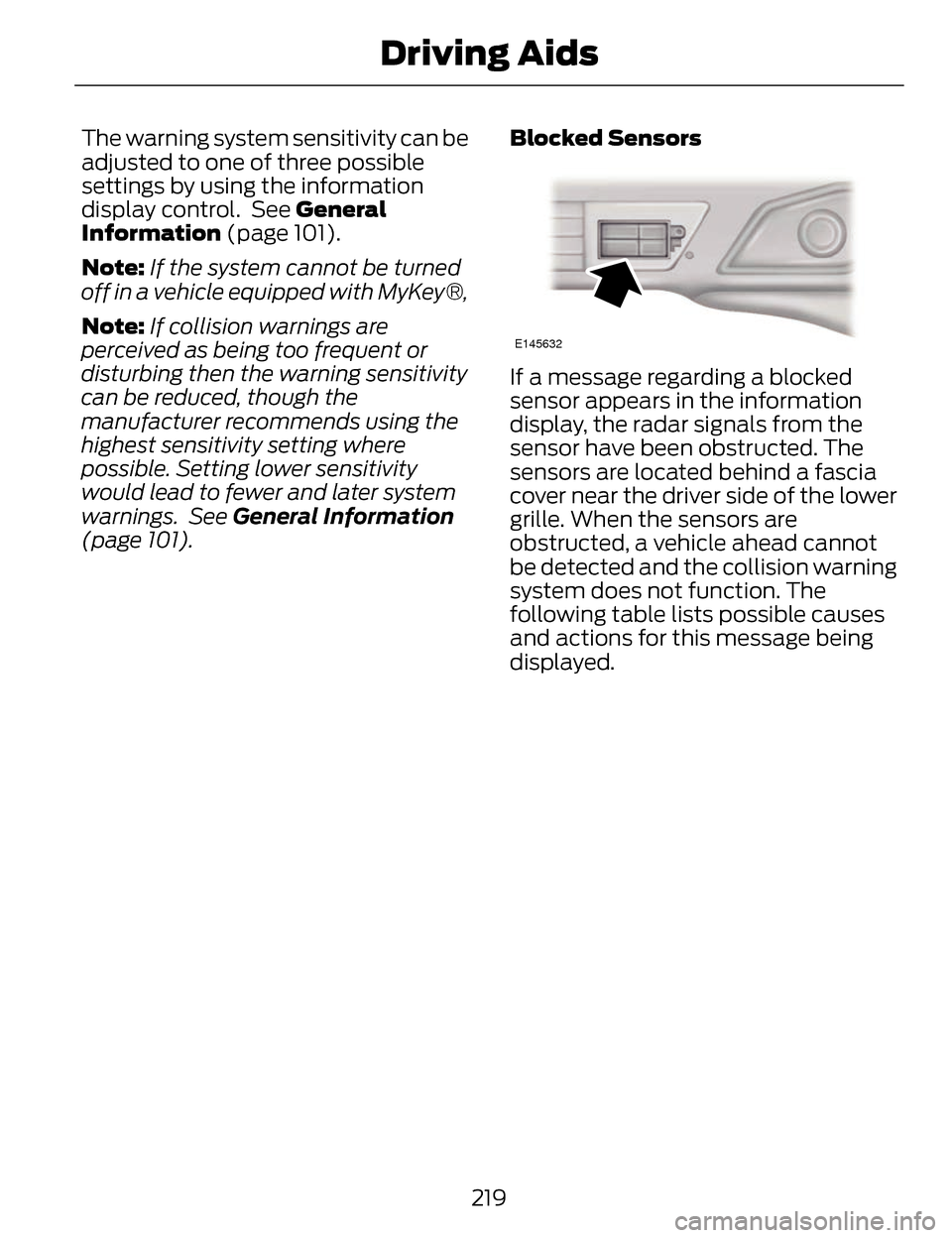
The warning system sensitivity can be
adjusted to one of three possible
settings by using the information
display control. See General
Information (page 101).
Note:If the system cannot be turned
off in a vehicle equipped with MyKey®,
Note: If collision warnings are
perceived as being too frequent or
disturbing then the warning sensitivity
can be reduced, though the
manufacturer recommends using the
highest sensitivity setting where
possible. Setting lower sensitivity
would lead to fewer and later system
warnings. See General Information
(page 101). Blocked Sensors
E145632
If a message regarding a blocked
sensor appears in the information
display, the radar signals from the
sensor have been obstructed. The
sensors are located behind a fascia
cover near the driver side of the lower
grille. When the sensors are
obstructed, a vehicle ahead cannot
be detected and the collision warning
system does not function. The
following table lists possible causes
and actions for this message being
displayed.
219
Driving Aids
Page 225 of 468

A high crown in the road or high
crosswinds may also make the
steering seem to wander or pull.
Adaptive Learning
The EPS system adaptive learning
helps correct for road irregularities
and improves overall handling and
steering feel. It communicates with
the vehicle's brake system to help
operate advanced stability control
and accident avoidance systems.
Additionally, whenever the battery is
disconnected or a new battery
installed, the vehicle must be driven
a short distance before the strategy
is relearned and all systems are
reactivated.
DRIVE CONTROL
LINCOLN DRIVE CONTROL
Lincoln Drive Control delivers the
Lincoln driving experience through a
suite of sophisticated electronic
vehicle systems. These systems
continuously monitor both your driving
inputs and the road conditions to
optimize ride comfort, steering,
handling, powertrain response and
sound. You can preset your
preferences for these systems within
the information display. Lincoln Drive
Control will respond to your
preferences based on what gear
position you select. This provides a
single location to control multiple
systems performance settings.
Lincoln Drive Control consists of the
following systems:• Continuously Controlled Damping
dynamically adjusts the shock
absorbers stiffness in real time to
match the road surface and driver
inputs. Vehicle motion (roll, pitch,
bounce), suspension position,
vehicle loading, vehicle speed, road
conditions, and steering are
continuously monitored to adjust
the suspension damping for
optimal vehicle control.
• Electronically Power-Assisted Steering adjusts steering effort and
feel based on vehicle speed and
your inputs
• Active Noise Control utilizes vehicle electronics to enhance the
acoustic experience
• Electronic Stability Control and Traction Control maintain vehicle
control in adverse conditions or
high performance driving
• Electronic Throttle Control which enhances the powertrain response
to your inputs
These systems have a range of modes
which you can choose from in order
to customize your ideal driving
experience:
222
Driving Aids