bluetooth LINCOLN MKZ 2016 Quick Reference Guide
[x] Cancel search | Manufacturer: LINCOLN, Model Year: 2016, Model line: MKZ, Model: LINCOLN MKZ 2016Pages: 10, PDF Size: 1.24 MB
Page 4 of 10
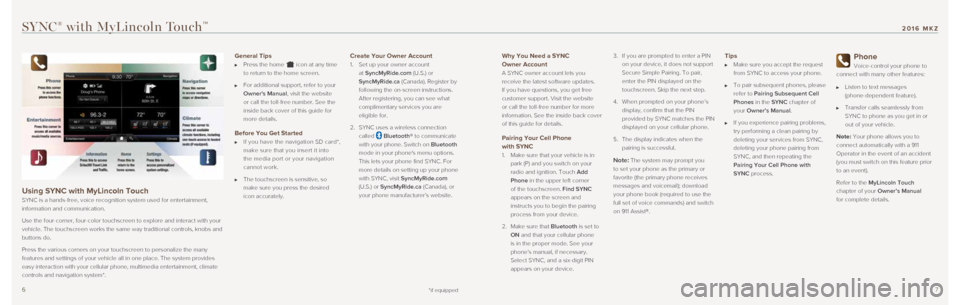
67
Why You Need a SYNC
Owner Account
A SYNC owner account lets you
receive the latest software updates.
If you have questions, you get free
customer support. Visit the website
or call the toll-free number for more
information. See the inside back cover
of this guide for details.
Pairing Your Cell Phone
with SYNC
1. Make sure that your vehicle is in
park (P) and you switch on your
radio and ignition. Touch Add
Phone in the upper left corner
of the touchscreen. Find SYNC
appears on the screen and
instructs you to begin the pairing
process from your device.
2. Make sure that Bluetooth is set to
ON and that your cellular phone
is in the proper mode. See your
phone’s manual, if necessary.
Select SYNC, and a six-digit PIN
appears on your device. 3.
If you are prompted to enter a PIN
on your device, it does not support
Secure Simple Pairing. To pair,
enter the PIN displayed on the
touchscreen. Skip the next step.
4. When prompted on your phone’s
display, confirm that the PIN
provided by SYNC matches the PIN
displayed on your cellular phone.
5. The display indicates when the
pairing is successful.Note: The system may prompt you
to set your phone as the primary or
favorite (the primary phone receives
messages and voicemail); download
your phone book (required to use the
full set of voice commands) and switch
on 911 Assist®.
Tips
Make sure you accept the request
from SYNC to access your phone.
To pair subsequent phones, please
refer to Pairing Subsequent Cell
Phones in the SYNC chapter of
your Owner’s Manual.
If you experience pairing problems,
try performing a clean pairing by
deleting your services from SYNC,
deleting your phone pairing from
SYNC, and then repeating the
Pairing Your Cell Phone with
SYNC process.
Phone
Voice-control your phone to
connect with many other features:
Listen to text messages
(phone-dependent feature).
Transfer calls seamlessly from
SYNC to phone as you get in or
out of your vehicle.
Note: Your phone allows you to
connect automatically with a 911
Operator in the event of an accident
(you must switch on this feature prior
to an event).
Refer to the MyLincoln Touch
chapter of your Owner’s Manual
for complete details.
SYNC® with MyLincoln TouchTM
Using SYNC with MyLincoln Touch
SYNC is a hands-free, voice recognition system used for entertainment,
information and communication.
Use the four-corner, four-color touchscreen to explore and interact with\
your
vehicle. The touchscreen works the same way traditional controls, knobs \
and
buttons do.
Press the various corners on your touchscreen to personalize the many
features and settings of your vehicle all in one place. The system provi\
des
easy interaction with your cellular phone, multimedia entertainment, cli\
mate
controls and navigation system*.
General Tips
Press the home icon at any time
to return to the home screen.
For additional support, refer to your
Owner's Manual, visit the website
or call the toll-free number. See the
inside back cover of this guide for
more details.
Before You Get Started
If you have the navigation SD card*,
make sure that you insert it into
the media port or your navigation
cannot work.
The touchscreen is sensitive, so
make sure you press the desired
icon accurately.
Create Your Owner Account
1. Set up your owner account
at SyncMyRide.com (U.S.) or
SyncMyRide.ca (Canada). Register by
following the on-screen instructions.
After registering, you can see what
complimentary services you are
eligible for.
2. SYNC uses a wireless connection
called
Bluetooth® to communicate
with your phone. Switch on Bluetooth
mode in your phone's menu options.
This lets your phone find SYNC. For
more details on setting up your phone
with SYNC, visit SyncMyRide.com
(U.S.) or SyncMyRide.ca (Canada), or
your phone manufacturer’s website.
*if equipped
2016 MKZ
Page 10 of 10
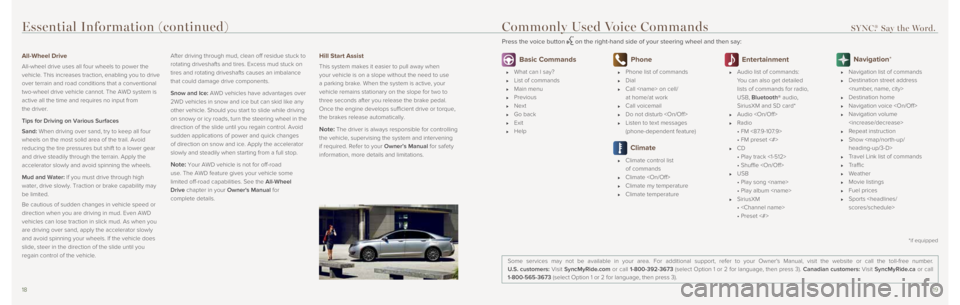
1819
Essential Information (continued)
All-Wheel Drive
All-wheel drive uses all four wheels to power the
vehicle. This increases traction, enabling you to drive
over terrain and road conditions that a conventional
two-wheel drive vehicle cannot. The AWD system is
active all the time and requires no input from
the driver.
Tips for Driving on Various Surfaces
Sand: When driving over sand, try to keep all four
wheels on the most solid area of the trail. Avoid
reducing the tire pressures but shift to a lower gear
and drive steadily through the terrain. Apply the
accelerator slowly and avoid spinning the wheels.
Mud and Water: If you must drive through high
water, drive slowly. Traction or brake capability may
be limited.
Be cautious of sudden changes in vehicle speed or
direction when you are driving in mud. Even AWD
vehicles can lose traction in slick mud. As when you
are driving over sand, apply the accelerator slowly
and avoid spinning your wheels. If the vehicle does
slide, steer in the direction of the slide until you
regain control of the vehicle.After driving through mud, clean off residue stuck to
rotating driveshafts and tires. Excess mud stuck on
tires and rotating driveshafts causes an imbalance
that could damage drive components.
Snow and Ice: AWD vehicles have advantages over
2WD vehicles in snow and ice but can skid like any
other vehicle. Should you start to slide while driving
on snowy or icy roads, turn the steering wheel in the
direction of the slide until you regain control. Avoid
sudden applications of power and quick changes
of direction on snow and ice. Apply the accelerator
slowly and steadily when starting from a full stop.
Note: Your AWD vehicle is not for off-road
use. The AWD feature gives your vehicle some
limited off-road capabilities. See the All-Wheel
Drive chapter in your Owner's Manual for
complete details.
Hill Start Assist
This system makes it easier to pull away when
your vehicle is on a slope without the need to use
a parking brake. When the system is active, your
vehicle remains stationary on the slope for two to
three seconds after you release the brake pedal.
Once the engine develops sufficient drive or torque,
the brakes release automatically.
Note: The driver is always responsible for controlling
the vehicle, supervising the system and intervening
if required. Refer to your Owner’s Manual for safety
information, more details and limitations.
Basic Commands
What can I say?
List of commands
Main menu
Previous
Next
Go back
Exit
Help
Phone
Phone list of commands
Dial
Call
at home/at work
Call voicemail
Do not disturb
Listen to text messages
(phone-dependent feature)
Climate
Climate control list
of commands
Climate
Climate my temperature
Climate temperature
Entertainment
Audio list of commands:
You can also get detailed
lists of commands for radio,
USB, Bluetooth® audio,
SiriusXM and SD card*
Audio
Radio
• FM <87.9-107.9>
• FM preset <#>
CD
• Play track <1-512>
• Shuffle
USB
• Play song
• Play album
SiriusXM
•
• Preset <#>
Navigation*
Navigation list of commands
Destination street address
Destination home
Navigation voice
Navigation volume
Repeat instruction
Show