pairing phone LINCOLN MKZ 2018 Owners Manual
[x] Cancel search | Manufacturer: LINCOLN, Model Year: 2018, Model line: MKZ, Model: LINCOLN MKZ 2018Pages: 595, PDF Size: 5.06 MB
Page 8 of 595
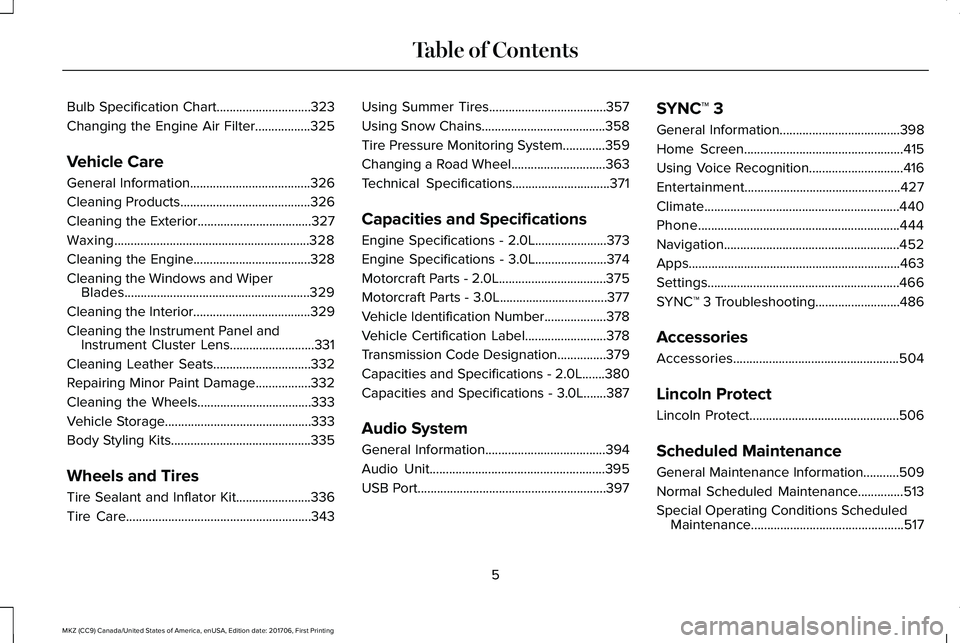
Bulb Specification Chart.............................323
Changing the Engine Air Filter.................325
Vehicle Care
General Information.....................................326
Cleaning Products........................................326
Cleaning the Exterior...................................327
Waxing............................................................328
Cleaning the Engine....................................328
Cleaning the Windows and WiperBlades.........................................................329
Cleaning the Interior....................................329
Cleaning the Instrument Panel andInstrument Cluster Lens..........................331
Cleaning Leather Seats..............................332
Repairing Minor Paint Damage.................332
Cleaning the Wheels...................................333
Vehicle Storage.............................................333
Body Styling Kits...........................................335
Wheels and Tires
Tire Sealant and Inflator Kit.......................336
Tire Care.........................................................343
Using Summer Tires....................................357
Using Snow Chains......................................358
Tire Pressure Monitoring System.............359
Changing a Road Wheel.............................363
Technical Specifications..............................371
Capacities and Specifications
Engine Specifications - 2.0L......................373
Engine Specifications - 3.0L......................374
Motorcraft Parts - 2.0L.................................375
Motorcraft Parts - 3.0L.................................377
Vehicle Identification Number...................378
Vehicle Certification Label.........................378
Transmission Code Designation...............379
Capacities and Specifications - 2.0L.......380
Capacities and Specifications - 3.0L.......387
Audio System
General Information.....................................394
Audio Unit......................................................395
USB Port..........................................................397
SYNC™ 3
General Information.....................................398
Home Screen.................................................415
Using Voice Recognition.............................416
Entertainment................................................427
Climate............................................................440
Phone..............................................................444
Navigation......................................................452
Apps.................................................................463
Settings...........................................................466
SYNC™ 3 Troubleshooting..........................486
Accessories
Accessories...................................................504
Lincoln Protect
Lincoln Protect..............................................506
Scheduled Maintenance
General Maintenance Information...........509
Normal Scheduled Maintenance..............513
Special Operating Conditions ScheduledMaintenance...............................................517
5
MKZ (CC9) Canada/United States of America, enUSA, Edition date: 201706, First Printing
Table of Contents
Page 414 of 595
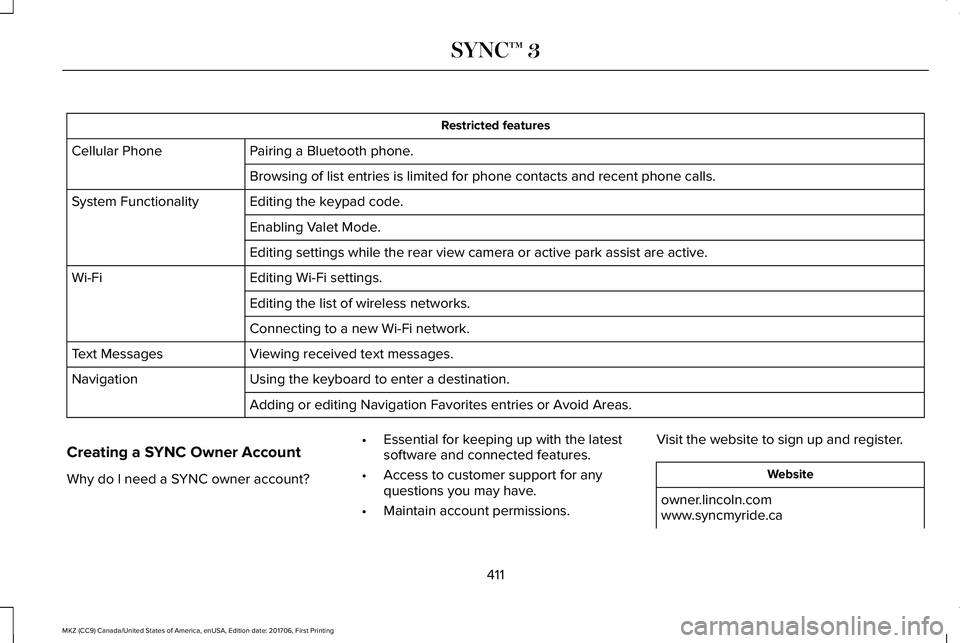
Restricted features
Pairing a Bluetooth phone.Cellular Phone
Browsing of list entries is limited for phone contacts and recent phone calls.
Editing the keypad code.System Functionality
Enabling Valet Mode.
Editing settings while the rear view camera or active park assist are active.
Editing Wi-Fi settings.Wi-Fi
Editing the list of wireless networks.
Connecting to a new Wi-Fi network.
Viewing received text messages.Text Messages
Using the keyboard to enter a destination.Navigation
Adding or editing Navigation Favorites entries or Avoid Areas.
Creating a SYNC Owner Account
Why do I need a SYNC owner account?
•Essential for keeping up with the latestsoftware and connected features.
•Access to customer support for anyquestions you may have.
•Maintain account permissions.
Visit the website to sign up and register.
Website
owner.lincoln.comwww.syncmyride.ca
411
MKZ (CC9) Canada/United States of America, enUSA, Edition date: 201706, First Printing
SYNC™ 3
Page 422 of 595
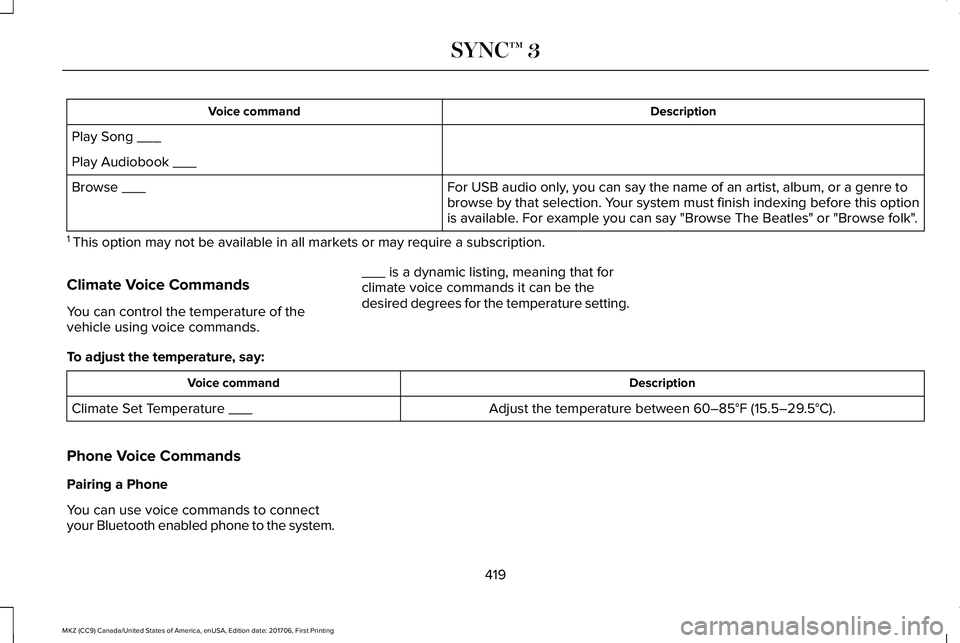
DescriptionVoice command
Play Song ___
Play Audiobook ___
For USB audio only, you can say the name of an artist, album, or a genre tobrowse by that selection. Your system must finish indexing before this optionis available. For example you can say "Browse The Beatles" or "Browse folk".
Browse ___
1 This option may not be available in all markets or may require a subscription.
Climate Voice Commands
You can control the temperature of thevehicle using voice commands.
___ is a dynamic listing, meaning that forclimate voice commands it can be thedesired degrees for the temperature setting.
To adjust the temperature, say:
DescriptionVoice command
Adjust the temperature between 60–85°F (15.5–29.5°C).Climate Set Temperature ___
Phone Voice Commands
Pairing a Phone
You can use voice commands to connectyour Bluetooth enabled phone to the system.
419
MKZ (CC9) Canada/United States of America, enUSA, Edition date: 201706, First Printing
SYNC™ 3
Page 423 of 595
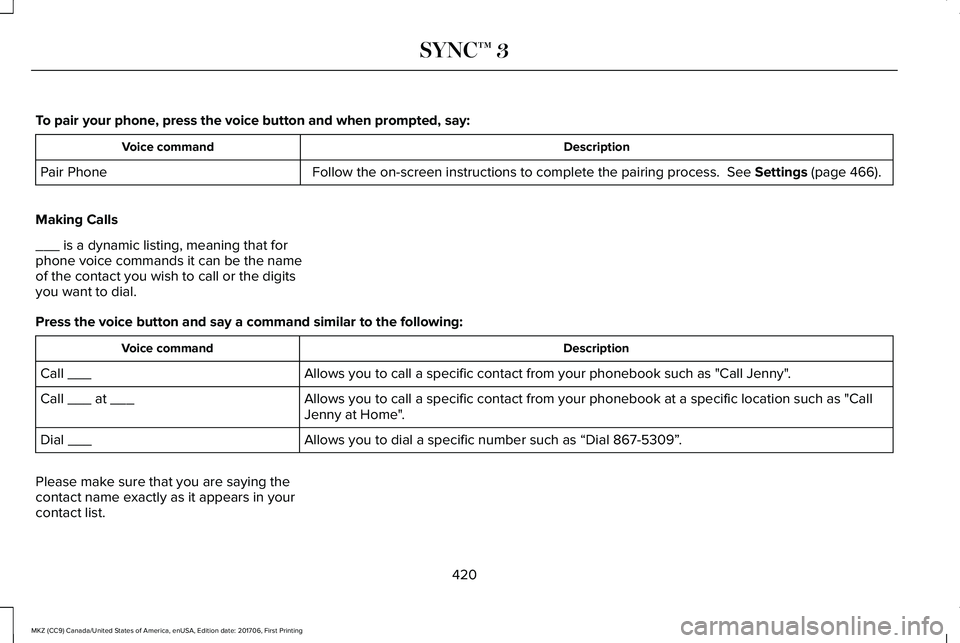
To pair your phone, press the voice button and when prompted, say:
DescriptionVoice command
Follow the on-screen instructions to complete the pairing process. See Settings (page 466).Pair Phone
Making Calls
___ is a dynamic listing, meaning that forphone voice commands it can be the nameof the contact you wish to call or the digitsyou want to dial.
Press the voice button and say a command similar to the following:
DescriptionVoice command
Allows you to call a specific contact from your phonebook such as "Call Jenny".Call ___
Allows you to call a specific contact from your phonebook at a specific location such as "CallJenny at Home".Call ___ at ___
Allows you to dial a specific number such as “Dial 867-5309”.Dial ___
Please make sure that you are saying thecontact name exactly as it appears in yourcontact list.
420
MKZ (CC9) Canada/United States of America, enUSA, Edition date: 201706, First Printing
SYNC™ 3
Page 447 of 595
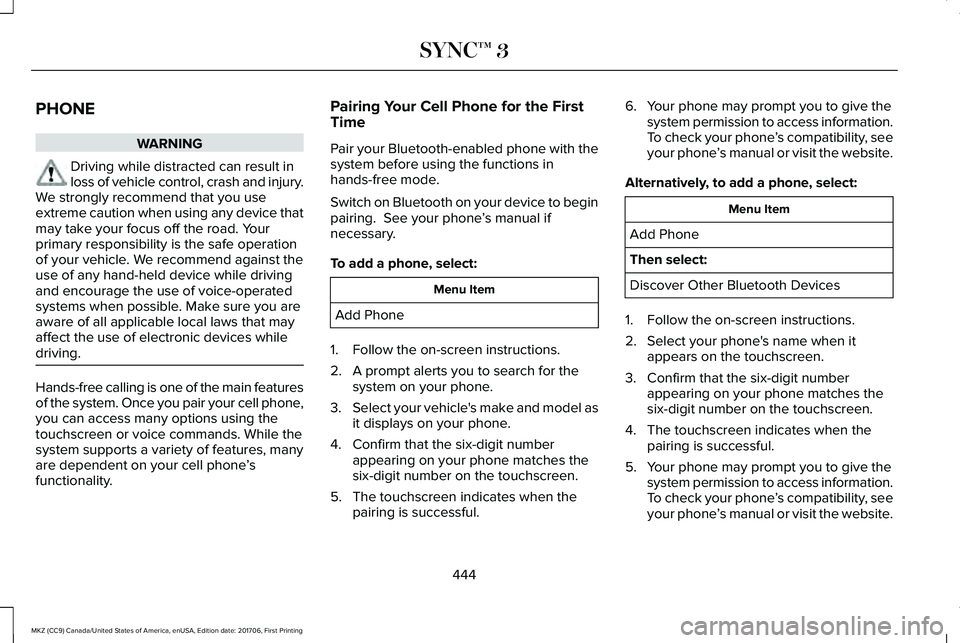
PHONE
WARNING
Driving while distracted can result inloss of vehicle control, crash and injury.We strongly recommend that you useextreme caution when using any device thatmay take your focus off the road. Yourprimary responsibility is the safe operationof your vehicle. We recommend against theuse of any hand-held device while drivingand encourage the use of voice-operatedsystems when possible. Make sure you areaware of all applicable local laws that mayaffect the use of electronic devices whiledriving.
Hands-free calling is one of the main featuresof the system. Once you pair your cell phone,you can access many options using thetouchscreen or voice commands. While thesystem supports a variety of features, manyare dependent on your cell phone’sfunctionality.
Pairing Your Cell Phone for the FirstTime
Pair your Bluetooth-enabled phone with thesystem before using the functions inhands-free mode.
Switch on Bluetooth on your device to beginpairing. See your phone’s manual ifnecessary.
To add a phone, select:
Menu Item
Add Phone
1. Follow the on-screen instructions.
2. A prompt alerts you to search for thesystem on your phone.
3.Select your vehicle's make and model asit displays on your phone.
4. Confirm that the six-digit numberappearing on your phone matches thesix-digit number on the touchscreen.
5. The touchscreen indicates when thepairing is successful.
6. Your phone may prompt you to give thesystem permission to access information.To check your phone’s compatibility, seeyour phone’s manual or visit the website.
Alternatively, to add a phone, select:
Menu Item
Add Phone
Then select:
Discover Other Bluetooth Devices
1. Follow the on-screen instructions.
2. Select your phone's name when itappears on the touchscreen.
3. Confirm that the six-digit numberappearing on your phone matches thesix-digit number on the touchscreen.
4. The touchscreen indicates when thepairing is successful.
5. Your phone may prompt you to give thesystem permission to access information.To check your phone’s compatibility, seeyour phone’s manual or visit the website.
444
MKZ (CC9) Canada/United States of America, enUSA, Edition date: 201706, First Printing
SYNC™ 3
Page 472 of 595
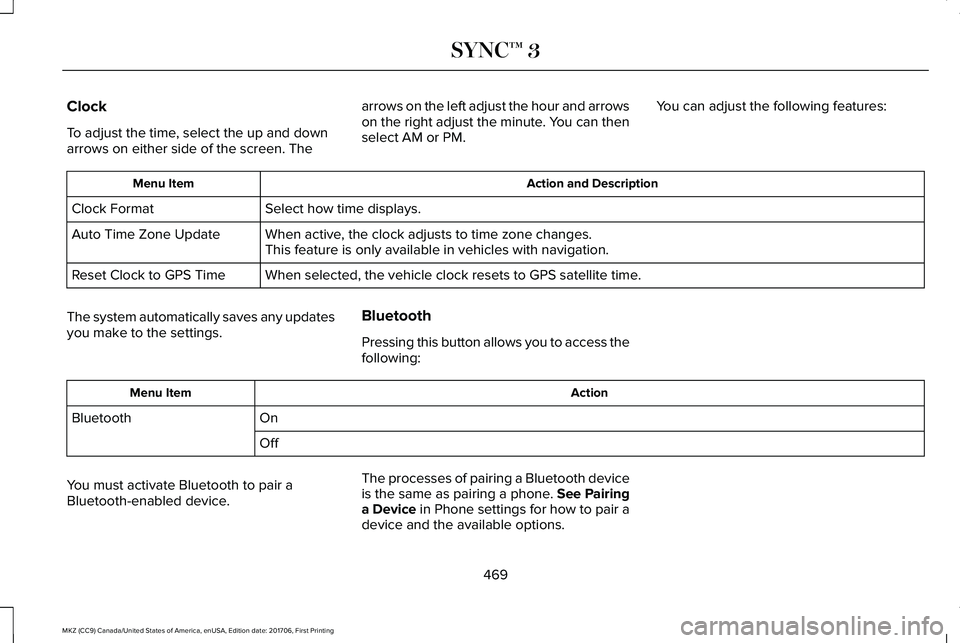
Clock
To adjust the time, select the up and downarrows on either side of the screen. The
arrows on the left adjust the hour and arrowson the right adjust the minute. You can thenselect AM or PM.
You can adjust the following features:
Action and DescriptionMenu Item
Select how time displays.Clock Format
When active, the clock adjusts to time zone changes.Auto Time Zone UpdateThis feature is only available in vehicles with navigation.
When selected, the vehicle clock resets to GPS satellite time.Reset Clock to GPS Time
The system automatically saves any updatesyou make to the settings.
Bluetooth
Pressing this button allows you to access thefollowing:
ActionMenu Item
OnBluetooth
Off
You must activate Bluetooth to pair aBluetooth-enabled device.
The processes of pairing a Bluetooth deviceis the same as pairing a phone. See Pairinga Device in Phone settings for how to pair adevice and the available options.
469
MKZ (CC9) Canada/United States of America, enUSA, Edition date: 201706, First Printing
SYNC™ 3
Page 473 of 595
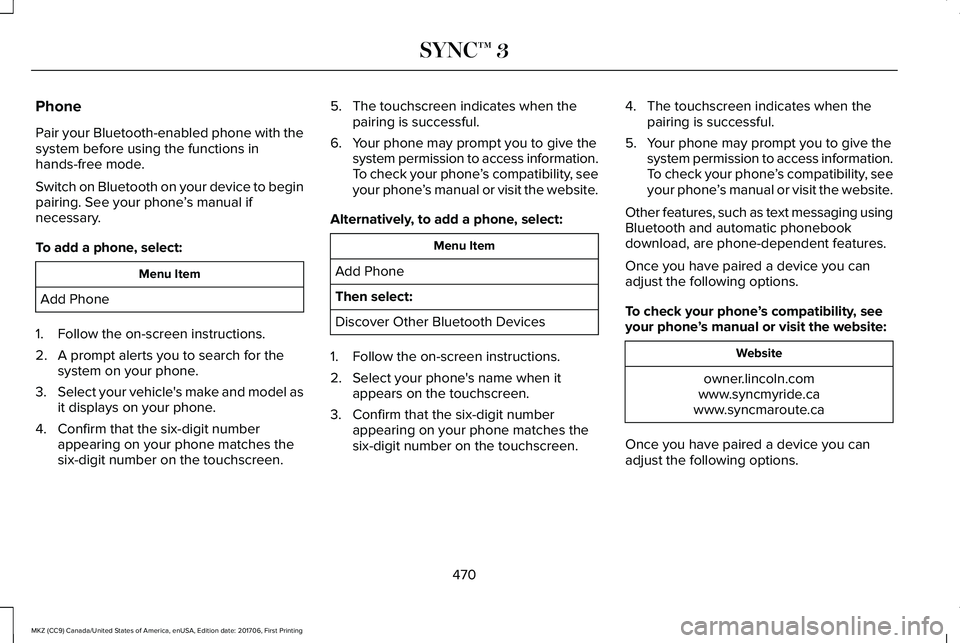
Phone
Pair your Bluetooth-enabled phone with thesystem before using the functions inhands-free mode.
Switch on Bluetooth on your device to beginpairing. See your phone’s manual ifnecessary.
To add a phone, select:
Menu Item
Add Phone
1. Follow the on-screen instructions.
2. A prompt alerts you to search for thesystem on your phone.
3.Select your vehicle's make and model asit displays on your phone.
4. Confirm that the six-digit numberappearing on your phone matches thesix-digit number on the touchscreen.
5. The touchscreen indicates when thepairing is successful.
6. Your phone may prompt you to give thesystem permission to access information.To check your phone’s compatibility, seeyour phone’s manual or visit the website.
Alternatively, to add a phone, select:
Menu Item
Add Phone
Then select:
Discover Other Bluetooth Devices
1. Follow the on-screen instructions.
2. Select your phone's name when itappears on the touchscreen.
3. Confirm that the six-digit numberappearing on your phone matches thesix-digit number on the touchscreen.
4. The touchscreen indicates when thepairing is successful.
5. Your phone may prompt you to give thesystem permission to access information.To check your phone’s compatibility, seeyour phone’s manual or visit the website.
Other features, such as text messaging usingBluetooth and automatic phonebookdownload, are phone-dependent features.
Once you have paired a device you canadjust the following options.
To check your phone’s compatibility, seeyour phone’s manual or visit the website:
Website
owner.lincoln.comwww.syncmyride.cawww.syncmaroute.ca
Once you have paired a device you canadjust the following options.
470
MKZ (CC9) Canada/United States of America, enUSA, Edition date: 201706, First Printing
SYNC™ 3
Page 493 of 595
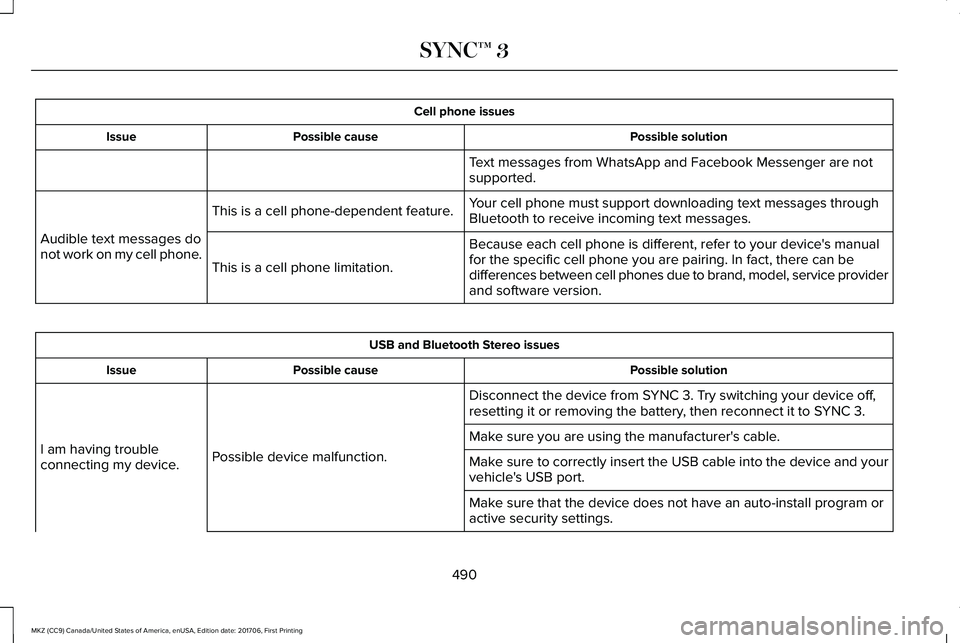
Cell phone issues
Possible solutionPossible causeIssue
Text messages from WhatsApp and Facebook Messenger are notsupported.
Your cell phone must support downloading text messages throughBluetooth to receive incoming text messages.This is a cell phone-dependent feature.
Audible text messages donot work on my cell phone.Because each cell phone is different, refer to your device's manualfor the specific cell phone you are pairing. In fact, there can bedifferences between cell phones due to brand, model, service providerand software version.
This is a cell phone limitation.
USB and Bluetooth Stereo issues
Possible solutionPossible causeIssue
Disconnect the device from SYNC 3. Try switching your device off,resetting it or removing the battery, then reconnect it to SYNC 3.
Possible device malfunction.I am having troubleconnecting my device.
Make sure you are using the manufacturer's cable.
Make sure to correctly insert the USB cable into the device and yourvehicle's USB port.
Make sure that the device does not have an auto-install program oractive security settings.
490
MKZ (CC9) Canada/United States of America, enUSA, Edition date: 201706, First Printing
SYNC™ 3
Page 591 of 595
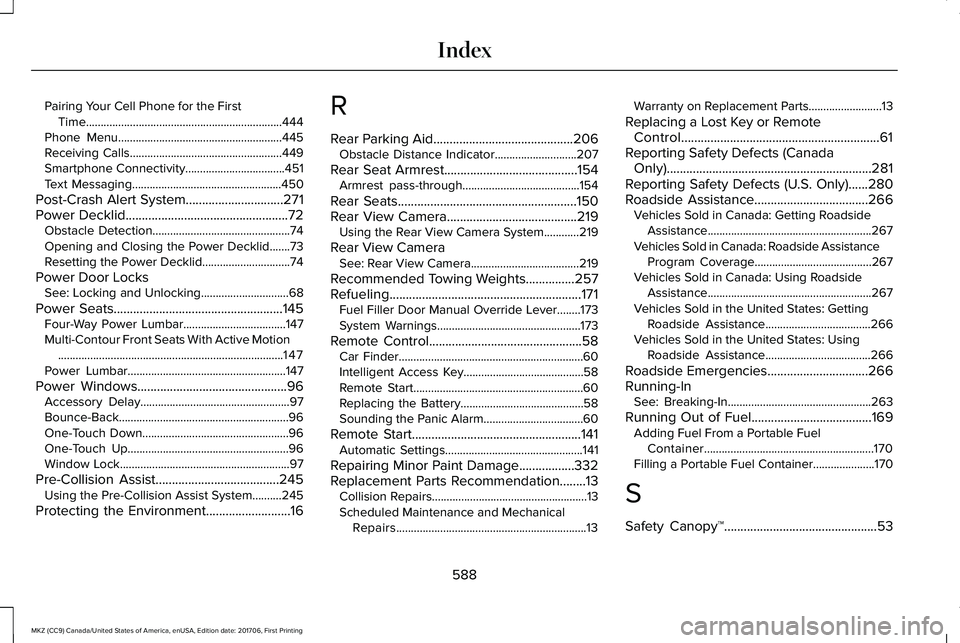
Pairing Your Cell Phone for the FirstTime...................................................................444Phone Menu........................................................445Receiving Calls....................................................449Smartphone Connectivity..................................451Text Messaging...................................................450
Post-Crash Alert System..............................271Power Decklid..................................................72Obstacle Detection...............................................74Opening and Closing the Power Decklid.......73Resetting the Power Decklid..............................74
Power Door LocksSee: Locking and Unlocking..............................68
Power Seats....................................................145Four-Way Power Lumbar...................................147Multi-Contour Front Seats With Active Motion.............................................................................147Power Lumbar......................................................147
Power Windows..............................................96Accessory Delay...................................................97Bounce-Back..........................................................96One-Touch Down..................................................96One-Touch Up.......................................................96Window Lock..........................................................97
Pre-Collision Assist......................................245Using the Pre-Collision Assist System..........245
Protecting the Environment..........................16
R
Rear Parking Aid...........................................206Obstacle Distance Indicator............................207
Rear Seat Armrest.........................................154Armrest pass-through........................................154
Rear Seats.......................................................150Rear View Camera........................................219Using the Rear View Camera System............219
Rear View CameraSee: Rear View Camera.....................................219
Recommended Towing Weights...............257Refueling...........................................................171Fuel Filler Door Manual Override Lever........173System Warnings.................................................173
Remote Control...............................................58Car Finder...............................................................60Intelligent Access Key.........................................58Remote Start..........................................................60Replacing the Battery..........................................58Sounding the Panic Alarm..................................60
Remote Start....................................................141Automatic Settings...............................................141
Repairing Minor Paint Damage.................332Replacement Parts Recommendation........13Collision Repairs.....................................................13Scheduled Maintenance and MechanicalRepairs.................................................................13
Warranty on Replacement Parts.........................13
Replacing a Lost Key or RemoteControl.............................................................61Reporting Safety Defects (CanadaOnly)...............................................................281Reporting Safety Defects (U.S. Only)......280Roadside Assistance...................................266Vehicles Sold in Canada: Getting RoadsideAssistance........................................................267Vehicles Sold in Canada: Roadside AssistanceProgram Coverage........................................267Vehicles Sold in Canada: Using RoadsideAssistance........................................................267Vehicles Sold in the United States: GettingRoadside Assistance....................................266Vehicles Sold in the United States: UsingRoadside Assistance....................................266
Roadside Emergencies...............................266Running-InSee: Breaking-In.................................................263
Running Out of Fuel.....................................169Adding Fuel From a Portable FuelContainer..........................................................170Filling a Portable Fuel Container.....................170
S
Safety Canopy™...............................................53
588
MKZ (CC9) Canada/United States of America, enUSA, Edition date: 201706, First Printing
Index