USB LINCOLN MKZ 2019 Owners Manual
[x] Cancel search | Manufacturer: LINCOLN, Model Year: 2019, Model line: MKZ, Model: LINCOLN MKZ 2019Pages: 595, PDF Size: 4.95 MB
Page 8 of 595
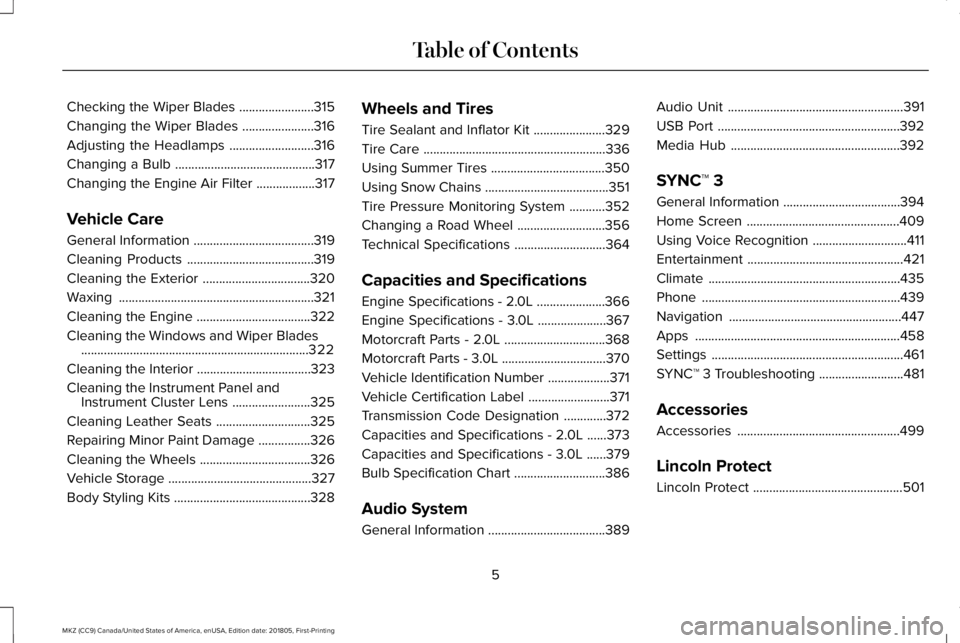
Checking the Wiper Blades.......................315
Changing the Wiper Blades......................316
Adjusting the Headlamps..........................316
Changing a Bulb...........................................317
Changing the Engine Air Filter..................317
Vehicle Care
General Information.....................................319
Cleaning Products.......................................319
Cleaning the Exterior.................................320
Waxing............................................................321
Cleaning the Engine...................................322
Cleaning the Windows and Wiper Blades......................................................................322
Cleaning the Interior...................................323
Cleaning the Instrument Panel andInstrument Cluster Lens........................325
Cleaning Leather Seats.............................325
Repairing Minor Paint Damage................326
Cleaning the Wheels..................................326
Vehicle Storage............................................327
Body Styling Kits..........................................328
Wheels and Tires
Tire Sealant and Inflator Kit......................329
Tire Care........................................................336
Using Summer Tires...................................350
Using Snow Chains......................................351
Tire Pressure Monitoring System...........352
Changing a Road Wheel...........................356
Technical Specifications............................364
Capacities and Specifications
Engine Specifications - 2.0L.....................366
Engine Specifications - 3.0L.....................367
Motorcraft Parts - 2.0L...............................368
Motorcraft Parts - 3.0L................................370
Vehicle Identification Number...................371
Vehicle Certification Label.........................371
Transmission Code Designation.............372
Capacities and Specifications - 2.0L......373
Capacities and Specifications - 3.0L......379
Bulb Specification Chart............................386
Audio System
General Information....................................389
Audio Unit......................................................391
USB Port........................................................392
Media Hub....................................................392
SYNC™ 3
General Information....................................394
Home Screen...............................................409
Using Voice Recognition.............................411
Entertainment................................................421
Climate...........................................................435
Phone.............................................................439
Navigation.....................................................447
Apps...............................................................458
Settings...........................................................461
SYNC™ 3 Troubleshooting..........................481
Accessories
Accessories..................................................499
Lincoln Protect
Lincoln Protect..............................................501
5
MKZ (CC9) Canada/United States of America, enUSA, Edition date: 201805, First-Printing
Table of Contents
Page 60 of 595
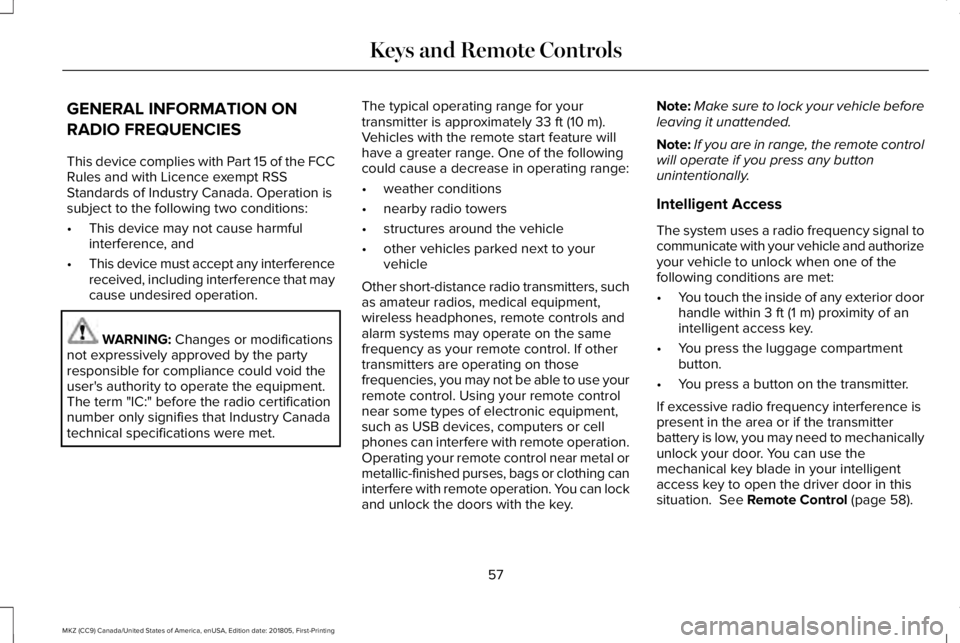
GENERAL INFORMATION ON
RADIO FREQUENCIES
This device complies with Part 15 of the FCCRules and with Licence exempt RSSStandards of Industry Canada. Operation issubject to the following two conditions:
•This device may not cause harmfulinterference, and
•This device must accept any interferencereceived, including interference that maycause undesired operation.
WARNING: Changes or modificationsnot expressively approved by the partyresponsible for compliance could void theuser's authority to operate the equipment.The term "IC:" before the radio certificationnumber only signifies that Industry Canadatechnical specifications were met.
The typical operating range for yourtransmitter is approximately 33 ft (10 m).Vehicles with the remote start feature willhave a greater range. One of the followingcould cause a decrease in operating range:
•weather conditions
•nearby radio towers
•structures around the vehicle
•other vehicles parked next to yourvehicle
Other short-distance radio transmitters, suchas amateur radios, medical equipment,wireless headphones, remote controls andalarm systems may operate on the samefrequency as your remote control. If othertransmitters are operating on thosefrequencies, you may not be able to use yourremote control. Using your remote controlnear some types of electronic equipment,such as USB devices, computers or cellphones can interfere with remote operation.Operating your remote control near metal ormetallic-finished purses, bags or clothing caninterfere with remote operation. You can lockand unlock the doors with the key.
Note:Make sure to lock your vehicle beforeleaving it unattended.
Note:If you are in range, the remote controlwill operate if you press any buttonunintentionally.
Intelligent Access
The system uses a radio frequency signal tocommunicate with your vehicle and authorizeyour vehicle to unlock when one of thefollowing conditions are met:
•You touch the inside of any exterior doorhandle within 3 ft (1 m) proximity of anintelligent access key.
•You press the luggage compartmentbutton.
•You press a button on the transmitter.
If excessive radio frequency interference ispresent in the area or if the transmitterbattery is low, you may need to mechanicallyunlock your door. You can use themechanical key blade in your intelligentaccess key to open the driver door in thissituation. See Remote Control (page 58).
57
MKZ (CC9) Canada/United States of America, enUSA, Edition date: 201805, First-Printing
Keys and Remote Controls
Page 163 of 595
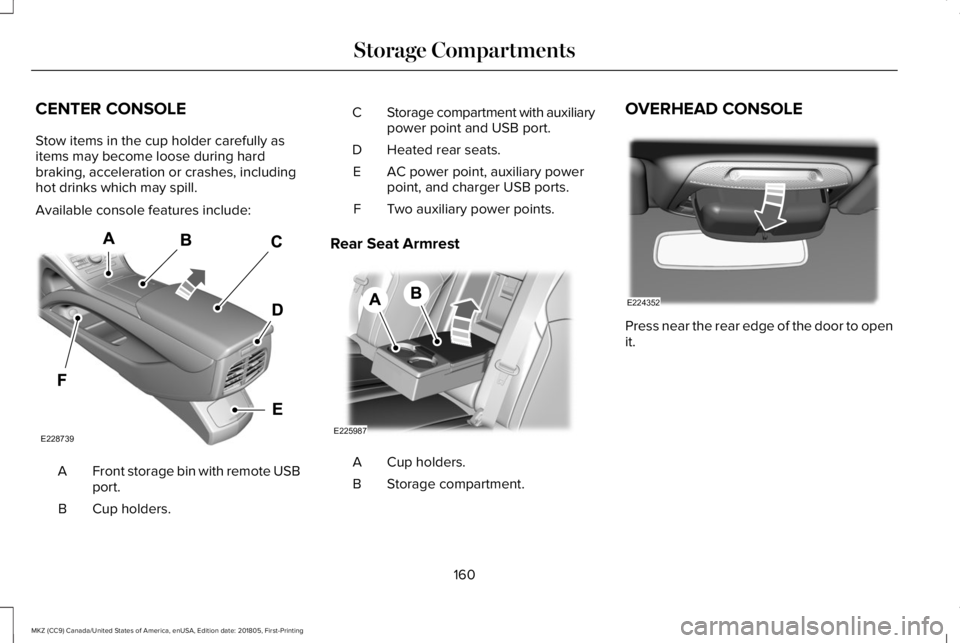
CENTER CONSOLE
Stow items in the cup holder carefully asitems may become loose during hardbraking, acceleration or crashes, includinghot drinks which may spill.
Available console features include:
Front storage bin with remote USBport.A
Cup holders.B
Storage compartment with auxiliarypower point and USB port.C
Heated rear seats.D
AC power point, auxiliary powerpoint, and charger USB ports.E
Two auxiliary power points.F
Rear Seat Armrest
Cup holders.A
Storage compartment.B
OVERHEAD CONSOLE
Press near the rear edge of the door to openit.
160
MKZ (CC9) Canada/United States of America, enUSA, Edition date: 201805, First-Printing
Storage CompartmentsE228739 E225987 E224352
Page 285 of 595
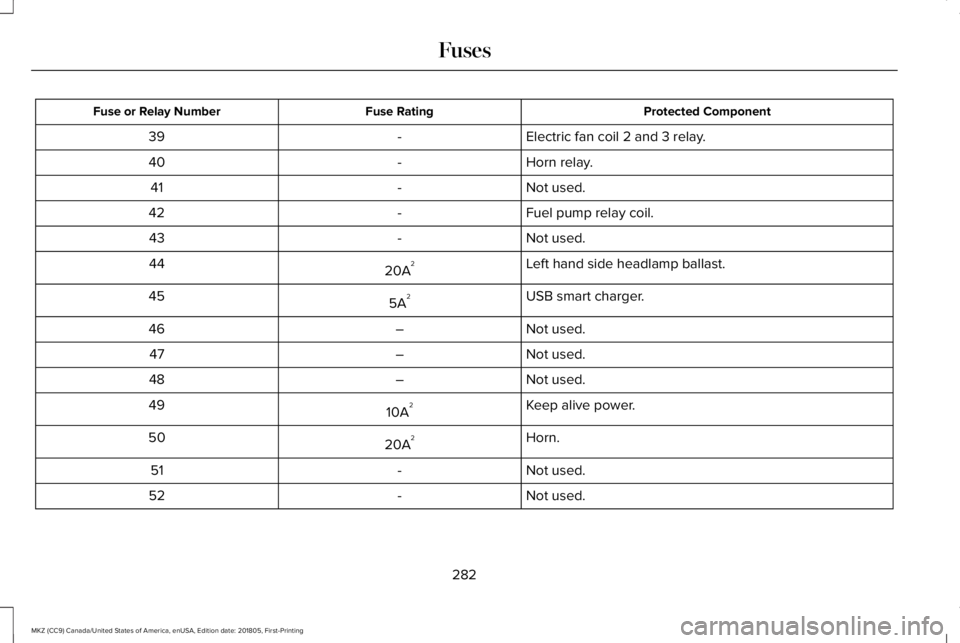
Protected ComponentFuse RatingFuse or Relay Number
Electric fan coil 2 and 3 relay.-39
Horn relay.-40
Not used.-41
Fuel pump relay coil.-42
Not used.-43
Left hand side headlamp ballast.20A244
USB smart charger.5A245
Not used.–46
Not used.–47
Not used.–48
Keep alive power.10A249
Horn.20A250
Not used.-51
Not used.-52
282
MKZ (CC9) Canada/United States of America, enUSA, Edition date: 201805, First-Printing
Fuses
Page 395 of 595
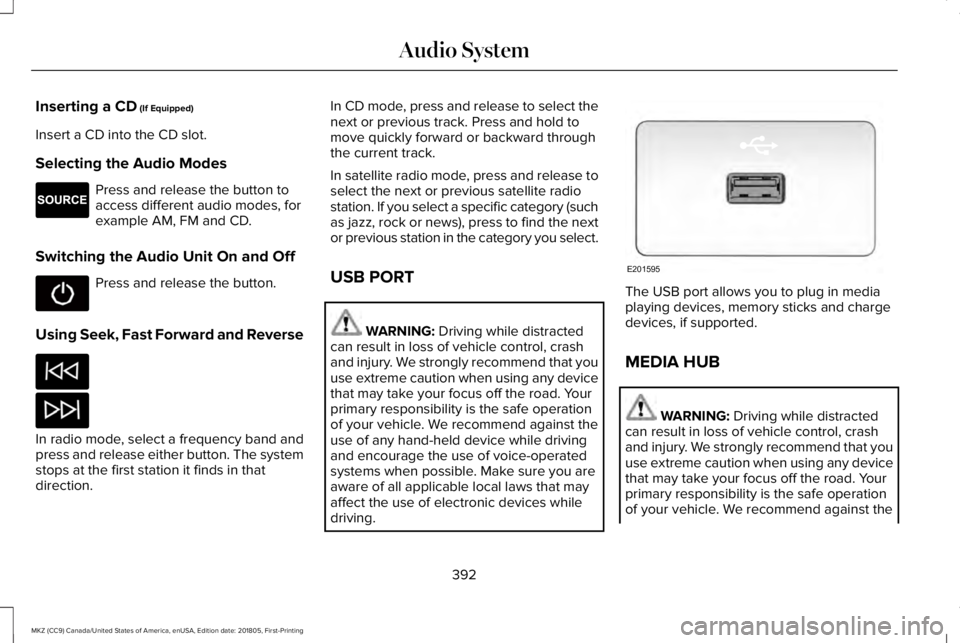
Inserting a CD (If Equipped)
Insert a CD into the CD slot.
Selecting the Audio Modes
Press and release the button toaccess different audio modes, forexample AM, FM and CD.
Switching the Audio Unit On and Off
Press and release the button.
Using Seek, Fast Forward and Reverse
In radio mode, select a frequency band andpress and release either button. The systemstops at the first station it finds in thatdirection.
In CD mode, press and release to select thenext or previous track. Press and hold tomove quickly forward or backward throughthe current track.
In satellite radio mode, press and release toselect the next or previous satellite radiostation. If you select a specific category (suchas jazz, rock or news), press to find the nextor previous station in the category you select.
USB PORT
WARNING: Driving while distractedcan result in loss of vehicle control, crashand injury. We strongly recommend that youuse extreme caution when using any devicethat may take your focus off the road. Yourprimary responsibility is the safe operationof your vehicle. We recommend against theuse of any hand-held device while drivingand encourage the use of voice-operatedsystems when possible. Make sure you areaware of all applicable local laws that mayaffect the use of electronic devices whiledriving.
The USB port allows you to plug in mediaplaying devices, memory sticks and chargedevices, if supported.
MEDIA HUB
WARNING: Driving while distractedcan result in loss of vehicle control, crashand injury. We strongly recommend that youuse extreme caution when using any devicethat may take your focus off the road. Yourprimary responsibility is the safe operationof your vehicle. We recommend against the
392
MKZ (CC9) Canada/United States of America, enUSA, Edition date: 201805, First-Printing
Audio SystemE265276 E201595
Page 396 of 595
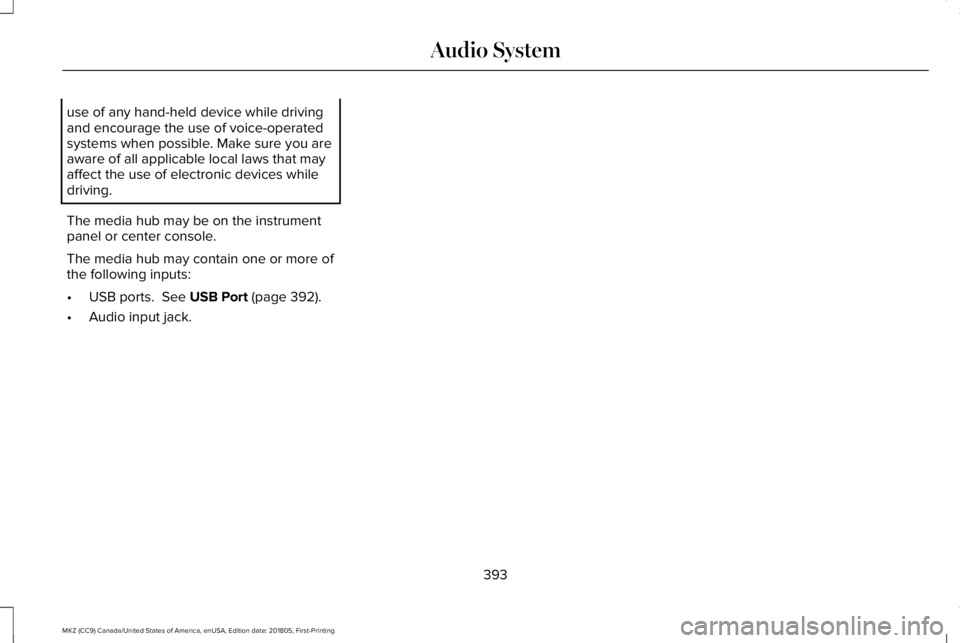
use of any hand-held device while drivingand encourage the use of voice-operatedsystems when possible. Make sure you areaware of all applicable local laws that mayaffect the use of electronic devices whiledriving.
The media hub may be on the instrumentpanel or center console.
The media hub may contain one or more ofthe following inputs:
•USB ports. See USB Port (page 392).
•Audio input jack.
393
MKZ (CC9) Canada/United States of America, enUSA, Edition date: 201805, First-Printing
Audio System
Page 402 of 595
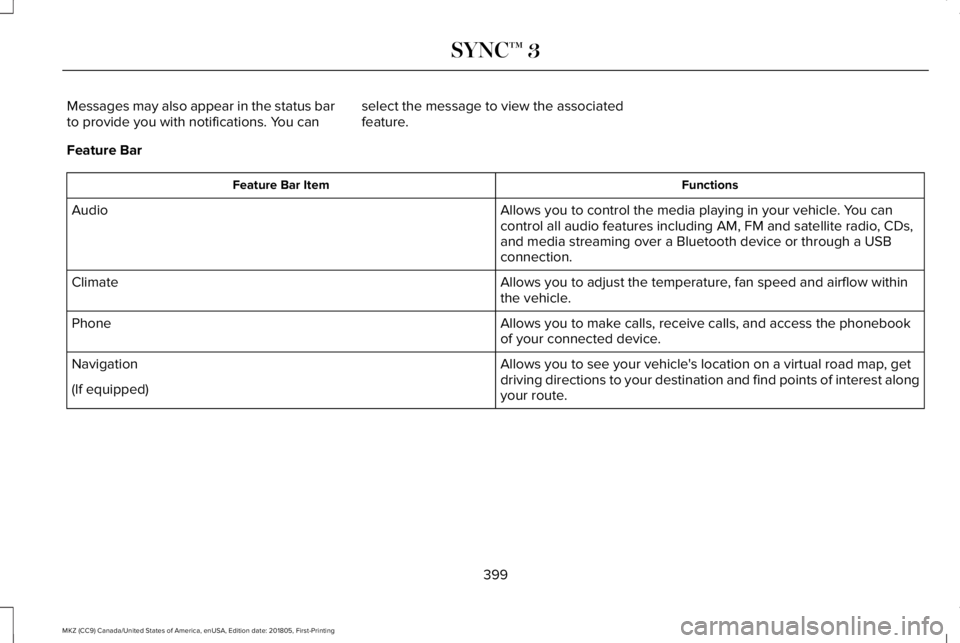
Messages may also appear in the status barto provide you with notifications. You canselect the message to view the associatedfeature.
Feature Bar
FunctionsFeature Bar Item
Allows you to control the media playing in your vehicle. You cancontrol all audio features including AM, FM and satellite radio, CDs,and media streaming over a Bluetooth device or through a USBconnection.
Audio
Allows you to adjust the temperature, fan speed and airflow withinthe vehicle.Climate
Allows you to make calls, receive calls, and access the phonebookof your connected device.Phone
Allows you to see your vehicle's location on a virtual road map, getdriving directions to your destination and find points of interest alongyour route.
Navigation
(If equipped)
399
MKZ (CC9) Canada/United States of America, enUSA, Edition date: 201805, First-Printing
SYNC™ 3
Page 405 of 595
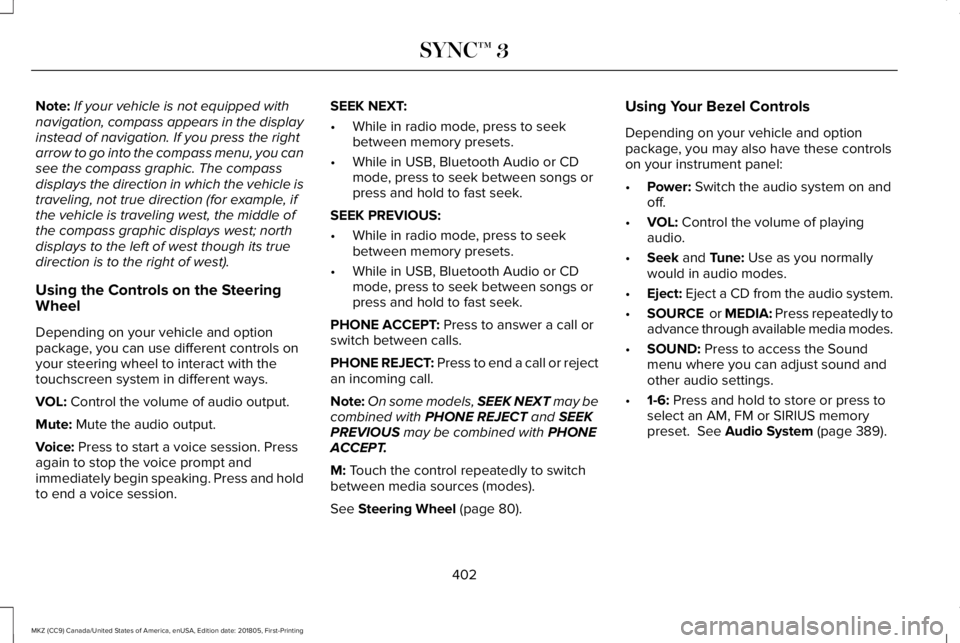
Note:If your vehicle is not equipped withnavigation, compass appears in the displayinstead of navigation. If you press the rightarrow to go into the compass menu, you cansee the compass graphic. The compassdisplays the direction in which the vehicle istraveling, not true direction (for example, ifthe vehicle is traveling west, the middle ofthe compass graphic displays west; northdisplays to the left of west though its truedirection is to the right of west).
Using the Controls on the SteeringWheel
Depending on your vehicle and optionpackage, you can use different controls onyour steering wheel to interact with thetouchscreen system in different ways.
VOL: Control the volume of audio output.
Mute: Mute the audio output.
Voice: Press to start a voice session. Pressagain to stop the voice prompt andimmediately begin speaking. Press and holdto end a voice session.
SEEK NEXT:
•While in radio mode, press to seekbetween memory presets.
•While in USB, Bluetooth Audio or CDmode, press to seek between songs orpress and hold to fast seek.
SEEK PREVIOUS:
•While in radio mode, press to seekbetween memory presets.
•While in USB, Bluetooth Audio or CDmode, press to seek between songs orpress and hold to fast seek.
PHONE ACCEPT: Press to answer a call orswitch between calls.
PHONE REJECT: Press to end a call or rejectan incoming call.
Note:On some models, SEEK NEXT may becombined with PHONE REJECT and SEEKPREVIOUS may be combined with PHONEACCEPT.
M: Touch the control repeatedly to switchbetween media sources (modes).
See Steering Wheel (page 80).
Using Your Bezel Controls
Depending on your vehicle and optionpackage, you may also have these controlson your instrument panel:
•Power: Switch the audio system on andoff.
•VOL: Control the volume of playingaudio.
•Seek and Tune: Use as you normallywould in audio modes.
•Eject: Eject a CD from the audio system.
•SOURCE or MEDIA: Press repeatedly toadvance through available media modes.
•SOUND: Press to access the Soundmenu where you can adjust sound andother audio settings.
•1-6: Press and hold to store or press toselect an AM, FM or SIRIUS memorypreset. See Audio System (page 389).
402
MKZ (CC9) Canada/United States of America, enUSA, Edition date: 201805, First-Printing
SYNC™ 3
Page 410 of 595
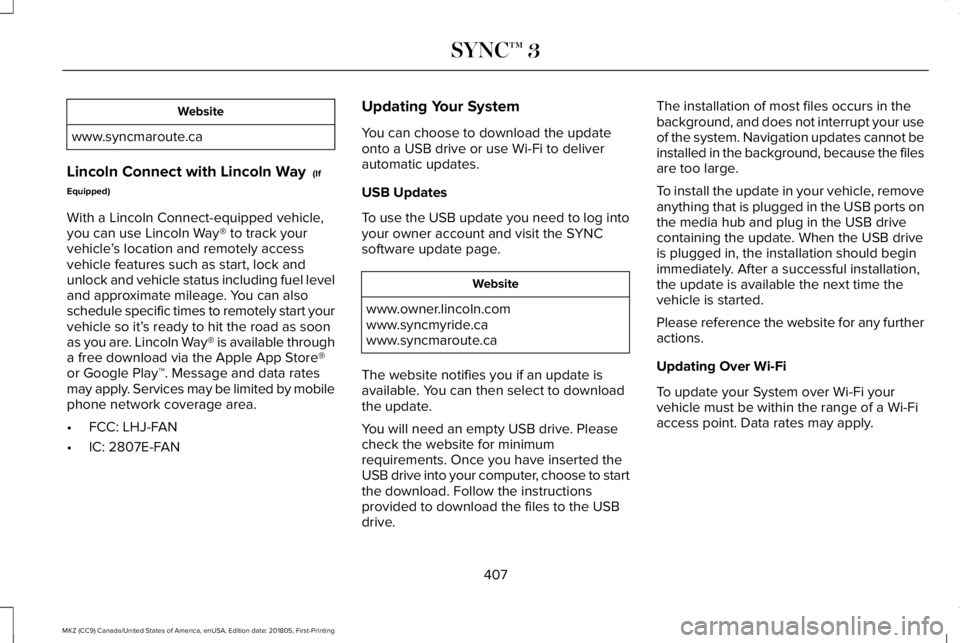
Website
www.syncmaroute.ca
Lincoln Connect with Lincoln Way (If
Equipped)
With a Lincoln Connect-equipped vehicle,you can use Lincoln Way® to track yourvehicle’s location and remotely accessvehicle features such as start, lock andunlock and vehicle status including fuel leveland approximate mileage. You can alsoschedule specific times to remotely start yourvehicle so it’s ready to hit the road as soonas you are. Lincoln Way® is available througha free download via the Apple App Store®or Google Play™. Message and data ratesmay apply. Services may be limited by mobilephone network coverage area.
•FCC: LHJ-FAN
•IC: 2807E-FAN
Updating Your System
You can choose to download the updateonto a USB drive or use Wi-Fi to deliverautomatic updates.
USB Updates
To use the USB update you need to log intoyour owner account and visit the SYNCsoftware update page.
Website
www.owner.lincoln.comwww.syncmyride.cawww.syncmaroute.ca
The website notifies you if an update isavailable. You can then select to downloadthe update.
You will need an empty USB drive. Pleasecheck the website for minimumrequirements. Once you have inserted theUSB drive into your computer, choose to startthe download. Follow the instructionsprovided to download the files to the USBdrive.
The installation of most files occurs in thebackground, and does not interrupt your useof the system. Navigation updates cannot beinstalled in the background, because the filesare too large.
To install the update in your vehicle, removeanything that is plugged in the USB ports onthe media hub and plug in the USB drivecontaining the update. When the USB driveis plugged in, the installation should beginimmediately. After a successful installation,the update is available the next time thevehicle is started.
Please reference the website for any furtheractions.
Updating Over Wi-Fi
To update your System over Wi-Fi yourvehicle must be within the range of a Wi-Fiaccess point. Data rates may apply.
407
MKZ (CC9) Canada/United States of America, enUSA, Edition date: 201805, First-Printing
SYNC™ 3
Page 416 of 595
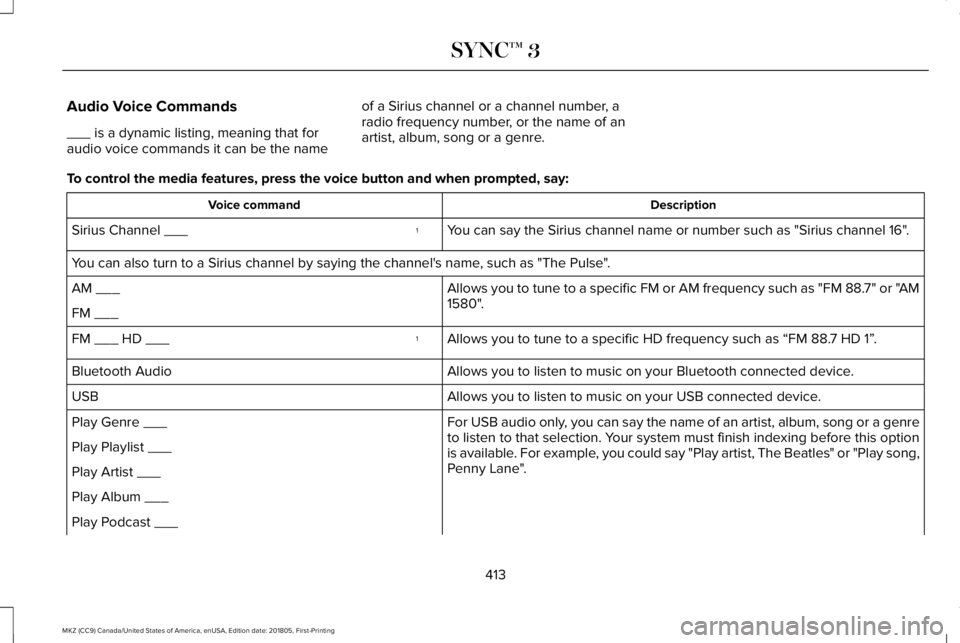
Audio Voice Commands
___ is a dynamic listing, meaning that foraudio voice commands it can be the name
of a Sirius channel or a channel number, aradio frequency number, or the name of anartist, album, song or a genre.
To control the media features, press the voice button and when prompted, say:
DescriptionVoice command
You can say the Sirius channel name or number such as "Sirius channel 16".1Sirius Channel ___
You can also turn to a Sirius channel by saying the channel's name, such as "The Pulse".
Allows you to tune to a specific FM or AM frequency such as "FM 88.7" or "AM1580".AM ___
FM ___
Allows you to tune to a specific HD frequency such as “FM 88.7 HD 1”.1FM ___ HD ___
Allows you to listen to music on your Bluetooth connected device.Bluetooth Audio
Allows you to listen to music on your USB connected device.USB
For USB audio only, you can say the name of an artist, album, song or a genreto listen to that selection. Your system must finish indexing before this optionis available. For example, you could say "Play artist, The Beatles" or "Play song,Penny Lane".
Play Genre ___
Play Playlist ___
Play Artist ___
Play Album ___
Play Podcast ___
413
MKZ (CC9) Canada/United States of America, enUSA, Edition date: 201805, First-Printing
SYNC™ 3