pairing phone LINCOLN MKZ 2019 Owners Manual
[x] Cancel search | Manufacturer: LINCOLN, Model Year: 2019, Model line: MKZ, Model: LINCOLN MKZ 2019Pages: 595, PDF Size: 4.95 MB
Page 8 of 595
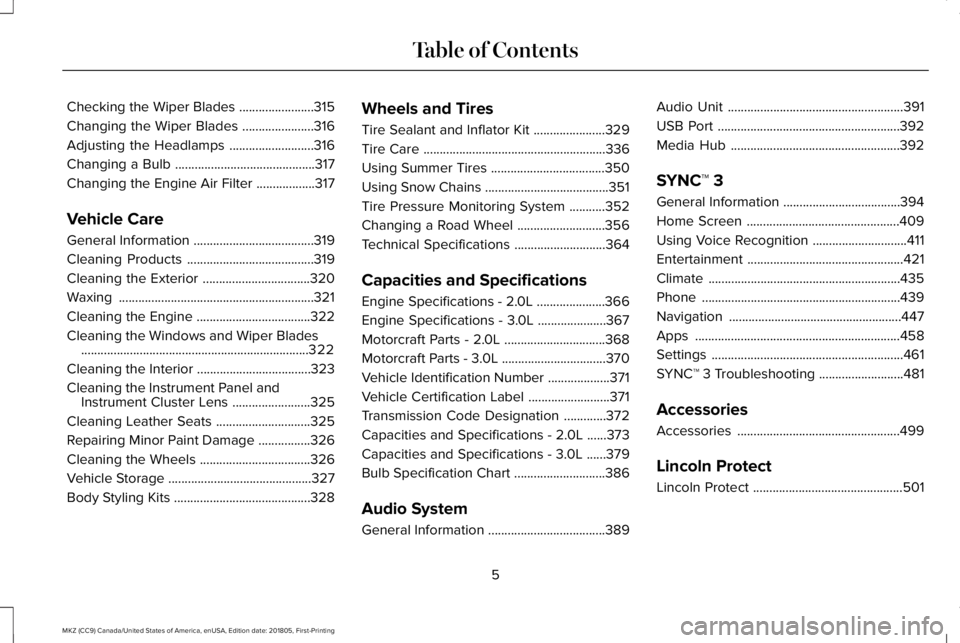
Checking the Wiper Blades.......................315
Changing the Wiper Blades......................316
Adjusting the Headlamps..........................316
Changing a Bulb...........................................317
Changing the Engine Air Filter..................317
Vehicle Care
General Information.....................................319
Cleaning Products.......................................319
Cleaning the Exterior.................................320
Waxing............................................................321
Cleaning the Engine...................................322
Cleaning the Windows and Wiper Blades......................................................................322
Cleaning the Interior...................................323
Cleaning the Instrument Panel andInstrument Cluster Lens........................325
Cleaning Leather Seats.............................325
Repairing Minor Paint Damage................326
Cleaning the Wheels..................................326
Vehicle Storage............................................327
Body Styling Kits..........................................328
Wheels and Tires
Tire Sealant and Inflator Kit......................329
Tire Care........................................................336
Using Summer Tires...................................350
Using Snow Chains......................................351
Tire Pressure Monitoring System...........352
Changing a Road Wheel...........................356
Technical Specifications............................364
Capacities and Specifications
Engine Specifications - 2.0L.....................366
Engine Specifications - 3.0L.....................367
Motorcraft Parts - 2.0L...............................368
Motorcraft Parts - 3.0L................................370
Vehicle Identification Number...................371
Vehicle Certification Label.........................371
Transmission Code Designation.............372
Capacities and Specifications - 2.0L......373
Capacities and Specifications - 3.0L......379
Bulb Specification Chart............................386
Audio System
General Information....................................389
Audio Unit......................................................391
USB Port........................................................392
Media Hub....................................................392
SYNC™ 3
General Information....................................394
Home Screen...............................................409
Using Voice Recognition.............................411
Entertainment................................................421
Climate...........................................................435
Phone.............................................................439
Navigation.....................................................447
Apps...............................................................458
Settings...........................................................461
SYNC™ 3 Troubleshooting..........................481
Accessories
Accessories..................................................499
Lincoln Protect
Lincoln Protect..............................................501
5
MKZ (CC9) Canada/United States of America, enUSA, Edition date: 201805, First-Printing
Table of Contents
Page 409 of 595
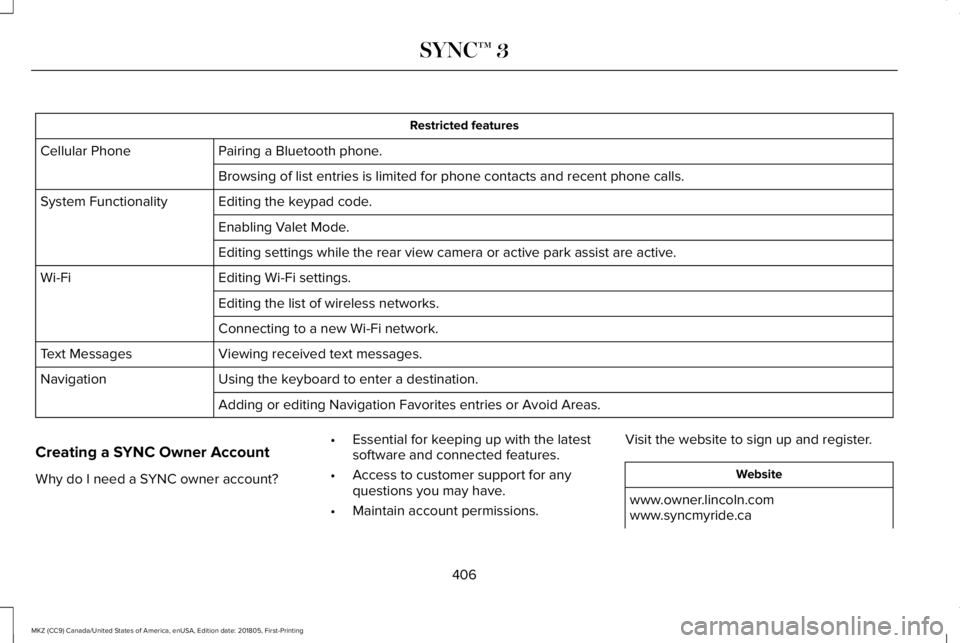
Restricted features
Pairing a Bluetooth phone.Cellular Phone
Browsing of list entries is limited for phone contacts and recent phone calls.
Editing the keypad code.System Functionality
Enabling Valet Mode.
Editing settings while the rear view camera or active park assist are active.
Editing Wi-Fi settings.Wi-Fi
Editing the list of wireless networks.
Connecting to a new Wi-Fi network.
Viewing received text messages.Text Messages
Using the keyboard to enter a destination.Navigation
Adding or editing Navigation Favorites entries or Avoid Areas.
Creating a SYNC Owner Account
Why do I need a SYNC owner account?
•Essential for keeping up with the latestsoftware and connected features.
•Access to customer support for anyquestions you may have.
•Maintain account permissions.
Visit the website to sign up and register.
Website
www.owner.lincoln.comwww.syncmyride.ca
406
MKZ (CC9) Canada/United States of America, enUSA, Edition date: 201805, First-Printing
SYNC™ 3
Page 417 of 595
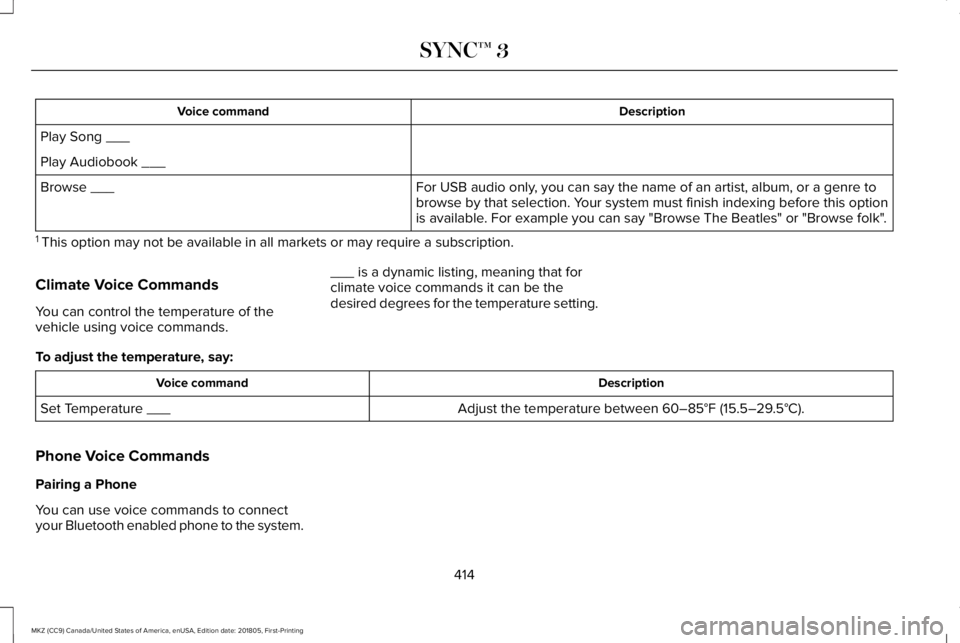
DescriptionVoice command
Play Song ___
Play Audiobook ___
For USB audio only, you can say the name of an artist, album, or a genre tobrowse by that selection. Your system must finish indexing before this optionis available. For example you can say "Browse The Beatles" or "Browse folk".
Browse ___
1 This option may not be available in all markets or may require a subscription.
Climate Voice Commands
You can control the temperature of thevehicle using voice commands.
___ is a dynamic listing, meaning that forclimate voice commands it can be thedesired degrees for the temperature setting.
To adjust the temperature, say:
DescriptionVoice command
Adjust the temperature between 60–85°F (15.5–29.5°C).Set Temperature ___
Phone Voice Commands
Pairing a Phone
You can use voice commands to connectyour Bluetooth enabled phone to the system.
414
MKZ (CC9) Canada/United States of America, enUSA, Edition date: 201805, First-Printing
SYNC™ 3
Page 418 of 595
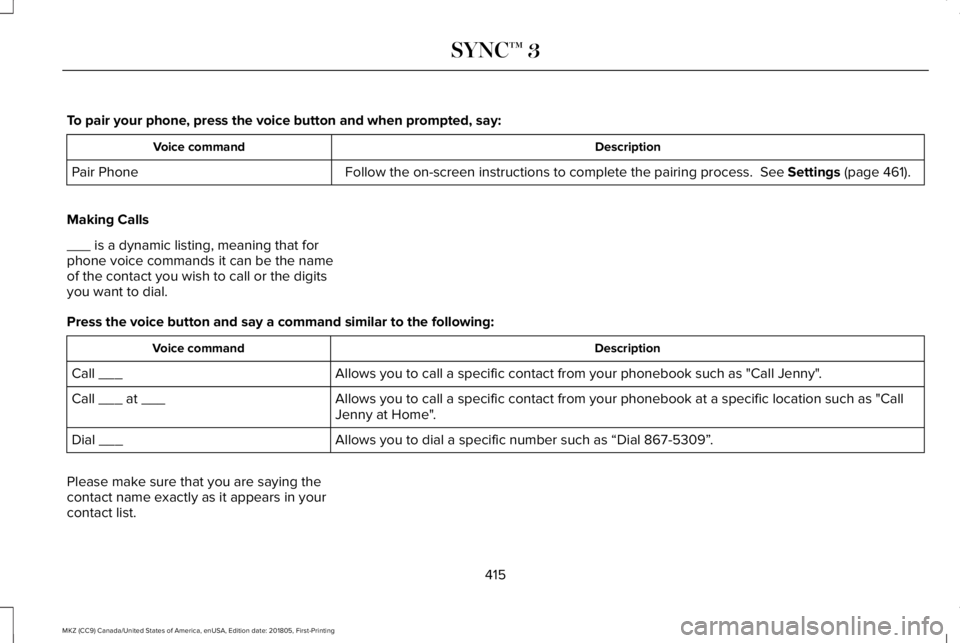
To pair your phone, press the voice button and when prompted, say:
DescriptionVoice command
Follow the on-screen instructions to complete the pairing process. See Settings (page 461).Pair Phone
Making Calls
___ is a dynamic listing, meaning that forphone voice commands it can be the nameof the contact you wish to call or the digitsyou want to dial.
Press the voice button and say a command similar to the following:
DescriptionVoice command
Allows you to call a specific contact from your phonebook such as "Call Jenny".Call ___
Allows you to call a specific contact from your phonebook at a specific location such as "CallJenny at Home".Call ___ at ___
Allows you to dial a specific number such as “Dial 867-5309”.Dial ___
Please make sure that you are saying thecontact name exactly as it appears in yourcontact list.
415
MKZ (CC9) Canada/United States of America, enUSA, Edition date: 201805, First-Printing
SYNC™ 3
Page 442 of 595
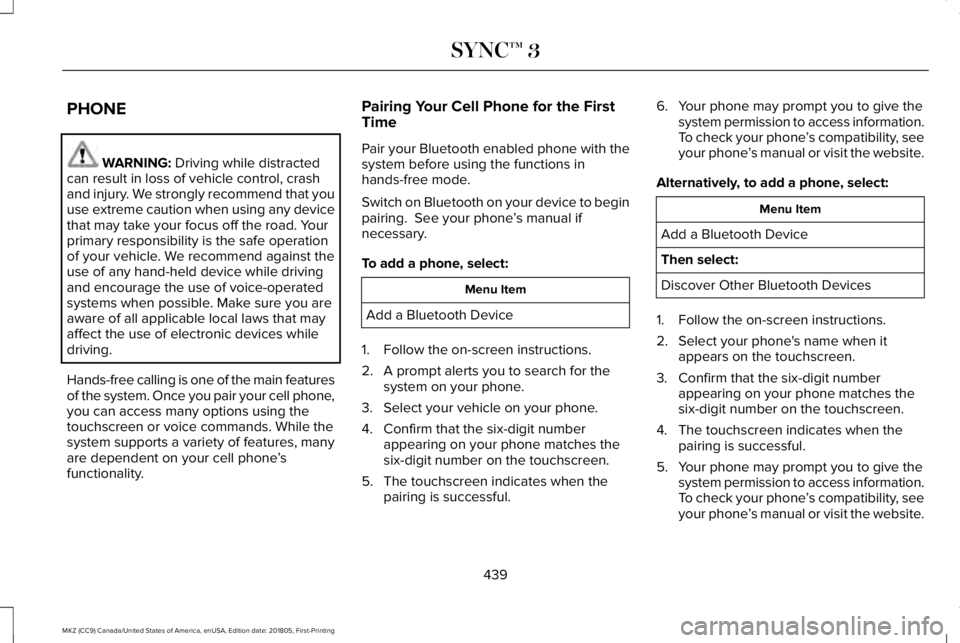
PHONE
WARNING: Driving while distractedcan result in loss of vehicle control, crashand injury. We strongly recommend that youuse extreme caution when using any devicethat may take your focus off the road. Yourprimary responsibility is the safe operationof your vehicle. We recommend against theuse of any hand-held device while drivingand encourage the use of voice-operatedsystems when possible. Make sure you areaware of all applicable local laws that mayaffect the use of electronic devices whiledriving.
Hands-free calling is one of the main featuresof the system. Once you pair your cell phone,you can access many options using thetouchscreen or voice commands. While thesystem supports a variety of features, manyare dependent on your cell phone’sfunctionality.
Pairing Your Cell Phone for the FirstTime
Pair your Bluetooth enabled phone with thesystem before using the functions inhands-free mode.
Switch on Bluetooth on your device to beginpairing. See your phone’s manual ifnecessary.
To add a phone, select:
Menu Item
Add a Bluetooth Device
1. Follow the on-screen instructions.
2. A prompt alerts you to search for thesystem on your phone.
3. Select your vehicle on your phone.
4. Confirm that the six-digit numberappearing on your phone matches thesix-digit number on the touchscreen.
5. The touchscreen indicates when thepairing is successful.
6. Your phone may prompt you to give thesystem permission to access information.To check your phone’s compatibility, seeyour phone’s manual or visit the website.
Alternatively, to add a phone, select:
Menu Item
Add a Bluetooth Device
Then select:
Discover Other Bluetooth Devices
1. Follow the on-screen instructions.
2. Select your phone's name when itappears on the touchscreen.
3. Confirm that the six-digit numberappearing on your phone matches thesix-digit number on the touchscreen.
4. The touchscreen indicates when thepairing is successful.
5. Your phone may prompt you to give thesystem permission to access information.To check your phone’s compatibility, seeyour phone’s manual or visit the website.
439
MKZ (CC9) Canada/United States of America, enUSA, Edition date: 201805, First-Printing
SYNC™ 3
Page 443 of 595
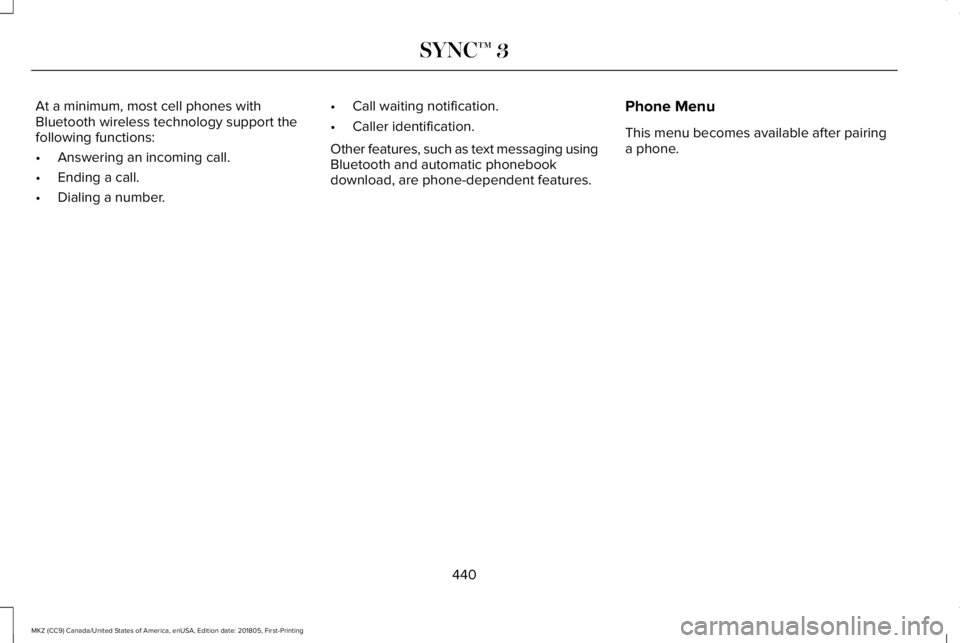
At a minimum, most cell phones withBluetooth wireless technology support thefollowing functions:
•Answering an incoming call.
•Ending a call.
•Dialing a number.
•Call waiting notification.
•Caller identification.
Other features, such as text messaging usingBluetooth and automatic phonebookdownload, are phone-dependent features.
Phone Menu
This menu becomes available after pairinga phone.
440
MKZ (CC9) Canada/United States of America, enUSA, Edition date: 201805, First-Printing
SYNC™ 3
Page 467 of 595
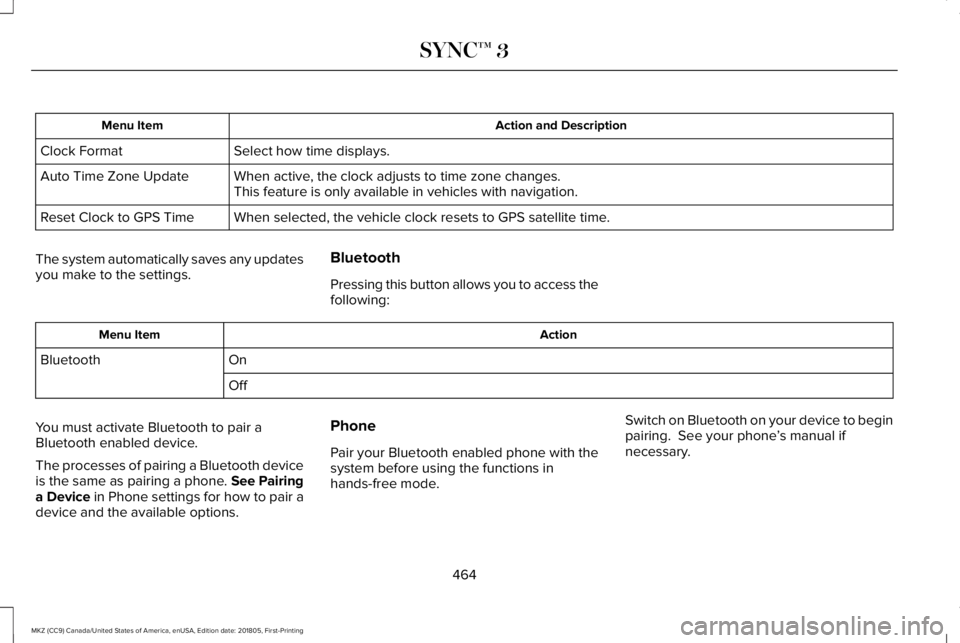
Action and DescriptionMenu Item
Select how time displays.Clock Format
When active, the clock adjusts to time zone changes.Auto Time Zone UpdateThis feature is only available in vehicles with navigation.
When selected, the vehicle clock resets to GPS satellite time.Reset Clock to GPS Time
The system automatically saves any updatesyou make to the settings.
Bluetooth
Pressing this button allows you to access thefollowing:
ActionMenu Item
OnBluetooth
Off
You must activate Bluetooth to pair aBluetooth enabled device.
The processes of pairing a Bluetooth deviceis the same as pairing a phone. See Pairinga Device in Phone settings for how to pair adevice and the available options.
Phone
Pair your Bluetooth enabled phone with thesystem before using the functions inhands-free mode.
Switch on Bluetooth on your device to beginpairing. See your phone’s manual ifnecessary.
464
MKZ (CC9) Canada/United States of America, enUSA, Edition date: 201805, First-Printing
SYNC™ 3
Page 468 of 595
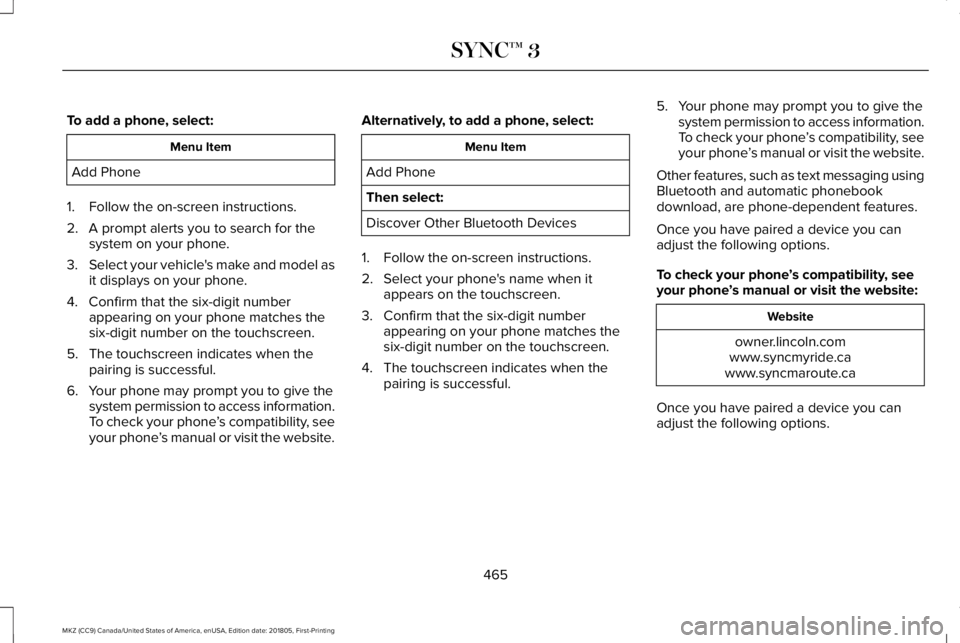
To add a phone, select:
Menu Item
Add Phone
1. Follow the on-screen instructions.
2. A prompt alerts you to search for thesystem on your phone.
3.Select your vehicle's make and model asit displays on your phone.
4. Confirm that the six-digit numberappearing on your phone matches thesix-digit number on the touchscreen.
5. The touchscreen indicates when thepairing is successful.
6. Your phone may prompt you to give thesystem permission to access information.To check your phone’s compatibility, seeyour phone’s manual or visit the website.
Alternatively, to add a phone, select:
Menu Item
Add Phone
Then select:
Discover Other Bluetooth Devices
1. Follow the on-screen instructions.
2. Select your phone's name when itappears on the touchscreen.
3. Confirm that the six-digit numberappearing on your phone matches thesix-digit number on the touchscreen.
4. The touchscreen indicates when thepairing is successful.
5. Your phone may prompt you to give thesystem permission to access information.To check your phone’s compatibility, seeyour phone’s manual or visit the website.
Other features, such as text messaging usingBluetooth and automatic phonebookdownload, are phone-dependent features.
Once you have paired a device you canadjust the following options.
To check your phone’s compatibility, seeyour phone’s manual or visit the website:
Website
owner.lincoln.comwww.syncmyride.cawww.syncmaroute.ca
Once you have paired a device you canadjust the following options.
465
MKZ (CC9) Canada/United States of America, enUSA, Edition date: 201805, First-Printing
SYNC™ 3
Page 488 of 595
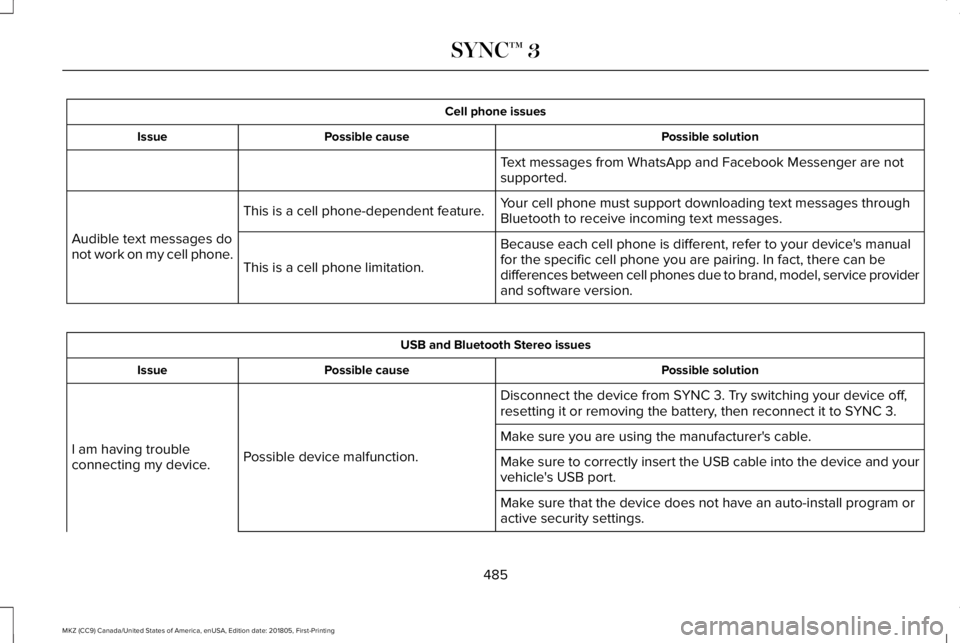
Cell phone issues
Possible solutionPossible causeIssue
Text messages from WhatsApp and Facebook Messenger are notsupported.
Your cell phone must support downloading text messages throughBluetooth to receive incoming text messages.This is a cell phone-dependent feature.
Audible text messages donot work on my cell phone.Because each cell phone is different, refer to your device's manualfor the specific cell phone you are pairing. In fact, there can bedifferences between cell phones due to brand, model, service providerand software version.
This is a cell phone limitation.
USB and Bluetooth Stereo issues
Possible solutionPossible causeIssue
Disconnect the device from SYNC 3. Try switching your device off,resetting it or removing the battery, then reconnect it to SYNC 3.
Possible device malfunction.I am having troubleconnecting my device.
Make sure you are using the manufacturer's cable.
Make sure to correctly insert the USB cable into the device and yourvehicle's USB port.
Make sure that the device does not have an auto-install program oractive security settings.
485
MKZ (CC9) Canada/United States of America, enUSA, Edition date: 201805, First-Printing
SYNC™ 3
Page 591 of 595
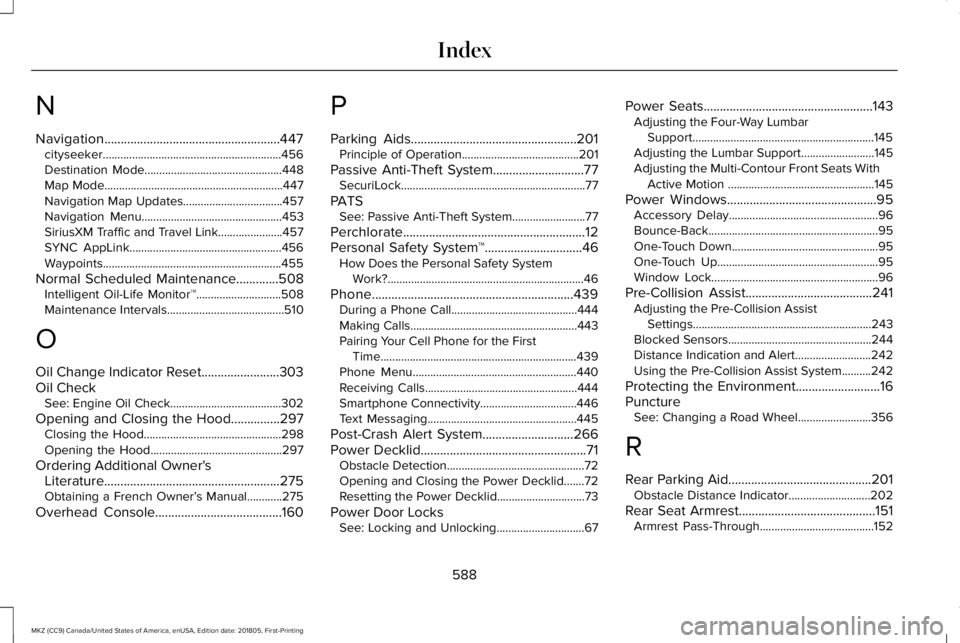
N
Navigation......................................................447cityseeker.............................................................456Destination Mode...............................................448Map Mode.............................................................447Navigation Map Updates..................................457Navigation Menu................................................453SiriusXM Traffic and Travel Link......................457SYNC AppLink....................................................456Waypoints.............................................................455
Normal Scheduled Maintenance.............508Intelligent Oil-Life Monitor™.............................508Maintenance Intervals........................................510
O
Oil Change Indicator Reset........................303Oil CheckSee: Engine Oil Check......................................302
Opening and Closing the Hood...............297Closing the Hood...............................................298Opening the Hood.............................................297
Ordering Additional Owner'sLiterature......................................................275Obtaining a French Owner’s Manual............275
Overhead Console.......................................160
P
Parking Aids...................................................201Principle of Operation........................................201
Passive Anti-Theft System............................77SecuriLock...............................................................77
PATSSee: Passive Anti-Theft System.........................77
Perchlorate........................................................12Personal Safety System™..............................46How Does the Personal Safety SystemWork?...................................................................46
Phone..............................................................439During a Phone Call...........................................444Making Calls.........................................................443Pairing Your Cell Phone for the FirstTime...................................................................439Phone Menu........................................................440Receiving Calls....................................................444Smartphone Connectivity.................................446Text Messaging...................................................445
Post-Crash Alert System............................266Power Decklid...................................................71Obstacle Detection...............................................72Opening and Closing the Power Decklid.......72Resetting the Power Decklid..............................73
Power Door LocksSee: Locking and Unlocking..............................67
Power Seats....................................................143Adjusting the Four-Way LumbarSupport..............................................................145Adjusting the Lumbar Support.........................145Adjusting the Multi-Contour Front Seats WithActive Motion ..................................................145
Power Windows..............................................95Accessory Delay...................................................96Bounce-Back..........................................................95One-Touch Down..................................................95One-Touch Up.......................................................95Window Lock.........................................................96
Pre-Collision Assist.......................................241Adjusting the Pre-Collision AssistSettings.............................................................243Blocked Sensors.................................................244Distance Indication and Alert..........................242Using the Pre-Collision Assist System..........242
Protecting the Environment..........................16PunctureSee: Changing a Road Wheel.........................356
R
Rear Parking Aid............................................201Obstacle Distance Indicator............................202
Rear Seat Armrest..........................................151Armrest Pass-Through.......................................152
588
MKZ (CC9) Canada/United States of America, enUSA, Edition date: 201805, First-Printing
Index