radio controls LINCOLN MKZ 2019 Owners Manual
[x] Cancel search | Manufacturer: LINCOLN, Model Year: 2019, Model line: MKZ, Model: LINCOLN MKZ 2019Pages: 595, PDF Size: 4.95 MB
Page 4 of 595
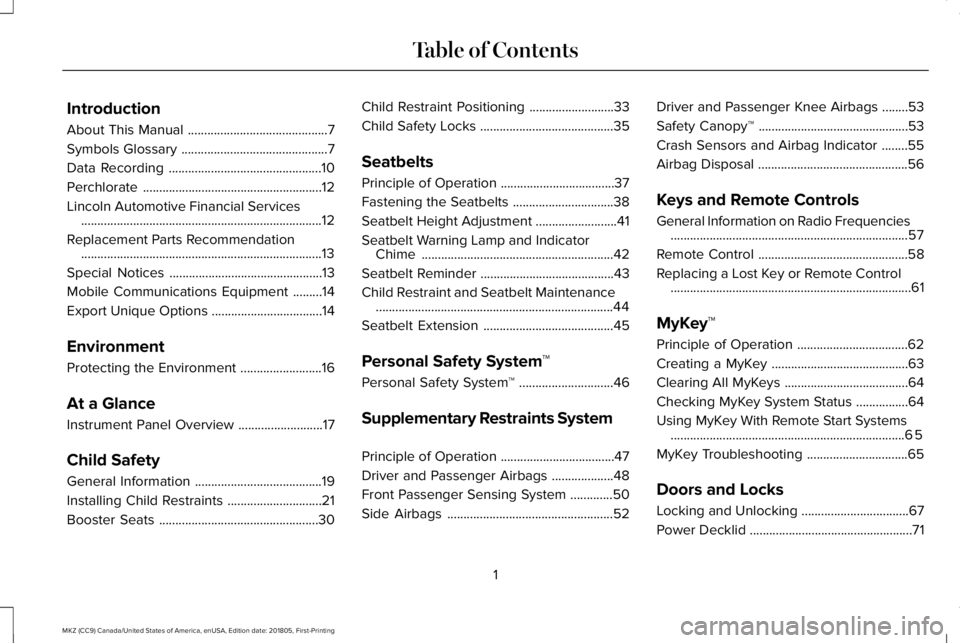
Introduction
About This Manual...........................................7
Symbols Glossary.............................................7
Data Recording...............................................10
Perchlorate.......................................................12
Lincoln Automotive Financial Services..........................................................................12
Replacement Parts Recommendation..........................................................................13
Special Notices...............................................13
Mobile Communications Equipment.........14
Export Unique Options..................................14
Environment
Protecting the Environment.........................16
At a Glance
Instrument Panel Overview..........................17
Child Safety
General Information.......................................19
Installing Child Restraints.............................21
Booster Seats.................................................30
Child Restraint Positioning..........................33
Child Safety Locks.........................................35
Seatbelts
Principle of Operation...................................37
Fastening the Seatbelts...............................38
Seatbelt Height Adjustment.........................41
Seatbelt Warning Lamp and IndicatorChime...........................................................42
Seatbelt Reminder.........................................43
Child Restraint and Seatbelt Maintenance.........................................................................44
Seatbelt Extension........................................45
Personal Safety System™
Personal Safety System™.............................46
Supplementary Restraints System
Principle of Operation...................................47
Driver and Passenger Airbags...................48
Front Passenger Sensing System.............50
Side Airbags...................................................52
Driver and Passenger Knee Airbags........53
Safety Canopy™..............................................53
Crash Sensors and Airbag Indicator........55
Airbag Disposal..............................................56
Keys and Remote Controls
General Information on Radio Frequencies.........................................................................57
Remote Control..............................................58
Replacing a Lost Key or Remote Control..........................................................................61
MyKey™
Principle of Operation..................................62
Creating a MyKey..........................................63
Clearing All MyKeys......................................64
Checking MyKey System Status................64
Using MyKey With Remote Start Systems........................................................................65
MyKey Troubleshooting...............................65
Doors and Locks
Locking and Unlocking.................................67
Power Decklid..................................................71
1
MKZ (CC9) Canada/United States of America, enUSA, Edition date: 201805, First-Printing
Table of Contents
Page 60 of 595
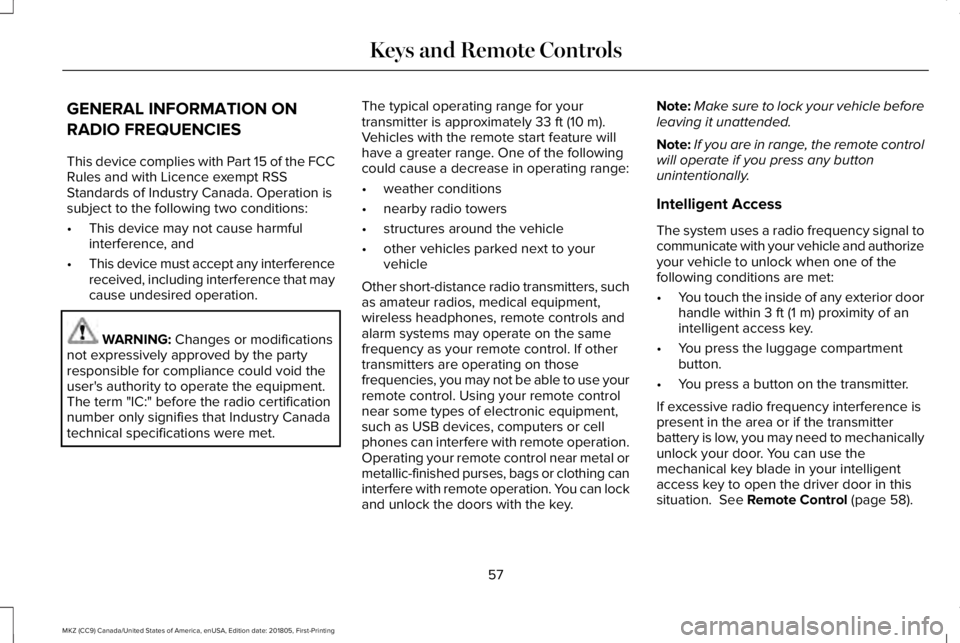
GENERAL INFORMATION ON
RADIO FREQUENCIES
This device complies with Part 15 of the FCCRules and with Licence exempt RSSStandards of Industry Canada. Operation issubject to the following two conditions:
•This device may not cause harmfulinterference, and
•This device must accept any interferencereceived, including interference that maycause undesired operation.
WARNING: Changes or modificationsnot expressively approved by the partyresponsible for compliance could void theuser's authority to operate the equipment.The term "IC:" before the radio certificationnumber only signifies that Industry Canadatechnical specifications were met.
The typical operating range for yourtransmitter is approximately 33 ft (10 m).Vehicles with the remote start feature willhave a greater range. One of the followingcould cause a decrease in operating range:
•weather conditions
•nearby radio towers
•structures around the vehicle
•other vehicles parked next to yourvehicle
Other short-distance radio transmitters, suchas amateur radios, medical equipment,wireless headphones, remote controls andalarm systems may operate on the samefrequency as your remote control. If othertransmitters are operating on thosefrequencies, you may not be able to use yourremote control. Using your remote controlnear some types of electronic equipment,such as USB devices, computers or cellphones can interfere with remote operation.Operating your remote control near metal ormetallic-finished purses, bags or clothing caninterfere with remote operation. You can lockand unlock the doors with the key.
Note:Make sure to lock your vehicle beforeleaving it unattended.
Note:If you are in range, the remote controlwill operate if you press any buttonunintentionally.
Intelligent Access
The system uses a radio frequency signal tocommunicate with your vehicle and authorizeyour vehicle to unlock when one of thefollowing conditions are met:
•You touch the inside of any exterior doorhandle within 3 ft (1 m) proximity of anintelligent access key.
•You press the luggage compartmentbutton.
•You press a button on the transmitter.
If excessive radio frequency interference ispresent in the area or if the transmitterbattery is low, you may need to mechanicallyunlock your door. You can use themechanical key blade in your intelligentaccess key to open the driver door in thissituation. See Remote Control (page 58).
57
MKZ (CC9) Canada/United States of America, enUSA, Edition date: 201805, First-Printing
Keys and Remote Controls
Page 64 of 595
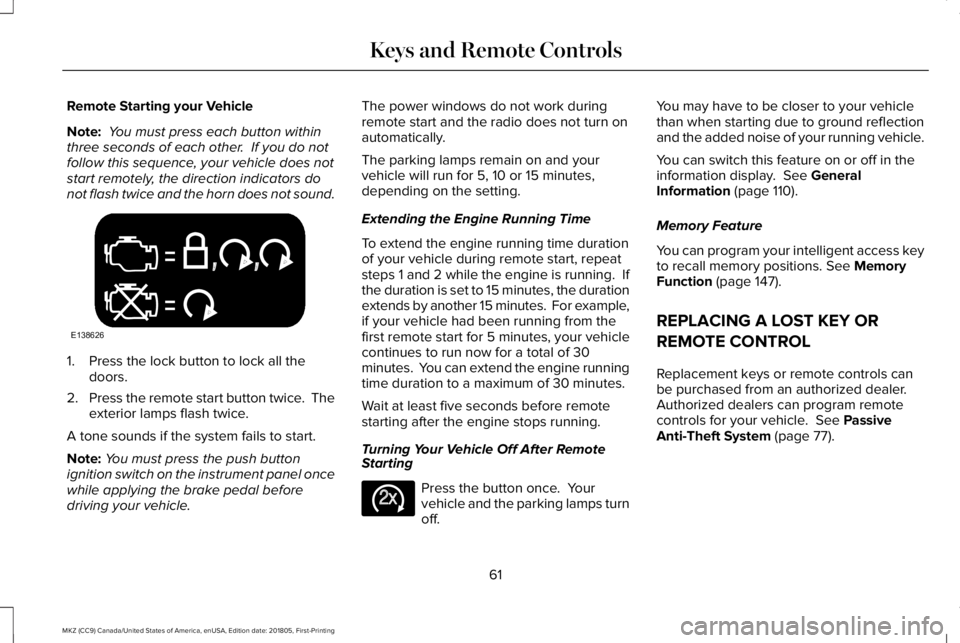
Remote Starting your Vehicle
Note: You must press each button withinthree seconds of each other. If you do notfollow this sequence, your vehicle does notstart remotely, the direction indicators donot flash twice and the horn does not sound.
1. Press the lock button to lock all thedoors.
2.Press the remote start button twice. Theexterior lamps flash twice.
A tone sounds if the system fails to start.
Note:You must press the push buttonignition switch on the instrument panel oncewhile applying the brake pedal beforedriving your vehicle.
The power windows do not work duringremote start and the radio does not turn onautomatically.
The parking lamps remain on and yourvehicle will run for 5, 10 or 15 minutes,depending on the setting.
Extending the Engine Running Time
To extend the engine running time durationof your vehicle during remote start, repeatsteps 1 and 2 while the engine is running. Ifthe duration is set to 15 minutes, the durationextends by another 15 minutes. For example,if your vehicle had been running from thefirst remote start for 5 minutes, your vehiclecontinues to run now for a total of 30minutes. You can extend the engine runningtime duration to a maximum of 30 minutes.
Wait at least five seconds before remotestarting after the engine stops running.
Turning Your Vehicle Off After RemoteStarting
Press the button once. Yourvehicle and the parking lamps turnoff.
You may have to be closer to your vehiclethan when starting due to ground reflectionand the added noise of your running vehicle.
You can switch this feature on or off in theinformation display. See GeneralInformation (page 110).
Memory Feature
You can program your intelligent access keyto recall memory positions. See MemoryFunction (page 147).
REPLACING A LOST KEY OR
REMOTE CONTROL
Replacement keys or remote controls canbe purchased from an authorized dealer.Authorized dealers can program remotecontrols for your vehicle. See PassiveAnti-Theft System (page 77).
61
MKZ (CC9) Canada/United States of America, enUSA, Edition date: 201805, First-Printing
Keys and Remote ControlsE138626 E138625
Page 394 of 595
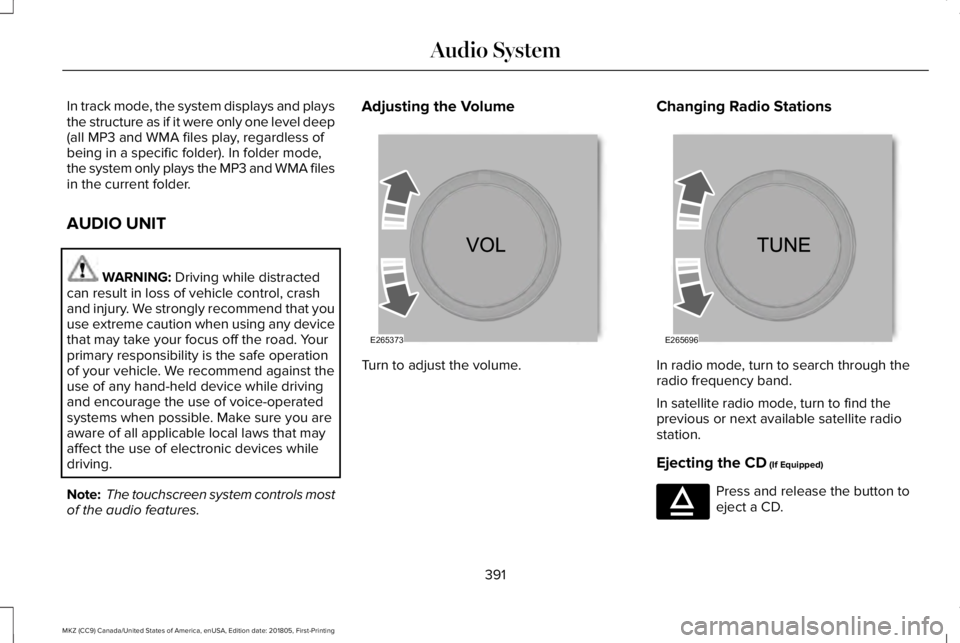
In track mode, the system displays and playsthe structure as if it were only one level deep(all MP3 and WMA files play, regardless ofbeing in a specific folder). In folder mode,the system only plays the MP3 and WMA filesin the current folder.
AUDIO UNIT
WARNING: Driving while distractedcan result in loss of vehicle control, crashand injury. We strongly recommend that youuse extreme caution when using any devicethat may take your focus off the road. Yourprimary responsibility is the safe operationof your vehicle. We recommend against theuse of any hand-held device while drivingand encourage the use of voice-operatedsystems when possible. Make sure you areaware of all applicable local laws that mayaffect the use of electronic devices whiledriving.
Note: The touchscreen system controls mostof the audio features.
Adjusting the Volume
Turn to adjust the volume.
Changing Radio Stations
In radio mode, turn to search through theradio frequency band.
In satellite radio mode, turn to find theprevious or next available satellite radiostation.
Ejecting the CD (If Equipped)
Press and release the button toeject a CD.
391
MKZ (CC9) Canada/United States of America, enUSA, Edition date: 201805, First-Printing
Audio SystemE265373 E265696 E265032
Page 405 of 595
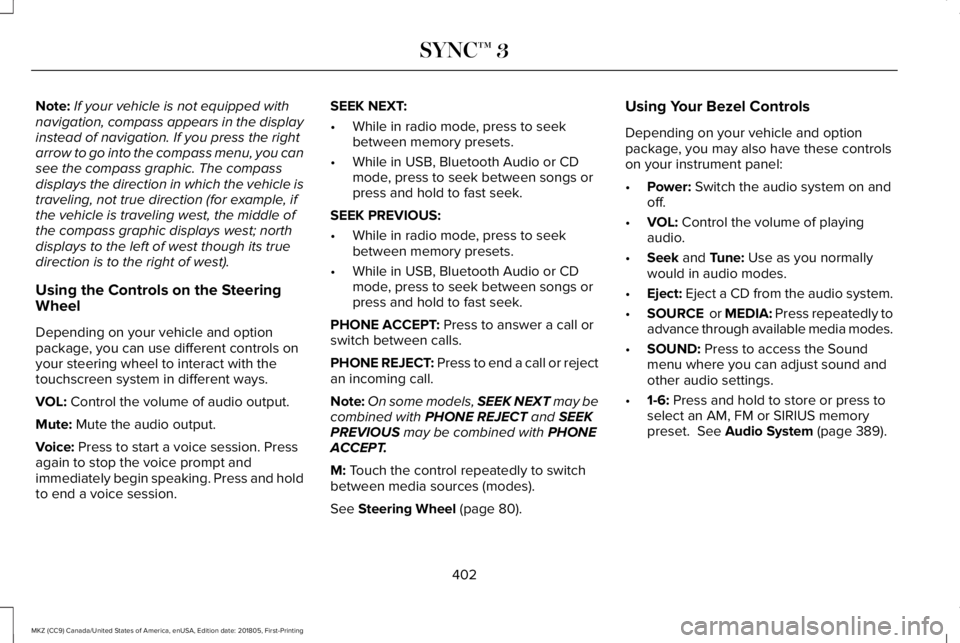
Note:If your vehicle is not equipped withnavigation, compass appears in the displayinstead of navigation. If you press the rightarrow to go into the compass menu, you cansee the compass graphic. The compassdisplays the direction in which the vehicle istraveling, not true direction (for example, ifthe vehicle is traveling west, the middle ofthe compass graphic displays west; northdisplays to the left of west though its truedirection is to the right of west).
Using the Controls on the SteeringWheel
Depending on your vehicle and optionpackage, you can use different controls onyour steering wheel to interact with thetouchscreen system in different ways.
VOL: Control the volume of audio output.
Mute: Mute the audio output.
Voice: Press to start a voice session. Pressagain to stop the voice prompt andimmediately begin speaking. Press and holdto end a voice session.
SEEK NEXT:
•While in radio mode, press to seekbetween memory presets.
•While in USB, Bluetooth Audio or CDmode, press to seek between songs orpress and hold to fast seek.
SEEK PREVIOUS:
•While in radio mode, press to seekbetween memory presets.
•While in USB, Bluetooth Audio or CDmode, press to seek between songs orpress and hold to fast seek.
PHONE ACCEPT: Press to answer a call orswitch between calls.
PHONE REJECT: Press to end a call or rejectan incoming call.
Note:On some models, SEEK NEXT may becombined with PHONE REJECT and SEEKPREVIOUS may be combined with PHONEACCEPT.
M: Touch the control repeatedly to switchbetween media sources (modes).
See Steering Wheel (page 80).
Using Your Bezel Controls
Depending on your vehicle and optionpackage, you may also have these controlson your instrument panel:
•Power: Switch the audio system on andoff.
•VOL: Control the volume of playingaudio.
•Seek and Tune: Use as you normallywould in audio modes.
•Eject: Eject a CD from the audio system.
•SOURCE or MEDIA: Press repeatedly toadvance through available media modes.
•SOUND: Press to access the Soundmenu where you can adjust sound andother audio settings.
•1-6: Press and hold to store or press toselect an AM, FM or SIRIUS memorypreset. See Audio System (page 389).
402
MKZ (CC9) Canada/United States of America, enUSA, Edition date: 201805, First-Printing
SYNC™ 3
Page 427 of 595
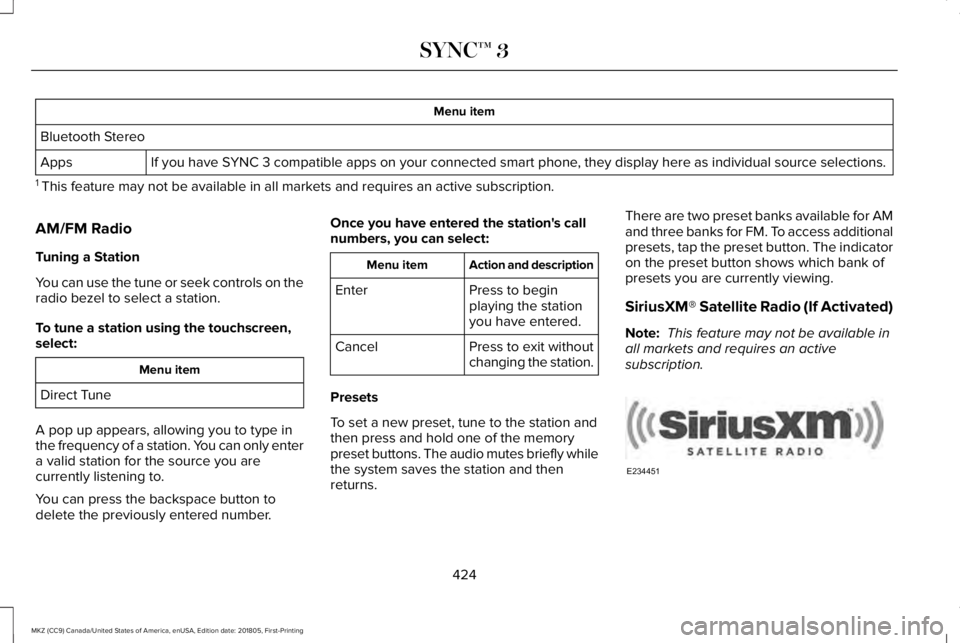
Menu item
Bluetooth Stereo
If you have SYNC 3 compatible apps on your connected smart phone, they display here as individual source selections.Apps
1 This feature may not be available in all markets and requires an active subscription.
AM/FM Radio
Tuning a Station
You can use the tune or seek controls on theradio bezel to select a station.
To tune a station using the touchscreen,select:
Menu item
Direct Tune
A pop up appears, allowing you to type inthe frequency of a station. You can only entera valid station for the source you arecurrently listening to.
You can press the backspace button todelete the previously entered number.
Once you have entered the station's callnumbers, you can select:
Action and descriptionMenu item
Press to beginplaying the stationyou have entered.
Enter
Press to exit withoutchanging the station.Cancel
Presets
To set a new preset, tune to the station andthen press and hold one of the memorypreset buttons. The audio mutes briefly whilethe system saves the station and thenreturns.
There are two preset banks available for AMand three banks for FM. To access additionalpresets, tap the preset button. The indicatoron the preset button shows which bank ofpresets you are currently viewing.
SiriusXM® Satellite Radio (If Activated)
Note: This feature may not be available inall markets and requires an activesubscription.
424
MKZ (CC9) Canada/United States of America, enUSA, Edition date: 201805, First-Printing
SYNC™ 3E234451
Page 594 of 595

Towing a Trailer.............................................253Load Placement..................................................253
Towing Points................................................268Installing the Recovery Hook..........................268Recovery Hook Location..................................268
Towing the Vehicle on Four Wheels........257Emergency Towing.............................................257Recreational Towing..........................................257
Towing.............................................................253Traction Control.............................................197Principle of Operation........................................197
Transmission Code Designation...............372Transmission...................................................177Transporting the Vehicle............................267Type Approvals..............................................571Radio Frequency Certification Logos for BlindSpot Information System..............................579Radio Frequency Certification Logos for MidRange Radar....................................................574Radio Frequency Certification Logos forPassive Anti-Theft System...........................575Radio Frequency Certification Logos for RadioTransceiver Module.......................................577Radio Frequency Certification Logos for SYNC3.........................................................................580Radio Frequency Certification Logos for TirePressure Monitoring Sensor(s)....................571
Radio Frequency Certification Logos forWireless Charging.........................................580
U
Under Hood Overview - 2.0L....................298Under Hood Overview - 3.0L....................300Universal Garage Door Opener................153HomeLink Wireless Control System...............153
USB Port.........................................................392Using Adaptive Cruise Control..................218Automatic Cancellation....................................222Blocked Sensor...................................................224Canceling the Set Speed.................................222Changing the Set Speed...................................221Detection Issues.................................................223Following a Vehicle...........................................220Following a Vehicle to a CompleteStop...................................................................220Hilly Condition Usage.......................................222Overriding the Set Speed.................................221Park Brake Application.....................................222Resuming the Set Speed.................................222Setting the Adaptive Cruise Speed................219Setting the Adaptive Cruise Speed When YourVehicle is Stationary.....................................220Setting the Gap Distance..................................221Switching Adaptive Cruise Control Off........222
Switching Adaptive Cruise Control On..........219Switching to Normal Cruise Control..............226System Not Available........................................224
Using All-Wheel Drive..................................183Driving In Special Conditions With All-WheelDrive (AWD)......................................................185Operating AWD Vehicles With Spare orMismatched Tires...........................................185
Using Cruise Control....................................217Canceling the Set Speed..................................218Changing the Set Speed...................................217Resuming the Set Speed...................................218Setting the Cruise Speed..................................217Switching Cruise Control Off............................218Switching Cruise Control On............................217
Using MyKey With Remote StartSystems..........................................................65Using Snow Chains.......................................351Using Stability Control.................................199Using Summer Tires....................................350Using Traction Control.................................197Switching the System Off..................................197System Indicator Lights and Messages.........197Using a Switch......................................................197Using the Information Display Controls.........197
Using Voice Recognition..............................411Audio Voice Commands....................................413Climate Voice Commands.................................414
591
MKZ (CC9) Canada/United States of America, enUSA, Edition date: 201805, First-Printing
Index