change time LINCOLN MKZ HYBRID 2014 Owners Manual
[x] Cancel search | Manufacturer: LINCOLN, Model Year: 2014, Model line: MKZ HYBRID, Model: LINCOLN MKZ HYBRID 2014Pages: 445, PDF Size: 3.8 MB
Page 2 of 445
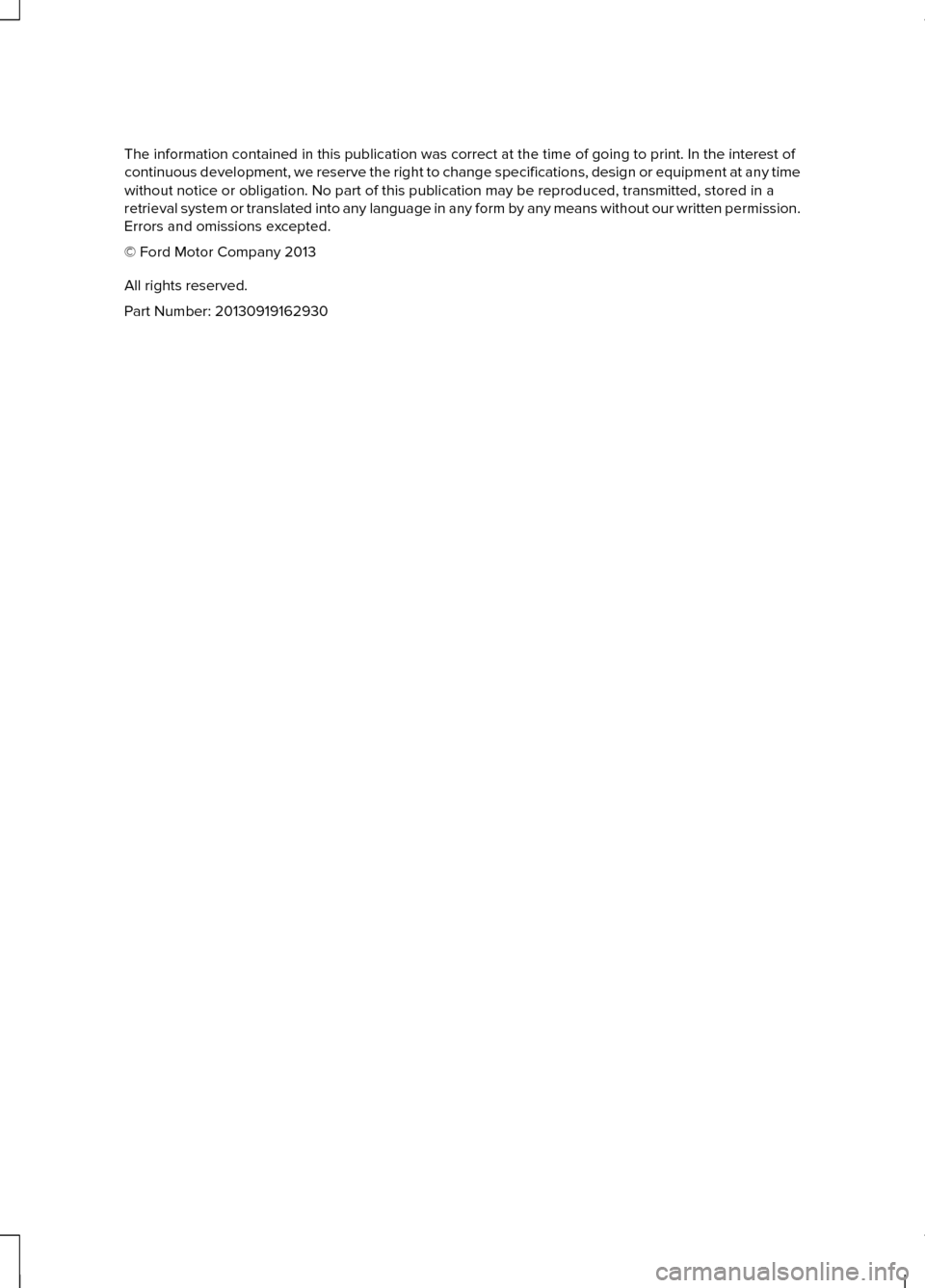
The information contained in this publication was correct at the time of\
going to print. In the interest of
continuous development, we reserve the right to change specifications, d\
esign or equipment at any time
without notice or obligation. No part of this publication may be reprodu\
ced, transmitted, stored in a
retrieval system or translated into any language in any form by any mean\
s without our written permission.
Errors and omissions excepted.
© Ford Motor Company 2013
All rights reserved.
Part Number: 20130919162930
Page 55 of 445
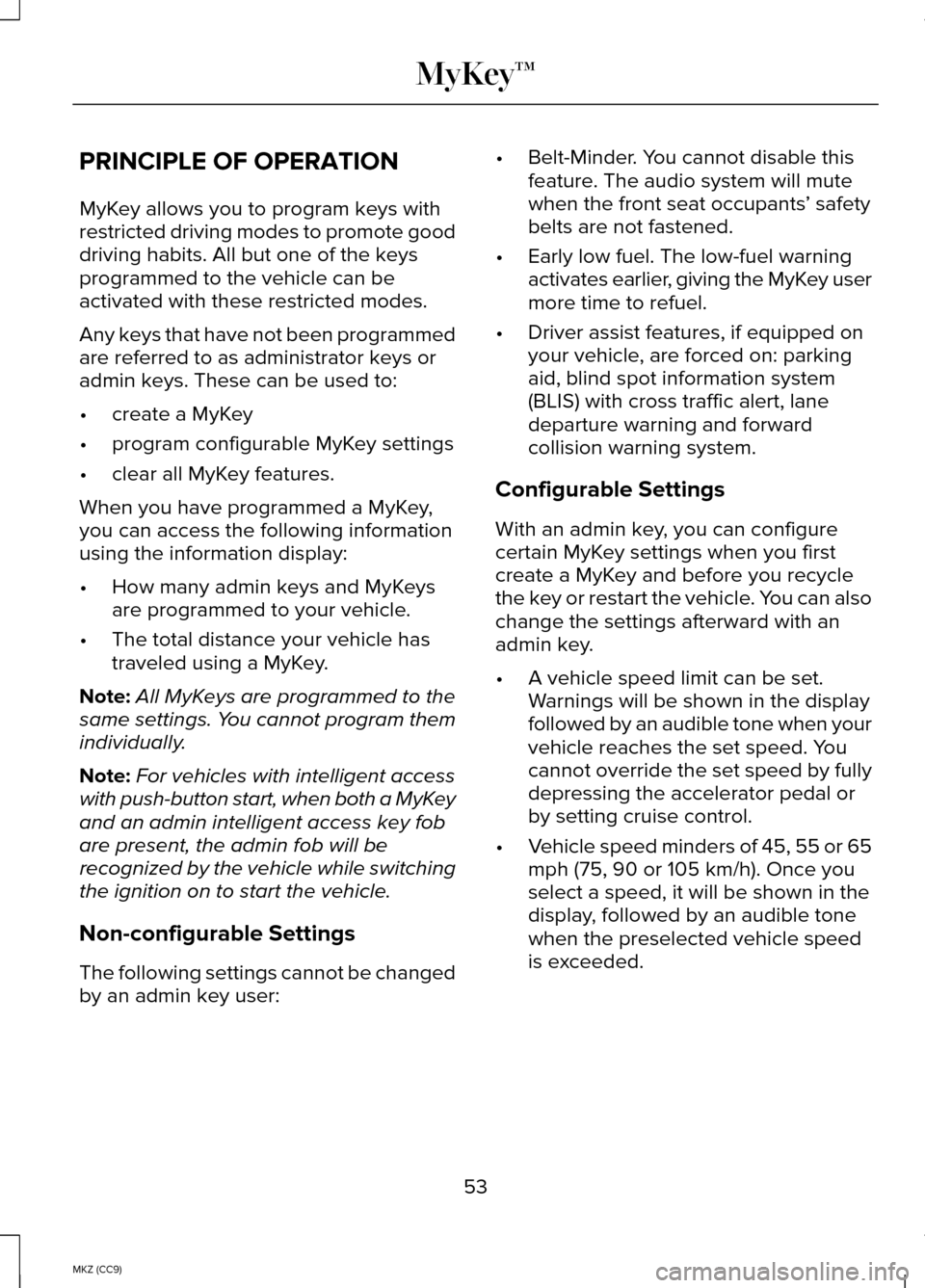
PRINCIPLE OF OPERATION
MyKey allows you to program keys with
restricted driving modes to promote good
driving habits. All but one of the keys
programmed to the vehicle can be
activated with these restricted modes.
Any keys that have not been programmed
are referred to as administrator keys or
admin keys. These can be used to:
•
create a MyKey
• program configurable MyKey settings
• clear all MyKey features.
When you have programmed a MyKey,
you can access the following information
using the information display:
• How many admin keys and MyKeys
are programmed to your vehicle.
• The total distance your vehicle has
traveled using a MyKey.
Note: All MyKeys are programmed to the
same settings. You cannot program them
individually.
Note: For vehicles with intelligent access
with push-button start, when both a MyKey
and an admin intelligent access key fob
are present, the admin fob will be
recognized by the vehicle while switching
the ignition on to start the vehicle.
Non-configurable Settings
The following settings cannot be changed
by an admin key user: •
Belt-Minder. You cannot disable this
feature. The audio system will mute
when the front seat occupants ’ safety
belts are not fastened.
• Early low fuel. The low-fuel warning
activates earlier, giving the MyKey user
more time to refuel.
• Driver assist features, if equipped on
your vehicle, are forced on: parking
aid, blind spot information system
(BLIS) with cross traffic alert, lane
departure warning and forward
collision warning system.
Configurable Settings
With an admin key, you can configure
certain MyKey settings when you first
create a MyKey and before you recycle
the key or restart the vehicle. You can also
change the settings afterward with an
admin key.
• A vehicle speed limit can be set.
Warnings will be shown in the display
followed by an audible tone when your
vehicle reaches the set speed. You
cannot override the set speed by fully
depressing the accelerator pedal or
by setting cruise control.
• Vehicle speed minders of 45, 55 or 65
mph (75, 90 or 105 km/h). Once you
select a speed, it will be shown in the
display, followed by an audible tone
when the preselected vehicle speed
is exceeded.
53
MKZ (CC9) MyKey™
Page 56 of 445
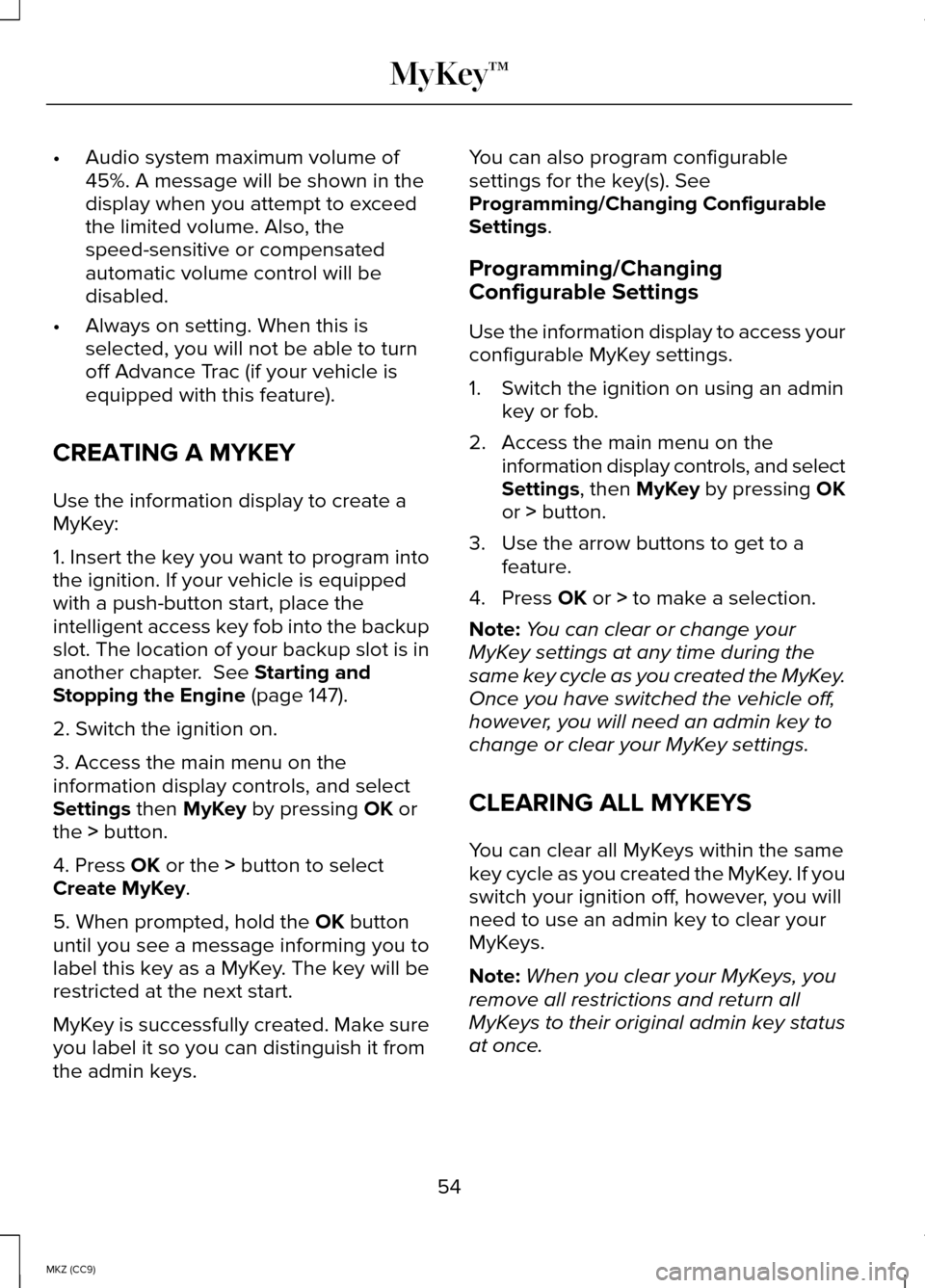
•
Audio system maximum volume of
45%. A message will be shown in the
display when you attempt to exceed
the limited volume. Also, the
speed-sensitive or compensated
automatic volume control will be
disabled.
• Always on setting. When this is
selected, you will not be able to turn
off Advance Trac (if your vehicle is
equipped with this feature).
CREATING A MYKEY
Use the information display to create a
MyKey:
1. Insert the key you want to program into
the ignition. If your vehicle is equipped
with a push-button start, place the
intelligent access key fob into the backup
slot. The location of your backup slot is in
another chapter. See Starting and
Stopping the Engine (page 147).
2. Switch the ignition on.
3. Access the main menu on the
information display controls, and select
Settings
then MyKey by pressing OK or
the > button.
4. Press
OK or the > button to select
Create MyKey.
5. When prompted, hold the
OK button
until you see a message informing you to
label this key as a MyKey. The key will be
restricted at the next start.
MyKey is successfully created. Make sure
you label it so you can distinguish it from
the admin keys. You can also program configurable
settings for the key(s). See
Programming/Changing Configurable
Settings
.
Programming/Changing
Configurable Settings
Use the information display to access your
configurable MyKey settings.
1. Switch the ignition on using an admin key or fob.
2. Access the main menu on the information display controls, and select
Settings
, then MyKey by pressing OK
or > button.
3. Use the arrow buttons to get to a feature.
4. Press
OK or > to make a selection.
Note: You can clear or change your
MyKey settings at any time during the
same key cycle as you created the MyKey.
Once you have switched the vehicle off,
however, you will need an admin key to
change or clear your MyKey settings.
CLEARING ALL MYKEYS
You can clear all MyKeys within the same
key cycle as you created the MyKey. If you
switch your ignition off, however, you will
need to use an admin key to clear your
MyKeys.
Note: When you clear your MyKeys, you
remove all restrictions and return all
MyKeys to their original admin key status
at once.
54
MKZ (CC9) MyKey™
Page 60 of 445
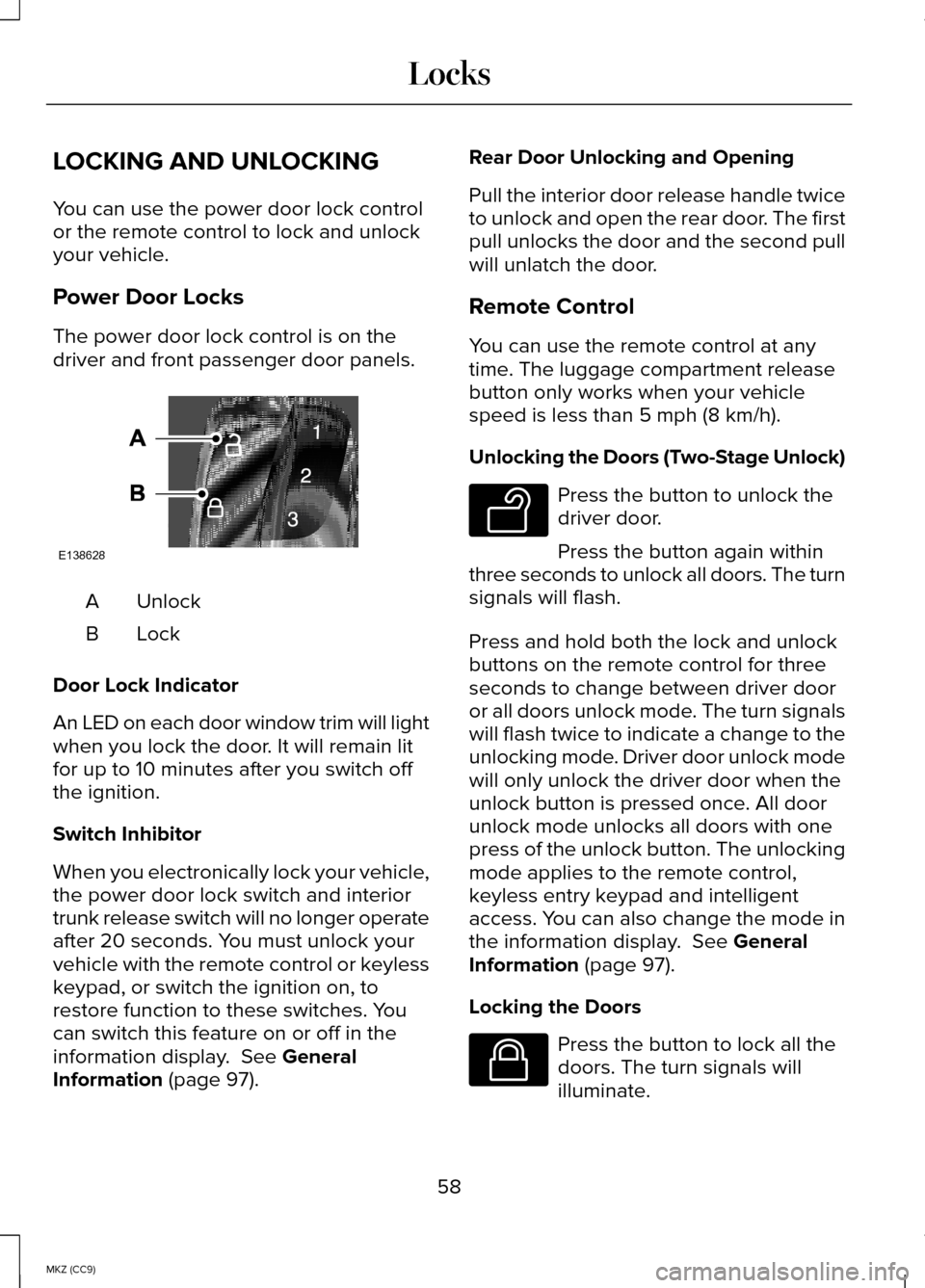
LOCKING AND UNLOCKING
You can use the power door lock control
or the remote control to lock and unlock
your vehicle.
Power Door Locks
The power door lock control is on the
driver and front passenger door panels.
Unlock
A
LockB
Door Lock Indicator
An LED on each door window trim will light
when you lock the door. It will remain lit
for up to 10 minutes after you switch off
the ignition.
Switch Inhibitor
When you electronically lock your vehicle,
the power door lock switch and interior
trunk release switch will no longer operate
after 20 seconds. You must unlock your
vehicle with the remote control or keyless
keypad, or switch the ignition on, to
restore function to these switches. You
can switch this feature on or off in the
information display. See General
Information (page 97). Rear Door Unlocking and Opening
Pull the interior door release handle twice
to unlock and open the rear door. The first
pull unlocks the door and the second pull
will unlatch the door.
Remote Control
You can use the remote control at any
time. The luggage compartment release
button only works when your vehicle
speed is less than 5 mph (8 km/h).
Unlocking the Doors (Two-Stage Unlock)
Press the button to unlock the
driver door.
Press the button again within
three seconds to unlock all doors. The turn
signals will flash.
Press and hold both the lock and unlock
buttons on the remote control for three
seconds to change between driver door
or all doors unlock mode. The turn signals
will flash twice to indicate a change to the
unlocking mode. Driver door unlock mode
will only unlock the driver door when the
unlock button is pressed once. All door
unlock mode unlocks all doors with one
press of the unlock button. The unlocking
mode applies to the remote control,
keyless entry keypad and intelligent
access. You can also change the mode in
the information display.
See General
Information (page 97).
Locking the Doors Press the button to lock all the
doors. The turn signals will
illuminate.
58
MKZ (CC9) LocksE138628 E138629 E138623
Page 81 of 445
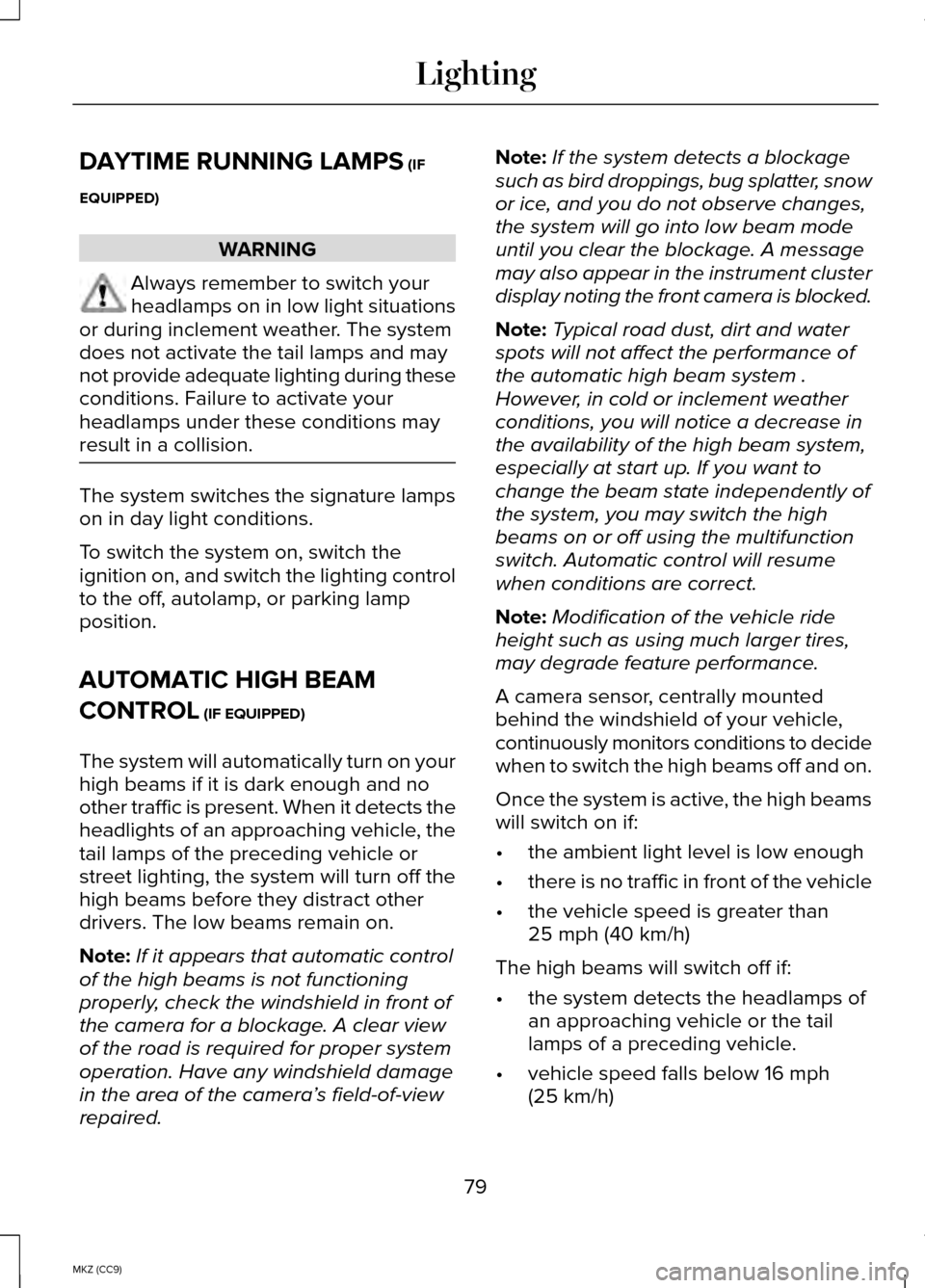
DAYTIME RUNNING LAMPS (IF
EQUIPPED) WARNING
Always remember to switch your
headlamps on in low light situations
or during inclement weather. The system
does not activate the tail lamps and may
not provide adequate lighting during these
conditions. Failure to activate your
headlamps under these conditions may
result in a collision. The system switches the signature lamps
on in day light conditions.
To switch the system on, switch the
ignition on, and switch the lighting control
to the off, autolamp, or parking lamp
position.
AUTOMATIC HIGH BEAM
CONTROL
(IF EQUIPPED)
The system will automatically turn on your
high beams if it is dark enough and no
other traffic is present. When it detects the
headlights of an approaching vehicle, the
tail lamps of the preceding vehicle or
street lighting, the system will turn off the
high beams before they distract other
drivers. The low beams remain on.
Note: If it appears that automatic control
of the high beams is not functioning
properly, check the windshield in front of
the camera for a blockage. A clear view
of the road is required for proper system
operation. Have any windshield damage
in the area of the camera ’s field-of-view
repaired. Note:
If the system detects a blockage
such as bird droppings, bug splatter, snow
or ice, and you do not observe changes,
the system will go into low beam mode
until you clear the blockage. A message
may also appear in the instrument cluster
display noting the front camera is blocked.
Note: Typical road dust, dirt and water
spots will not affect the performance of
the automatic high beam system .
However, in cold or inclement weather
conditions, you will notice a decrease in
the availability of the high beam system,
especially at start up. If you want to
change the beam state independently of
the system, you may switch the high
beams on or off using the multifunction
switch. Automatic control will resume
when conditions are correct.
Note: Modification of the vehicle ride
height such as using much larger tires,
may degrade feature performance.
A camera sensor, centrally mounted
behind the windshield of your vehicle,
continuously monitors conditions to decide
when to switch the high beams off and on.
Once the system is active, the high beams
will switch on if:
• the ambient light level is low enough
• there is no traffic in front of the vehicle
• the vehicle speed is greater than
25 mph (40 km/h)
The high beams will switch off if:
• the system detects the headlamps of
an approaching vehicle or the tail
lamps of a preceding vehicle.
• vehicle speed falls below
16 mph
(25 km/h)
79
MKZ (CC9) Lighting
Page 83 of 445
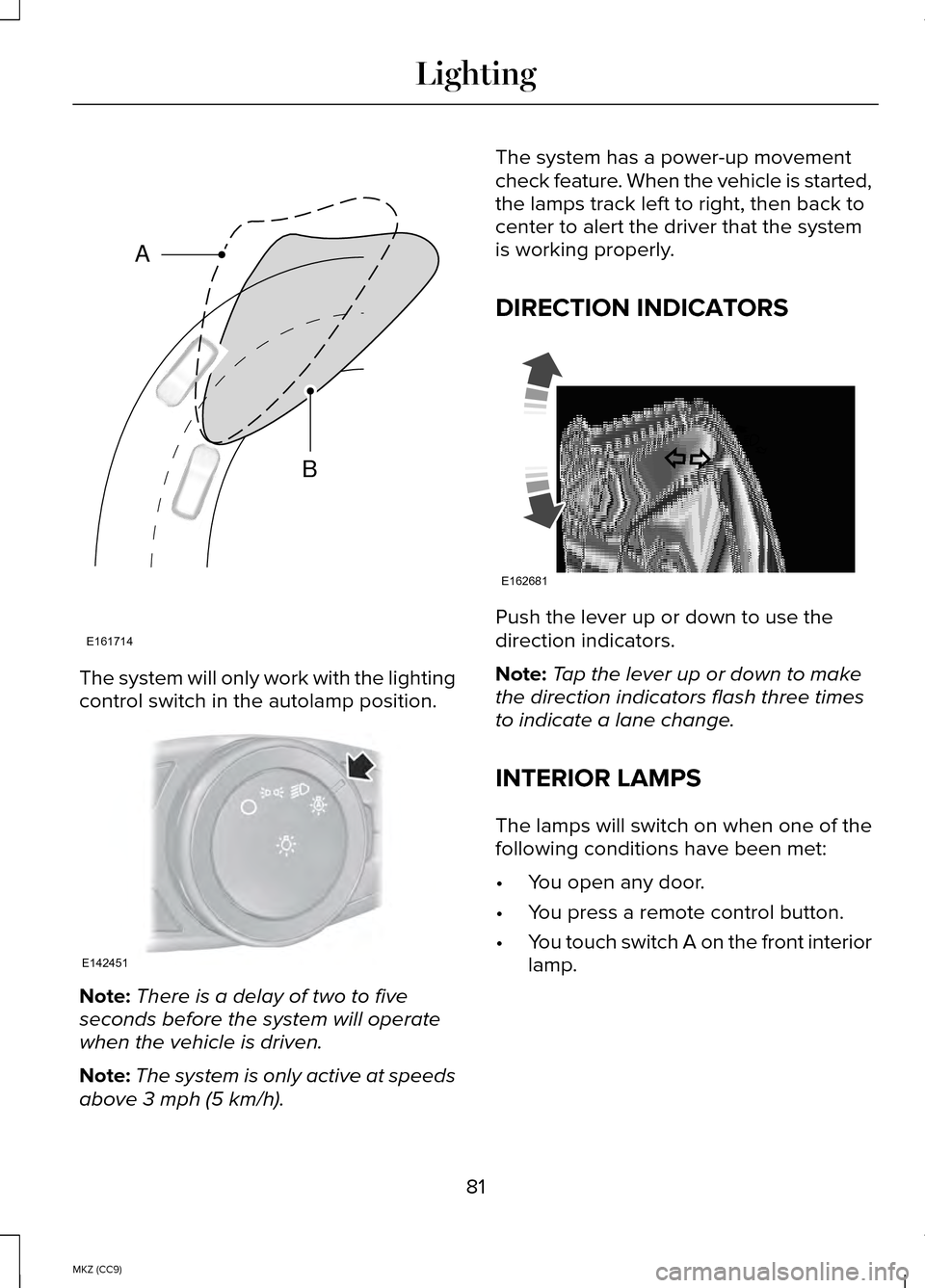
The system will only work with the lighting
control switch in the autolamp position.
Note:
There is a delay of two to five
seconds before the system will operate
when the vehicle is driven.
Note: The system is only active at speeds
above 3 mph (5 km/h). The system has a power-up movement
check feature. When the vehicle is started,
the lamps track left to right, then back to
center to alert the driver that the system
is working properly.
DIRECTION INDICATORS
Push the lever up or down to use the
direction indicators.
Note:
Tap the lever up or down to make
the direction indicators flash three times
to indicate a lane change.
INTERIOR LAMPS
The lamps will switch on when one of the
following conditions have been met:
• You open any door.
• You press a remote control button.
• You touch switch A on the front interior
lamp.
81
MKZ (CC9) LightingE161714
B
A E142451 E162681
Page 106 of 445
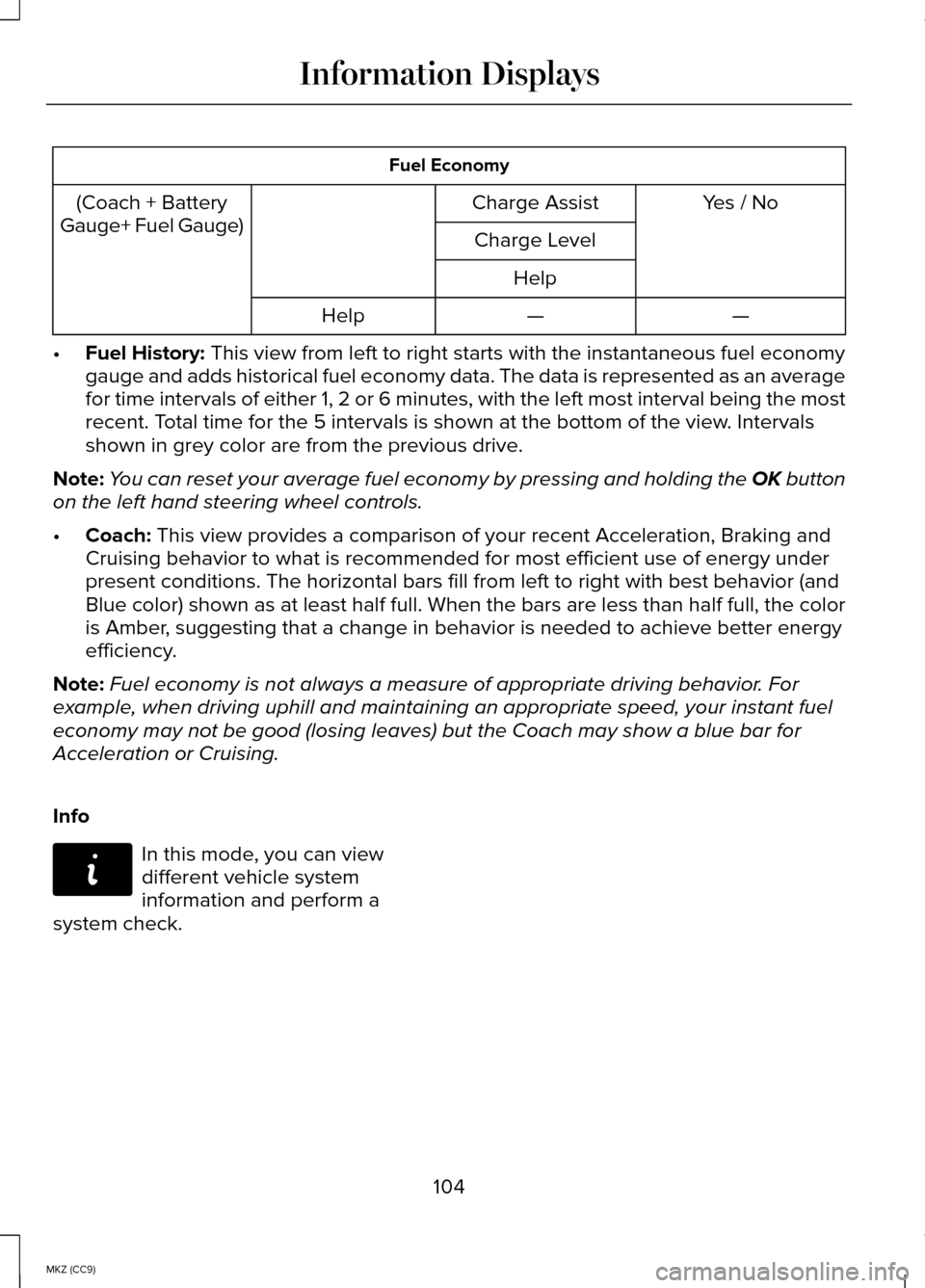
Fuel Economy
(Coach + Battery
Gauge+ Fuel Gauge) Charge Assist Yes / No
Charge Level Help —
—
Help
• Fuel History: This view from left to right starts with the instantaneous fuel economy\
gauge and adds historical fuel economy data. The data is represented as \
an average
for time intervals of either 1, 2 or 6 minutes, with the left most inter\
val being the most
recent. Total time for the 5 intervals is shown at the bottom of the view. Intervals
shown in grey color are from the previous drive.
Note: You can reset your average fuel economy by pressing and holding the OK button
on the left hand steering wheel controls.
• Coach:
This view provides a comparison of your recent Acceleration, Braking an\
d
Cruising behavior to what is recommended for most efficient use of energ\
y under
present conditions. The horizontal bars fill from left to right with bes\
t behavior (and
Blue color) shown as at least half full. When the bars are less than ha\
lf full, the color
is Amber, suggesting that a change in behavior is needed to achieve better energ\
y
efficiency.
Note: Fuel economy is not always a measure of appropriate driving behavior. For
example, when driving uphill and maintaining an appropriate speed, your instant\
fuel
economy may not be good (losing leaves) but the Coach may show a blue \
bar for
Acceleration or Cruising.
Info In this mode, you can view
different vehicle system
information and perform a
system check.
104
MKZ (CC9) Information DisplaysE144642
Page 143 of 445
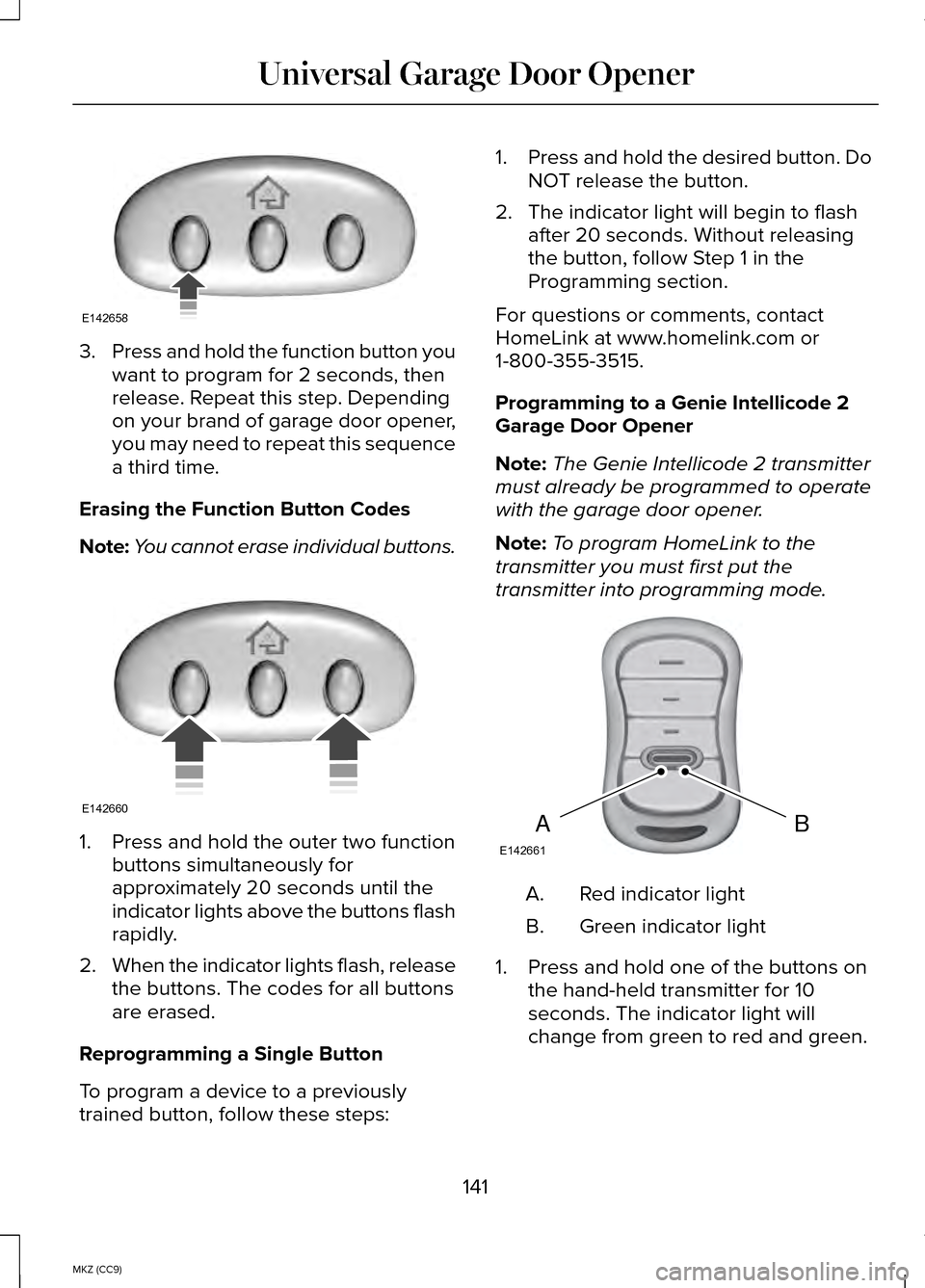
3.
Press and hold the function button you
want to program for 2 seconds, then
release. Repeat this step. Depending
on your brand of garage door opener,
you may need to repeat this sequence
a third time.
Erasing the Function Button Codes
Note: You cannot erase individual buttons. 1. Press and hold the outer two function
buttons simultaneously for
approximately 20 seconds until the
indicator lights above the buttons flash
rapidly.
2. When the indicator lights flash, release
the buttons. The codes for all buttons
are erased.
Reprogramming a Single Button
To program a device to a previously
trained button, follow these steps: 1.
Press and hold the desired button. Do
NOT release the button.
2. The indicator light will begin to flash after 20 seconds. Without releasing
the button, follow Step 1 in the
Programming section.
For questions or comments, contact
HomeLink at www.homelink.com or
1-800-355-3515.
Programming to a Genie Intellicode 2
Garage Door Opener
Note: The Genie Intellicode 2 transmitter
must already be programmed to operate
with the garage door opener.
Note: To program HomeLink to the
transmitter you must first put the
transmitter into programming mode. Red indicator light
A.
Green indicator light
B.
1. Press and hold one of the buttons on the hand-held transmitter for 10
seconds. The indicator light will
change from green to red and green.
141
MKZ (CC9) Universal Garage Door OpenerE142658 E142660 BAE142661
Page 144 of 445
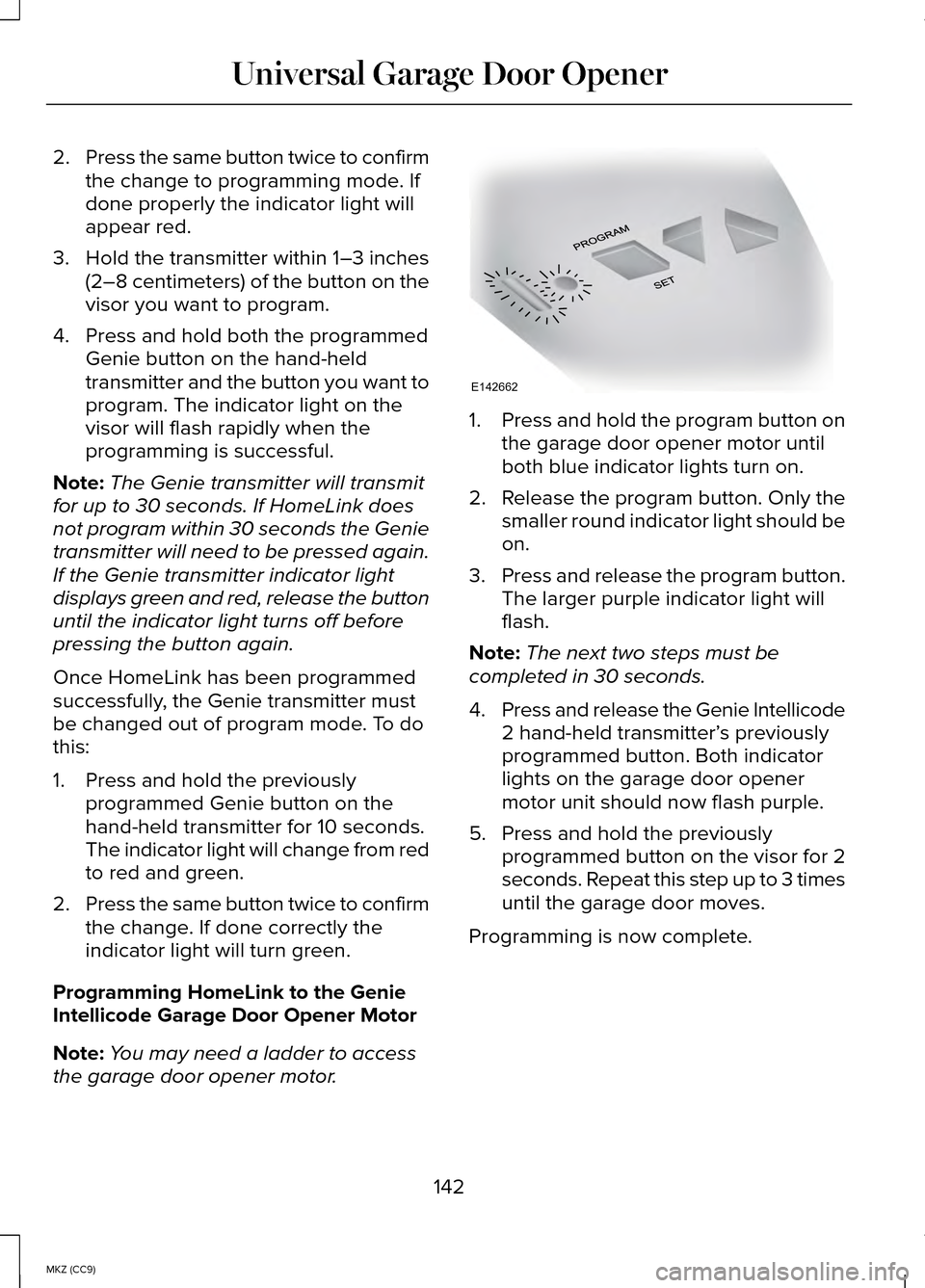
2.
Press the same button twice to confirm
the change to programming mode. If
done properly the indicator light will
appear red.
3. Hold the transmitter within 1–3 inches (2–8 centimeters) of the button on the
visor you want to program.
4. Press and hold both the programmed Genie button on the hand-held
transmitter and the button you want to
program. The indicator light on the
visor will flash rapidly when the
programming is successful.
Note: The Genie transmitter will transmit
for up to 30 seconds. If HomeLink does
not program within 30 seconds the Genie
transmitter will need to be pressed again.
If the Genie transmitter indicator light
displays green and red, release the button
until the indicator light turns off before
pressing the button again.
Once HomeLink has been programmed
successfully, the Genie transmitter must
be changed out of program mode. To do
this:
1. Press and hold the previously programmed Genie button on the
hand-held transmitter for 10 seconds.
The indicator light will change from red
to red and green.
2. Press the same button twice to confirm
the change. If done correctly the
indicator light will turn green.
Programming HomeLink to the Genie
Intellicode Garage Door Opener Motor
Note: You may need a ladder to access
the garage door opener motor. 1.
Press and hold the program button on
the garage door opener motor until
both blue indicator lights turn on.
2. Release the program button. Only the
smaller round indicator light should be
on.
3. Press and release the program button.
The larger purple indicator light will
flash.
Note: The next two steps must be
completed in 30 seconds.
4. Press and release the Genie Intellicode
2 hand-held transmitter’ s previously
programmed button. Both indicator
lights on the garage door opener
motor unit should now flash purple.
5. Press and hold the previously programmed button on the visor for 2
seconds. Repeat this step up to 3 times
until the garage door moves.
Programming is now complete.
142
MKZ (CC9) Universal Garage Door OpenerE142662
Page 145 of 445
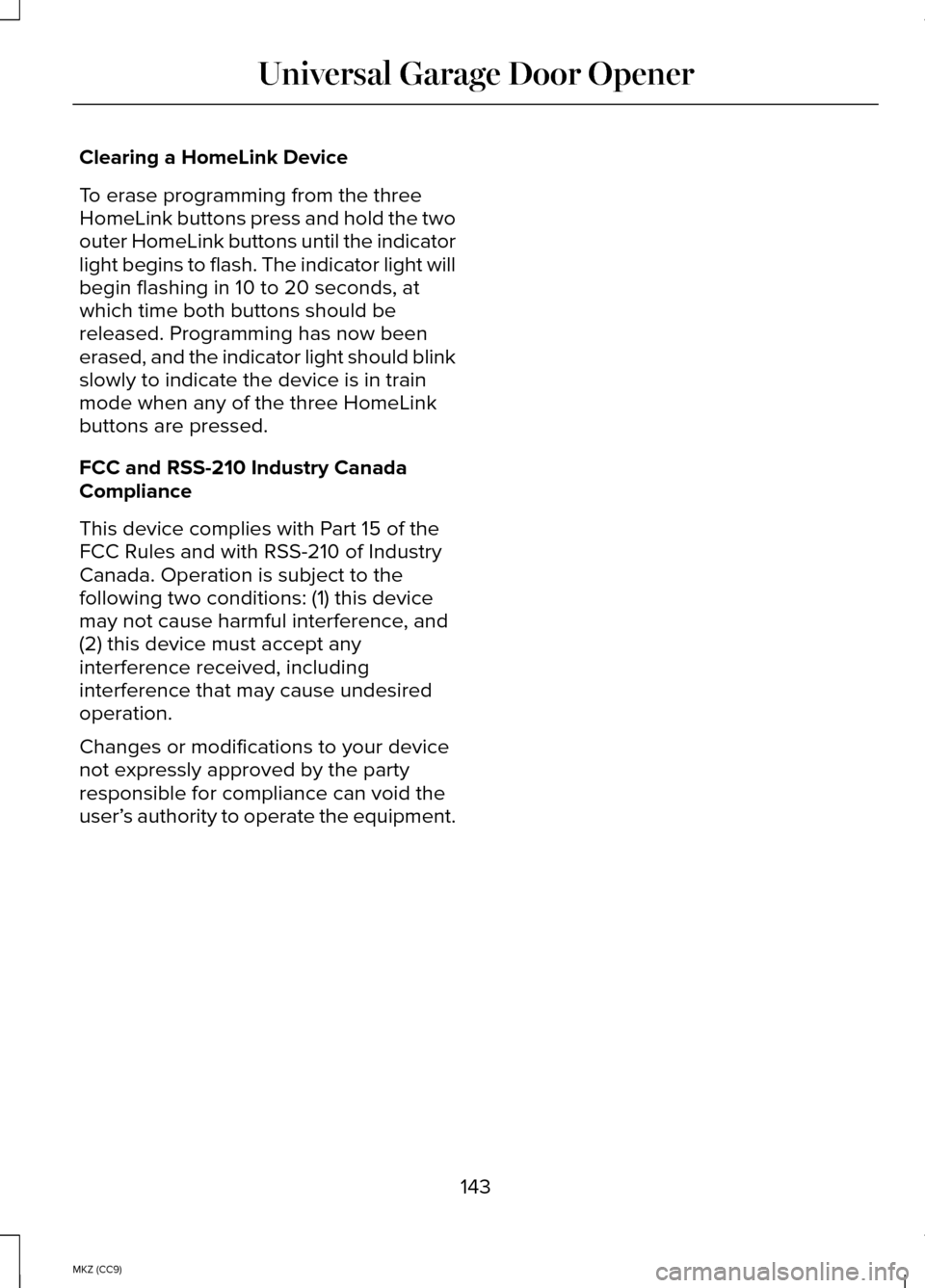
Clearing a HomeLink Device
To erase programming from the three
HomeLink buttons press and hold the two
outer HomeLink buttons until the indicator
light begins to flash. The indicator light will
begin flashing in 10 to 20 seconds, at
which time both buttons should be
released. Programming has now been
erased, and the indicator light should blink
slowly to indicate the device is in train
mode when any of the three HomeLink
buttons are pressed.
FCC and RSS-210 Industry Canada
Compliance
This device complies with Part 15 of the
FCC Rules and with RSS-210 of Industry
Canada. Operation is subject to the
following two conditions: (1) this device
may not cause harmful interference, and
(2) this device must accept any
interference received, including
interference that may cause undesired
operation.
Changes or modifications to your device
not expressly approved by the party
responsible for compliance can void the
user’
s authority to operate the equipment.
143
MKZ (CC9) Universal Garage Door Opener