climate control LINCOLN MKZ HYBRID 2015 Quick Reference Guide
[x] Cancel search | Manufacturer: LINCOLN, Model Year: 2015, Model line: MKZ HYBRID, Model: LINCOLN MKZ HYBRID 2015Pages: 10, PDF Size: 0.91 MB
Page 5 of 10
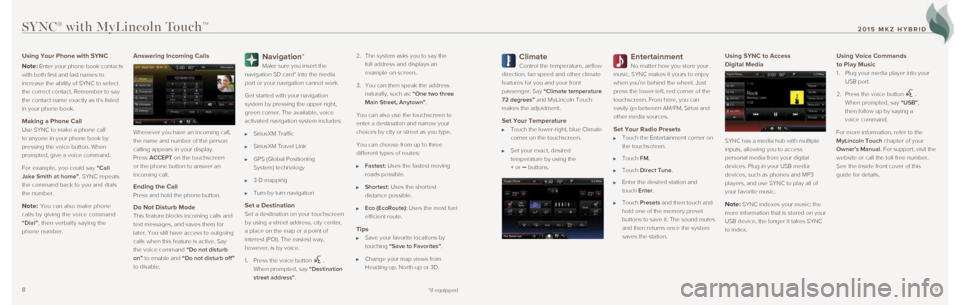
89
Climate
Control the temperature, airflow
direction, fan speed and other climate
features for you and your front
passenger. Say “Climate temperature
72 degrees” and MyLincoln Touch
makes the adjustment.
Set Your Temperature
Touch the lower-right, blue Climate
corner on the touchscreen.
Set your exact, desired
temperature by using the
+ or – buttons.
Entertainment
No matter how you store your
music, SYNC makes it yours to enjoy
when you’re behind the wheel. Just
press the lower-left, red corner of the
touchscreen. From here, you can
easily go between AM/FM, Sirius and
other media sources.
Set Your Radio Presets
Touch the Entertainment corner on
the touchscreen.
Touch FM.
Touch Direct Tune.
Enter the desired station and
touch Enter.
Touch Presets and then touch and
hold one of the memory preset
buttons to save it. The sound mutes
and then returns once the system
saves the station.
Using SYNC to Access
Digital Media
SYNC has a media hub with multiple
inputs, allowing you to access
personal media from your digital
devices. Plug in your USB media
devices, such as phones and MP3
players, and use SYNC to play all of
your favorite music.
Note: SYNC indexes your music; the
more information that is stored on your
USB device, the longer it takes SYNC
to index.
Using Voice Commands
to Play Music
1. Plug your media player into your
USB port.
2. Press the voice
button .
When prompted, say “USB”,
then follow up by saying a
voice command.
For more information, refer to the
MyLincoln Touch chapter of your
Owner’s Manual. For support, visit the
website or call the toll-free number.
See the inside front cover of this
guide for details.
*if equipped
Using Your Phone with SYNC
Note:
Enter your phone book contacts
with both first and last names to
increase the ability of SYNC to select
the correct contact. Remember to say
the contact name exactly as it’s listed
in your phone book.
Making a Phone Call
Use SYNC to make a phone call
to anyone in your phone book by
pressing the voice button. When
prompted, give a voice command.
For example, you could say “Call
Jake Smith at home”. SYNC repeats
the command back to you and dials
the number.
Note: You can also make phone
calls by giving the voice command
“Dial”, then verbally saying the
phone number.
Answering Incoming Calls
Whenever you have an incoming call,
the name and number of the person
calling appears in your display.
Press ACCEPT on the touchscreen
or the phone button to answer an
incoming call.
Ending the Call
Press and hold the phone button.
Do Not Disturb Mode
This feature blocks incoming calls and
text messages, and saves them for
later. You still have access to outgoing
calls when this feature is active. Say
the voice command
“Do not disturb
on” to enable and “Do not disturb off”
to disable.
Navigation*
Make sure you insert the
navigation SD card* into the media
port or your navigation cannot work.
Get started with your navigation
system by pressing the upper-right,
green corner. The available, voice
activated navigation system includes:
SiriusXM Traffic
SiriusXM Travel Link
GPS (Global Positioning
System) technology
3-D mapping
Turn-by-turn navigation
Set a Destination
Set a destination on your touchscreen
by using a street address, city center,
a place on the map or a point of
interest (POI). The easiest way,
however, is by voice.
1. Press the voice button
.
When prompted, say “Destination
street address”. 2.
The system asks you to say the
full address and displays an
example on-screen.
3. You can then speak the address
naturally, such as: “One two three
Main Street, Anytown”.
You can also use the touchscreen to
enter a destination and narrow your
choices by city or street as you type.
You can choose from up to three
different types of routes:
Fastest: Uses the fastest moving
roads possible.
Shortest: Uses the shortest
distance possible.
Eco (EcoRoute): Uses the most fuel
efficient route.
Tips
Save your favorite locations by
touching “Save to Favorites”.
Change your map views from
Heading-up, North-up or 3D.
SYNC® with MyLincoln TouchTM
2015 MKZ HYBRID
Page 7 of 10
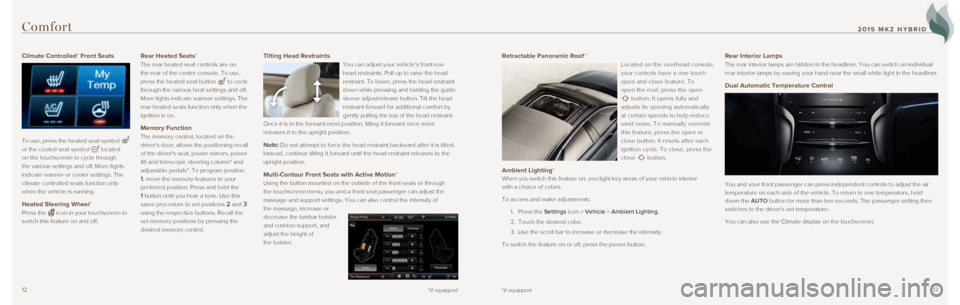
1213*if equipped
Climate Controlled* Front Seats
To use, press the heated seat symbol
or the cooled seat symbol
located
on the touchscreen to cycle through
the various settings and off. More lights
indicate warmer or cooler settings. The
climate controlled seats function only
when the vehicle is running.
Heated Steering Wheel*
Press the icon in your touchscreen to
switch this feature on and off.
Rear Heated Seats*
The rear heated seat controls are on
the rear of the center console. To use,
press the heated seat button
to cycle
through the various heat settings and off.
More lights indicate warmer settings. The
rear heated seats function only when the
ignition is on.
Memory Function
The memory control, located on the
driver's door, allows the positioning recall
of the driver's seat, power mirrors, power
tilt and telescopic steering column* and
adjustable pedals*. To program position
1, move the memory features to your
preferred position. Press and hold the
1 button until you hear a tone. Use this
same procedure to set positions
2 and 3
using the respective buttons. Recall the
set memory positions by pressing the
desired memory control.
Comfort
Retractable Panoramic Roof *
Located on the overhead console,
your controls have a one-touch
open and close feature. To
open the roof, press the open
button. It opens fully and
adjusts its opening automatically
at certain speeds to help reduce
wind noise. To manually override
this feature, press the open or
close button. It resets after each
ignition cycle. To close, press the
close
button.
Ambient Lighting*
When you switch this feature on, you light key areas of your vehicle int\
erior
with a choice of colors.
To access and make adjustments:
1. Press the Settings icon > Vehicle > Ambient Lighting.
2. Touch the desired color.
3. Use the scroll bar to increase or decrease the intensity.
To switch the feature on or off, press the power button.
Rear Interior Lamps
The rear interior lamps are hidden in the headliner. You can switch on i\
ndividual
rear interior lamps by waving your hand near the small white light in th\
e headliner.
Dual Automatic Temperature Control
You and your front passenger can press independent controls to adjust th\
e air
temperature on each side of the vehicle. To return to one temperature, h\
old
down the AUTO button for more than two seconds. The passenger setting then
switches to the driver's set temperature.
You can also use the Climate display on the touchscreen.
*if equipped
Tilting Head Restraints
You can adjust your vehicle’s front-row
head restraints. Pull up to raise the head
restraint. To lower, press the head restraint
down while pressing and holding the guide
sleeve adjust/release button. Tilt the head
restraint forward for additional comfort by
gently pulling the top of the head restraint.
Once it is in the forward-most position, tilting it forward once more
releases it to the upright position.
Note: Do not attempt to force the head restraint backward after it is tilted. \
Instead, continue tilting it forward until the head restraint releases t\
o the
upright position.
Multi-Contour Front Seats with Active Motion*
Using the button mounted on the outside of the front seats or through
the touchscreen menu, you and a front seat passenger can adjust the
massage and support settings. You can also control the intensity of
the massage, increase or
decrease the lumbar bolster
and cushion support, and
adjust the height of
the bolster.
2015 MKZ HYBRID