key LINCOLN NAUTILUS 2021 Workshop Manual
[x] Cancel search | Manufacturer: LINCOLN, Model Year: 2021, Model line: NAUTILUS, Model: LINCOLN NAUTILUS 2021Pages: 579, PDF Size: 6.9 MB
Page 332 of 579
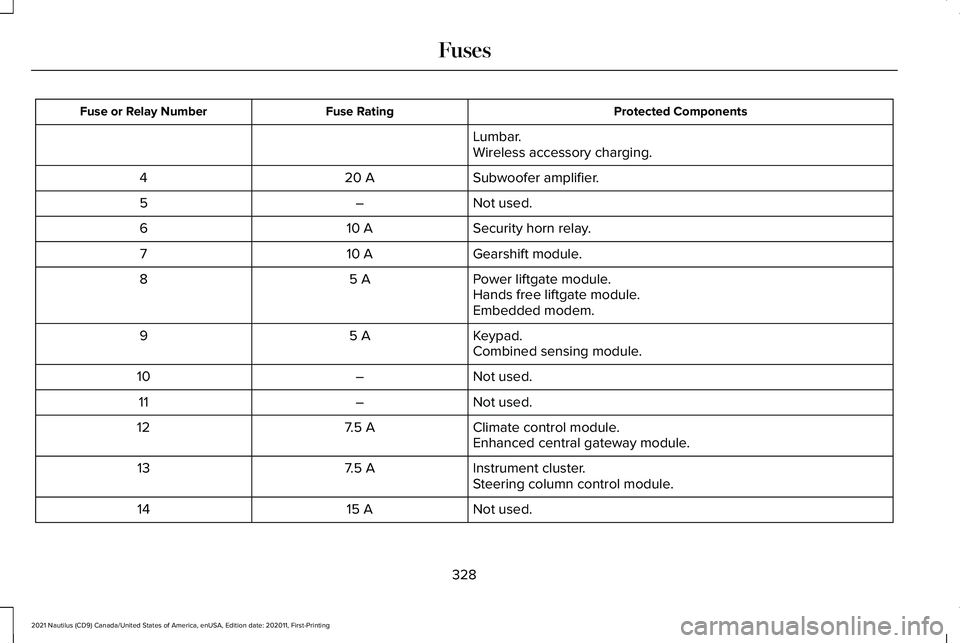
Protected Components
Fuse Rating
Fuse or Relay Number
Lumbar.
Wireless accessory charging.
Subwoofer amplifier.
20 A
4
Not used.
–
5
Security horn relay.
10 A
6
Gearshift module.
10 A
7
Power liftgate module.
5 A
8
Hands free liftgate module.
Embedded modem.
Keypad.
5 A
9
Combined sensing module.
Not used.
–
10
Not used.
–
11
Climate control module.
7.5 A
12
Enhanced central gateway module.
Instrument cluster.
7.5 A
13
Steering column control module.
Not used.
15 A
14
328
2021 Nautilus (CD9) Canada/United States of America, enUSA, Edition date: 202011, First-Printing Fuses
Page 426 of 579
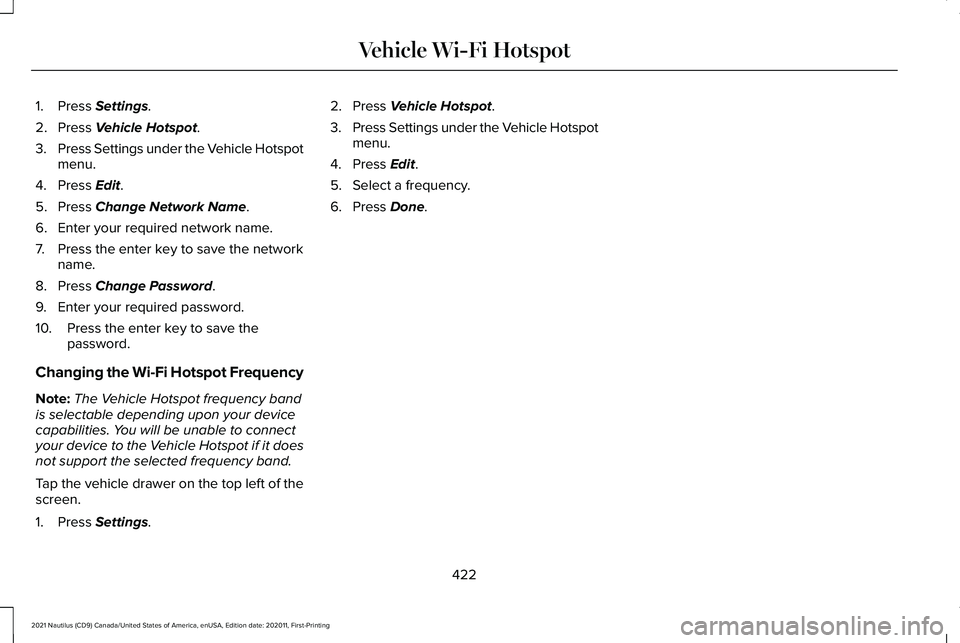
1. Press Settings.
2. Press
Vehicle Hotspot.
3. Press Settings under the Vehicle Hotspot
menu.
4. Press
Edit.
5. Press
Change Network Name.
6. Enter your required network name.
7. Press the enter key to save the network name.
8. Press
Change Password.
9. Enter your required password.
10. Press the enter key to save the password.
Changing the Wi-Fi Hotspot Frequency
Note: The Vehicle Hotspot frequency band
is selectable depending upon your device
capabilities. You will be unable to connect
your device to the Vehicle Hotspot if it does
not support the selected frequency band.
Tap the vehicle drawer on the top left of the
screen.
1. Press
Settings. 2. Press
Vehicle Hotspot.
3. Press Settings under the Vehicle Hotspot
menu.
4. Press
Edit.
5. Select a frequency.
6. Press
Done.
422
2021 Nautilus (CD9) Canada/United States of America, enUSA, Edition date: 202011, First-Printing Vehicle Wi-Fi Hotspot
Page 442 of 579
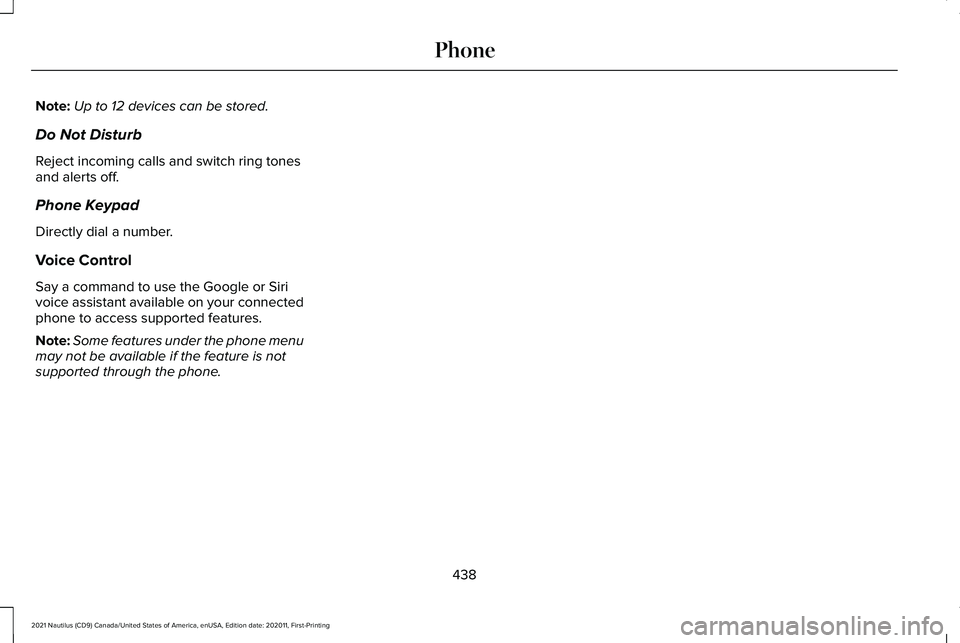
Note:
Up to 12 devices can be stored.
Do Not Disturb
Reject incoming calls and switch ring tones
and alerts off.
Phone Keypad
Directly dial a number.
Voice Control
Say a command to use the Google or Siri
voice assistant available on your connected
phone to access supported features.
Note: Some features under the phone menu
may not be available if the feature is not
supported through the phone.
438
2021 Nautilus (CD9) Canada/United States of America, enUSA, Edition date: 202011, First-Printing Phone
Page 443 of 579
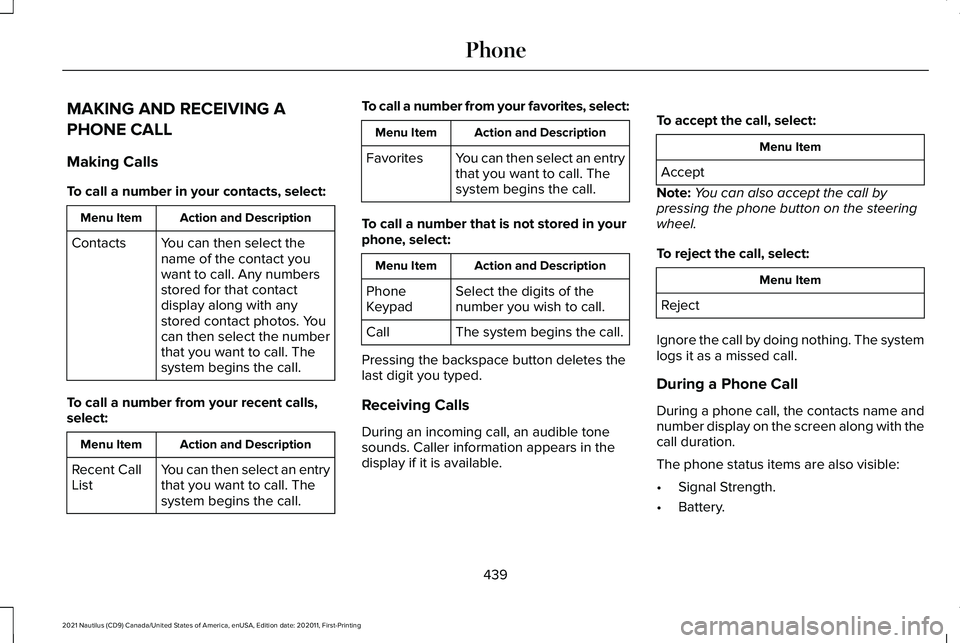
MAKING AND RECEIVING A
PHONE CALL
Making Calls
To call a number in your contacts, select:
Action and Description
Menu Item
You can then select the
name of the contact you
want to call. Any numbers
stored for that contact
display along with any
stored contact photos. You
can then select the number
that you want to call. The
system begins the call.
Contacts
To call a number from your recent calls,
select: Action and Description
Menu Item
You can then select an entry
that you want to call. The
system begins the call.
Recent Call
List To call a number from your favorites, select: Action and Description
Menu Item
You can then select an entry
that you want to call. The
system begins the call.
Favorites
To call a number that is not stored in your
phone, select: Action and Description
Menu Item
Select the digits of the
number you wish to call.
Phone
Keypad
The system begins the call.
Call
Pressing the backspace button deletes the
last digit you typed.
Receiving Calls
During an incoming call, an audible tone
sounds. Caller information appears in the
display if it is available. To accept the call, select: Menu Item
Accept
Note: You can also accept the call by
pressing the phone button on the steering
wheel.
To reject the call, select: Menu Item
Reject
Ignore the call by doing nothing. The system
logs it as a missed call.
During a Phone Call
During a phone call, the contacts name and
number display on the screen along with the
call duration.
The phone status items are also visible:
• Signal Strength.
• Battery.
439
2021 Nautilus (CD9) Canada/United States of America, enUSA, Edition date: 202011, First-Printing Phone
Page 444 of 579
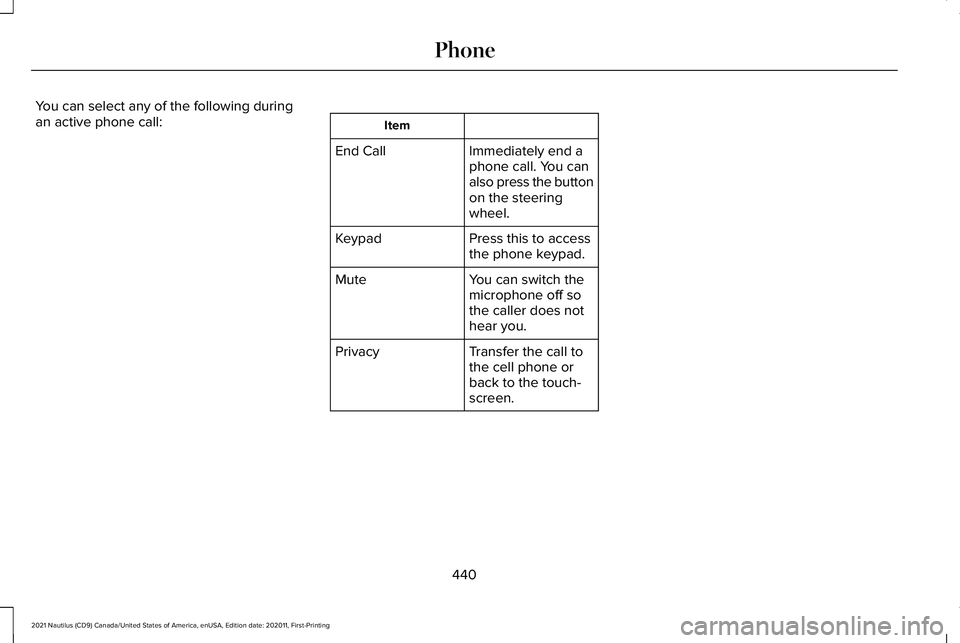
You can select any of the following during
an active phone call:
Item
Immediately end a
phone call. You can
also press the button
on the steering
wheel.
End Call
Press this to access
the phone keypad.
Keypad
You can switch the
microphone off so
the caller does not
hear you.
Mute
Transfer the call to
the cell phone or
back to the touch-
screen.
Privacy
440
2021 Nautilus (CD9) Canada/United States of America, enUSA, Edition date: 202011, First-Printing Phone
Page 452 of 579
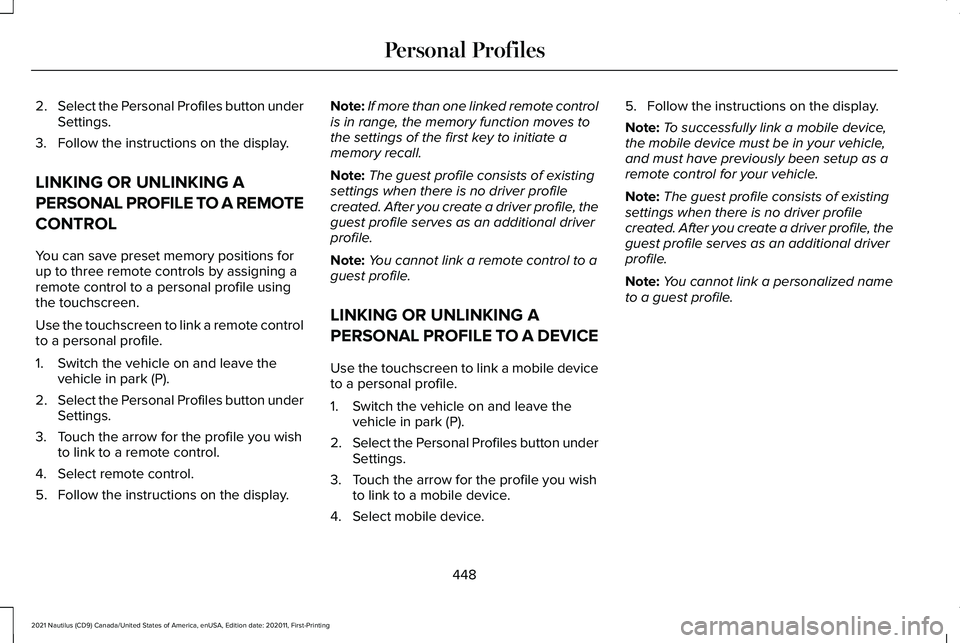
2.
Select the Personal Profiles button under
Settings.
3. Follow the instructions on the display.
LINKING OR UNLINKING A
PERSONAL PROFILE TO A REMOTE
CONTROL
You can save preset memory positions for
up to three remote controls by assigning a
remote control to a personal profile using
the touchscreen.
Use the touchscreen to link a remote control
to a personal profile.
1. Switch the vehicle on and leave the vehicle in park (P).
2. Select the Personal Profiles button under
Settings.
3. Touch the arrow for the profile you wish to link to a remote control.
4. Select remote control.
5. Follow the instructions on the display. Note:
If more than one linked remote control
is in range, the memory function moves to
the settings of the first key to initiate a
memory recall.
Note: The guest profile consists of existing
settings when there is no driver profile
created. After you create a driver profile, the
guest profile serves as an additional driver
profile.
Note: You cannot link a remote control to a
guest profile.
LINKING OR UNLINKING A
PERSONAL PROFILE TO A DEVICE
Use the touchscreen to link a mobile device
to a personal profile.
1. Switch the vehicle on and leave the vehicle in park (P).
2. Select the Personal Profiles button under
Settings.
3. Touch the arrow for the profile you wish to link to a mobile device.
4. Select mobile device. 5. Follow the instructions on the display.
Note:
To successfully link a mobile device,
the mobile device must be in your vehicle,
and must have previously been setup as a
remote control for your vehicle.
Note: The guest profile consists of existing
settings when there is no driver profile
created. After you create a driver profile, the
guest profile serves as an additional driver
profile.
Note: You cannot link a personalized name
to a guest profile.
448
2021 Nautilus (CD9) Canada/United States of America, enUSA, Edition date: 202011, First-Printing Personal Profiles
Page 453 of 579
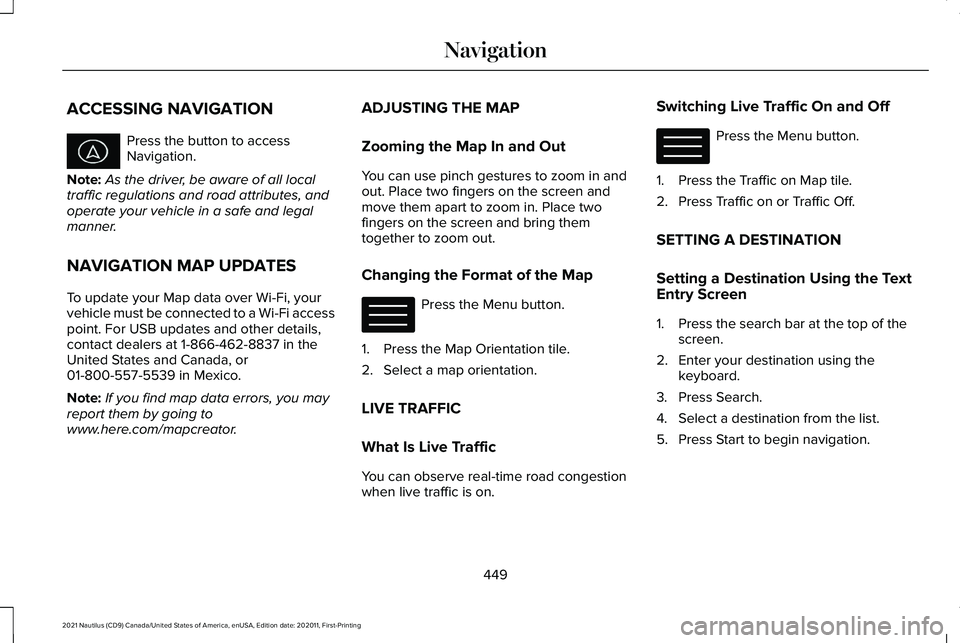
ACCESSING NAVIGATION
Press the button to access
Navigation.
Note: As the driver, be aware of all local
traffic regulations and road attributes, and
operate your vehicle in a safe and legal
manner.
NAVIGATION MAP UPDATES
To update your Map data over Wi-Fi, your
vehicle must be connected to a Wi-Fi access
point. For USB updates and other details,
contact dealers at 1-866-462-8837 in the
United States and Canada, or
01-800-557-5539 in Mexico.
Note: If you find map data errors, you may
report them by going to
www.here.com/mapcreator. ADJUSTING THE MAP
Zooming the Map In and Out
You can use pinch gestures to zoom in and
out. Place two fingers on the screen and
move them apart to zoom in. Place two
fingers on the screen and bring them
together to zoom out.
Changing the Format of the Map
Press the Menu button.
1. Press the Map Orientation tile.
2. Select a map orientation.
LIVE TRAFFIC
What Is Live Traffic
You can observe real-time road congestion
when live traffic is on. Switching Live Traffic On and Off Press the Menu button.
1. Press the Traffic on Map tile.
2. Press Traffic on or Traffic Off.
SETTING A DESTINATION
Setting a Destination Using the Text
Entry Screen
1. Press the search bar at the top of the screen.
2. Enter your destination using the keyboard.
3. Press Search.
4. Select a destination from the list.
5. Press Start to begin navigation.
449
2021 Nautilus (CD9) Canada/United States of America, enUSA, Edition date: 202011, First-Printing Navigation E328845 E328845
Page 454 of 579
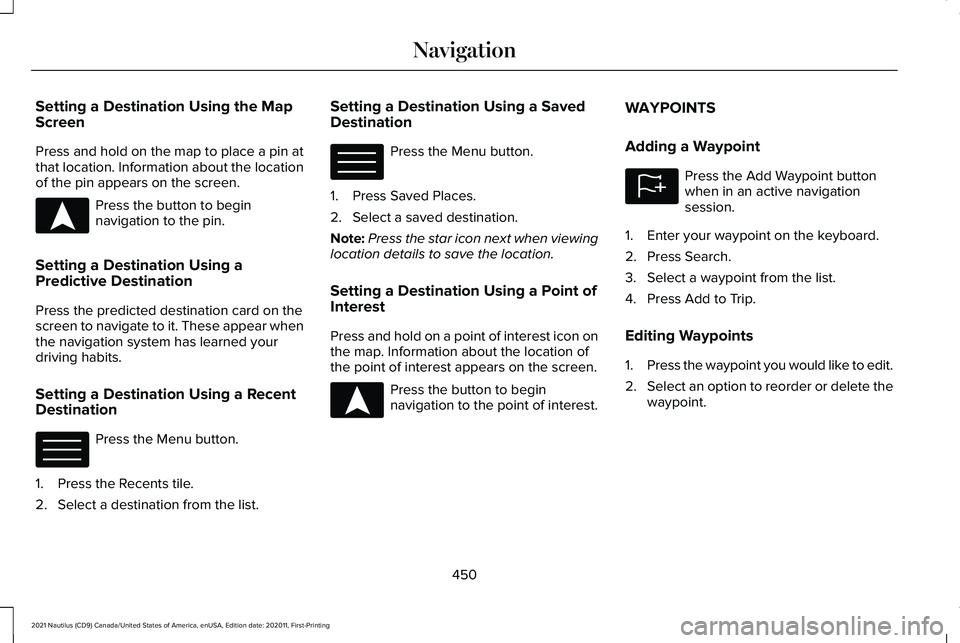
Setting a Destination Using the Map
Screen
Press and hold on the map to place a pin at
that location. Information about the location
of the pin appears on the screen.
Press the button to begin
navigation to the pin.
Setting a Destination Using a
Predictive Destination
Press the predicted destination card on the
screen to navigate to it. These appear when
the navigation system has learned your
driving habits.
Setting a Destination Using a Recent
Destination Press the Menu button.
1. Press the Recents tile.
2. Select a destination from the list. Setting a Destination Using a Saved
Destination Press the Menu button.
1. Press Saved Places.
2. Select a saved destination.
Note: Press the star icon next when viewing
location details to save the location.
Setting a Destination Using a Point of
Interest
Press and hold on a point of interest icon on
the map. Information about the location of
the point of interest appears on the screen. Press the button to begin
navigation to the point of interest.WAYPOINTS
Adding a Waypoint Press the Add Waypoint button
when in an active navigation
session.
1. Enter your waypoint on the keyboard.
2. Press Search.
3. Select a waypoint from the list.
4. Press Add to Trip.
Editing Waypoints
1. Press the waypoint you would like to edit.
2. Select an option to reorder or delete the
waypoint.
450
2021 Nautilus (CD9) Canada/United States of America, enUSA, Edition date: 202011, First-Printing NavigationE328844 E328845 E328845 E328844 E328843
Page 493 of 579
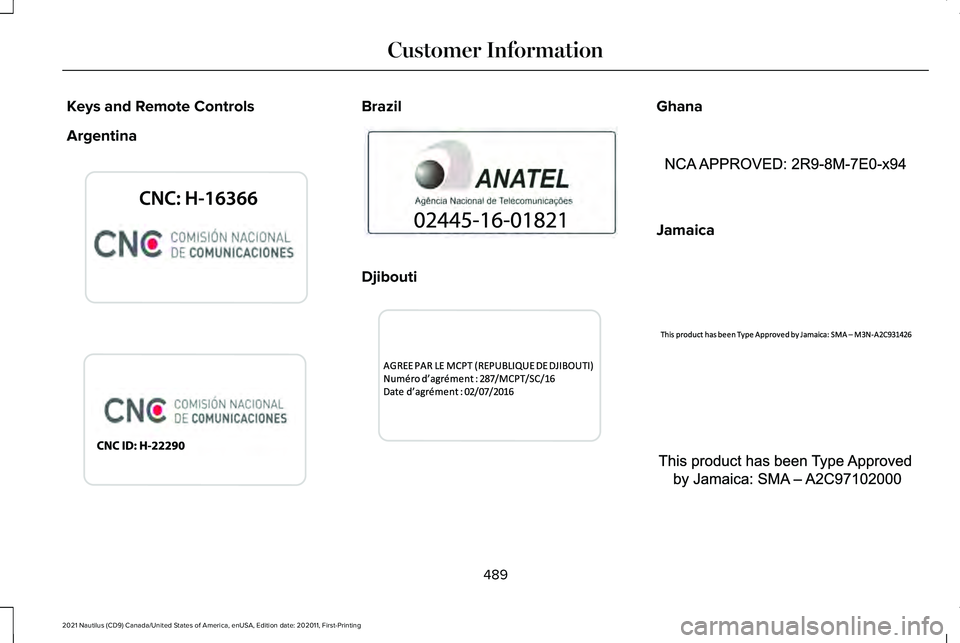
Keys and Remote Controls
Argentina Brazil
Djibouti Ghana
Jamaica
489
2021 Nautilus (CD9) Canada/United States of America, enUSA, Edition date: 202011, First-Printing Customer InformationE339844 E340316 E340121 E343017 E340317 E340219 E340318
Page 557 of 579
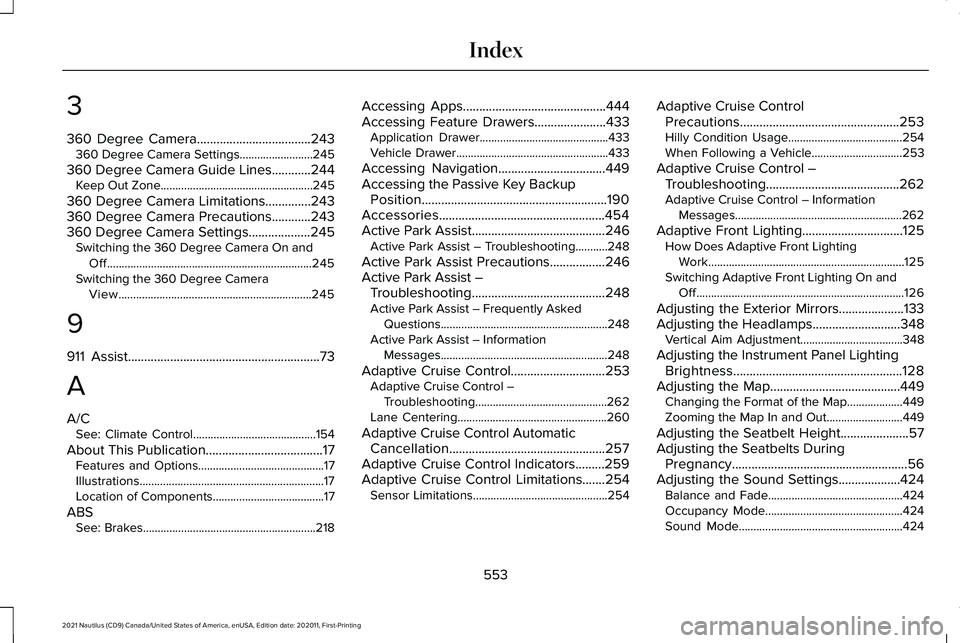
3
360 Degree Camera...................................243
360 Degree Camera Settings.........................245
360 Degree Camera Guide Lines............244 Keep Out Zone....................................................245
360 Degree Camera Limitations..............243
360 Degree Camera Precautions............243
360 Degree Camera Settings...................245 Switching the 360 Degree Camera On and
Off......................................................................245
Switching the 360 Degree Camera View..................................................................245
9
911 Assist
...........................................................73
A
A/C See: Climate Control..........................................154
About This Publication
....................................17
Features and Options...........................................17
Illustrations...............................................................17
Location of Components......................................17
ABS See: Brakes...........................................................218 Accessing Apps
............................................444
Accessing Feature Drawers......................433 Application Drawer............................................433
Vehicle Drawer....................................................433
Accessing Navigation.................................449
Accessing the Passive Key Backup Position.........................................................190
Accessories...................................................454
Active Park Assist
.........................................246
Active Park Assist – Troubleshooting...........248
Active Park Assist Precautions
.................246
Active Park Assist – Troubleshooting.........................................248
Active Park Assist – Frequently Asked Questions.........................................................248
Active Park Assist – Information Messages.........................................................248
Adaptive Cruise Control.............................253 Adaptive Cruise Control –
Troubleshooting.............................................262
Lane Centering...................................................260
Adaptive Cruise Control Automatic Cancellation................................................257
Adaptive Cruise Control Indicators.........259
Adaptive Cruise Control Limitations.......254 Sensor Limitations..............................................254 Adaptive Cruise Control
Precautions.................................................253
Hilly Condition Usage.......................................254
When Following a Vehicle...............................253
Adaptive Cruise Control – Troubleshooting.........................................262
Adaptive Cruise Control – Information Messages.........................................................262
Adaptive Front Lighting
...............................125
How Does Adaptive Front Lighting
Work...................................................................125
Switching Adaptive Front Lighting On and Off.......................................................................126
Adjusting the Exterior Mirrors....................133
Adjusting the Headlamps...........................348 Vertical Aim Adjustment...................................
348
Adjusting the Instrument Panel Lighting Brightness....................................................128
Adjusting the Map........................................449 Changing the Format of the Map...................449
Zooming the Map In and Out..........................449
Adjusting the Seatbelt Height.....................57
Adjusting the Seatbelts During Pregnancy......................................................56
Adjusting the Sound Settings...................424 Balance and Fade..............................................424
Occupancy Mode...............................................424
Sound Mode........................................................424
553
2021 Nautilus (CD9) Canada/United States of America, enUSA, Edition date: 202011, First-Printing Index