sat nav LINCOLN NAUTILUS 2021 Owners Manual
[x] Cancel search | Manufacturer: LINCOLN, Model Year: 2021, Model line: NAUTILUS, Model: LINCOLN NAUTILUS 2021Pages: 579, PDF Size: 6.9 MB
Page 17 of 579
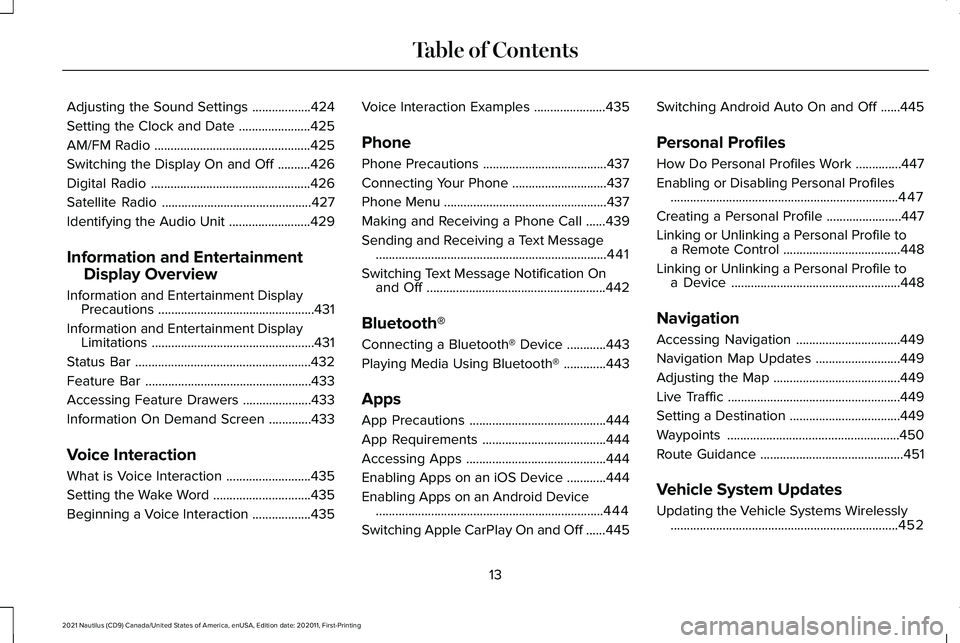
Adjusting the Sound Settings
..................424
Setting the Clock and Date ......................
425
AM/FM Radio ................................................
425
Switching the Display On and Off ..........
426
Digital Radio .................................................
426
Satellite Radio ..............................................
427
Identifying the Audio Unit .........................
429
Information and Entertainment Display Overview
Information and Entertainment Display Precautions ................................................
431
Information and Entertainment Display Limitations ..................................................
431
Status Bar ......................................................
432
Feature Bar ...................................................
433
Accessing Feature Drawers .....................
433
Information On Demand Screen .............
433
Voice Interaction
What is Voice Interaction ..........................
435
Setting the Wake Word ..............................
435
Beginning a Voice Interaction ..................
435Voice Interaction Examples
......................
435
Phone
Phone Precautions ......................................
437
Connecting Your Phone .............................
437
Phone Menu ..................................................
437
Making and Receiving a Phone Call ......
439
Sending and Receiving a Text Message .......................................................................
441
Switching Text Message Notification On and Off .......................................................
442
Bluetooth®
Connecting a Bluetooth® Device ............
443
Playing Media Using Bluetooth® .............
443
Apps
App Precautions ..........................................
444
App Requirements ......................................
444
Accessing Apps ...........................................
444
Enabling Apps on an iOS Device ............
444
Enabling Apps on an Android Device ......................................................................
444
Switching Apple CarPlay On and Off ......
445Switching Android Auto On and Off
......
445
Personal Profiles
How Do Personal Profiles Work ..............
447
Enabling or Disabling Personal Profiles ......................................................................
447
Creating a Personal Profile .......................
447
Linking or Unlinking a Personal Profile to a Remote Control ....................................
448
Linking or Unlinking a Personal Profile to a Device ....................................................
448
Navigation
Accessing Navigation ................................
449
Navigation Map Updates ..........................
449
Adjusting the Map .......................................
449
Live Traffic .....................................................
449
Setting a Destination ..................................
449
Waypoints .....................................................
450
Route Guidance ............................................
451
Vehicle System Updates
Updating the Vehicle Systems Wirelessly ......................................................................
452
13
2021 Nautilus (CD9) Canada/United States of America, enUSA, Edition date: 202011, First-Printing Table of Contents
Page 88 of 579
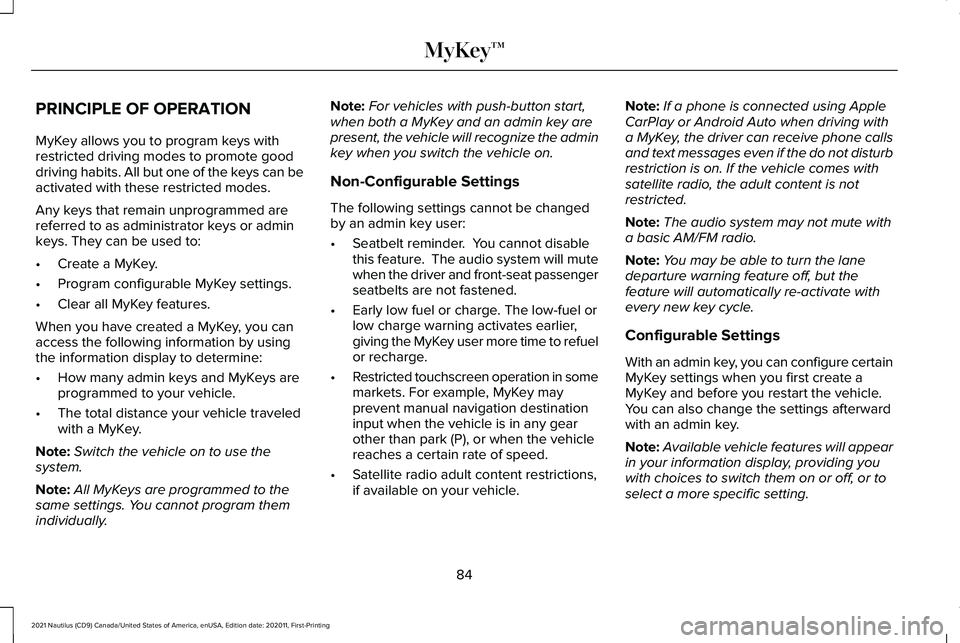
PRINCIPLE OF OPERATION
MyKey allows you to program keys with
restricted driving modes to promote good
driving habits. All but one of the keys can be
activated with these restricted modes.
Any keys that remain unprogrammed are
referred to as administrator keys or admin
keys. They can be used to:
•
Create a MyKey.
• Program configurable MyKey settings.
• Clear all MyKey features.
When you have created a MyKey, you can
access the following information by using
the information display to determine:
• How many admin keys and MyKeys are
programmed to your vehicle.
• The total distance your vehicle traveled
with a MyKey.
Note: Switch the vehicle on to use the
system.
Note: All MyKeys are programmed to the
same settings. You cannot program them
individually. Note:
For vehicles with push-button start,
when both a MyKey and an admin key are
present, the vehicle will recognize the admin
key when you switch the vehicle on.
Non-Configurable Settings
The following settings cannot be changed
by an admin key user:
• Seatbelt reminder. You cannot disable
this feature. The audio system will mute
when the driver and front-seat passenger
seatbelts are not fastened.
• Early low fuel or charge. The low-fuel or
low charge warning activates earlier,
giving the MyKey user more time to refuel
or recharge.
• Restricted touchscreen operation in some
markets. For example, MyKey may
prevent manual navigation destination
input when the vehicle is in any gear
other than park (P), or when the vehicle
reaches a certain rate of speed.
• Satellite radio adult content restrictions,
if available on your vehicle. Note:
If a phone is connected using Apple
CarPlay or Android Auto when driving with
a MyKey, the driver can receive phone calls
and text messages even if the do not disturb
restriction is on. If the vehicle comes with
satellite radio, the adult content is not
restricted.
Note: The audio system may not mute with
a basic AM/FM radio.
Note: You may be able to turn the lane
departure warning feature off, but the
feature will automatically re-activate with
every new key cycle.
Configurable Settings
With an admin key, you can configure certain
MyKey settings when you first create a
MyKey and before you restart the vehicle.
You can also change the settings afterward
with an admin key.
Note: Available vehicle features will appear
in your information display, providing you
with choices to switch them on or off, or to
select a more specific setting.
84
2021 Nautilus (CD9) Canada/United States of America, enUSA, Edition date: 202011, First-Printing MyKey™
Page 433 of 579
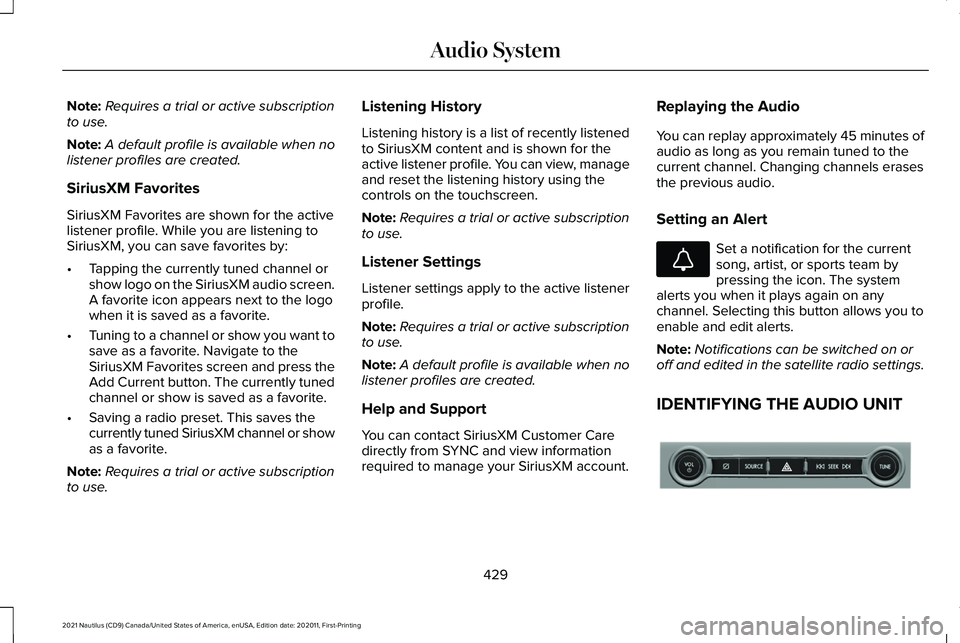
Note:
Requires a trial or active subscription
to use.
Note: A default profile is available when no
listener profiles are created.
SiriusXM Favorites
SiriusXM Favorites are shown for the active
listener profile. While you are listening to
SiriusXM, you can save favorites by:
• Tapping the currently tuned channel or
show logo on the SiriusXM audio screen.
A favorite icon appears next to the logo
when it is saved as a favorite.
• Tuning to a channel or show you want to
save as a favorite. Navigate to the
SiriusXM Favorites screen and press the
Add Current button. The currently tuned
channel or show is saved as a favorite.
• Saving a radio preset. This saves the
currently tuned SiriusXM channel or show
as a favorite.
Note: Requires a trial or active subscription
to use. Listening History
Listening history is a list of recently listened
to SiriusXM content and is shown for the
active listener profile. You can view, manage
and reset the listening history using the
controls on the touchscreen.
Note:
Requires a trial or active subscription
to use.
Listener Settings
Listener settings apply to the active listener
profile.
Note: Requires a trial or active subscription
to use.
Note: A default profile is available when no
listener profiles are created.
Help and Support
You can contact SiriusXM Customer Care
directly from SYNC and view information
required to manage your SiriusXM account. Replaying the Audio
You can replay approximately 45 minutes of
audio as long as you remain tuned to the
current channel. Changing channels erases
the previous audio.
Setting an Alert
Set a notification for the current
song, artist, or sports team by
pressing the icon. The system
alerts you when it plays again on any
channel. Selecting this button allows you to
enable and edit alerts.
Note: Notifications can be switched on or
off and edited in the satellite radio settings.
IDENTIFYING THE AUDIO UNIT 429
2021 Nautilus (CD9) Canada/United States of America, enUSA, Edition date: 202011, First-Printing Audio SystemE343640 E286905
Page 552 of 579

ELECTROMAGNETIC
COMPATIBILITY
WARNING: Do not place objects or
mount equipment on or near the airbag
cover, on the side of the front or rear
seatbacks, or in areas that may come into
contact with a deploying airbag. Failure to
follow these instructions may increase the
risk of personal injury in the event of a
crash. WARNING:
Do not fasten antenna
cables to vehicle wiring, fuel pipes and
brake pipes. WARNING: Keep antenna and power
cables at least
4 in (10 cm) from any
electronic modules and airbags.
Note: We test and certify your vehicle to
meet electromagnetic compatibility
legislation. It is your responsibility to make
sure that any equipment an authorized
dealer installs on your vehicle complies with
applicable local legislation and other
requirements. Installation of some
aftermarket electronic devices could
degrade the performance of vehicle
functions, which use radio frequency signals
such as broadcast radio receiver, tire
pressure monitoring system, push button
start, Bluetooth connectivity or satellite
navigation. Note:
Any radio frequency transmitter
equipment in your vehicle (such as cellular
telephones and amateur radio transmitters)
must keep to the parameters in the following
illustrations and table. We do not provide
any other special provisions or conditions
for installations or use.
548
2021 Nautilus (CD9) Canada/United States of America, enUSA, Edition date: 202011, First-Printing Appendices