USB LINCOLN NAUTILUS 2022 Owners Manual
[x] Cancel search | Manufacturer: LINCOLN, Model Year: 2022, Model line: NAUTILUS, Model: LINCOLN NAUTILUS 2022Pages: 586, PDF Size: 13.97 MB
Page 9 of 586
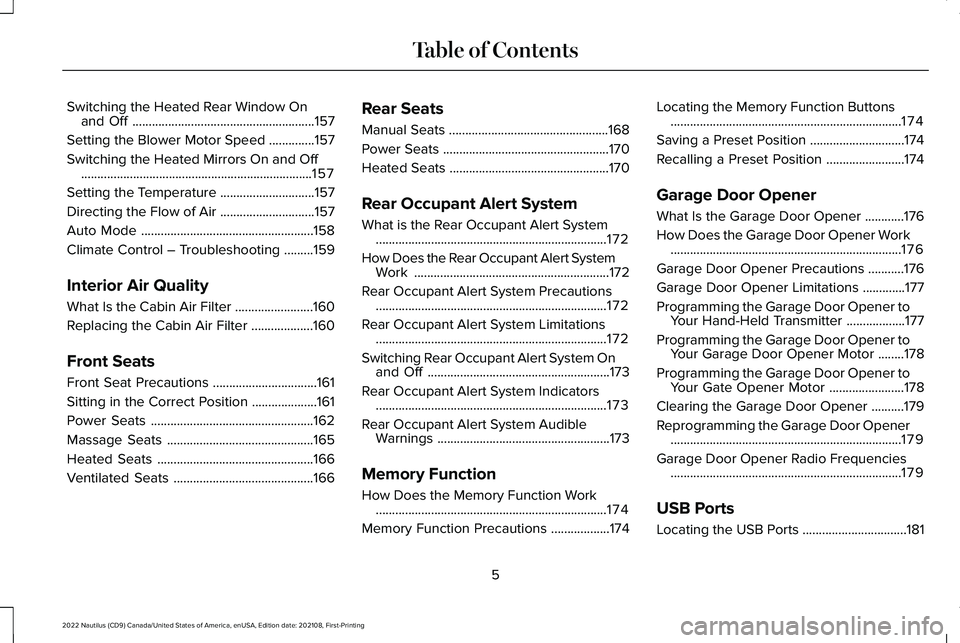
Switching the Heated Rear Window Onand Off........................................................157
Setting the Blower Motor Speed..............157
Switching the Heated Mirrors On and Off.......................................................................157
Setting the Temperature.............................157
Directing the Flow of Air.............................157
Auto Mode.....................................................158
Climate Control – Troubleshooting.........159
Interior Air Quality
What Is the Cabin Air Filter........................160
Replacing the Cabin Air Filter...................160
Front Seats
Front Seat Precautions................................161
Sitting in the Correct Position....................161
Power Seats..................................................162
Massage Seats.............................................165
Heated Seats................................................166
Ventilated Seats...........................................166
Rear Seats
Manual Seats.................................................168
Power Seats...................................................170
Heated Seats.................................................170
Rear Occupant Alert System
What is the Rear Occupant Alert System.......................................................................172
How Does the Rear Occupant Alert SystemWork............................................................172
Rear Occupant Alert System Precautions.......................................................................172
Rear Occupant Alert System Limitations.......................................................................172
Switching Rear Occupant Alert System Onand Off........................................................173
Rear Occupant Alert System Indicators.......................................................................173
Rear Occupant Alert System AudibleWarnings.....................................................173
Memory Function
How Does the Memory Function Work.......................................................................174
Memory Function Precautions..................174
Locating the Memory Function Buttons.......................................................................174
Saving a Preset Position.............................174
Recalling a Preset Position........................174
Garage Door Opener
What Is the Garage Door Opener............176
How Does the Garage Door Opener Work.......................................................................176
Garage Door Opener Precautions...........176
Garage Door Opener Limitations.............177
Programming the Garage Door Opener toYour Hand-Held Transmitter..................177
Programming the Garage Door Opener toYour Garage Door Opener Motor........178
Programming the Garage Door Opener toYour Gate Opener Motor.......................178
Clearing the Garage Door Opener..........179
Reprogramming the Garage Door Opener.......................................................................179
Garage Door Opener Radio Frequencies.......................................................................179
USB Ports
Locating the USB Ports................................181
5
2022 Nautilus (CD9) Canada/United States of America, enUSA, Edition date: 202108, First-PrintingTable of Contents
Page 10 of 586
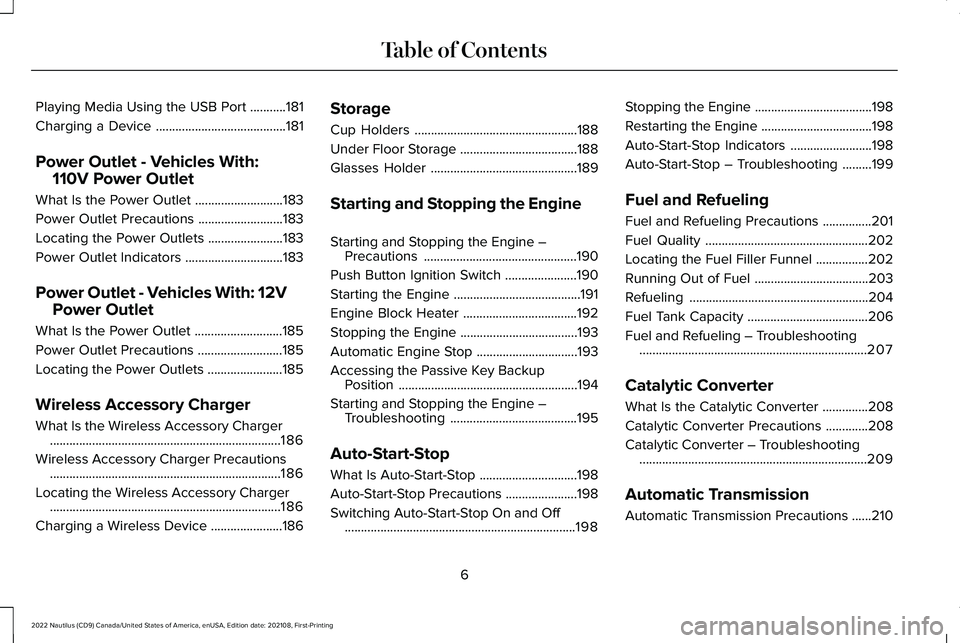
Playing Media Using the USB Port...........181
Charging a Device........................................181
Power Outlet - Vehicles With:
110V Power Outlet
What Is the Power Outlet...........................183
Power Outlet Precautions..........................183
Locating the Power Outlets.......................183
Power Outlet Indicators..............................183
Power Outlet - Vehicles With: 12V
Power Outlet
What Is the Power Outlet...........................185
Power Outlet Precautions..........................185
Locating the Power Outlets.......................185
Wireless Accessory Charger
What Is the Wireless Accessory Charger.......................................................................186
Wireless Accessory Charger Precautions.......................................................................186
Locating the Wireless Accessory Charger.......................................................................186
Charging a Wireless Device......................186
Storage
Cup Holders..................................................188
Under Floor Storage....................................188
Glasses Holder.............................................189
Starting and Stopping the Engine
Starting and Stopping the Engine –Precautions...............................................190
Push Button Ignition Switch......................190
Starting the Engine.......................................191
Engine Block Heater...................................192
Stopping the Engine....................................193
Automatic Engine Stop...............................193
Accessing the Passive Key BackupPosition.......................................................194
Starting and Stopping the Engine –Troubleshooting.......................................195
Auto-Start-Stop
What Is Auto-Start-Stop..............................198
Auto-Start-Stop Precautions......................198
Switching Auto-Start-Stop On and Off.......................................................................198
Stopping the Engine....................................198
Restarting the Engine..................................198
Auto-Start-Stop Indicators.........................198
Auto-Start-Stop – Troubleshooting.........199
Fuel and Refueling
Fuel and Refueling Precautions...............201
Fuel Quality..................................................202
Locating the Fuel Filler Funnel................202
Running Out of Fuel...................................203
Refueling.......................................................204
Fuel Tank Capacity.....................................206
Fuel and Refueling – Troubleshooting......................................................................207
Catalytic Converter
What Is the Catalytic Converter..............208
Catalytic Converter Precautions.............208
Catalytic Converter – Troubleshooting......................................................................209
Automatic Transmission
Automatic Transmission Precautions......210
6
2022 Nautilus (CD9) Canada/United States of America, enUSA, Edition date: 202108, First-PrintingTable of Contents
Page 28 of 586
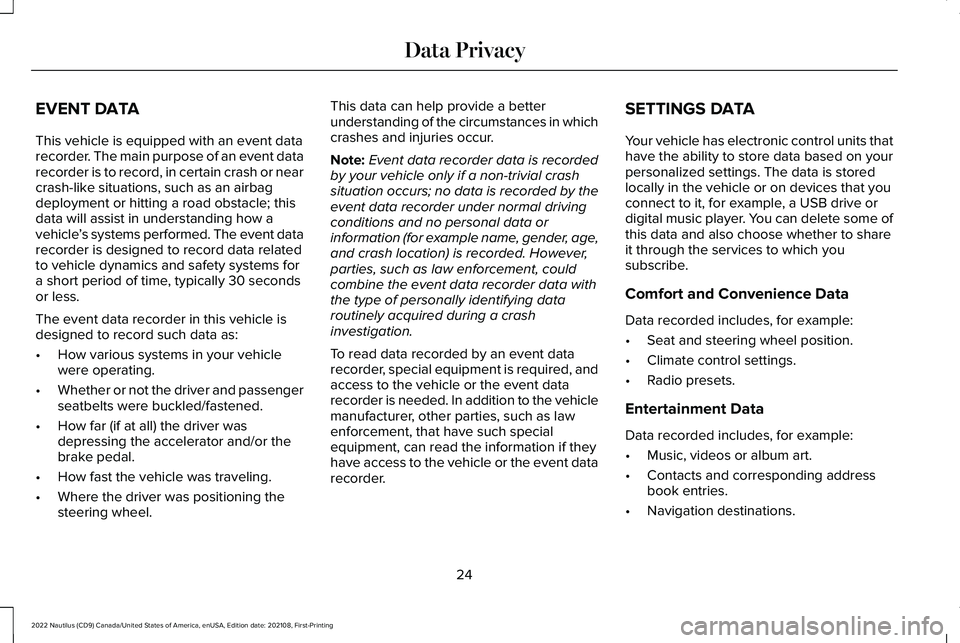
EVENT DATA
This vehicle is equipped with an event datarecorder. The main purpose of an event datarecorder is to record, in certain crash or nearcrash-like situations, such as an airbagdeployment or hitting a road obstacle; thisdata will assist in understanding how avehicle’s systems performed. The event datarecorder is designed to record data relatedto vehicle dynamics and safety systems fora short period of time, typically 30 secondsor less.
The event data recorder in this vehicle isdesigned to record such data as:
•How various systems in your vehiclewere operating.
•Whether or not the driver and passengerseatbelts were buckled/fastened.
•How far (if at all) the driver wasdepressing the accelerator and/or thebrake pedal.
•How fast the vehicle was traveling.
•Where the driver was positioning thesteering wheel.
This data can help provide a betterunderstanding of the circumstances in whichcrashes and injuries occur.
Note:Event data recorder data is recordedby your vehicle only if a non-trivial crashsituation occurs; no data is recorded by theevent data recorder under normal drivingconditions and no personal data orinformation (for example name, gender, age,and crash location) is recorded. However,parties, such as law enforcement, couldcombine the event data recorder data withthe type of personally identifying dataroutinely acquired during a crashinvestigation.
To read data recorded by an event datarecorder, special equipment is required, andaccess to the vehicle or the event datarecorder is needed. In addition to the vehiclemanufacturer, other parties, such as lawenforcement, that have such specialequipment, can read the information if theyhave access to the vehicle or the event datarecorder.
SETTINGS DATA
Your vehicle has electronic control units thathave the ability to store data based on yourpersonalized settings. The data is storedlocally in the vehicle or on devices that youconnect to it, for example, a USB drive ordigital music player. You can delete some ofthis data and also choose whether to shareit through the services to which yousubscribe.
Comfort and Convenience Data
Data recorded includes, for example:
•Seat and steering wheel position.
•Climate control settings.
•Radio presets.
Entertainment Data
Data recorded includes, for example:
•Music, videos or album art.
•Contacts and corresponding addressbook entries.
•Navigation destinations.
24
2022 Nautilus (CD9) Canada/United States of America, enUSA, Edition date: 202108, First-PrintingData Privacy
Page 185 of 586
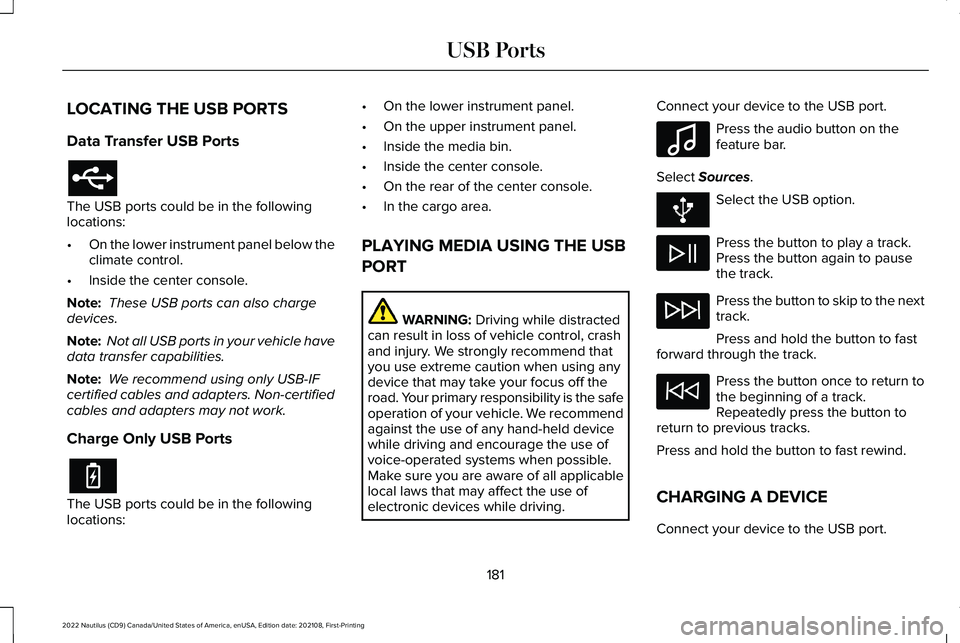
LOCATING THE USB PORTS
Data Transfer USB Ports
The USB ports could be in the followinglocations:
•On the lower instrument panel below theclimate control.
•Inside the center console.
Note: These USB ports can also chargedevices.
Note: Not all USB ports in your vehicle havedata transfer capabilities.
Note: We recommend using only USB-IFcertified cables and adapters. Non-certifiedcables and adapters may not work.
Charge Only USB Ports
The USB ports could be in the followinglocations:
•On the lower instrument panel.
•On the upper instrument panel.
•Inside the media bin.
•Inside the center console.
•On the rear of the center console.
•In the cargo area.
PLAYING MEDIA USING THE USB
PORT
WARNING: Driving while distractedcan result in loss of vehicle control, crashand injury. We strongly recommend thatyou use extreme caution when using anydevice that may take your focus off theroad. Your primary responsibility is the safeoperation of your vehicle. We recommendagainst the use of any hand-held devicewhile driving and encourage the use ofvoice-operated systems when possible.Make sure you are aware of all applicablelocal laws that may affect the use ofelectronic devices while driving.
Connect your device to the USB port.
Press the audio button on thefeature bar.
Select Sources.
Select the USB option.
Press the button to play a track.Press the button again to pausethe track.
Press the button to skip to the nexttrack.
Press and hold the button to fastforward through the track.
Press the button once to return tothe beginning of a track.Repeatedly press the button toreturn to previous tracks.
Press and hold the button to fast rewind.
CHARGING A DEVICE
Connect your device to the USB port.
181
2022 Nautilus (CD9) Canada/United States of America, enUSA, Edition date: 202108, First-PrintingUSB Ports E100027
Page 186 of 586
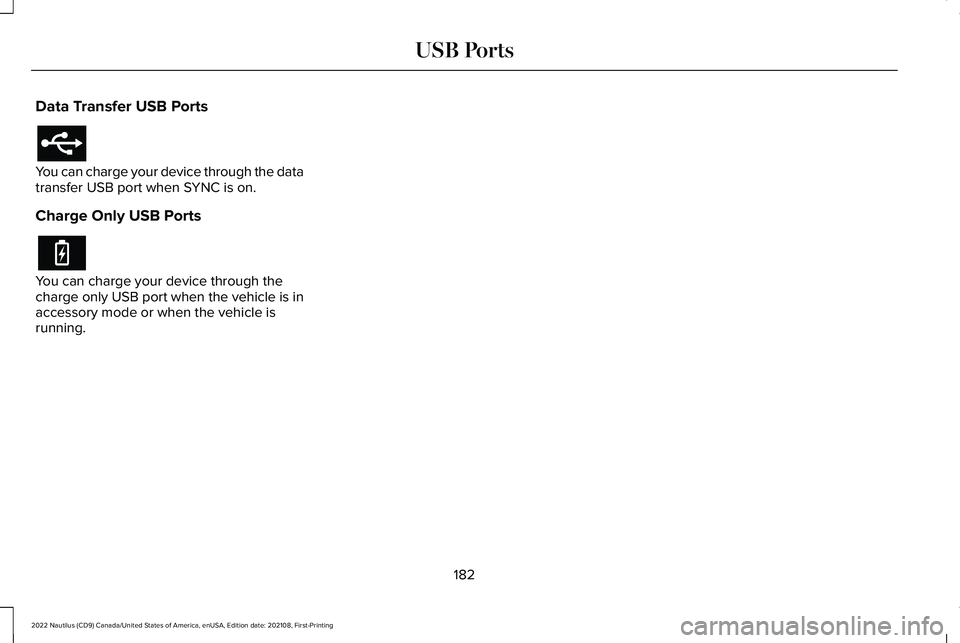
Data Transfer USB Ports
You can charge your device through the datatransfer USB port when SYNC is on.
Charge Only USB Ports
You can charge your device through thecharge only USB port when the vehicle is inaccessory mode or when the vehicle isrunning.
182
2022 Nautilus (CD9) Canada/United States of America, enUSA, Edition date: 202108, First-PrintingUSB Ports
Page 332 of 586
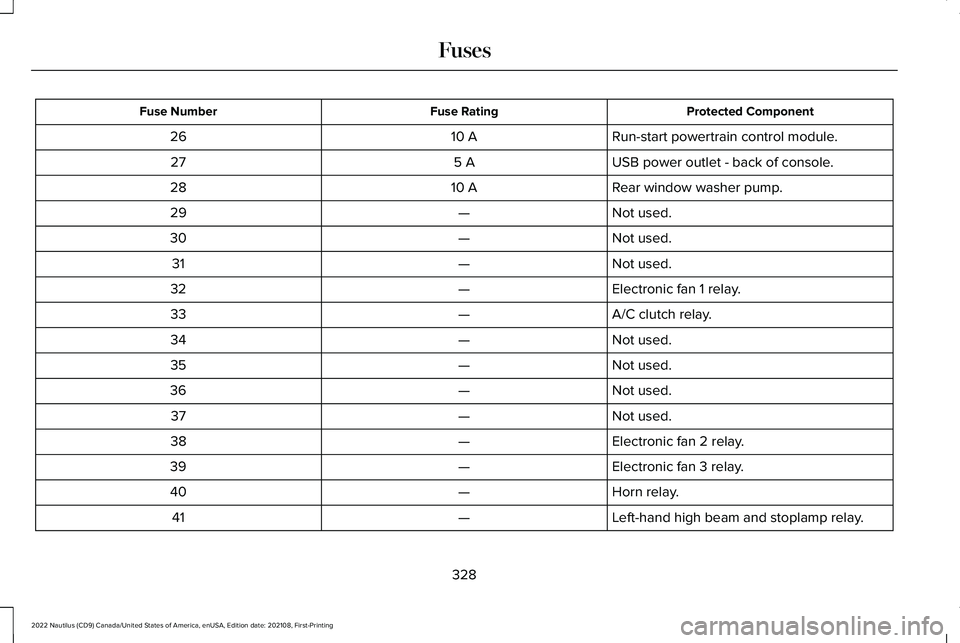
Protected ComponentFuse RatingFuse Number
Run-start powertrain control module.10 A26
USB power outlet - back of console.5 A27
Rear window washer pump.10 A28
Not used.—29
Not used.—30
Not used.—31
Electronic fan 1 relay.—32
A/C clutch relay.—33
Not used.—34
Not used.—35
Not used.—36
Not used.—37
Electronic fan 2 relay.—38
Electronic fan 3 relay.—39
Horn relay.—40
Left-hand high beam and stoplamp relay.—41
328
2022 Nautilus (CD9) Canada/United States of America, enUSA, Edition date: 202108, First-PrintingFuses
Page 442 of 586
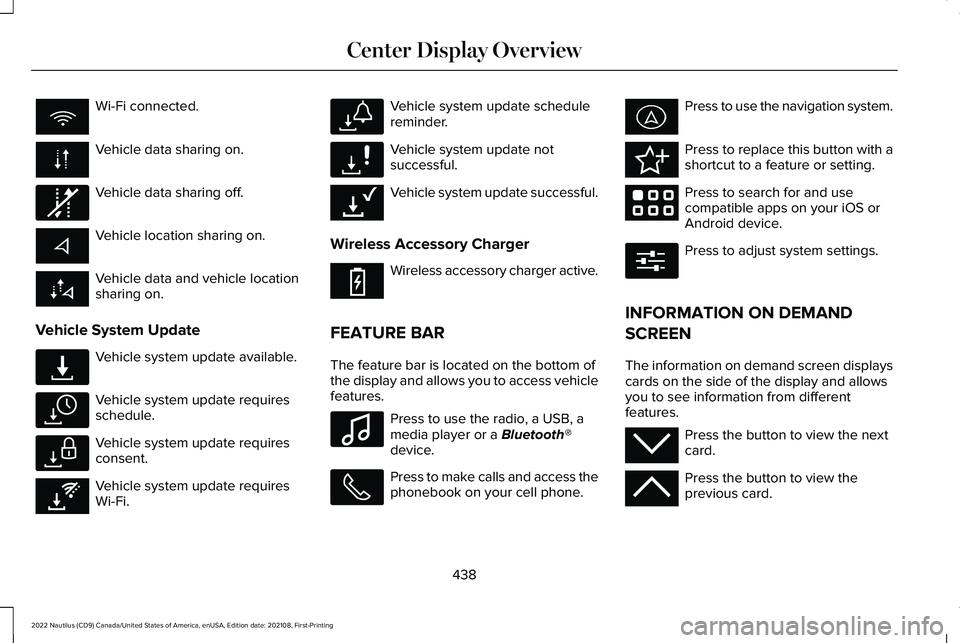
Wi-Fi connected.
Vehicle data sharing on.
Vehicle data sharing off.
Vehicle location sharing on.
Vehicle data and vehicle locationsharing on.
Vehicle System Update
Vehicle system update available.
Vehicle system update requiresschedule.
Vehicle system update requiresconsent.
Vehicle system update requiresWi-Fi.
Vehicle system update schedulereminder.
Vehicle system update notsuccessful.
Vehicle system update successful.
Wireless Accessory Charger
Wireless accessory charger active.
FEATURE BAR
The feature bar is located on the bottom ofthe display and allows you to access vehiclefeatures.
Press to use the radio, a USB, amedia player or a Bluetooth®device.
Press to make calls and access thephonebook on your cell phone.
Press to use the navigation system.
Press to replace this button with ashortcut to a feature or setting.
Press to search for and usecompatible apps on your iOS orAndroid device.
Press to adjust system settings.
INFORMATION ON DEMAND
SCREEN
The information on demand screen displayscards on the side of the display and allowsyou to see information from differentfeatures.
Press the button to view the nextcard.
Press the button to view theprevious card.
438
2022 Nautilus (CD9) Canada/United States of America, enUSA, Edition date: 202108, First-PrintingCenter Display Overview E335292 E327789 E327785 E327786 E353217 E327787 E327788 E353218 E353214 E100027 E358432 E353220 E280315 E353212 E353211
Page 453 of 586
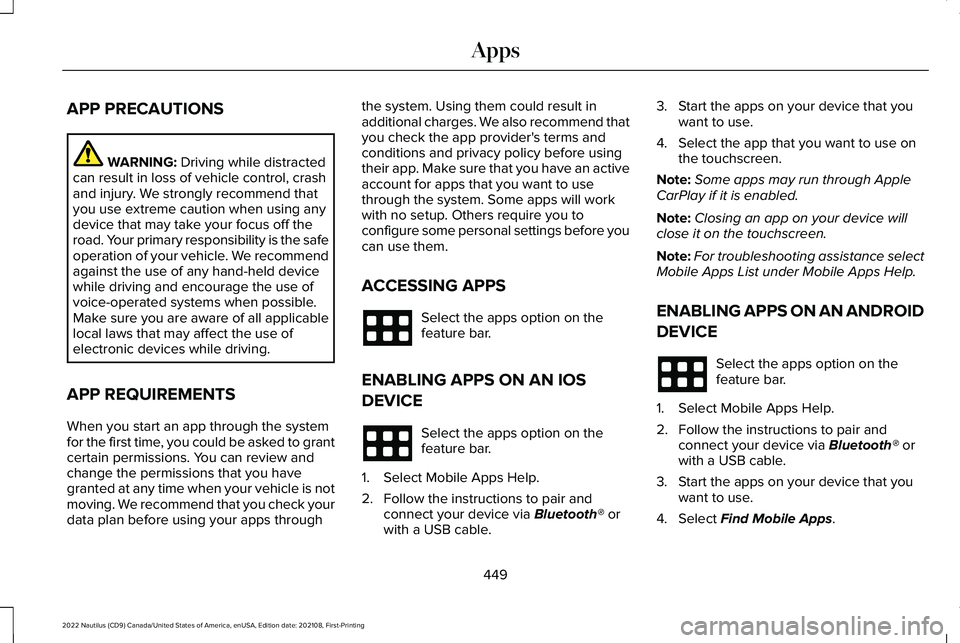
APP PRECAUTIONS
WARNING: Driving while distractedcan result in loss of vehicle control, crashand injury. We strongly recommend thatyou use extreme caution when using anydevice that may take your focus off theroad. Your primary responsibility is the safeoperation of your vehicle. We recommendagainst the use of any hand-held devicewhile driving and encourage the use ofvoice-operated systems when possible.Make sure you are aware of all applicablelocal laws that may affect the use ofelectronic devices while driving.
APP REQUIREMENTS
When you start an app through the systemfor the first time, you could be asked to grantcertain permissions. You can review andchange the permissions that you havegranted at any time when your vehicle is notmoving. We recommend that you check yourdata plan before using your apps through
the system. Using them could result inadditional charges. We also recommend thatyou check the app provider's terms andconditions and privacy policy before usingtheir app. Make sure that you have an activeaccount for apps that you want to usethrough the system. Some apps will workwith no setup. Others require you toconfigure some personal settings before youcan use them.
ACCESSING APPS
Select the apps option on thefeature bar.
ENABLING APPS ON AN IOS
DEVICE
Select the apps option on thefeature bar.
1.Select Mobile Apps Help.
2.Follow the instructions to pair andconnect your device via Bluetooth® orwith a USB cable.
3.Start the apps on your device that youwant to use.
4.Select the app that you want to use onthe touchscreen.
Note:Some apps may run through AppleCarPlay if it is enabled.
Note:Closing an app on your device willclose it on the touchscreen.
Note:For troubleshooting assistance selectMobile Apps List under Mobile Apps Help.
ENABLING APPS ON AN ANDROID
DEVICE
Select the apps option on thefeature bar.
1.Select Mobile Apps Help.
2.Follow the instructions to pair andconnect your device via Bluetooth® orwith a USB cable.
3.Start the apps on your device that youwant to use.
4.Select Find Mobile Apps.
449
2022 Nautilus (CD9) Canada/United States of America, enUSA, Edition date: 202108, First-PrintingApps
Page 454 of 586

5.Select the app that you want to use onthe touchscreen.
Note:Some devices may lose the ability toplay music over USB when Mobile Apps areenabled.
Note:Some apps may run through AndroidAuto if it is enabled.
Note:Closing an app on your device willclose it on the touchscreen.
Note:For troubleshooting assistance selectMobile Apps List under Mobile Apps Help.
SWITCHING APPLE CARPLAY ON
AND OFF
Enabling Apple CarPlay with USB
1.Connect your device to a USB port.
2.Follow the instructions on your deviceand the touchscreen.
Note:Selecting "Enable Wireless CarPlay"on your device prepares the device forwireless CarPlay when you re-enter thevehicle.
Enabling Apple CarPlay with Wireless
1.Pair your device to Bluetooth®.
2.Follow the instructions on your deviceand the touchscreen.
Disabling Apple CarPlay
Select the settings option on thefeature bar.
1.Press Phone List.
2.Select your device from the list.
3.Press Disable.
Re-Enabling Apple CarPlay
Select the settings option on thefeature bar.
1.Press Phone List.
2.Select your device from the list.
3.Press Connect to Apple CarPlay.
SWITCHING ANDROID AUTO ON
AND OFF
Enabling Android Auto with USB (If
Equipped)
1.Connect your device to a USB port.
2.Follow the instructions on thetouchscreen.
Note:Certain features of the system are notavailable when you are using Android Auto.
Enabling Android Auto with Wireless
1.Pair your device to Bluetooth®.
2.Follow the instructions on your deviceand the touchscreen.
Note:Certain Android Devices do notsupport Android Auto Wireless. Please checkyour Android OS version for compatibility.
Disabling Android Auto
Select the settings option on thefeature bar.
1.Press Phone List.
450
2022 Nautilus (CD9) Canada/United States of America, enUSA, Edition date: 202108, First-PrintingAppsE280315 E280315 E280315
Page 458 of 586
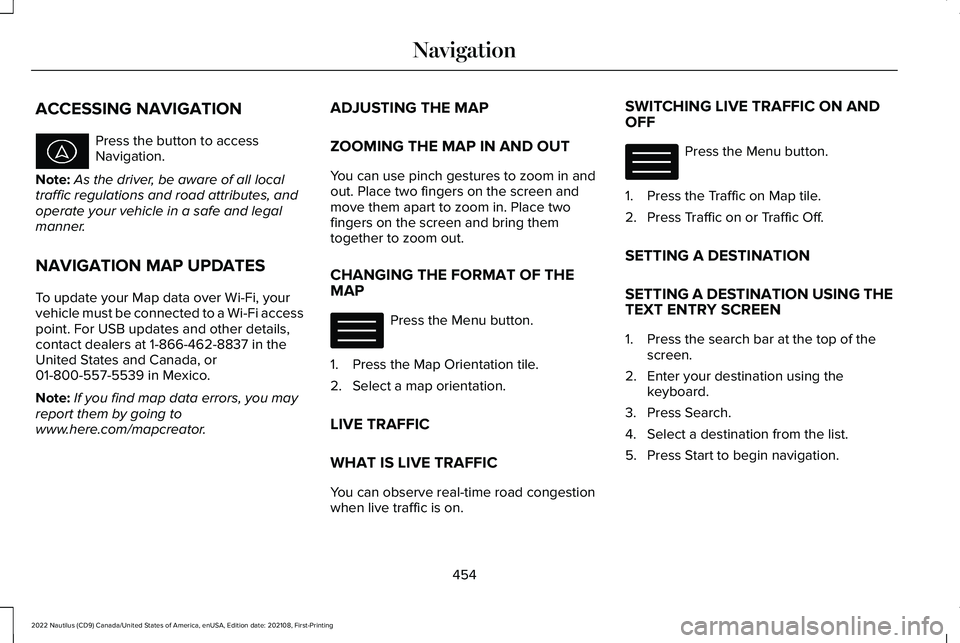
ACCESSING NAVIGATION
Press the button to accessNavigation.
Note:As the driver, be aware of all localtraffic regulations and road attributes, andoperate your vehicle in a safe and legalmanner.
NAVIGATION MAP UPDATES
To update your Map data over Wi-Fi, yourvehicle must be connected to a Wi-Fi accesspoint. For USB updates and other details,contact dealers at 1-866-462-8837 in theUnited States and Canada, or01-800-557-5539 in Mexico.
Note:If you find map data errors, you mayreport them by going towww.here.com/mapcreator.
ADJUSTING THE MAP
ZOOMING THE MAP IN AND OUT
You can use pinch gestures to zoom in andout. Place two fingers on the screen andmove them apart to zoom in. Place twofingers on the screen and bring themtogether to zoom out.
CHANGING THE FORMAT OF THEMAP
Press the Menu button.
1.Press the Map Orientation tile.
2.Select a map orientation.
LIVE TRAFFIC
WHAT IS LIVE TRAFFIC
You can observe real-time road congestionwhen live traffic is on.
SWITCHING LIVE TRAFFIC ON ANDOFF
Press the Menu button.
1.Press the Traffic on Map tile.
2.Press Traffic on or Traffic Off.
SETTING A DESTINATION
SETTING A DESTINATION USING THETEXT ENTRY SCREEN
1.Press the search bar at the top of thescreen.
2.Enter your destination using thekeyboard.
3.Press Search.
4.Select a destination from the list.
5.Press Start to begin navigation.
454
2022 Nautilus (CD9) Canada/United States of America, enUSA, Edition date: 202108, First-PrintingNavigation E328845 E328845