LINCOLN NAVIGATOR 2004 Owner's Manual
Manufacturer: LINCOLN, Model Year: 2004, Model line: NAVIGATOR, Model: LINCOLN NAVIGATOR 2004Pages: 368, PDF Size: 8.21 MB
Page 21 of 368
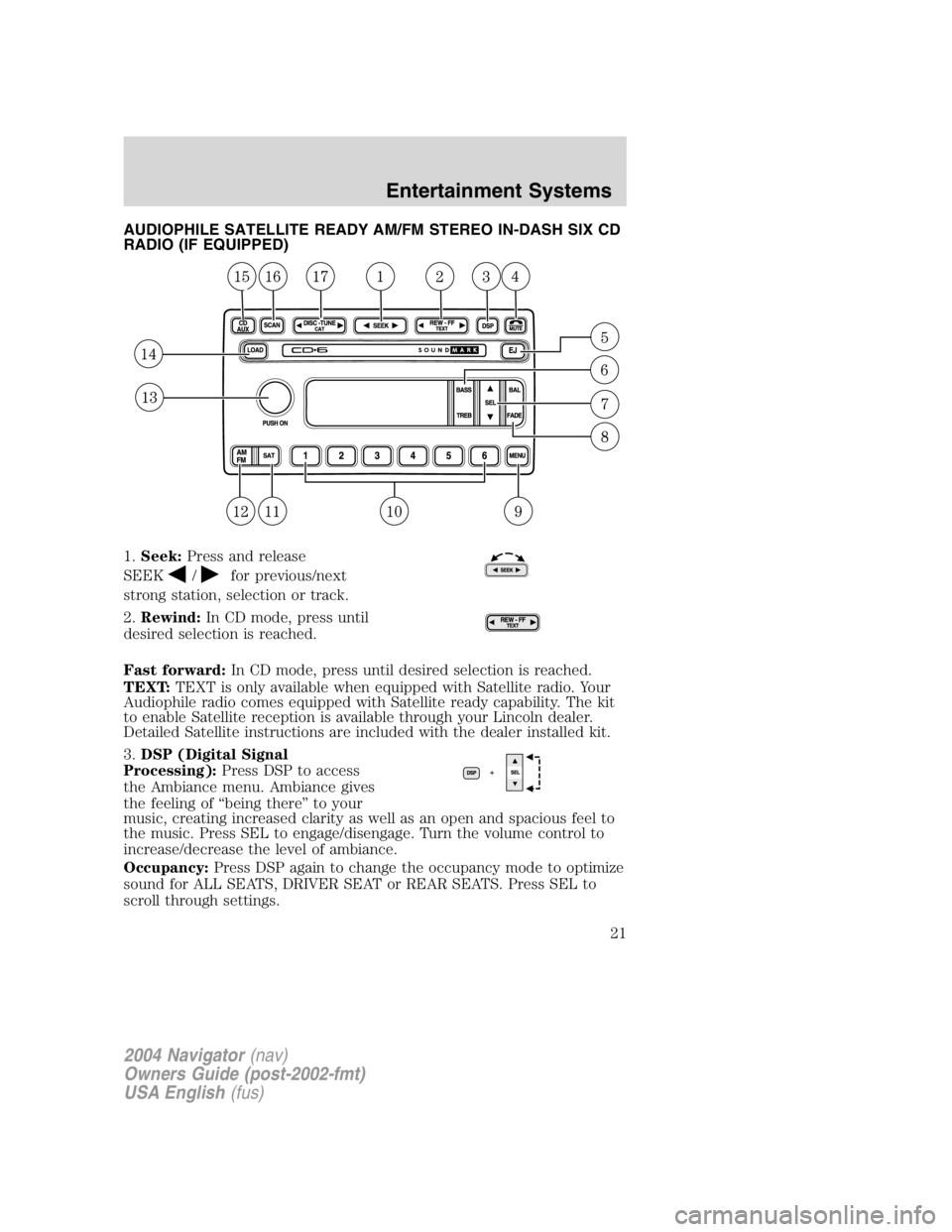
AUDIOPHILE SATELLITE READY AM/FM STEREO IN-DASH SIX CD
RADIO (IF EQUIPPED)
1. Seek: Press and release
SEEK / for previous/next
strong station, selection or track.
2. Rewind: In CD mode, press until
desired selection is reached.
Fast forward: In CD mode, press until desired selection is reached.
TEXT: TEXT is only available when equipped with Satellite radio. Your
Audiophile radio comes equipped with Satellite ready capability. The kit
to enable Satellite reception is available through your Lincoln dealer.
Detailed Satellite instructions are included with the dealer installed kit.
3. DSP (Digital Signal
Processing): Press DSP to access
the Ambiance menu. Ambiance gives
the feeling of “ being there ” to your
music, creating increased clarity as well as an open and spacious feel to
the music. Press SEL to engage/disengage. Turn the volume control to
increase/decrease the level of ambiance.
Occupancy: Press DSP again to change the occupancy mode to optimize
sound for ALL SEATS, DRIVER SEAT or REAR SEATS. Press SEL to
scroll through settings.
2004 Navigator (nav)
Owners Guide (post-2002-fmt)
USA English (fus) Entertainment Systems
21
Page 22 of 368
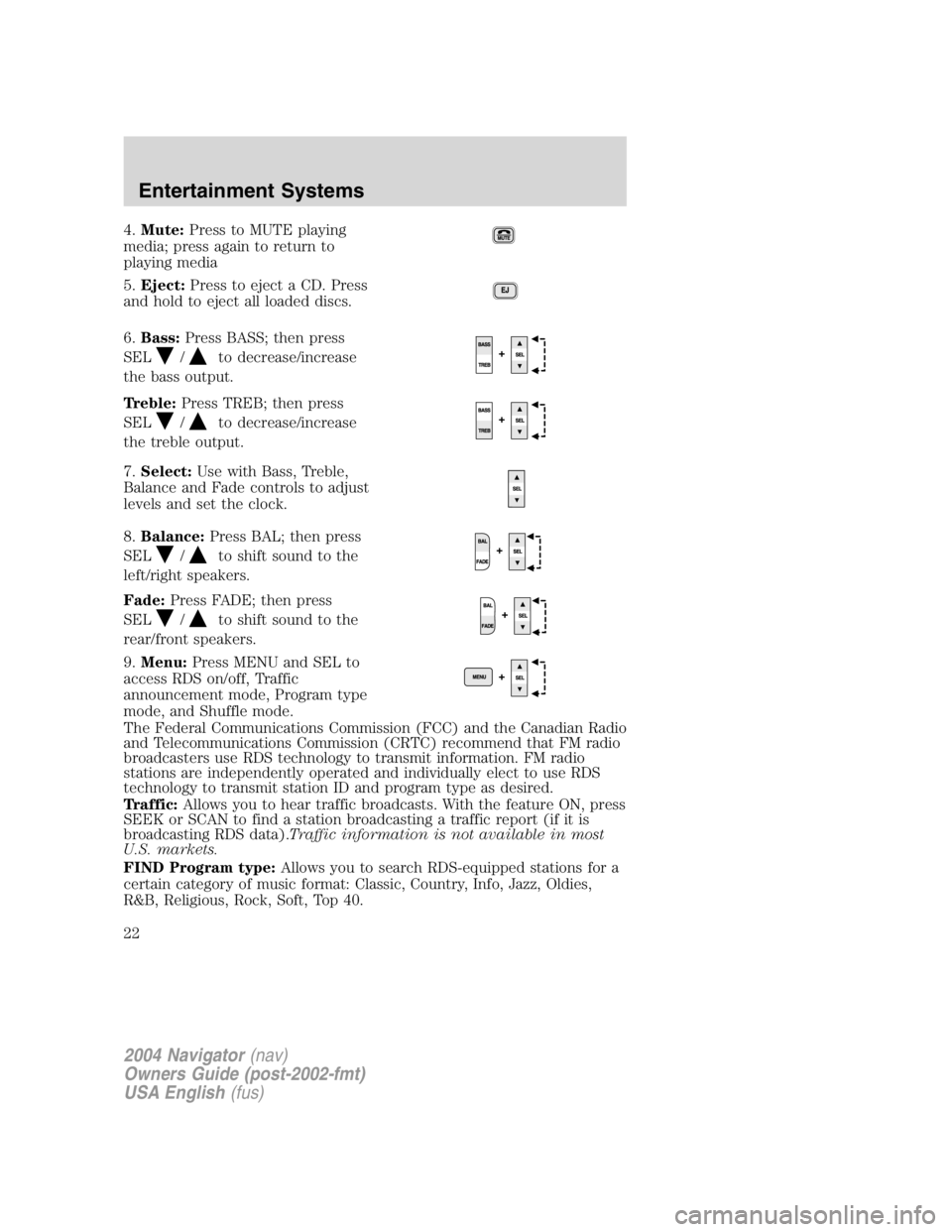
4. Mute: Press to MUTE playing
media; press again to return to
playing media
5. Eject: Press to eject a CD. Press
and hold to eject all loaded discs.
6. Bass: Press BASS; then press
SEL / to decrease/increase
the bass output.
Treble: Press TREB; then press
SEL / to decrease/increase
the treble output.
7. Select: Use with Bass, Treble,
Balance and Fade controls to adjust
levels and set the clock.
8. Balance: Press BAL; then press
SEL / to shift sound to the
left/right speakers.
Fade: Press FADE; then press
SEL / to shift sound to the
rear/front speakers.
9. Menu: Press MENU and SEL to
access RDS on/off, Traffic
announcement mode, Program type
mode, and Shuffle mode.
The Federal Communications Commission (FCC) and the Canadian Radio
and Telecommunications Commission (CRTC) recommend that FM radio
broadcasters use RDS technology to transmit information. FM radio
stations are independently operated and individually elect to use RDS
technology to transmit station ID and program type as desired.
Traffic: Allows you to hear traffic broadcasts. With the feature ON, press
SEEK or SCAN to find a station broadcasting a traffic report (if it is
broadcasting RDS data). Traffic information is not available in most
U.S. markets.
FIND Program type: Allows you to search RDS-equipped stations for a
certain category of music format: Classic, Country, Info, Jazz, Oldies,
R&B, Religious, Rock, Soft, Top 40.
2004 Navigator (nav)
Owners Guide (post-2002-fmt)
USA English (fus)Entertainment Systems
22
Page 23 of 368
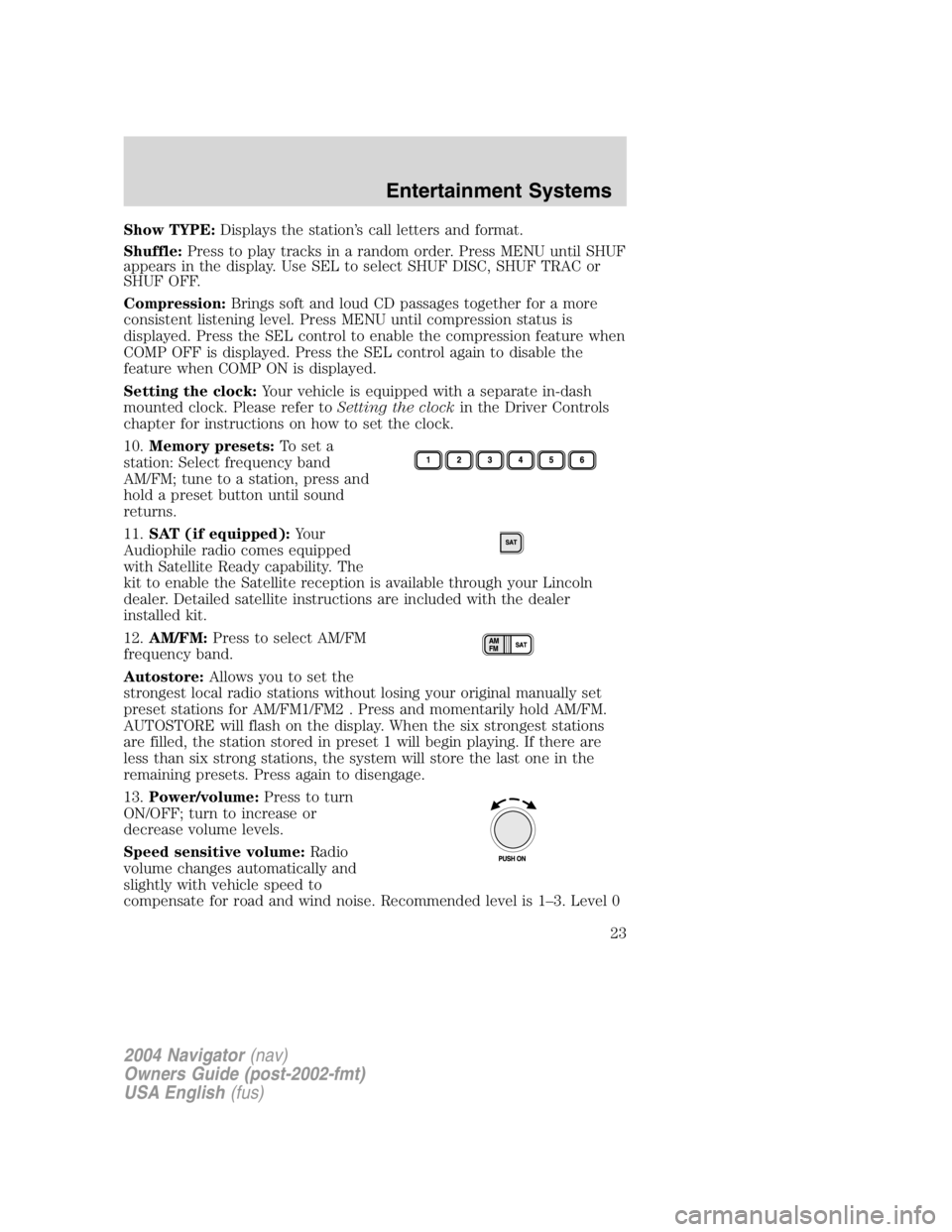
Show TYPE: Displays the station ’ s call letters and format.
Shuffle: Press to play tracks in a random order. Press MENU until SHUF
appears in the display. Use SEL to select SHUF DISC, SHUF TRAC or
SHUF OFF.
Compression: Brings soft and loud CD passages together for a more
consistent listening level. Press MENU until compression status is
displayed. Press the SEL control to enable the compression feature when
COMP OFF is displayed. Press the SEL control again to disable the
feature when COMP ON is displayed.
Setting the clock: Your vehicle is equipped with a separate in-dash
mounted clock. Please refer to Setting the clock in the Driver Controls
chapter for instructions on how to set the clock.
10. Memory presets: To set a
station: Select frequency band
AM/FM; tune to a station, press and
hold a preset button until sound
returns.
11. SAT (if equipped): Your
Audiophile radio comes equipped
with Satellite Ready capability. The
kit to enable the Satellite reception is available through your Lincoln
dealer. Detailed satellite instructions are included with the dealer
installed kit.
12. AM/FM: Press to select AM/FM
frequency band.
Autostore: Allows you to set the
strongest local radio stations without losing your original manually set
preset stations for AM/FM1/FM2 . Press and momentarily hold AM/FM.
AUTOSTORE will flash on the display. When the six strongest stations
are filled, the station stored in preset 1 will begin playing. If there are
less than six strong stations, the system will store the last one in the
remaining presets. Press again to disengage.
13. Power/volume: Press to turn
ON/OFF; turn to increase or
decrease volume levels.
Speed sensitive volume: Radio
volume changes automatically and
slightly with vehicle speed to
compensate for road and wind noise. Recommended level is 1 – 3. Level 0
2004 Navigator (nav)
Owners Guide (post-2002-fmt)
USA English (fus) Entertainment Systems
23
Page 24 of 368
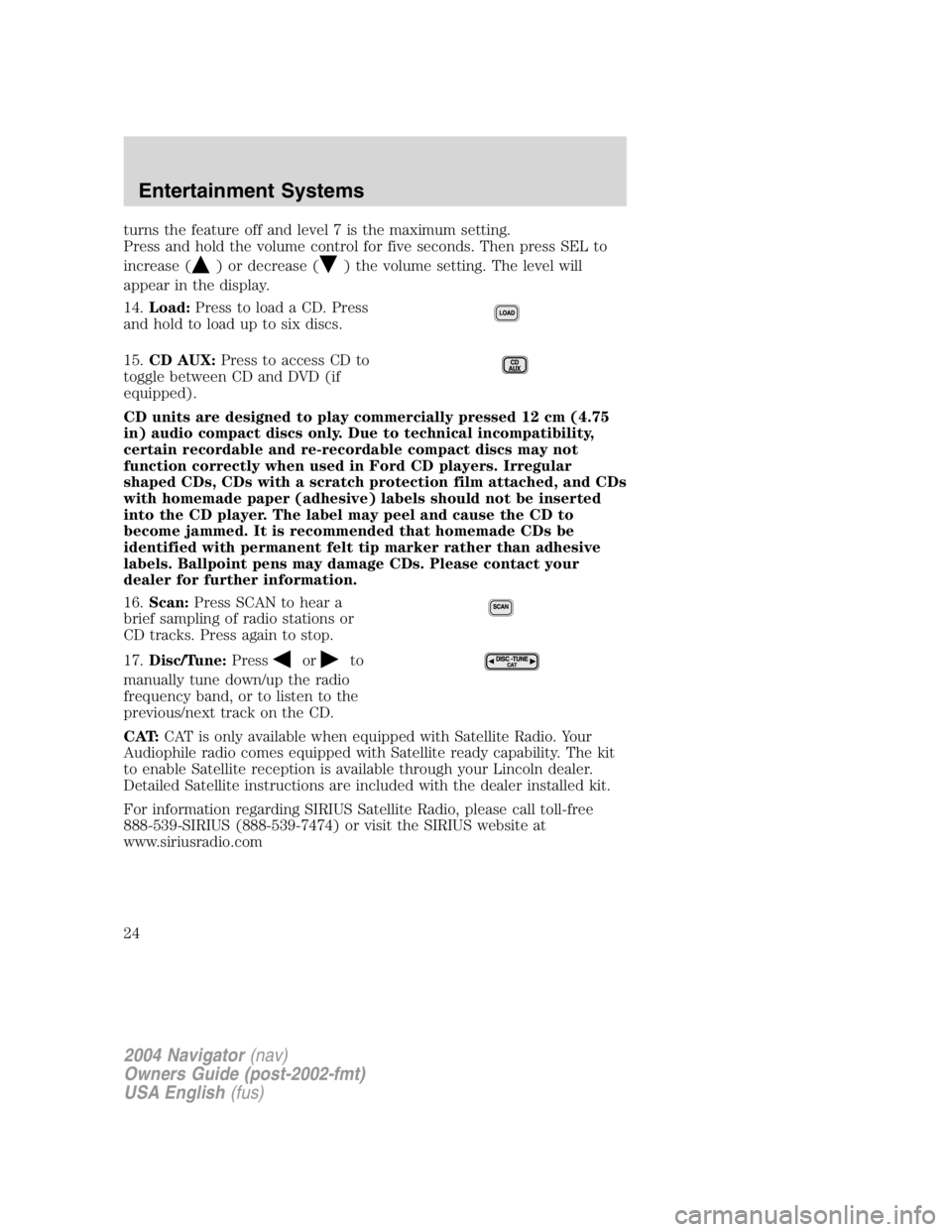
turns the feature off and level 7 is the maximum setting.
Press and hold the volume control for five seconds. Then press SEL to
increase ( ) or decrease ( ) the volume setting. The level will
appear in the display.
14. Load: Press to load a CD. Press
and hold to load up to six discs.
15. CD AUX: Press to access CD to
toggle between CD and DVD (if
equipped).
CD units are designed to play commercially pressed 12 cm (4.75
in) audio compact discs only. Due to technical incompatibility,
certain recordable and re-recordable compact discs may not
function correctly when used in Ford CD players. Irregular
shaped CDs, CDs with a scratch protection film attached, and CDs
with homemade paper (adhesive) labels should not be inserted
into the CD player. The label may peel and cause the CD to
become jammed. It is recommended that homemade CDs be
identified with permanent felt tip marker rather than adhesive
labels. Ballpoint pens may damage CDs. Please contact your
dealer for further information.
16. Scan: Press SCAN to hear a
brief sampling of radio stations or
CD tracks. Press again to stop.
17. Disc/Tune: Press or to
manually tune down/up the radio
frequency band, or to listen to the
previous/next track on the CD.
CAT: CAT is only available when equipped with Satellite Radio. Your
Audiophile radio comes equipped with Satellite ready capability. The kit
to enable Satellite reception is available through your Lincoln dealer.
Detailed Satellite instructions are included with the dealer installed kit.
For information regarding SIRIUS Satellite Radio, please call toll-free
888-539-SIRIUS (888-539-7474) or visit the SIRIUS website at
www.siriusradio.com
2004 Navigator (nav)
Owners Guide (post-2002-fmt)
USA English (fus)Entertainment Systems
24
Page 25 of 368
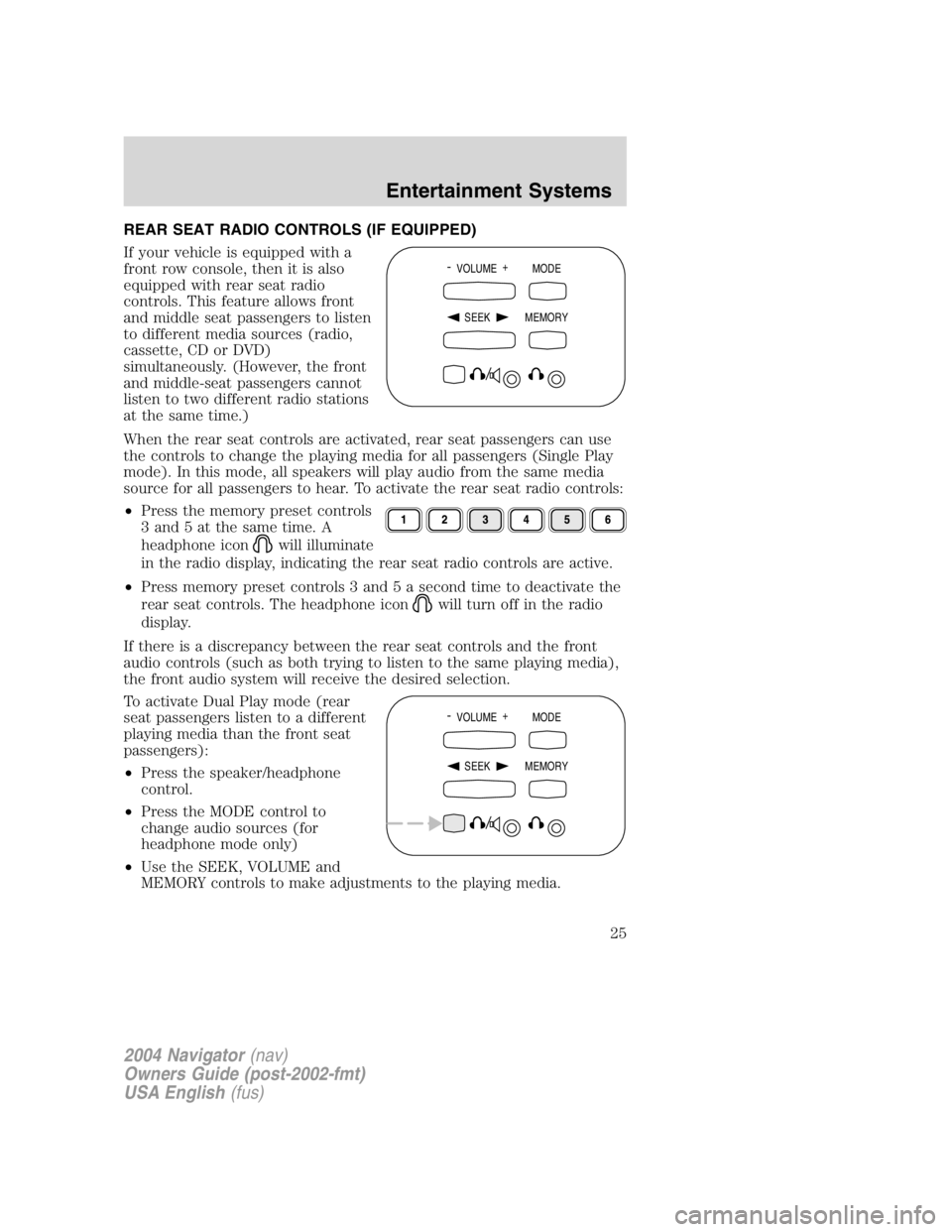
REAR SEAT RADIO CONTROLS (IF EQUIPPED)
If your vehicle is equipped with a
front row console, then it is also
equipped with rear seat radio
controls. This feature allows front
and middle seat passengers to listen
to different media sources (radio,
cassette, CD or DVD)
simultaneously. (However, the front
and middle-seat passengers cannot
listen to two different radio stations
at the same time.)
When the rear seat controls are activated, rear seat passengers can use
the controls to change the playing media for all passengers (Single Play
mode). In this mode, all speakers will play audio from the same media
source for all passengers to hear. To activate the rear seat radio controls:
• Press the memory preset controls
3 and 5 at the same time. A
headphone icon will illuminate
in the radio display, indicating the rear seat radio controls are active.
• Press memory preset controls 3 and 5 a second time to deactivate the
rear seat controls. The headphone icon will turn off in the radio
display.
If there is a discrepancy between the rear seat controls and the front
audio controls (such as both trying to listen to the same playing media),
the front audio system will receive the desired selection.
To activate Dual Play mode (rear
seat passengers listen to a different
playing media than the front seat
passengers):
• Press the speaker/headphone
control.
• Press the MODE control to
change audio sources (for
headphone mode only)
• Use the SEEK, VOLUME and
MEMORY controls to make adjustments to the playing media. -
VOLUME +
MODE
SEEK MEMORY
-
VOLUME +
MODE
SEEK MEMORY
2004 Navigator (nav)
Owners Guide (post-2002-fmt)
USA English (fus) Entertainment Systems
25
Page 26 of 368
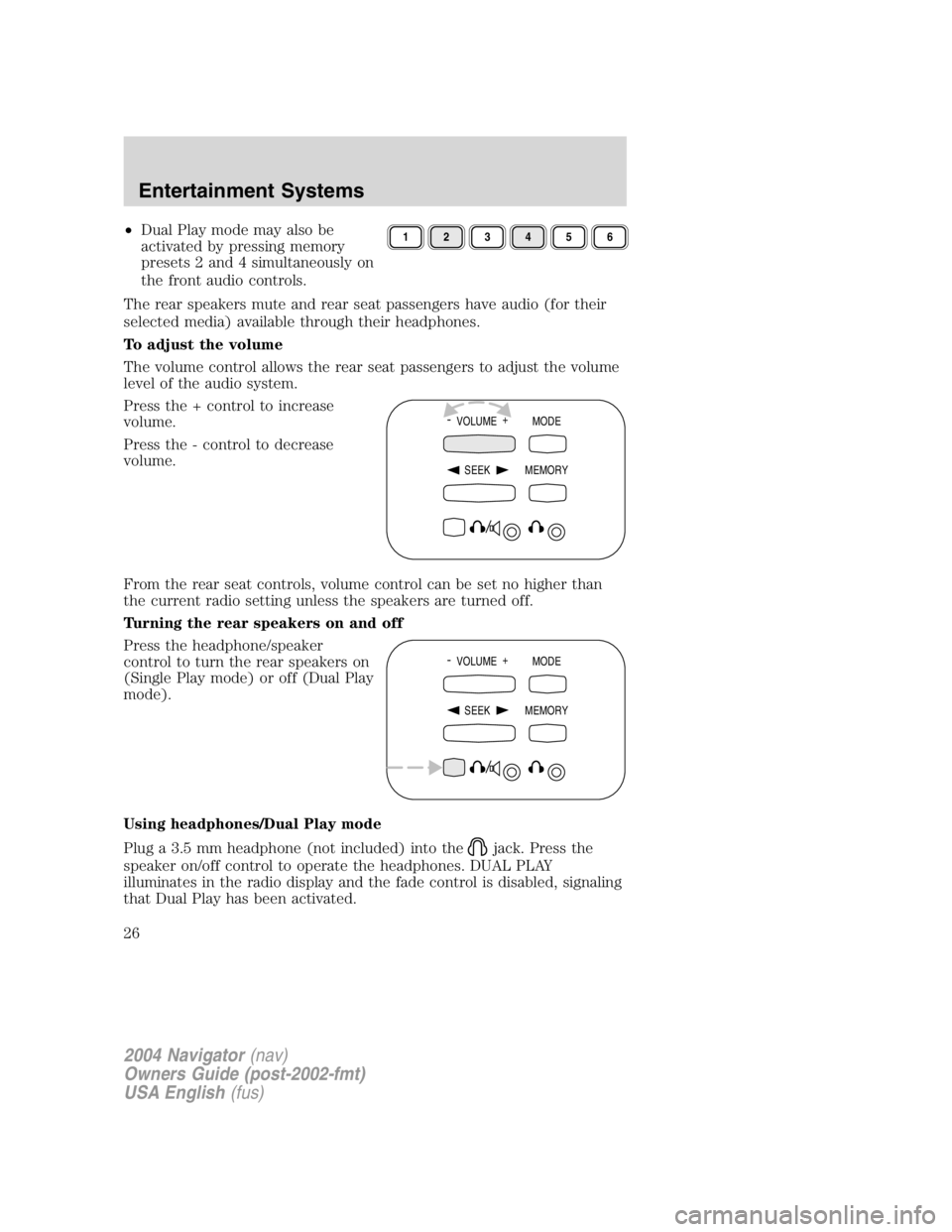
• Dual Play mode may also be
activated by pressing memory
presets 2 and 4 simultaneously on
the front audio controls.
The rear speakers mute and rear seat passengers have audio (for their
selected media) available through their headphones.
To adjust the volume
The volume control allows the rear seat passengers to adjust the volume
level of the audio system.
Press the + control to increase
volume.
Press the - control to decrease
volume.
From the rear seat controls, volume control can be set no higher than
the current radio setting unless the speakers are turned off.
Turning the rear speakers on and off
Press the headphone/speaker
control to turn the rear speakers on
(Single Play mode) or off (Dual Play
mode).
Using headphones/Dual Play mode
Plug a 3.5 mm headphone (not included) into the jack. Press the
speaker on/off control to operate the headphones. DUAL PLAY
illuminates in the radio display and the fade control is disabled, signaling
that Dual Play has been activated. 1 2 3 4 5 6
-
VOLUME +
MODE
SEEK MEMORY
-
VOLUME +
MODE
SEEK MEMORY
2004 Navigator (nav)
Owners Guide (post-2002-fmt)
USA English (fus)Entertainment Systems
26
Page 27 of 368
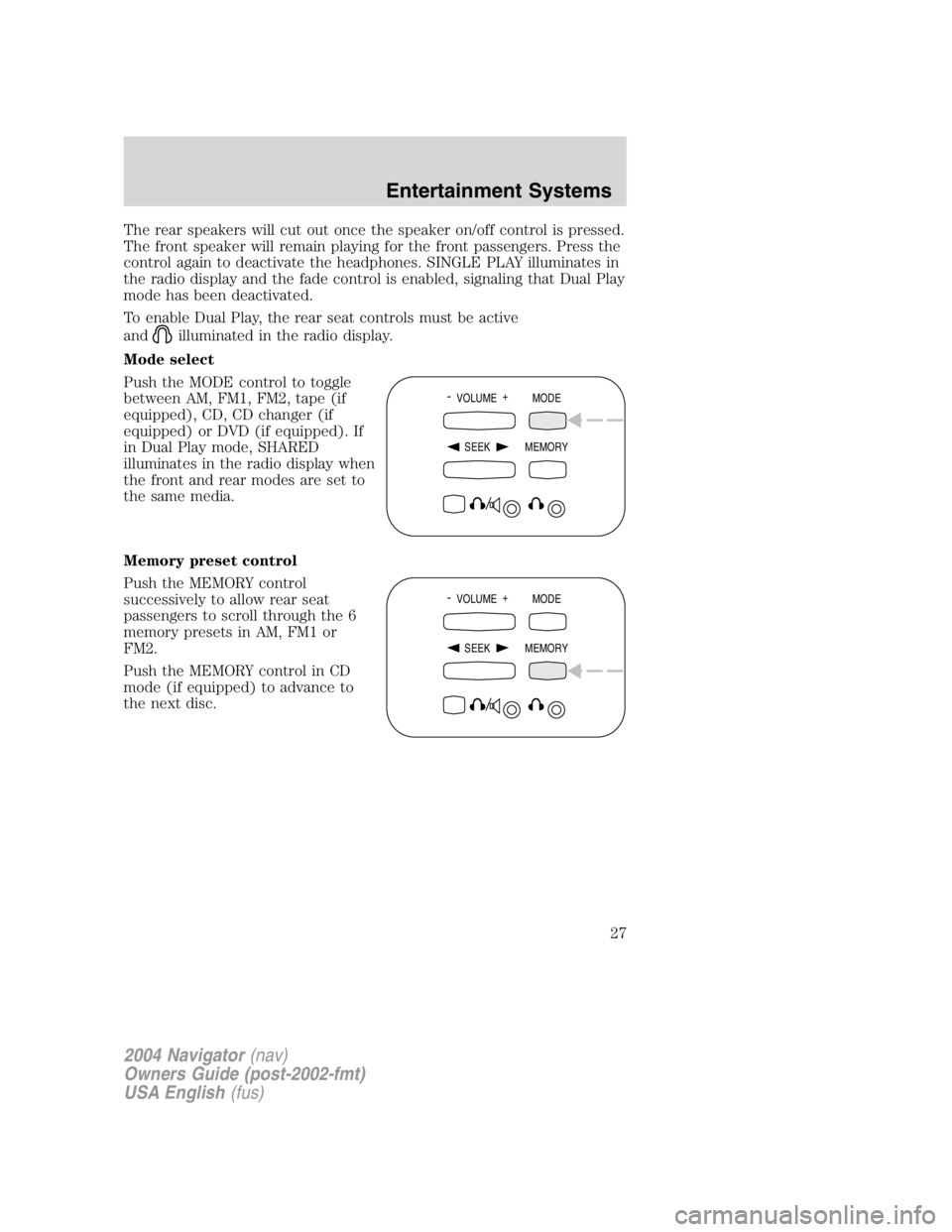
The rear speakers will cut out once the speaker on/off control is pressed.
The front speaker will remain playing for the front passengers. Press the
control again to deactivate the headphones. SINGLE PLAY illuminates in
the radio display and the fade control is enabled, signaling that Dual Play
mode has been deactivated.
To enable Dual Play, the rear seat controls must be active
and illuminated in the radio display.
Mode select
Push the MODE control to toggle
between AM, FM1, FM2, tape (if
equipped), CD, CD changer (if
equipped) or DVD (if equipped). If
in Dual Play mode, SHARED
illuminates in the radio display when
the front and rear modes are set to
the same media.
Memory preset control
Push the MEMORY control
successively to allow rear seat
passengers to scroll through the 6
memory presets in AM, FM1 or
FM2.
Push the MEMORY control in CD
mode (if equipped) to advance to
the next disc. -
VOLUME +
MODE
SEEK MEMORY
-
VOLUME +
MODE
SEEK MEMORY
2004 Navigator (nav)
Owners Guide (post-2002-fmt)
USA English (fus) Entertainment Systems
27
Page 28 of 368

Seek function
• In radio mode, press to find
the next listenable station down
the frequency band.
• In radio mode, press to find
the next listenable station up the
frequency band.
• In tape mode (if equipped), use
the SEEK function to access the
next or previous
selection.
• In CD mode (if equipped), use the SEEK function to access the
next or previous selection.
Parental control
Press the memory preset controls 3
and 5 simultaneously on the front
audio controls to disable the rear
seat controls. They will remain disabled until the front seat passengers
“ enable ” them again by simultaneously pressing the 3 and 5 preset
controls. The settings of the front seat controls will always override
those of the rear seat controls.
RADIO FREQUENCIES
AM and FM frequencies are established by the Federal Communications
Commission (FCC) and the Canadian Radio and Telecommunications
Commission (CRTC). Those frequencies are:
AM - 530, 540 – 1700, 1710 kHz
FM- 87.7, 87.9 – 107.7, 107.9 MHz
RADIO RECEPTION FACTORS
There are three factors that can affect radio reception:
• Distance/strength: The further you travel from an FM station, the
weaker the signal and the weaker the reception.
• Terrain: Hills, mountains, tall buildings, power lines, electric fences,
traffic lights and thunderstorms can interfere with your reception.
• Station overload: When you pass a broadcast tower, a stronger signal
may overtake a weaker one and play while the weak station frequency
is displayed. -
VOLUME +
MODE
SEEK MEMORY
2004 Navigator (nav)
Owners Guide (post-2002-fmt)
USA English (fus)Entertainment Systems
28
Page 29 of 368

CASSETTE/PLAYER CARE
Do:
• Use only cassettes that are 90 minutes long or less.
• Tighten very loose tapes by inserting a finger or pencil into the hole
and turning the hub.
• Remove loose labels before inserting tapes.
• Allow tapes which have been subjected to extreme heat, humidity or
cold to reach a moderate temperature before playing.
• Clean the cassette player head with a cassette cleaning cartridge after
10 – 12 hours of play to maintain good sound/operation.
Don ’ t:
• Expose tapes to direct sunlight, extreme humidity, heat or cold.
• Leave tapes in the cassette player for a long time when not being
played.
CD/CD PLAYER CARE
Do:
• Handle discs by their edges only. Never touch the playing surface.
• Inspect discs before playing. Clean only with an approved CD cleaner
and wipe from the center out.
Don ’ t:
• Expose discs to direct sunlight or heat sources for extended periods
of time.
• Insert more than one disc into each slot of the CD changer magazine.
• Clean using a circular motion.
CD units are designed to play commercially pressed 12 cm (4.75
in) audio compact discs only. Due to technical incompatibility,
certain recordable and re-recordable compact discs may not
function correctly when used in Ford CD players. Irregular
shaped CDs, CDs with a scratch protection film attached, and CDs
with homemade paper (adhesive) labels should not be inserted
into the CD player. The label may peel and cause the CD to
become jammed. It is recommended that homemade CDs be
identified with permanent felt tip marker rather than adhesive
labels. Ball point pens may damage CDs. Please contact your
dealer for further information.
2004 Navigator (nav)
Owners Guide (post-2002-fmt)
USA English (fus) Entertainment Systems
29
Page 30 of 368
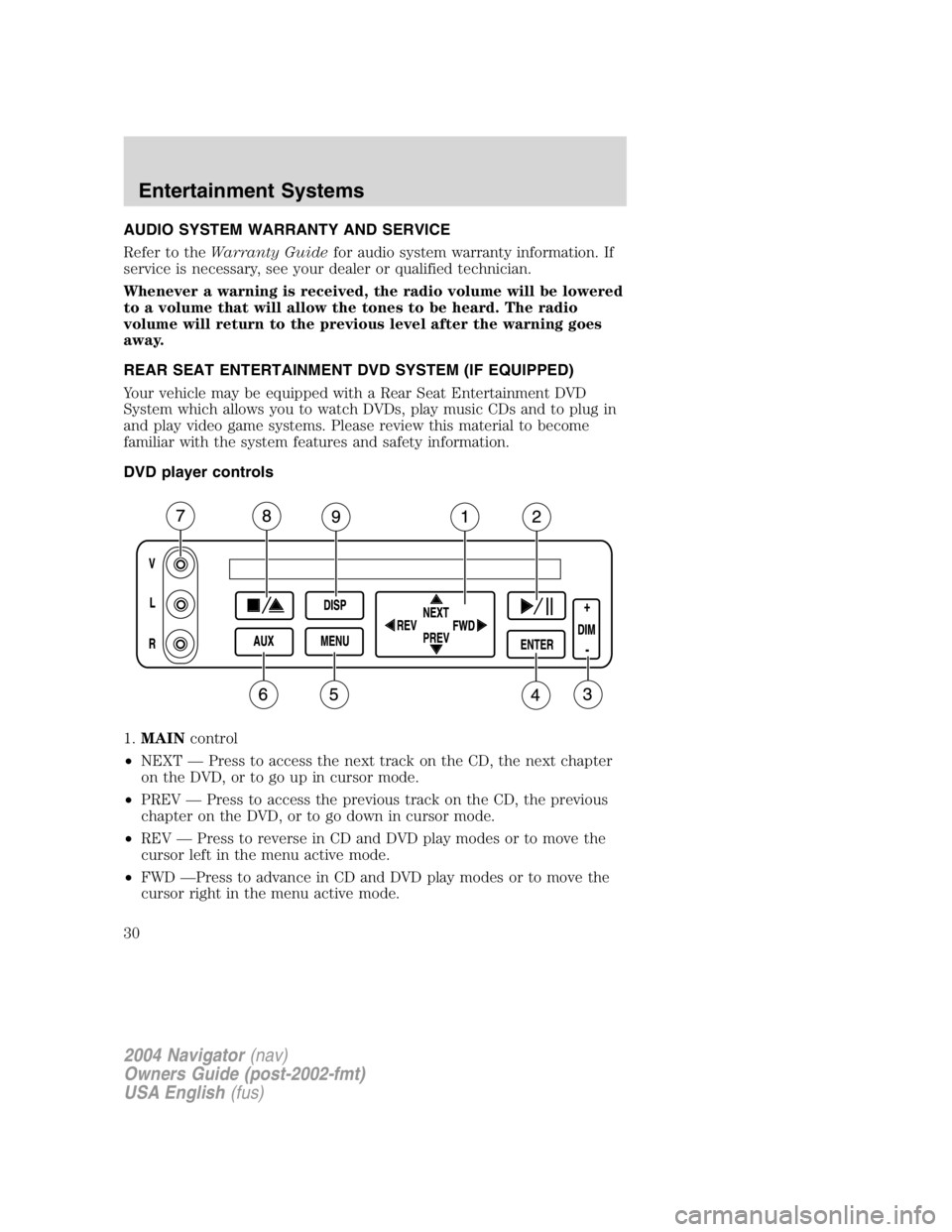
AUDIO SYSTEM WARRANTY AND SERVICE
Refer to the Warranty Guide for audio system warranty information. If
service is necessary, see your dealer or qualified technician.
Whenever a warning is received, the radio volume will be lowered
to a volume that will allow the tones to be heard. The radio
volume will return to the previous level after the warning goes
away.
REAR SEAT ENTERTAINMENT DVD SYSTEM (IF EQUIPPED)
Your vehicle may be equipped with a Rear Seat Entertainment DVD
System which allows you to watch DVDs, play music CDs and to plug in
and play video game systems. Please review this material to become
familiar with the system features and safety information.
DVD player controls
1. MAIN control
• NEXT — Press to access the next track on the CD, the next chapter
on the DVD, or to go up in cursor mode.
• PREV — Press to access the previous track on the CD, the previous
chapter on the DVD, or to go down in cursor mode.
• REV — Press to reverse in CD and DVD play modes or to move the
cursor left in the menu active mode.
• FWD — Press to advance in CD and DVD play modes or to move the
cursor right in the menu active mode.
2004 Navigator (nav)
Owners Guide (post-2002-fmt)
USA English (fus)Entertainment Systems
30