LINCOLN NAVIGATOR 2004 Service Manual
Manufacturer: LINCOLN, Model Year: 2004, Model line: NAVIGATOR, Model: LINCOLN NAVIGATOR 2004Pages: 368, PDF Size: 8.21 MB
Page 41 of 368
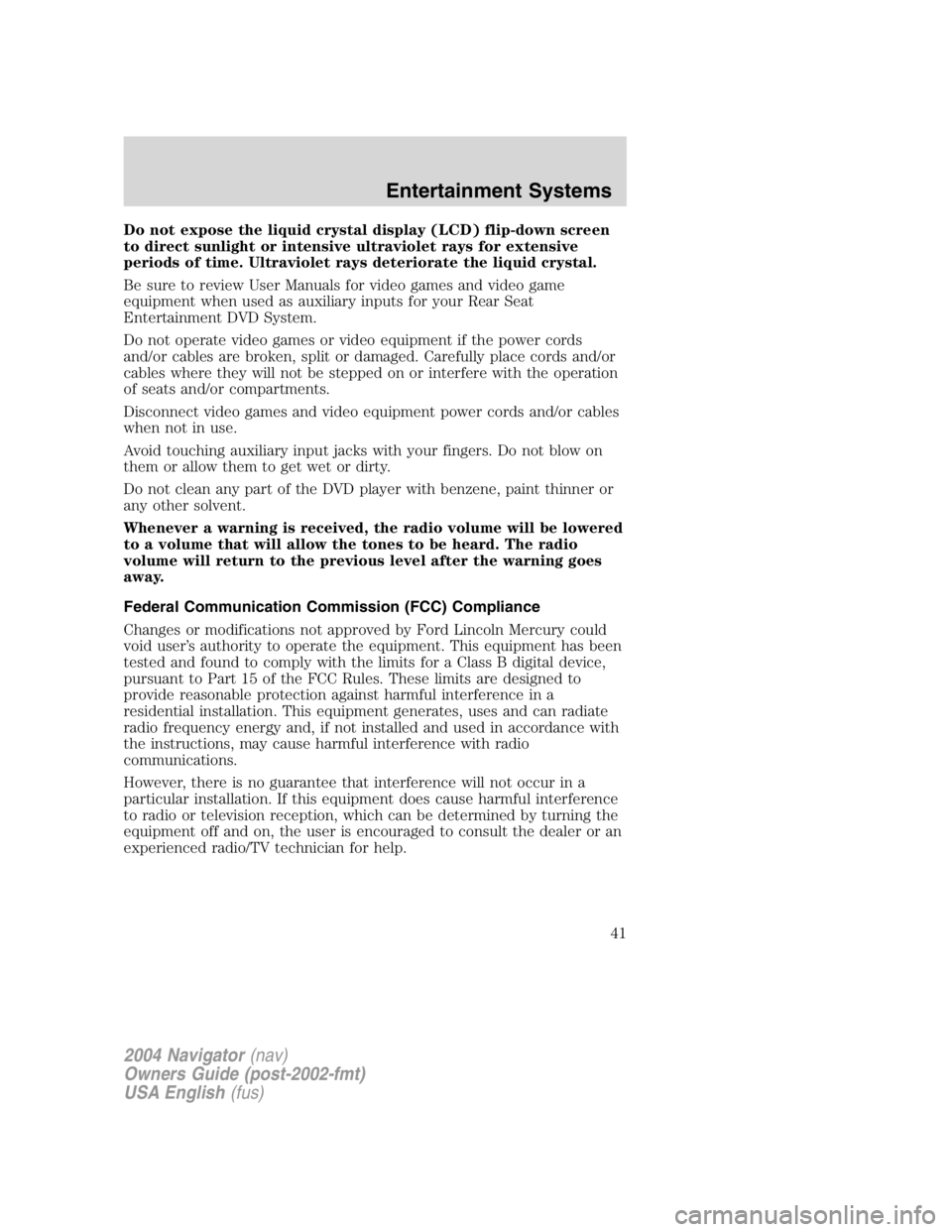
Do not expose the liquid crystal display (LCD) flip-down screen
to direct sunlight or intensive ultraviolet rays for extensive
periods of time. Ultraviolet rays deteriorate the liquid crystal.
Be sure to review User Manuals for video games and video game
equipment when used as auxiliary inputs for your Rear Seat
Entertainment DVD System.
Do not operate video games or video equipment if the power cords
and/or cables are broken, split or damaged. Carefully place cords and/or
cables where they will not be stepped on or interfere with the operation
of seats and/or compartments.
Disconnect video games and video equipment power cords and/or cables
when not in use.
Avoid touching auxiliary input jacks with your fingers. Do not blow on
them or allow them to get wet or dirty.
Do not clean any part of the DVD player with benzene, paint thinner or
any other solvent.
Whenever a warning is received, the radio volume will be lowered
to a volume that will allow the tones to be heard. The radio
volume will return to the previous level after the warning goes
away.
Federal Communication Commission (FCC) Compliance
Changes or modifications not approved by Ford Lincoln Mercury could
void user ’ s authority to operate the equipment. This equipment has been
tested and found to comply with the limits for a Class B digital device,
pursuant to Part 15 of the FCC Rules. These limits are designed to
provide reasonable protection against harmful interference in a
residential installation. This equipment generates, uses and can radiate
radio frequency energy and, if not installed and used in accordance with
the instructions, may cause harmful interference with radio
communications.
However, there is no guarantee that interference will not occur in a
particular installation. If this equipment does cause harmful interference
to radio or television reception, which can be determined by turning the
equipment off and on, the user is encouraged to consult the dealer or an
experienced radio/TV technician for help.
2004 Navigator (nav)
Owners Guide (post-2002-fmt)
USA English (fus) Entertainment Systems
41
Page 42 of 368
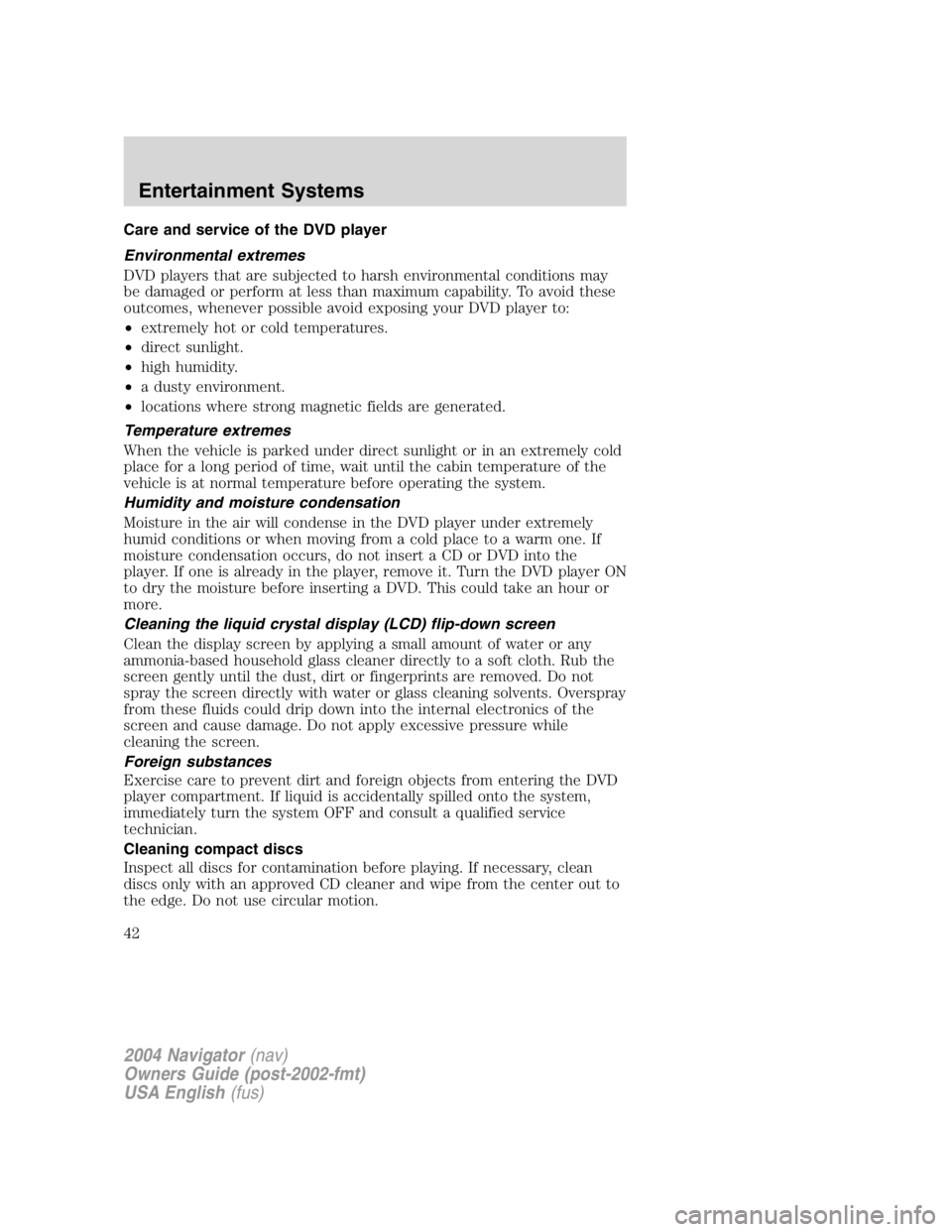
Care and service of the DVD player
Environmental extremes
DVD players that are subjected to harsh environmental conditions may
be damaged or perform at less than maximum capability. To avoid these
outcomes, whenever possible avoid exposing your DVD player to:
• extremely hot or cold temperatures.
• direct sunlight.
• high humidity.
• a dusty environment.
• locations where strong magnetic fields are generated.
Temperature extremes
When the vehicle is parked under direct sunlight or in an extremely cold
place for a long period of time, wait until the cabin temperature of the
vehicle is at normal temperature before operating the system.
Humidity and moisture condensation
Moisture in the air will condense in the DVD player under extremely
humid conditions or when moving from a cold place to a warm one. If
moisture condensation occurs, do not insert a CD or DVD into the
player. If one is already in the player, remove it. Turn the DVD player ON
to dry the moisture before inserting a DVD. This could take an hour or
more.
Cleaning the liquid crystal display (LCD) flip-down screen
Clean the display screen by applying a small amount of water or any
ammonia-based household glass cleaner directly to a soft cloth. Rub the
screen gently until the dust, dirt or fingerprints are removed. Do not
spray the screen directly with water or glass cleaning solvents. Overspray
from these fluids could drip down into the internal electronics of the
screen and cause damage. Do not apply excessive pressure while
cleaning the screen.
Foreign substances
Exercise care to prevent dirt and foreign objects from entering the DVD
player compartment. If liquid is accidentally spilled onto the system,
immediately turn the system OFF and consult a qualified service
technician.
Cleaning compact discs
Inspect all discs for contamination before playing. If necessary, clean
discs only with an approved CD cleaner and wipe from the center out to
the edge. Do not use circular motion.
2004 Navigator (nav)
Owners Guide (post-2002-fmt)
USA English (fus)Entertainment Systems
42
Page 43 of 368
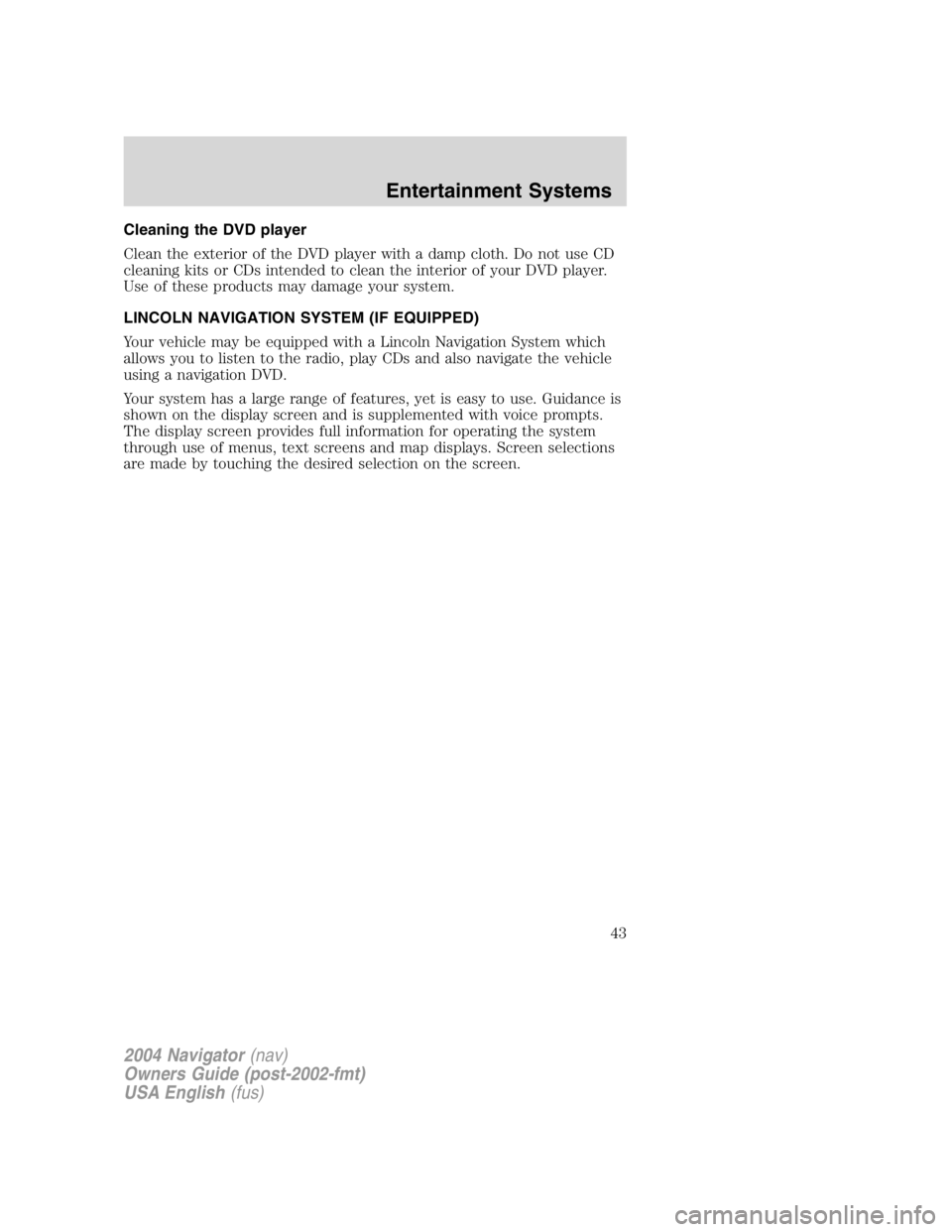
Cleaning the DVD player
Clean the exterior of the DVD player with a damp cloth. Do not use CD
cleaning kits or CDs intended to clean the interior of your DVD player.
Use of these products may damage your system.
LINCOLN NAVIGATION SYSTEM (IF EQUIPPED)
Your vehicle may be equipped with a Lincoln Navigation System which
allows you to listen to the radio, play CDs and also navigate the vehicle
using a navigation DVD.
Your system has a large range of features, yet is easy to use. Guidance is
shown on the display screen and is supplemented with voice prompts.
The display screen provides full information for operating the system
through use of menus, text screens and map displays. Screen selections
are made by touching the desired selection on the screen.
2004 Navigator (nav)
Owners Guide (post-2002-fmt)
USA English (fus) Entertainment Systems
43
Page 44 of 368
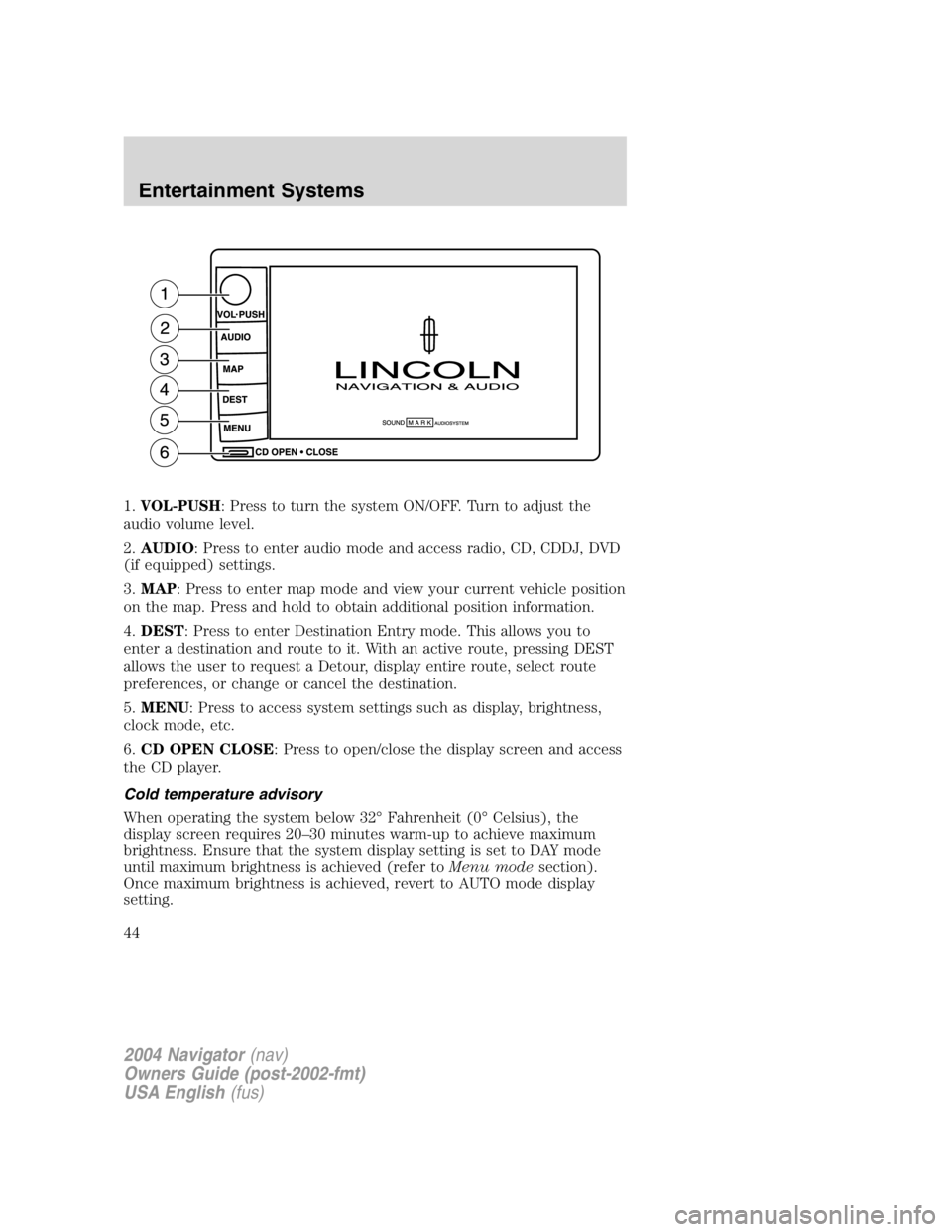
1. VOL-PUSH : Press to turn the system ON/OFF. Turn to adjust the
audio volume level.
2. AUDIO : Press to enter audio mode and access radio, CD, CDDJ, DVD
(if equipped) settings.
3. MAP : Press to enter map mode and view your current vehicle position
on the map. Press and hold to obtain additional position information.
4. DEST : Press to enter Destination Entry mode. This allows you to
enter a destination and route to it. With an active route, pressing DEST
allows the user to request a Detour, display entire route, select route
preferences, or change or cancel the destination.
5. MENU : Press to access system settings such as display, brightness,
clock mode, etc.
6. CD OPEN CLOSE : Press to open/close the display screen and access
the CD player.
Cold temperature advisory
When operating the system below 32 ° Fahrenheit (0 ° Celsius), the
display screen requires 20 – 30 minutes warm-up to achieve maximum
brightness. Ensure that the system display setting is set to DAY mode
until maximum brightness is achieved (refer to Menu mode section).
Once maximum brightness is achieved, revert to AUTO mode display
setting.
2004 Navigator (nav)
Owners Guide (post-2002-fmt)
USA English (fus)Entertainment Systems
44
Page 45 of 368
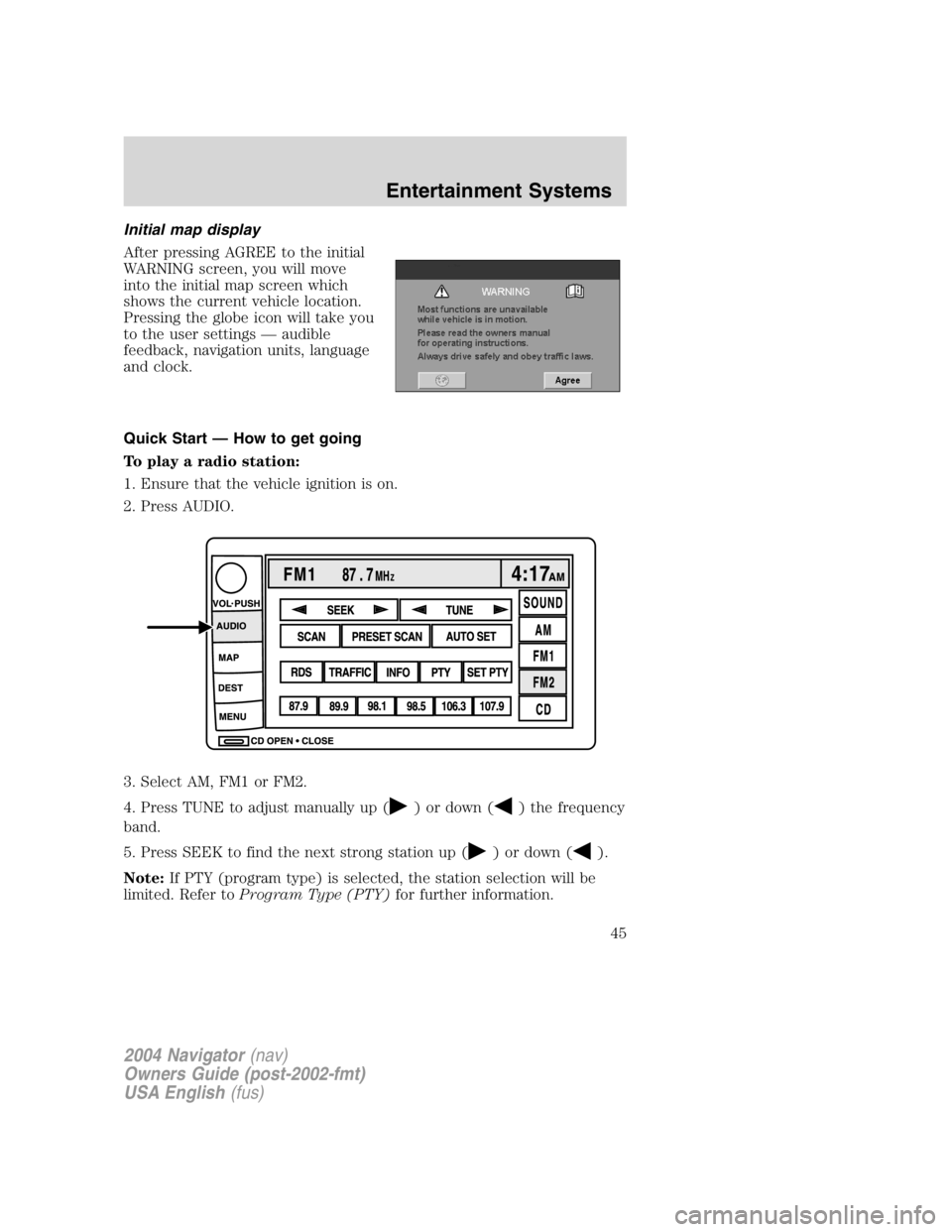
Initial map display
After pressing AGREE to the initial
WARNING screen, you will move
into the initial map screen which
shows the current vehicle location.
Pressing the globe icon will take you
to the user settings — audible
feedback, navigation units, language
and clock.
Quick Start — How to get going
To play a radio station:
1. Ensure that the vehicle ignition is on.
2. Press AUDIO.
3. Select AM, FM1 or FM2.
4. Press TUNE to adjust manually up ( ) or down ( ) the frequency
band.
5. Press SEEK to find the next strong station up ( ) or down ( ).
Note: If PTY (program type) is selected, the station selection will be
limited. Refer to Program Type (PTY) for further information.
2004 Navigator (nav)
Owners Guide (post-2002-fmt)
USA English (fus) Entertainment Systems
45
Page 46 of 368
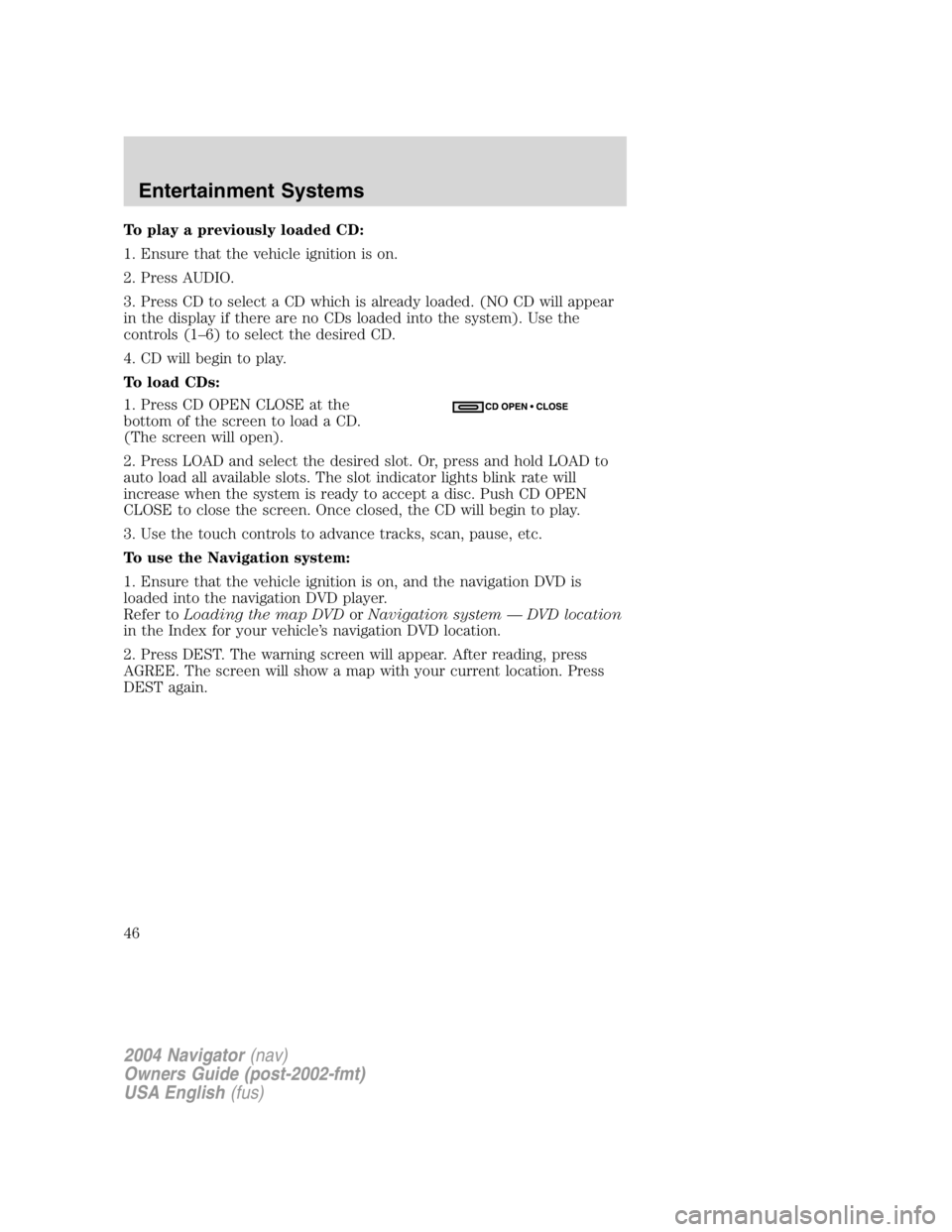
To play a previously loaded CD:
1. Ensure that the vehicle ignition is on.
2. Press AUDIO.
3. Press CD to select a CD which is already loaded. (NO CD will appear
in the display if there are no CDs loaded into the system). Use the
controls (1 – 6) to select the desired CD.
4. CD will begin to play.
To load CDs:
1. Press CD OPEN CLOSE at the
bottom of the screen to load a CD.
(The screen will open).
2. Press LOAD and select the desired slot. Or, press and hold LOAD to
auto load all available slots. The slot indicator lights blink rate will
increase when the system is ready to accept a disc. Push CD OPEN
CLOSE to close the screen. Once closed, the CD will begin to play.
3. Use the touch controls to advance tracks, scan, pause, etc.
To use the Navigation system:
1. Ensure that the vehicle ignition is on, and the navigation DVD is
loaded into the navigation DVD player.
Refer to Loading the map DVD or Navigation system — DVD location
in the Index for your vehicle ’ s navigation DVD location.
2. Press DEST. The warning screen will appear. After reading, press
AGREE. The screen will show a map with your current location. Press
DEST again.
2004 Navigator (nav)
Owners Guide (post-2002-fmt)
USA English (fus)Entertainment Systems
46
Page 47 of 368
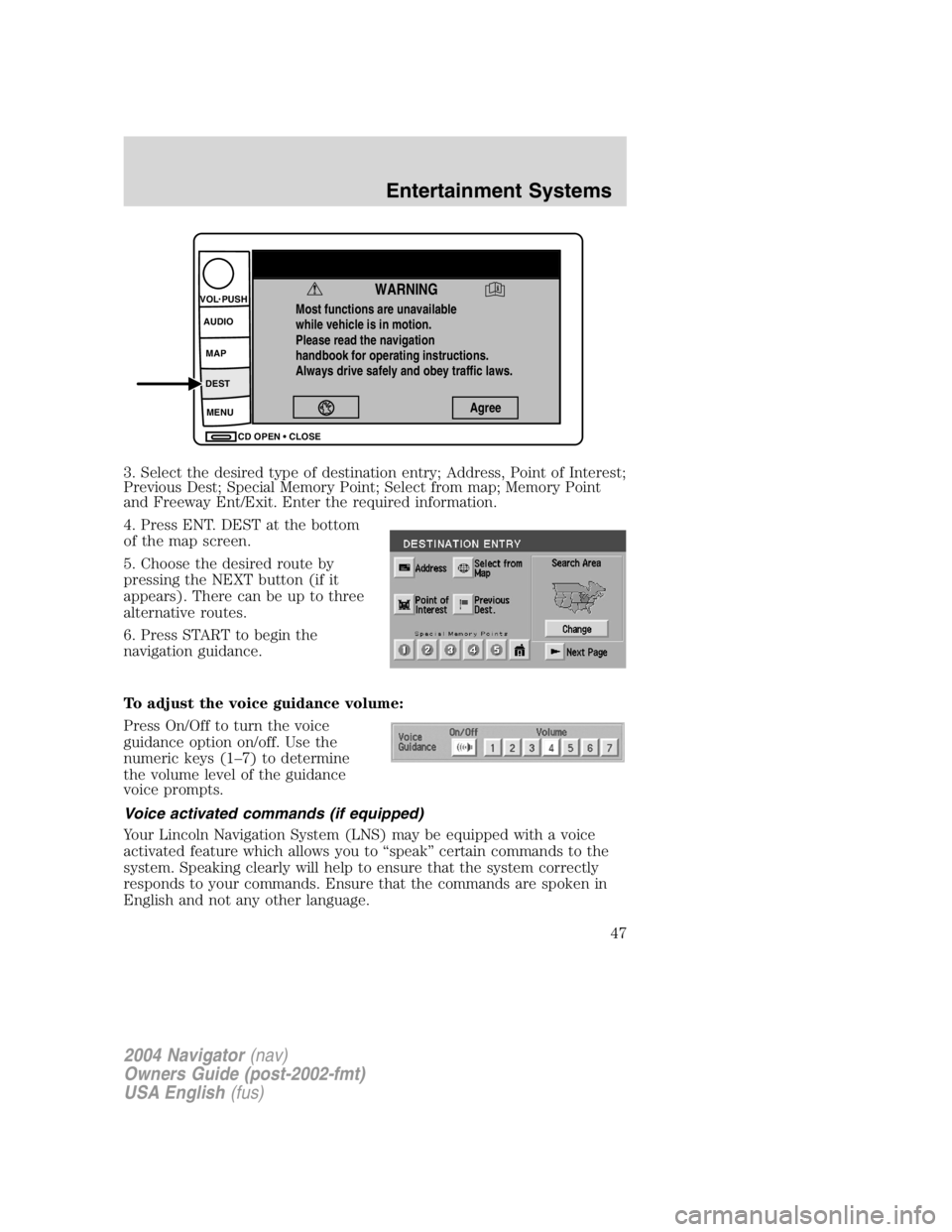
3. Select the desired type of destination entry; Address, Point of Interest;
Previous Dest; Special Memory Point; Select from map; Memory Point
and Freeway Ent/Exit. Enter the required information.
4. Press ENT. DEST at the bottom
of the map screen.
5. Choose the desired route by
pressing the NEXT button (if it
appears). There can be up to three
alternative routes.
6. Press START to begin the
navigation guidance.
To adjust the voice guidance volume:
Press On/Off to turn the voice
guidance option on/off. Use the
numeric keys (1 – 7) to determine
the volume level of the guidance
voice prompts.
Voice activated commands (if equipped)
Your Lincoln Navigation System (LNS) may be equipped with a voice
activated feature which allows you to “ speak ” certain commands to the
system. Speaking clearly will help to ensure that the system correctly
responds to your commands. Ensure that the commands are spoken in
English and not any other language. Most functions are unavailable
while vehicle is in motion.
Please read the navigation
handbook for operating instructions.
Always drive safely and obey traffic laws.
WARNING AgreeCD OPEN CLOSEMENUDEST MAPAUDIOVOL PUSH
2004 Navigator (nav)
Owners Guide (post-2002-fmt)
USA English (fus) Entertainment Systems
47
Page 48 of 368
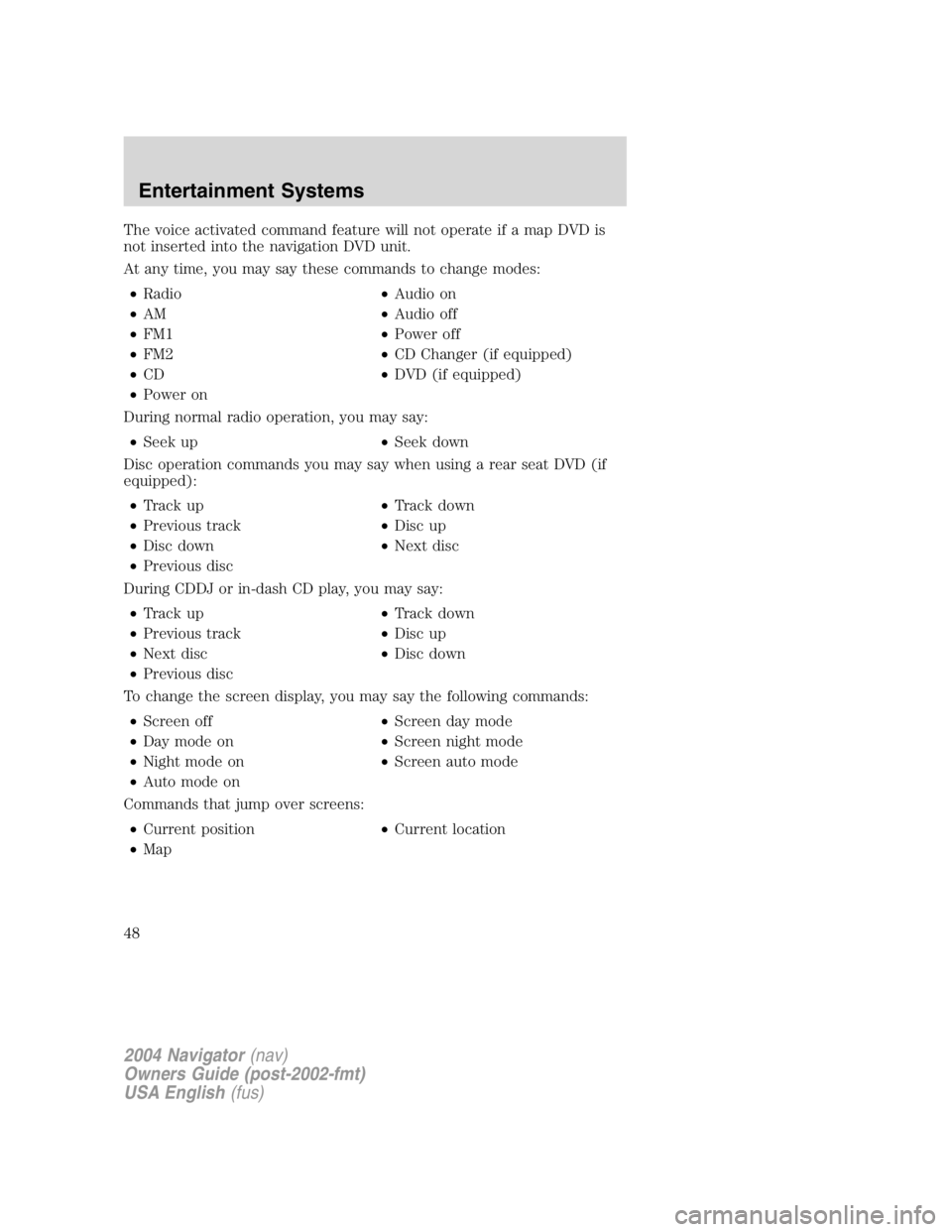
The voice activated command feature will not operate if a map DVD is
not inserted into the navigation DVD unit.
At any time, you may say these commands to change modes:
• Radio • Audio on
• AM • Audio off
• FM1 • Power off
• FM2 • CD Changer (if equipped)
• CD • DVD (if equipped)
• Power on
During normal radio operation, you may say:
• Seek up • Seek down
Disc operation commands you may say when using a rear seat DVD (if
equipped):
• Track up • Track down
• Previous track • Disc up
• Disc down • Next disc
• Previous disc
During CDDJ or in-dash CD play, you may say:
• Track up • Track down
• Previous track • Disc up
• Next disc • Disc down
• Previous disc
To change the screen display, you may say the following commands:
• Screen off • Screen day mode
• Day mode on • Screen night mode
• Night mode on • Screen auto mode
• Auto mode on
Commands that jump over screens:
• Current position • Current location
• Map
2004 Navigator (nav)
Owners Guide (post-2002-fmt)
USA English (fus)Entertainment Systems
48
Page 49 of 368
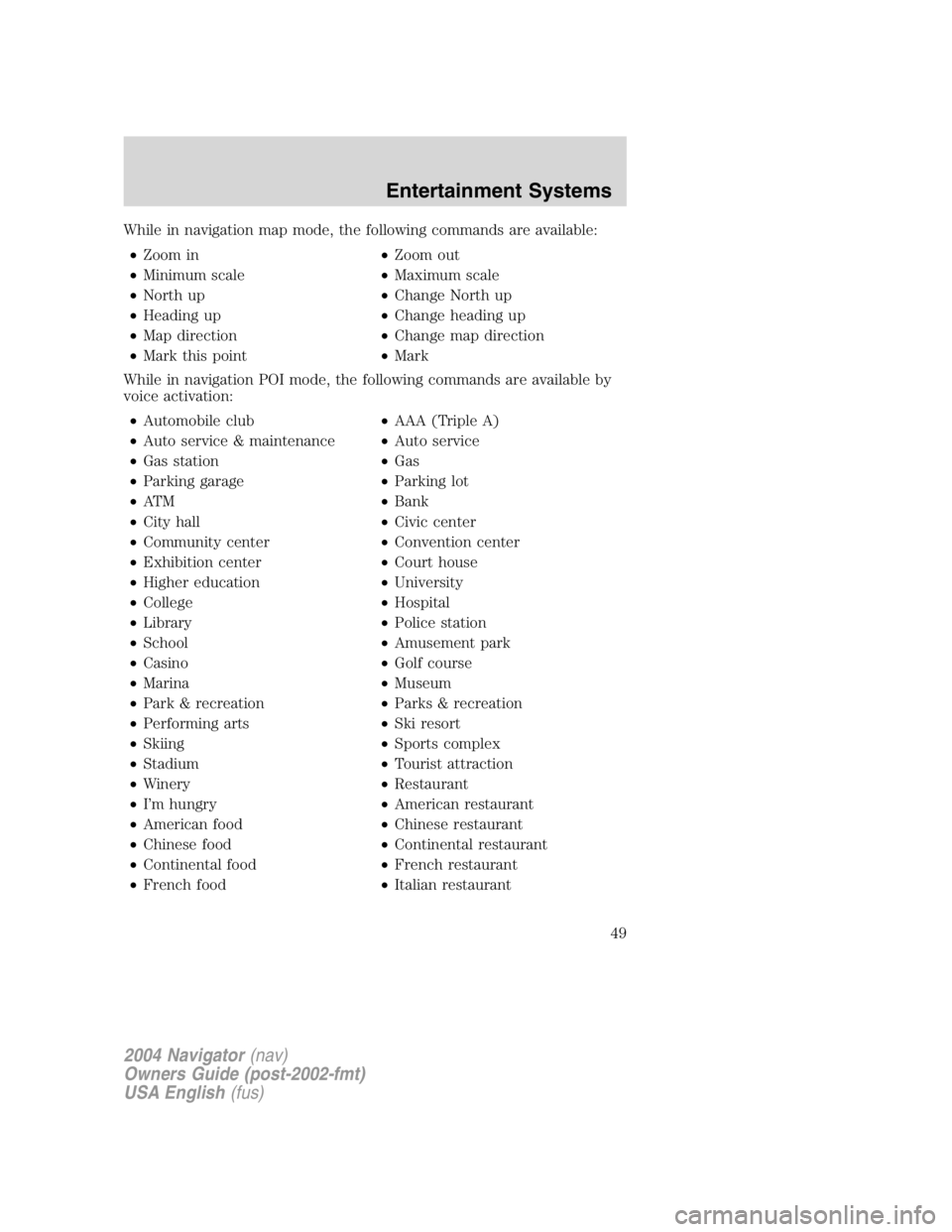
While in navigation map mode, the following commands are available:
• Zoom in • Zoom out
• Minimum scale • Maximum scale
• North up • Change North up
• Heading up • Change heading up
• Map direction • Change map direction
• Mark this point • Mark
While in navigation POI mode, the following commands are available by
voice activation:
• Automobile club • AAA (Triple A)
• Auto service & maintenance • Auto service
• Gas station • Gas
• Parking garage • Parking lot
• AT M • Bank
• City hall • Civic center
• Community center • Convention center
• Exhibition center • Court house
• Higher education • University
• College • Hospital
• Library • Police station
• School • Amusement park
• Casino • Golf course
• Marina • Museum
• Park & recreation • Parks & recreation
• Performing arts • Ski resort
• Skiing • Sports complex
• Stadium • Tourist attraction
• Winery • Restaurant
• I ’ m hungry • American restaurant
• American food • Chinese restaurant
• Chinese food • Continental restaurant
• Continental food • French restaurant
• French food • Italian restaurant
2004 Navigator (nav)
Owners Guide (post-2002-fmt)
USA English (fus) Entertainment Systems
49
Page 50 of 368
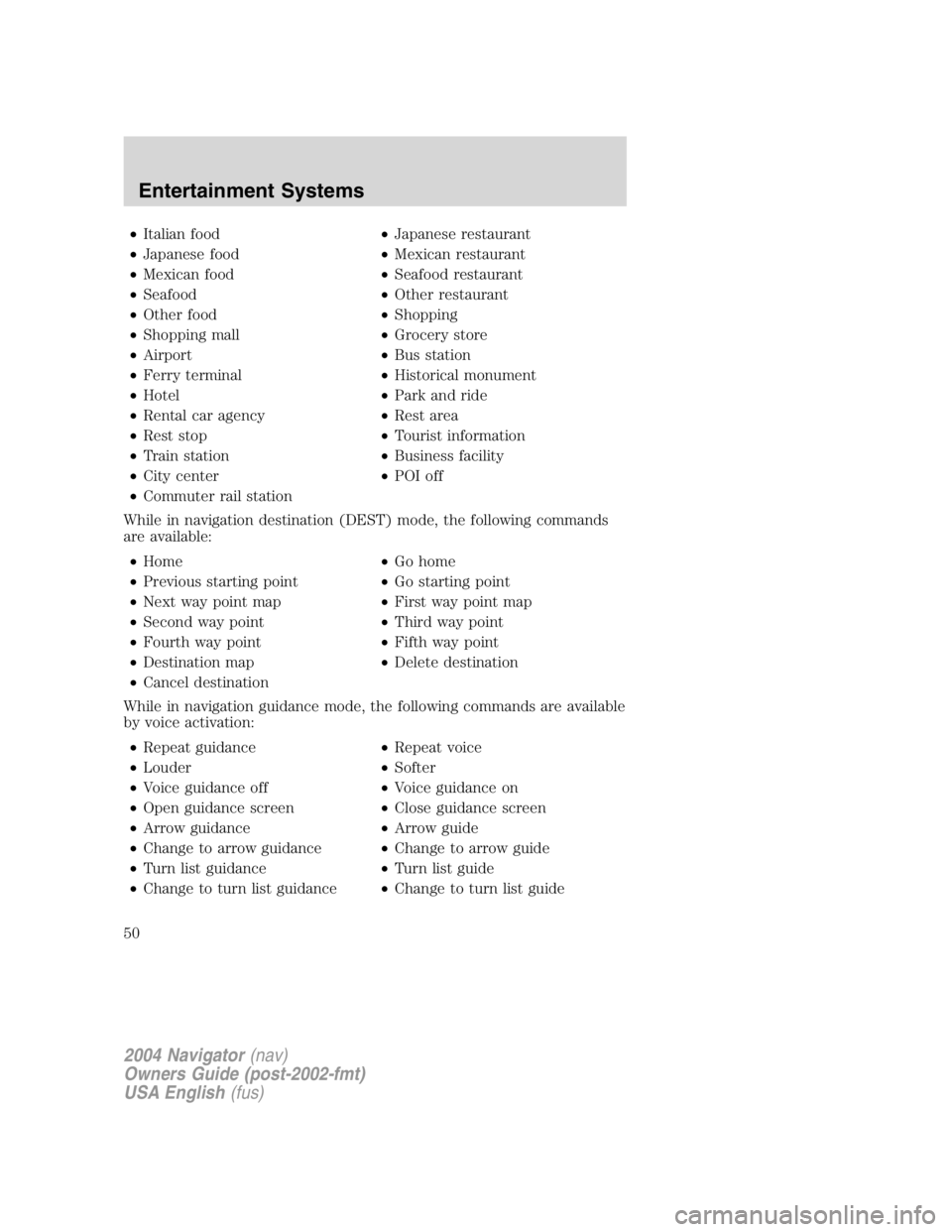
• Italian food • Japanese restaurant
• Japanese food • Mexican restaurant
• Mexican food • Seafood restaurant
• Seafood • Other restaurant
• Other food • Shopping
• Shopping mall • Grocery store
• Airport • Bus station
• Ferry terminal • Historical monument
• Hotel • Park and ride
• Rental car agency • Rest area
• Rest stop • Tourist information
• Train station • Business facility
• City center • POI off
• Commuter rail station
While in navigation destination (DEST) mode, the following commands
are available:
• Home • Go home
• Previous starting point • Go starting point
• Next way point map • First way point map
• Second way point • Third way point
• Fourth way point • Fifth way point
• Destination map • Delete destination
• Cancel destination
While in navigation guidance mode, the following commands are available
by voice activation:
• Repeat guidance • Repeat voice
• Louder • Softer
• Voice guidance off • Voice guidance on
• Open guidance screen • Close guidance screen
• Arrow guidance • Arrow guide
• Change to arrow guidance • Change to arrow guide
• Turn list guidance • Turn list guide
• Change to turn list guidance • Change to turn list guide
2004 Navigator (nav)
Owners Guide (post-2002-fmt)
USA English (fus)Entertainment Systems
50