navigation system LINCOLN NAVIGATOR 2004 Owners Manual
[x] Cancel search | Manufacturer: LINCOLN, Model Year: 2004, Model line: NAVIGATOR, Model: LINCOLN NAVIGATOR 2004Pages: 368, PDF Size: 8.21 MB
Page 1 of 368
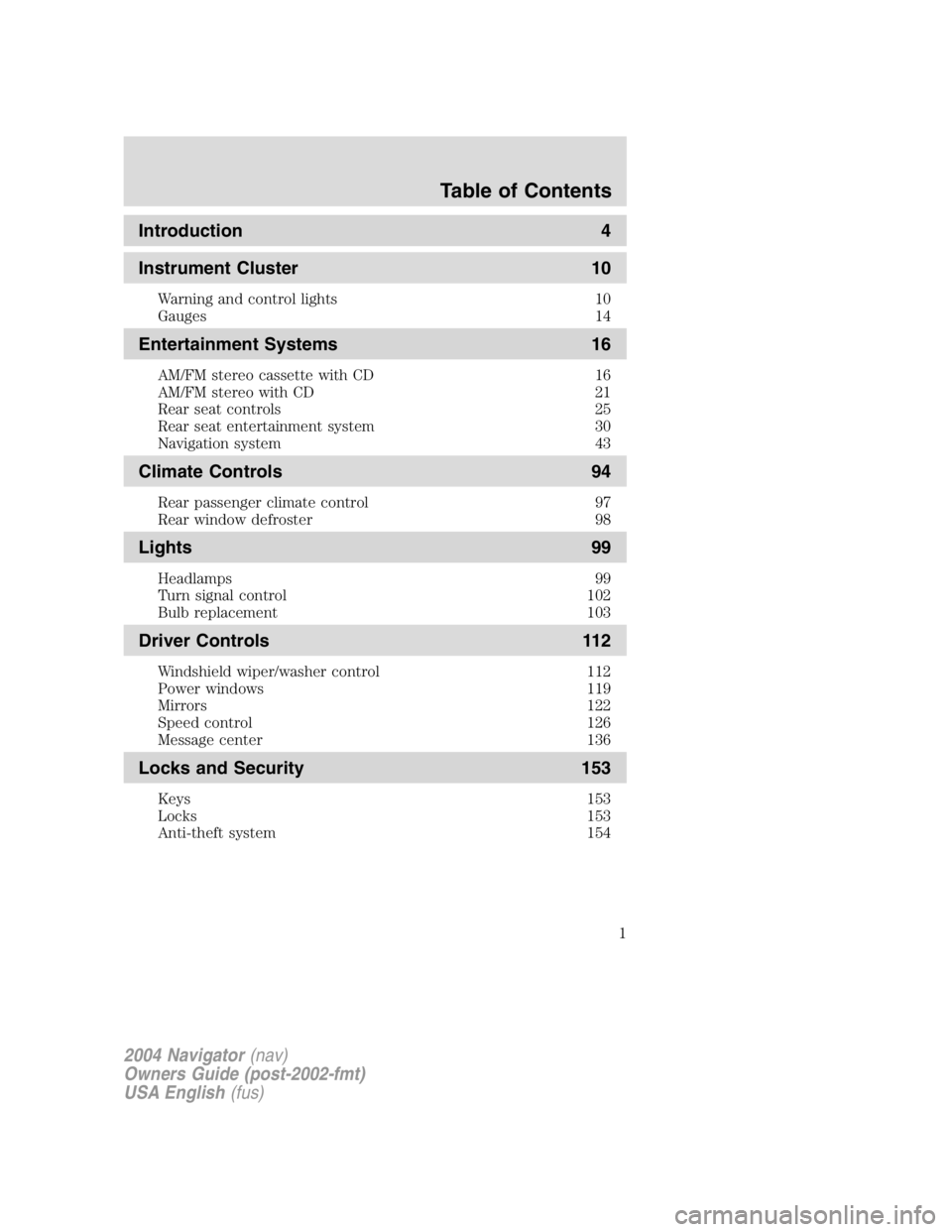
Introduction 4
Instrument Cluster 10Warning and control lights 10
Gauges 14
Entertainment Systems 16AM/FM stereo cassette with CD 16
AM/FM stereo with CD 21
Rear seat controls 25
Rear seat entertainment system 30
Navigation system 43
Climate Controls 94Rear passenger climate control 97
Rear window defroster 98
Lights 99Headlamps 99
Turn signal control 102
Bulb replacement 103
Driver Controls 112Windshield wiper/washer control 112
Power windows 119
Mirrors 122
Speed control 126
Message center 136
Locks and Security 153Keys 153
Locks 153
Anti-theft system 154
2004 Navigator (nav)
Owners Guide (post-2002-fmt)
USA English (fus)Table of Contents
Table of Contents
1
Page 43 of 368
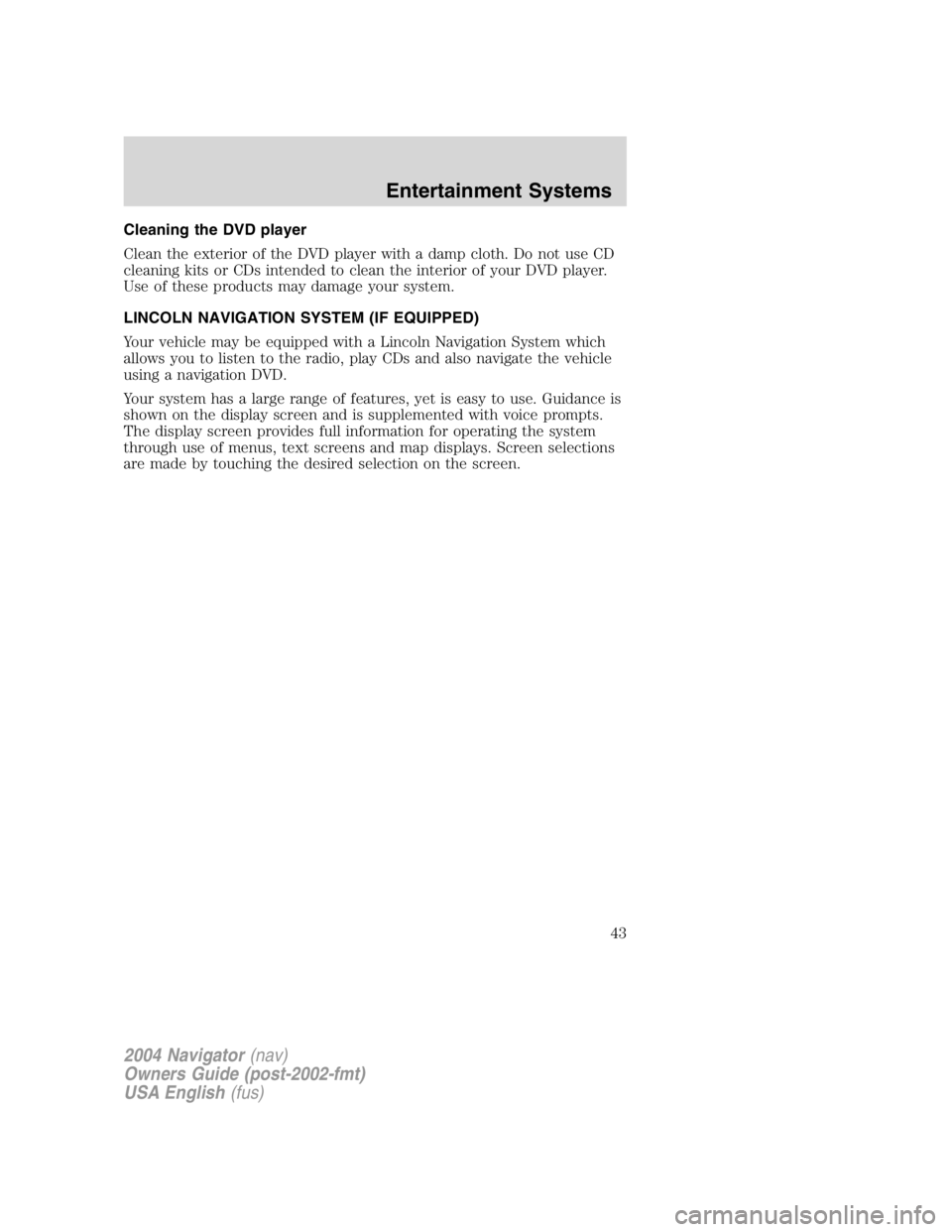
Cleaning the DVD player
Clean the exterior of the DVD player with a damp cloth. Do not use CD
cleaning kits or CDs intended to clean the interior of your DVD player.
Use of these products may damage your system.
LINCOLN NAVIGATION SYSTEM (IF EQUIPPED)
Your vehicle may be equipped with a Lincoln Navigation System which
allows you to listen to the radio, play CDs and also navigate the vehicle
using a navigation DVD.
Your system has a large range of features, yet is easy to use. Guidance is
shown on the display screen and is supplemented with voice prompts.
The display screen provides full information for operating the system
through use of menus, text screens and map displays. Screen selections
are made by touching the desired selection on the screen.
2004 Navigator (nav)
Owners Guide (post-2002-fmt)
USA English (fus) Entertainment Systems
43
Page 45 of 368
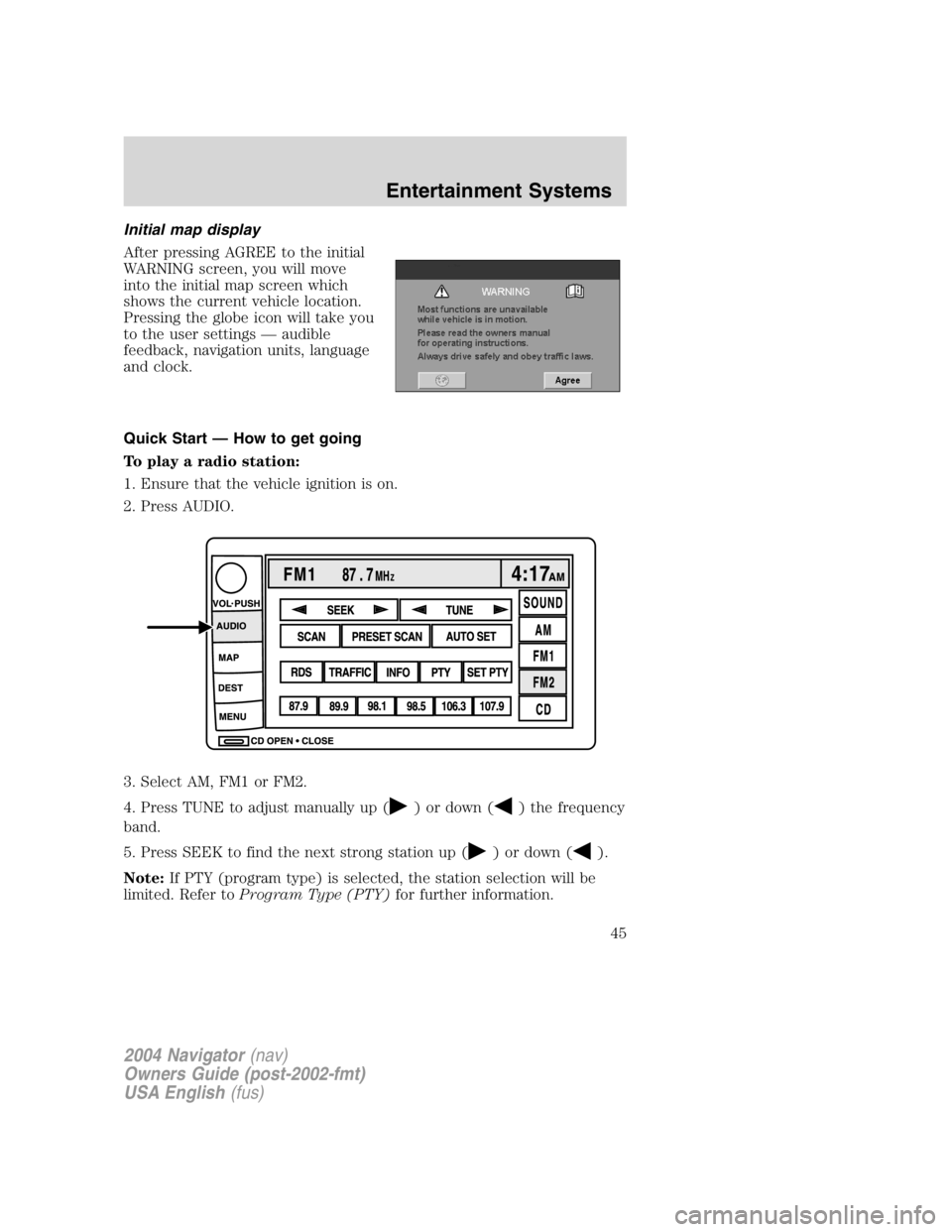
Initial map display
After pressing AGREE to the initial
WARNING screen, you will move
into the initial map screen which
shows the current vehicle location.
Pressing the globe icon will take you
to the user settings — audible
feedback, navigation units, language
and clock.
Quick Start — How to get going
To play a radio station:
1. Ensure that the vehicle ignition is on.
2. Press AUDIO.
3. Select AM, FM1 or FM2.
4. Press TUNE to adjust manually up ( ) or down ( ) the frequency
band.
5. Press SEEK to find the next strong station up ( ) or down ( ).
Note: If PTY (program type) is selected, the station selection will be
limited. Refer to Program Type (PTY) for further information.
2004 Navigator (nav)
Owners Guide (post-2002-fmt)
USA English (fus) Entertainment Systems
45
Page 46 of 368
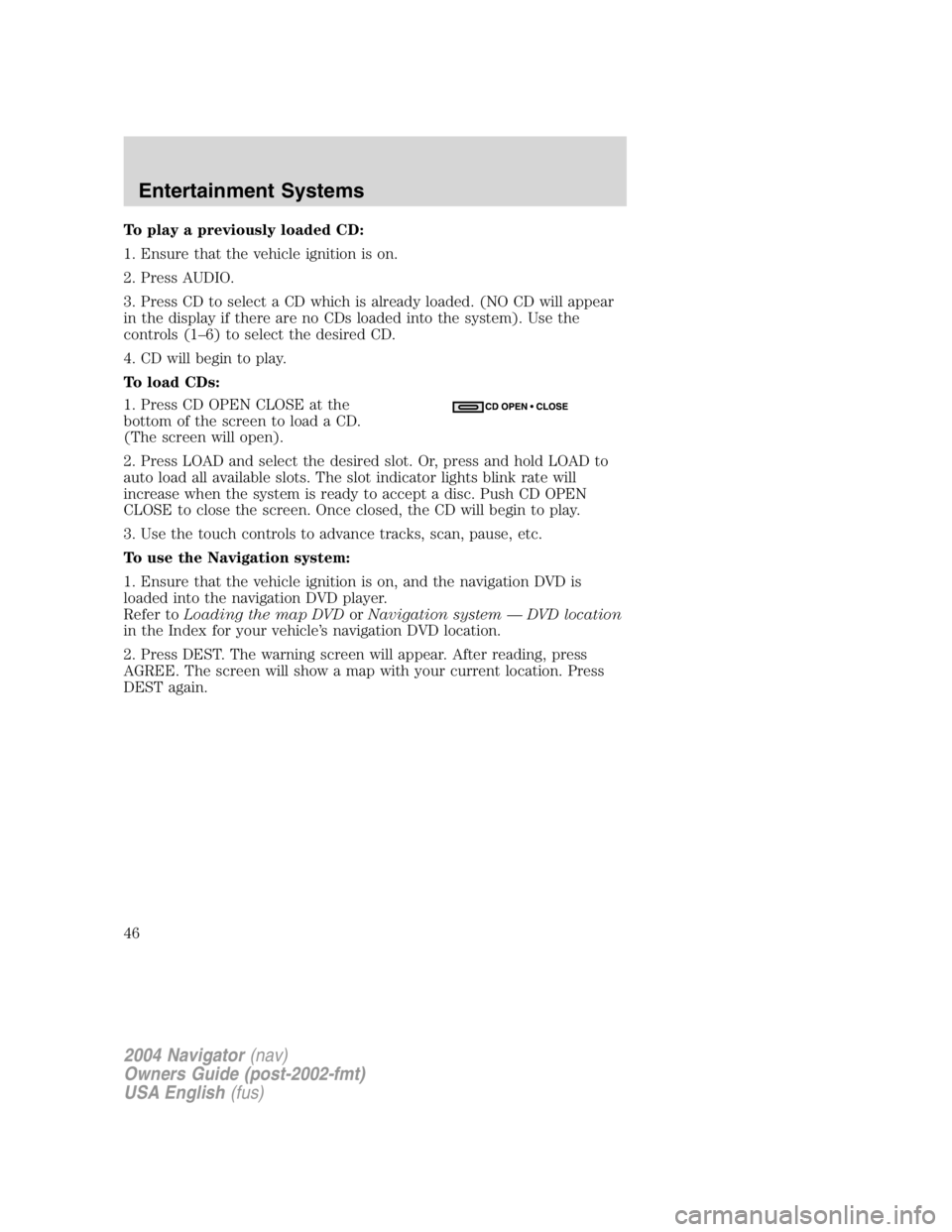
To play a previously loaded CD:
1. Ensure that the vehicle ignition is on.
2. Press AUDIO.
3. Press CD to select a CD which is already loaded. (NO CD will appear
in the display if there are no CDs loaded into the system). Use the
controls (1 – 6) to select the desired CD.
4. CD will begin to play.
To load CDs:
1. Press CD OPEN CLOSE at the
bottom of the screen to load a CD.
(The screen will open).
2. Press LOAD and select the desired slot. Or, press and hold LOAD to
auto load all available slots. The slot indicator lights blink rate will
increase when the system is ready to accept a disc. Push CD OPEN
CLOSE to close the screen. Once closed, the CD will begin to play.
3. Use the touch controls to advance tracks, scan, pause, etc.
To use the Navigation system:
1. Ensure that the vehicle ignition is on, and the navigation DVD is
loaded into the navigation DVD player.
Refer to Loading the map DVD or Navigation system — DVD location
in the Index for your vehicle ’ s navigation DVD location.
2. Press DEST. The warning screen will appear. After reading, press
AGREE. The screen will show a map with your current location. Press
DEST again.
2004 Navigator (nav)
Owners Guide (post-2002-fmt)
USA English (fus)Entertainment Systems
46
Page 47 of 368
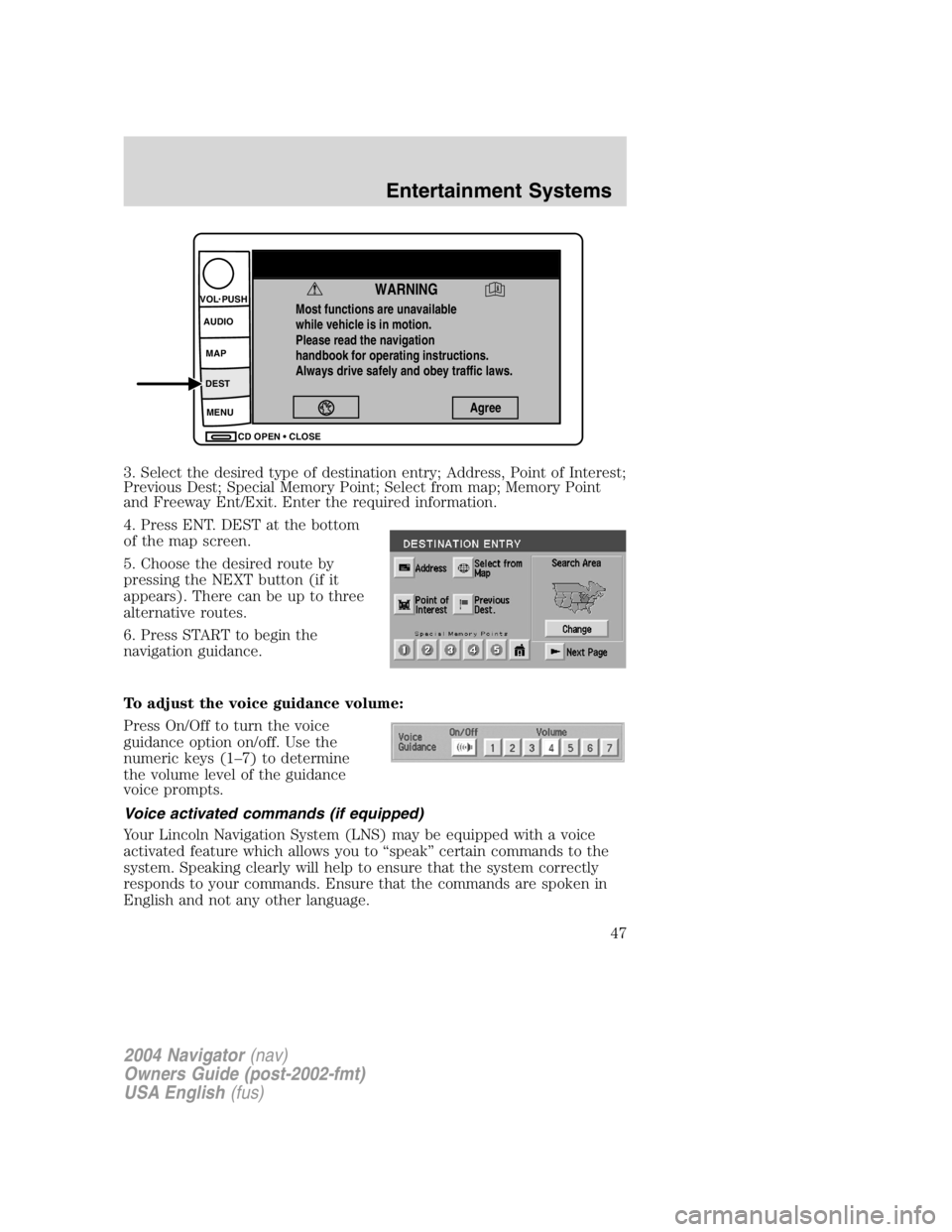
3. Select the desired type of destination entry; Address, Point of Interest;
Previous Dest; Special Memory Point; Select from map; Memory Point
and Freeway Ent/Exit. Enter the required information.
4. Press ENT. DEST at the bottom
of the map screen.
5. Choose the desired route by
pressing the NEXT button (if it
appears). There can be up to three
alternative routes.
6. Press START to begin the
navigation guidance.
To adjust the voice guidance volume:
Press On/Off to turn the voice
guidance option on/off. Use the
numeric keys (1 – 7) to determine
the volume level of the guidance
voice prompts.
Voice activated commands (if equipped)
Your Lincoln Navigation System (LNS) may be equipped with a voice
activated feature which allows you to “ speak ” certain commands to the
system. Speaking clearly will help to ensure that the system correctly
responds to your commands. Ensure that the commands are spoken in
English and not any other language. Most functions are unavailable
while vehicle is in motion.
Please read the navigation
handbook for operating instructions.
Always drive safely and obey traffic laws.
WARNING AgreeCD OPEN CLOSEMENUDEST MAPAUDIOVOL PUSH
2004 Navigator (nav)
Owners Guide (post-2002-fmt)
USA English (fus) Entertainment Systems
47
Page 48 of 368
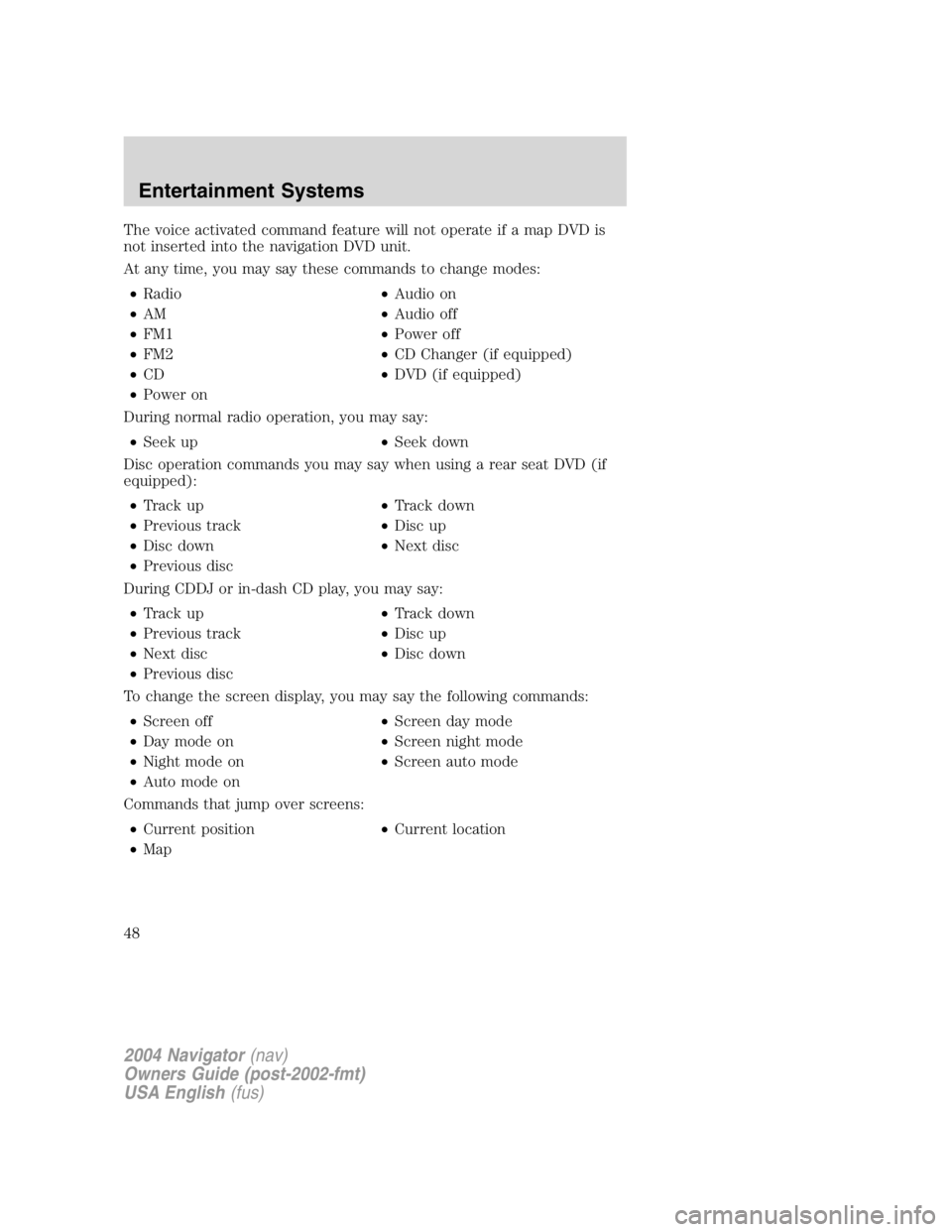
The voice activated command feature will not operate if a map DVD is
not inserted into the navigation DVD unit.
At any time, you may say these commands to change modes:
• Radio • Audio on
• AM • Audio off
• FM1 • Power off
• FM2 • CD Changer (if equipped)
• CD • DVD (if equipped)
• Power on
During normal radio operation, you may say:
• Seek up • Seek down
Disc operation commands you may say when using a rear seat DVD (if
equipped):
• Track up • Track down
• Previous track • Disc up
• Disc down • Next disc
• Previous disc
During CDDJ or in-dash CD play, you may say:
• Track up • Track down
• Previous track • Disc up
• Next disc • Disc down
• Previous disc
To change the screen display, you may say the following commands:
• Screen off • Screen day mode
• Day mode on • Screen night mode
• Night mode on • Screen auto mode
• Auto mode on
Commands that jump over screens:
• Current position • Current location
• Map
2004 Navigator (nav)
Owners Guide (post-2002-fmt)
USA English (fus)Entertainment Systems
48
Page 49 of 368
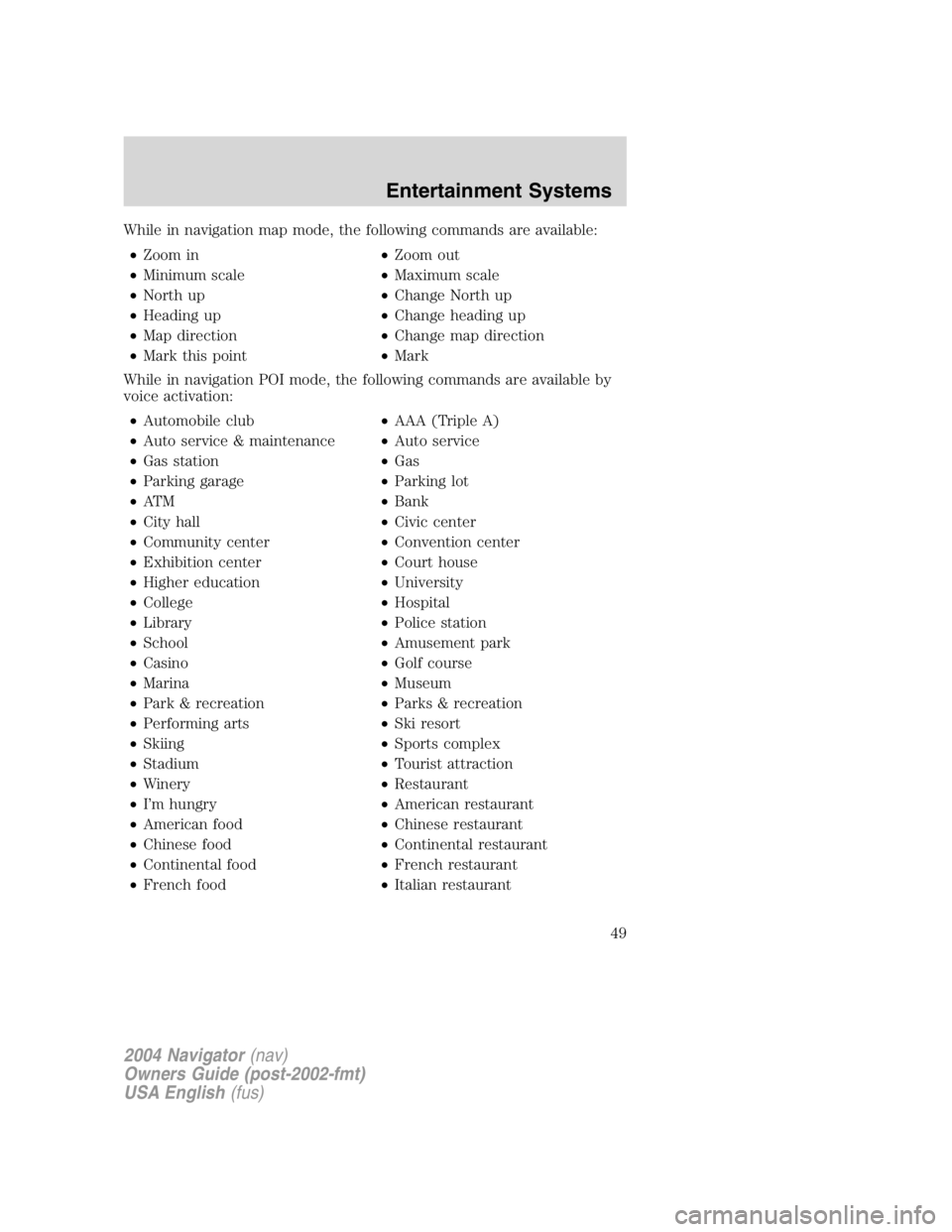
While in navigation map mode, the following commands are available:
• Zoom in • Zoom out
• Minimum scale • Maximum scale
• North up • Change North up
• Heading up • Change heading up
• Map direction • Change map direction
• Mark this point • Mark
While in navigation POI mode, the following commands are available by
voice activation:
• Automobile club • AAA (Triple A)
• Auto service & maintenance • Auto service
• Gas station • Gas
• Parking garage • Parking lot
• AT M • Bank
• City hall • Civic center
• Community center • Convention center
• Exhibition center • Court house
• Higher education • University
• College • Hospital
• Library • Police station
• School • Amusement park
• Casino • Golf course
• Marina • Museum
• Park & recreation • Parks & recreation
• Performing arts • Ski resort
• Skiing • Sports complex
• Stadium • Tourist attraction
• Winery • Restaurant
• I ’ m hungry • American restaurant
• American food • Chinese restaurant
• Chinese food • Continental restaurant
• Continental food • French restaurant
• French food • Italian restaurant
2004 Navigator (nav)
Owners Guide (post-2002-fmt)
USA English (fus) Entertainment Systems
49
Page 50 of 368
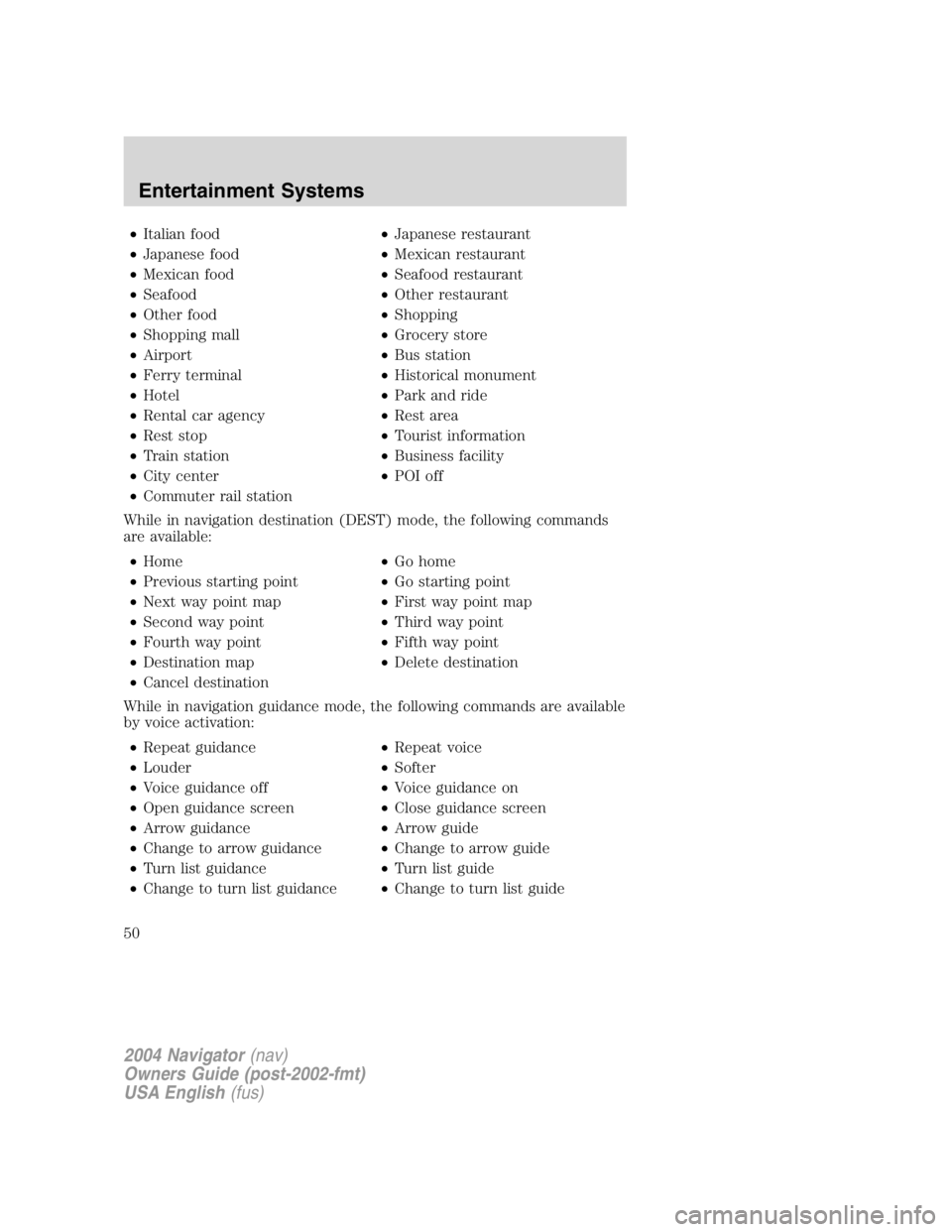
• Italian food • Japanese restaurant
• Japanese food • Mexican restaurant
• Mexican food • Seafood restaurant
• Seafood • Other restaurant
• Other food • Shopping
• Shopping mall • Grocery store
• Airport • Bus station
• Ferry terminal • Historical monument
• Hotel • Park and ride
• Rental car agency • Rest area
• Rest stop • Tourist information
• Train station • Business facility
• City center • POI off
• Commuter rail station
While in navigation destination (DEST) mode, the following commands
are available:
• Home • Go home
• Previous starting point • Go starting point
• Next way point map • First way point map
• Second way point • Third way point
• Fourth way point • Fifth way point
• Destination map • Delete destination
• Cancel destination
While in navigation guidance mode, the following commands are available
by voice activation:
• Repeat guidance • Repeat voice
• Louder • Softer
• Voice guidance off • Voice guidance on
• Open guidance screen • Close guidance screen
• Arrow guidance • Arrow guide
• Change to arrow guidance • Change to arrow guide
• Turn list guidance • Turn list guide
• Change to turn list guidance • Change to turn list guide
2004 Navigator (nav)
Owners Guide (post-2002-fmt)
USA English (fus)Entertainment Systems
50
Page 51 of 368
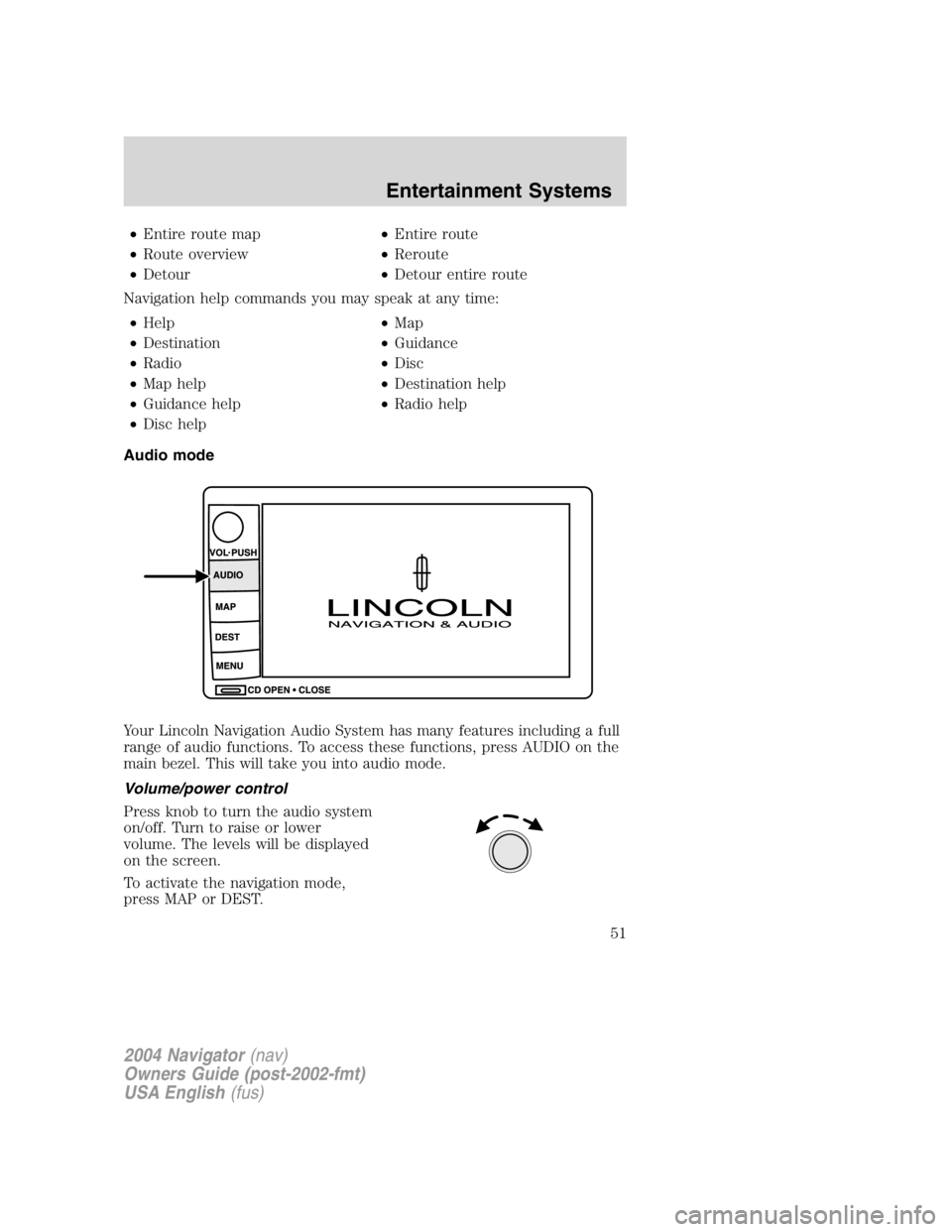
• Entire route map • Entire route
• Route overview • Reroute
• Detour • Detour entire route
Navigation help commands you may speak at any time:
• Help • Map
• Destination • Guidance
• Radio • Disc
• Map help • Destination help
• Guidance help • Radio help
• Disc help
Audio mode
Your Lincoln Navigation Audio System has many features including a full
range of audio functions. To access these functions, press AUDIO on the
main bezel. This will take you into audio mode.
Volume/power control
Press knob to turn the audio system
on/off. Turn to raise or lower
volume. The levels will be displayed
on the screen.
To activate the navigation mode,
press MAP or DEST.
2004 Navigator (nav)
Owners Guide (post-2002-fmt)
USA English (fus) Entertainment Systems
51
Page 52 of 368
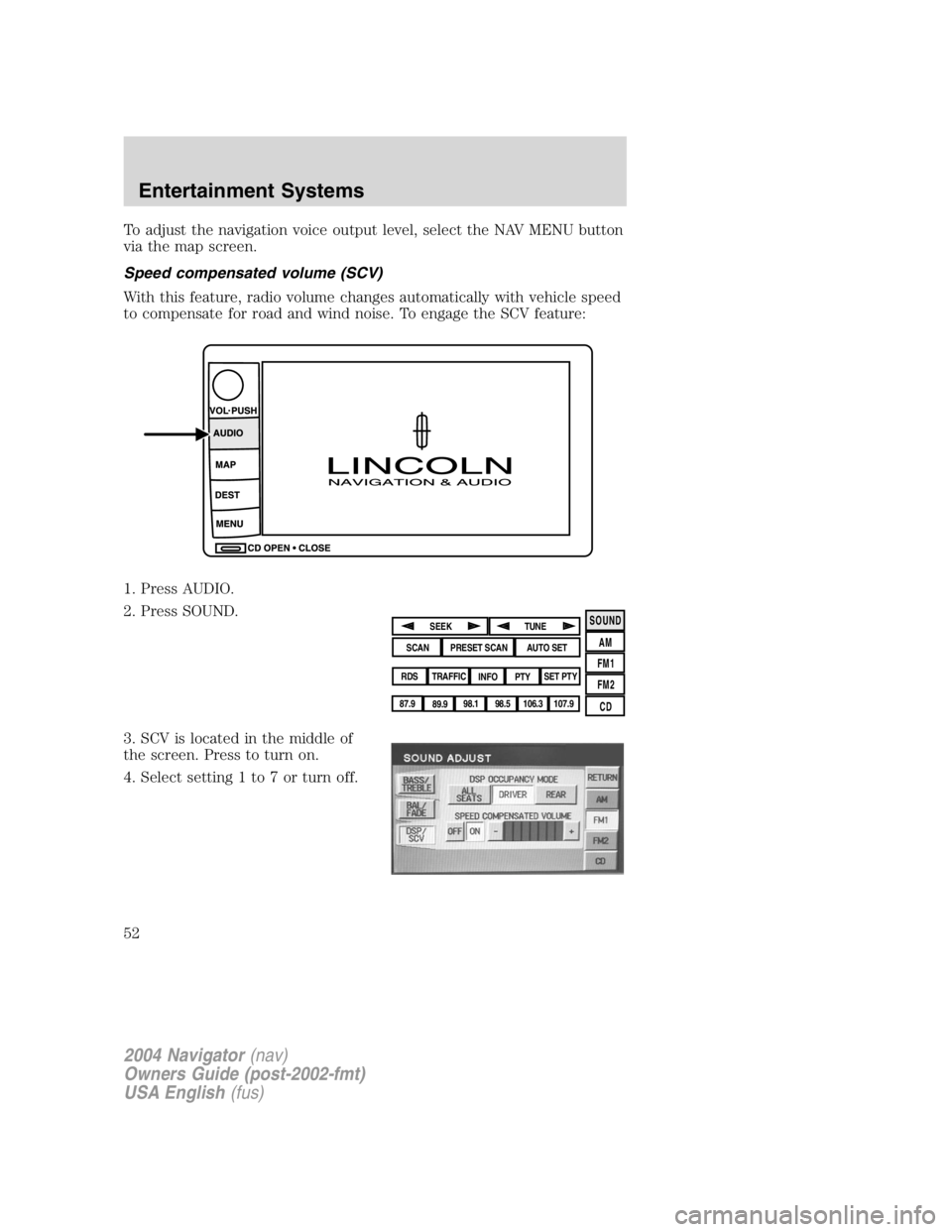
To adjust the navigation voice output level, select the NAV MENU button
via the map screen.
Speed compensated volume (SCV)
With this feature, radio volume changes automatically with vehicle speed
to compensate for road and wind noise. To engage the SCV feature:
1. Press AUDIO.
2. Press SOUND.
3. SCV is located in the middle of
the screen. Press to turn on.
4. Select setting 1 to 7 or turn off. SOUND
AM
FM1
FM2
CDSEEK
TUNE
PRESET SCAN AUTO SET
SCAN
RDS
TRAFFIC
INFO PTY SET PTY
87.9
89.9 98.1
98.5 106.3 107.9
2004 Navigator (nav)
Owners Guide (post-2002-fmt)
USA English (fus)Entertainment Systems
52