ABS LINCOLN NAVIGATOR 2007 Navigation Manual
[x] Cancel search | Manufacturer: LINCOLN, Model Year: 2007, Model line: NAVIGATOR, Model: LINCOLN NAVIGATOR 2007Pages: 72, PDF Size: 0.98 MB
Page 9 of 72
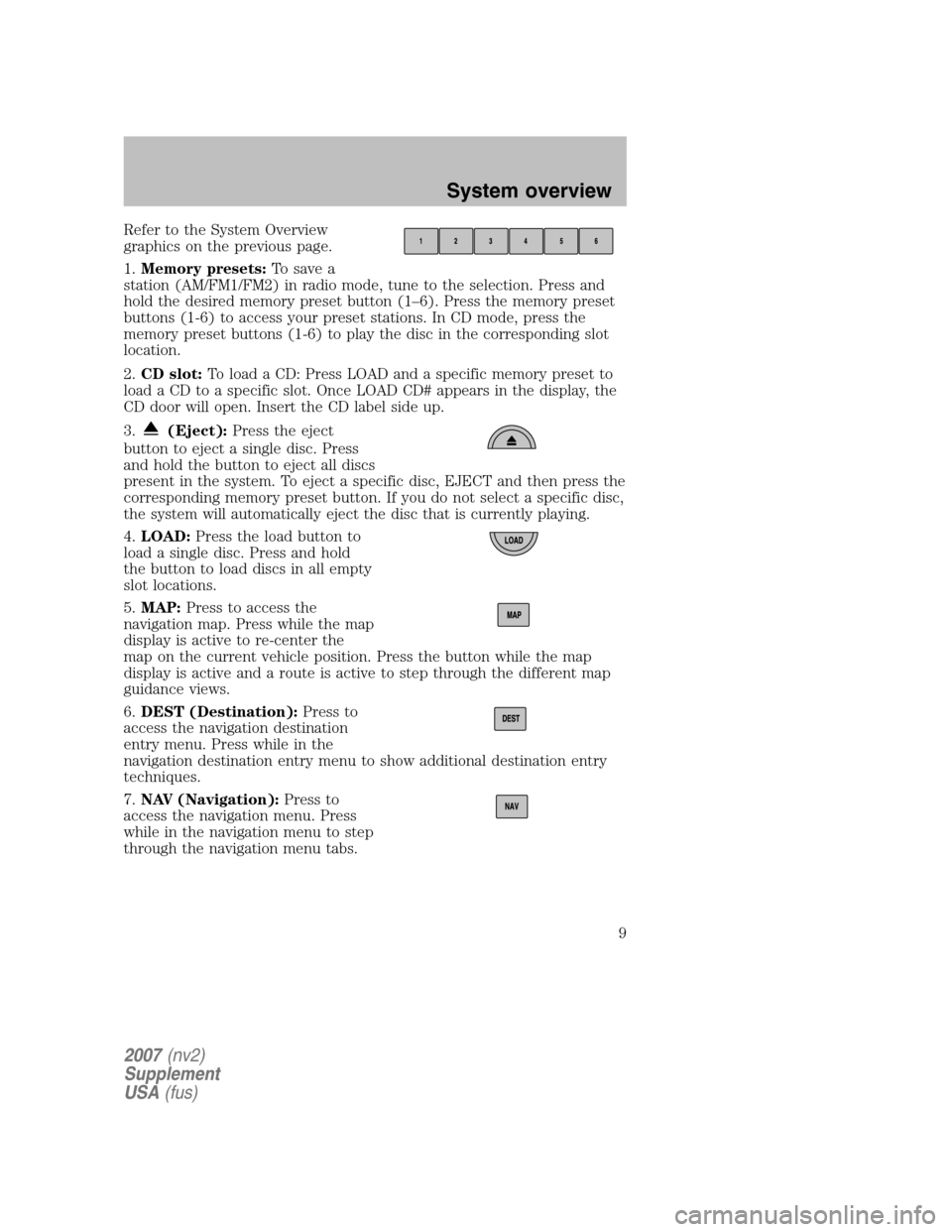
Refer to the System Overview
graphics on the previous page.
1. Memory presets: To save a
station (AM/FM1/FM2) in radio mode, tune to the selection. Press and
hold the desired memory preset button (1–6). Press the memory preset
buttons (1-6) to access your preset stations. In CD mode, press the
memory preset buttons (1-6) to play the disc in the corresponding slot
location.
2. CD slot: To load a CD: Press LOAD and a specific memory preset to
load a CD to a specific slot. Once LOAD CD# appears in the display, the
CD door will open. Insert the CD label side up.
3.
(Eject): Press the eject
button to eject a single disc. Press
and hold the button to eject all discs
present in the system. To eject a specific disc, EJECT and then press the
corresponding memory preset button. If you do not select a specific disc,
the system will automatically eject the disc that is currently playing.
4. LOAD: Press the load button to
load a single disc. Press and hold
the button to load discs in all empty
slot locations.
5. MAP: Press to access the
navigation map. Press while the map
display is active to re-center the
map on the current vehicle position. Press the button while the map
display is active and a route is active to step through the different map
guidance views.
6. DEST (Destination): Press to
access the navigation destination
entry menu. Press while in the
navigation destination entry menu to show additional destination entry
techniques.
7. NAV (Navigation): Press to
access the navigation menu. Press
while in the navigation menu to step
through the navigation menu tabs.
2007 (nv2)
Supplement
USA (fus)
System overview
9
Page 10 of 72
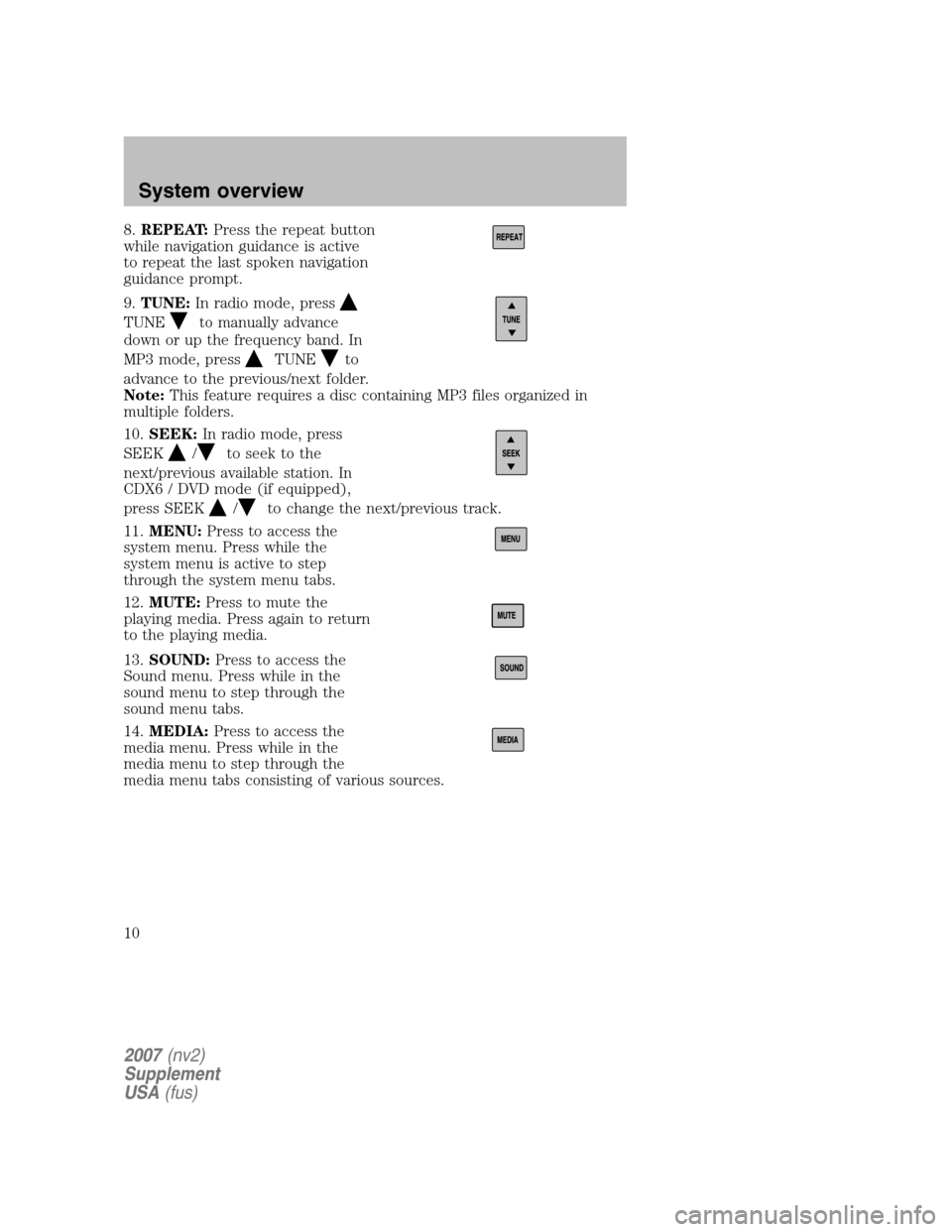
8.REPEAT: Press the repeat button
while navigation guidance is active
to repeat the last spoken navigation
guidance prompt.
9. TUNE: In radio mode, press
TUNEto manually advance
down or up the frequency band. In
MP3 mode, press
TUNEto
advance to the previous/next folder.
Note: This feature requires a disc containing MP3 files organized in
multiple folders.
10. SEEK: In radio mode, press
SEEK
/to seek to the
next/previous available station. In
CDX6 / DVD mode (if equipped),
press SEEK
/to change the next/previous track.
11. MENU: Press to access the
system menu. Press while the
system menu is active to step
through the system menu tabs.
12. MUTE: Press to mute the
playing media. Press again to return
to the playing media.
13. SOUND: Press to access the
Sound menu. Press while in the
sound menu to step through the
sound menu tabs.
14. MEDIA: Press to access the
media menu. Press while in the
media menu to step through the
media menu tabs consisting of various sources.
2007 (nv2)
Supplement
USA (fus)
System overview
10
Page 61 of 72
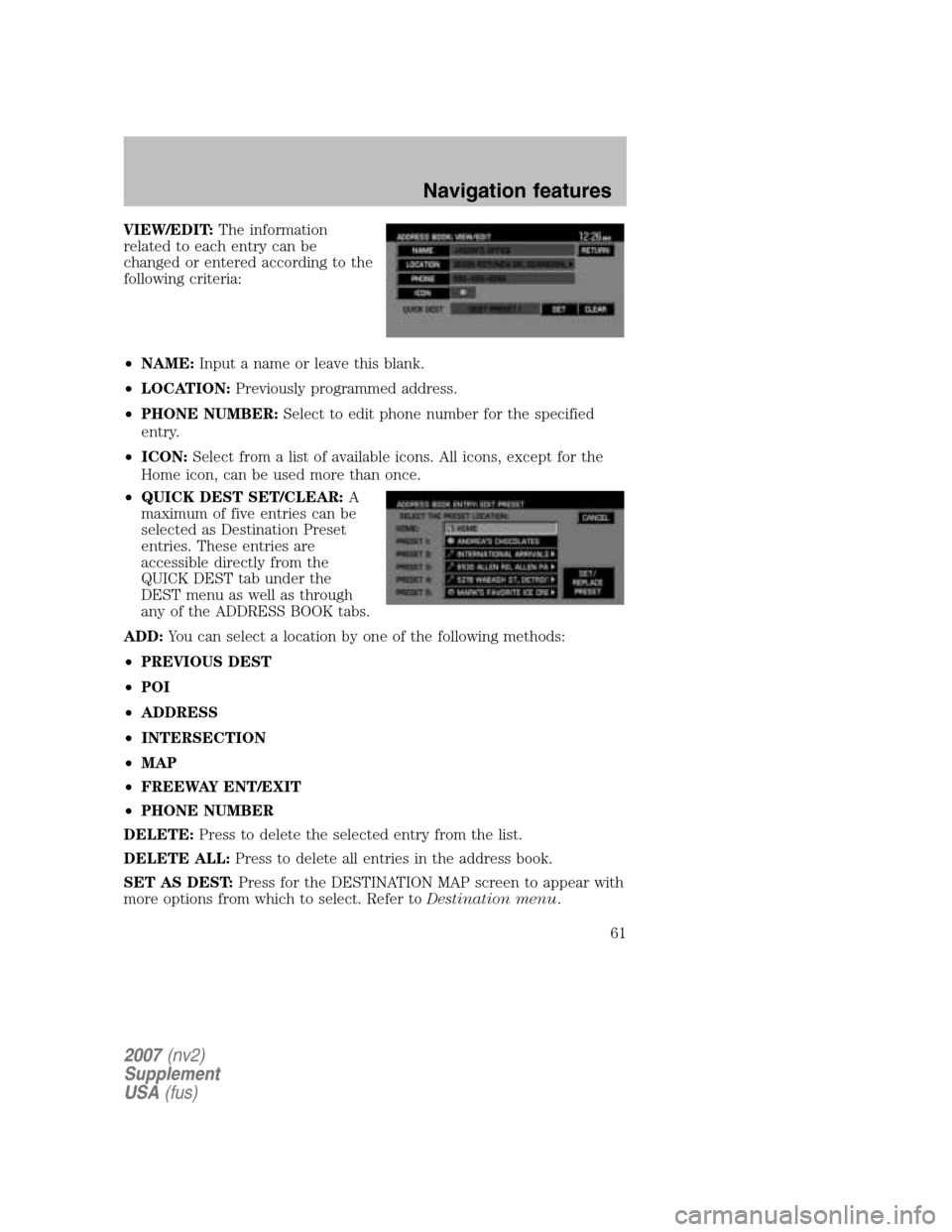
VIEW/EDIT:The information
related to each entry can be
changed or entered according to the
following criteria:
• NAME: Input a name or leave this blank.
• LOCATION: Previously programmed address.
• PHONE NUMBER: Select to edit phone number for the specified
entry.
• ICON: Select from a list of available icons. All icons, except for the
Home icon, can be used more than once.
• QUICK DEST SET/CLEAR: A
maximum of five entries can be
selected as Destination Preset
entries. These entries are
accessible directly from the
QUICK DEST tab under the
DEST menu as well as through
any of the ADDRESS BOOK tabs.
ADD: You can select a location by one of the following methods:
• PREVIOUS DEST
• POI
• ADDRESS
• INTERSECTION
• MAP
• FREEWAY ENT/EXIT
• PHONE NUMBER
DELETE: Press to delete the selected entry from the list.
DELETE ALL: Press to delete all entries in the address book.
SET AS DEST: Press for the DESTINATION MAP screen to appear with
more options from which to select. Refer to Destination menu.
2007(nv2)
Supplement
USA (fus)
Navigation features
61