LINCOLN NAVIGATOR 2007 Navigation Manual
Manufacturer: LINCOLN, Model Year: 2007, Model line: NAVIGATOR, Model: LINCOLN NAVIGATOR 2007Pages: 72, PDF Size: 0.98 MB
Page 1 of 72
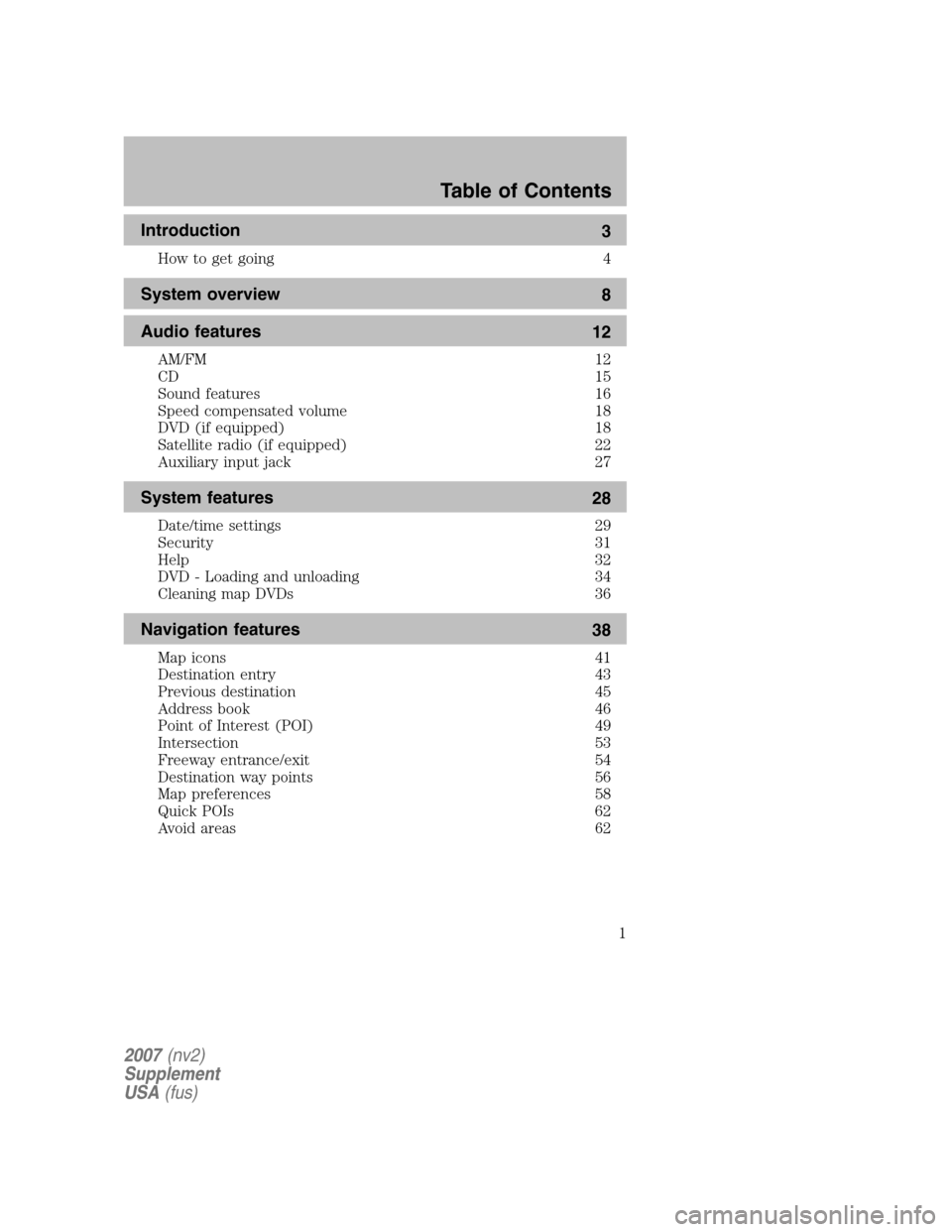
Introduction 3
How to get going 4
System overview8
Audio features 12
AM/FM 12
CD 15
Sound features 16
Speed compensated volume 18
DVD (if equipped) 18
Satellite radio (if equipped) 22
Auxiliary input jack 27
System features 28
Date/time settings 29
Security 31
Help 32
DVD - Loading and unloading 34
Cleaning map DVDs 36
Navigation features 38
Map icons 41
Destination entry 43
Previous destination 45
Address book 46
Point of Interest (POI) 49
Intersection 53
Freeway entrance/exit 54
Destination way points 56
Map preferences 58
Quick POIs 62
Avoid areas 62
Table of Contents
1
2007 (nv2)
Supplement
USA (fus)
Page 2 of 72
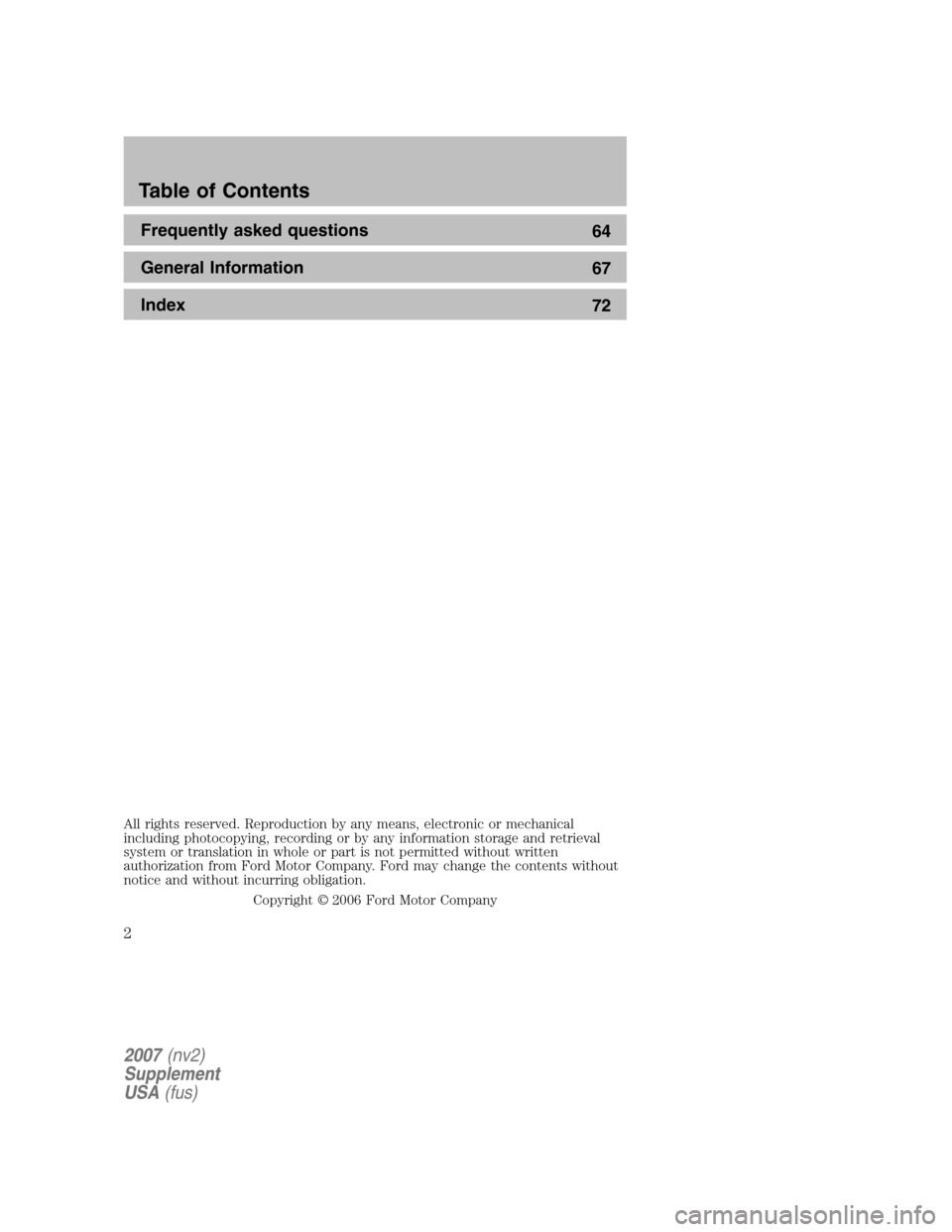
Frequently asked questions 64
General Information 67
Index 72
All rights reserved. Reproduction by any means, electronic or mechanical
including photocopying, recording or by any information storage and retrieval
system or translation in whole or part is not permitted without written
authorization from Ford Motor Company. Ford may change the contents without
notice and without incurring obligation.
Copyright © 2006 Ford Motor Company
Table of Contents
2
2007 (nv2)
Supplement
USA (fus)
Page 3 of 72
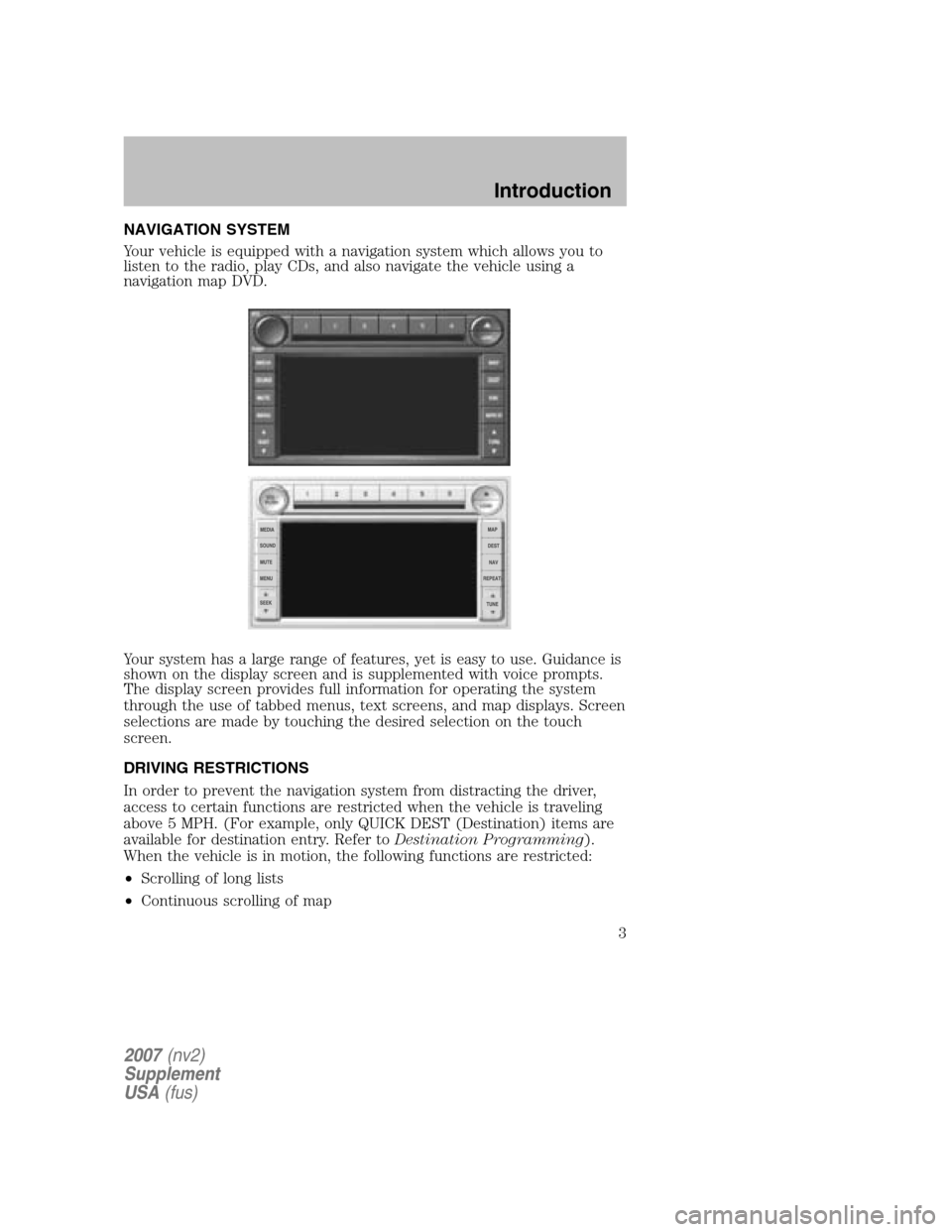
NAVIGATION SYSTEM
Your vehicle is equipped with a navigation system which allows you to
listen to the radio, play CDs, and also navigate the vehicle using a
navigation map DVD.
Your system has a large range of features, yet is easy to use. Guidance is
shown on the display screen and is supplemented with voice prompts.
The display screen provides full information for operating the system
through the use of tabbed menus, text screens, and map displays. Screen
selections are made by touching the desired selection on the touch
screen.
DRIVING RESTRICTIONS
In order to prevent the navigation system from distracting the driver,
access to certain functions are restricted when the vehicle is traveling
above 5 MPH. (For example, only QUICK DEST (Destination) items are
available for destination entry. Refer to Destination Programming).
When the vehicle is in motion, the following functions are restricted:
• Scrolling of long lists
• Continuous scrolling of map
2007 (nv2)
Supplement
USA (fus)
Introduction
3
Page 4 of 72
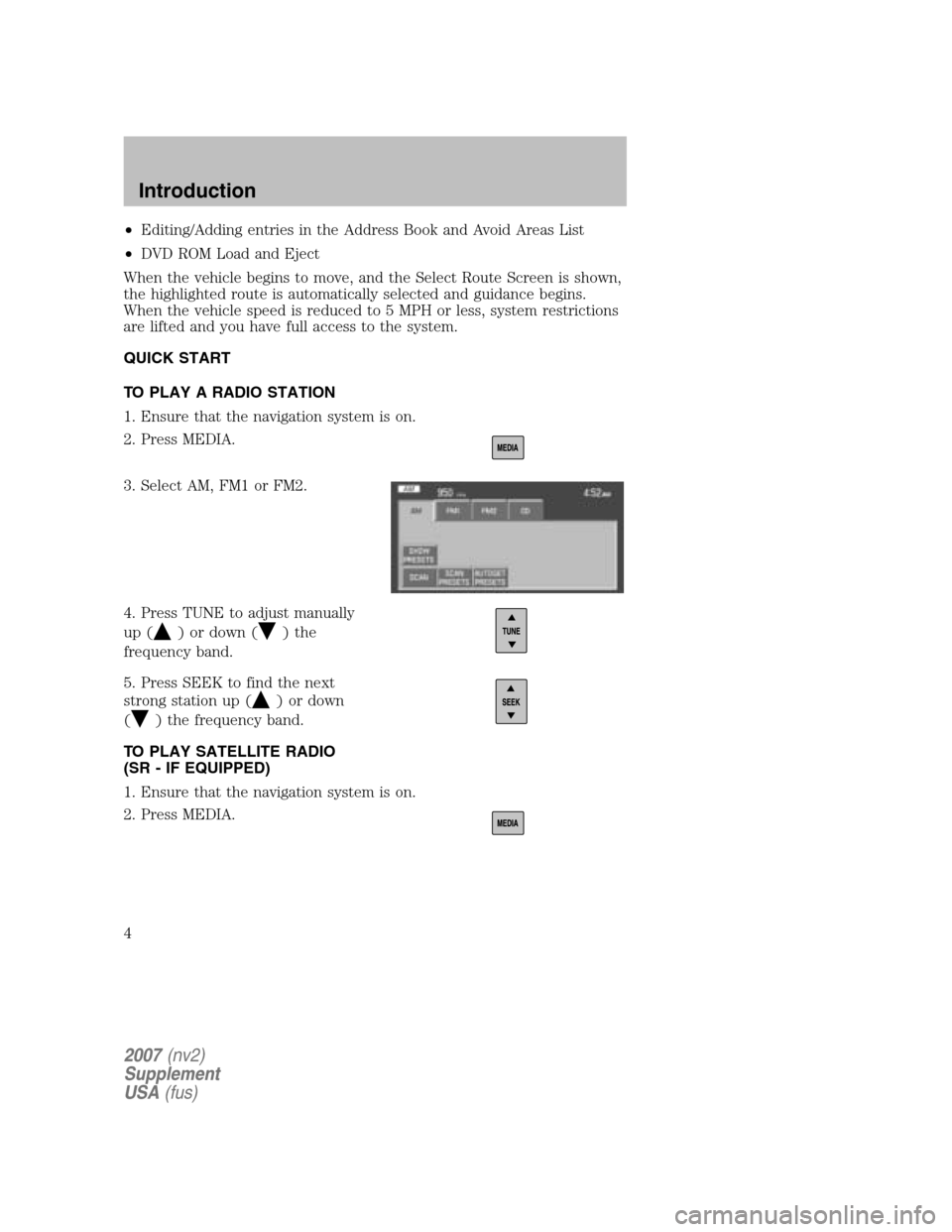
•Editing/Adding entries in the Address Book and Avoid Areas List
• DVD ROM Load and Eject
When the vehicle begins to move, and the Select Route Screen is shown,
the highlighted route is automatically selected and guidance begins.
When the vehicle speed is reduced to 5 MPH or less, system restrictions
are lifted and you have full access to the system.
QUICK START
TO PLAY A RADIO STATION
1. Ensure that the navigation system is on.
2. Press MEDIA.
3. Select AM, FM1 or FM2.
4. Press TUNE to adjust manually
up (
) or down () the
frequency band.
5. Press SEEK to find the next
strong station up (
) or down
(
) the frequency band.
TO PLAY SATELLITE RADIO
(SR - IF EQUIPPED)
1. Ensure that the navigation system is on.
2. Press MEDIA.
2007 (nv2)
Supplement
USA (fus)
Introduction
4
Page 5 of 72
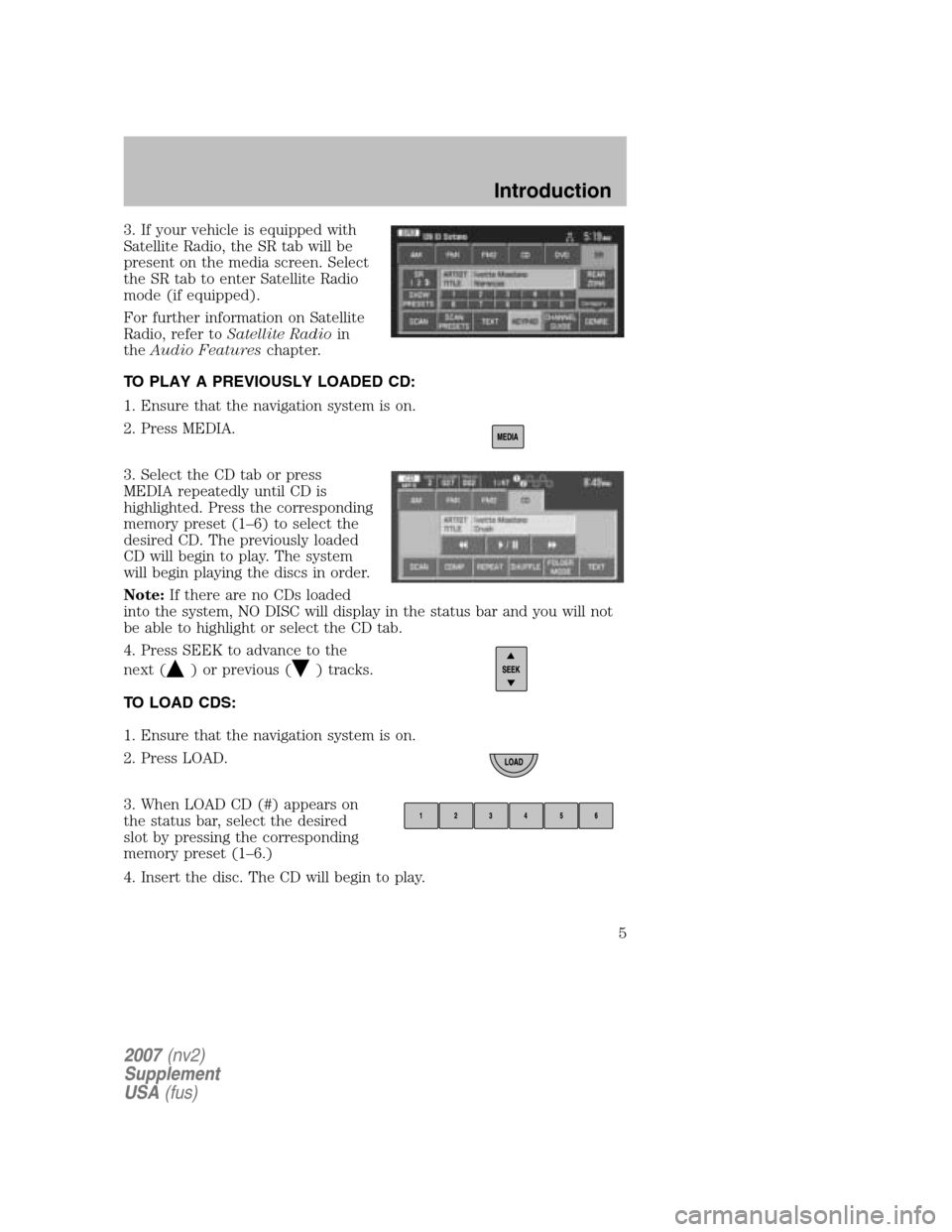
3. If your vehicle is equipped with
Satellite Radio, the SR tab will be
present on the media screen. Select
the SR tab to enter Satellite Radio
mode (if equipped).
For further information on Satellite
Radio, refer to Satellite Radio in
the Audio Features chapter.
TO PLAY A PREVIOUSLY LOADED CD:
1. Ensure that the navigation system is on.
2. Press MEDIA.
3. Select the CD tab or press
MEDIA repeatedly until CD is
highlighted. Press the corresponding
memory preset (1–6) to select the
desired CD. The previously loaded
CD will begin to play. The system
will begin playing the discs in order.
Note: If there are no CDs loaded
into the system, NO DISC will display in the status bar and you will not
be able to highlight or select the CD tab.
4. Press SEEK to advance to the
next (
) or previous () tracks.
TO LOAD CDS:
1. Ensure that the navigation system is on.
2. Press LOAD.
3. When LOAD CD (#) appears on
the status bar, select the desired
slot by pressing the corresponding
memory preset (1–6.)
4. Insert the disc. The CD will begin to play.
2007 (nv2)
Supplement
USA (fus)
Introduction
5
Page 6 of 72
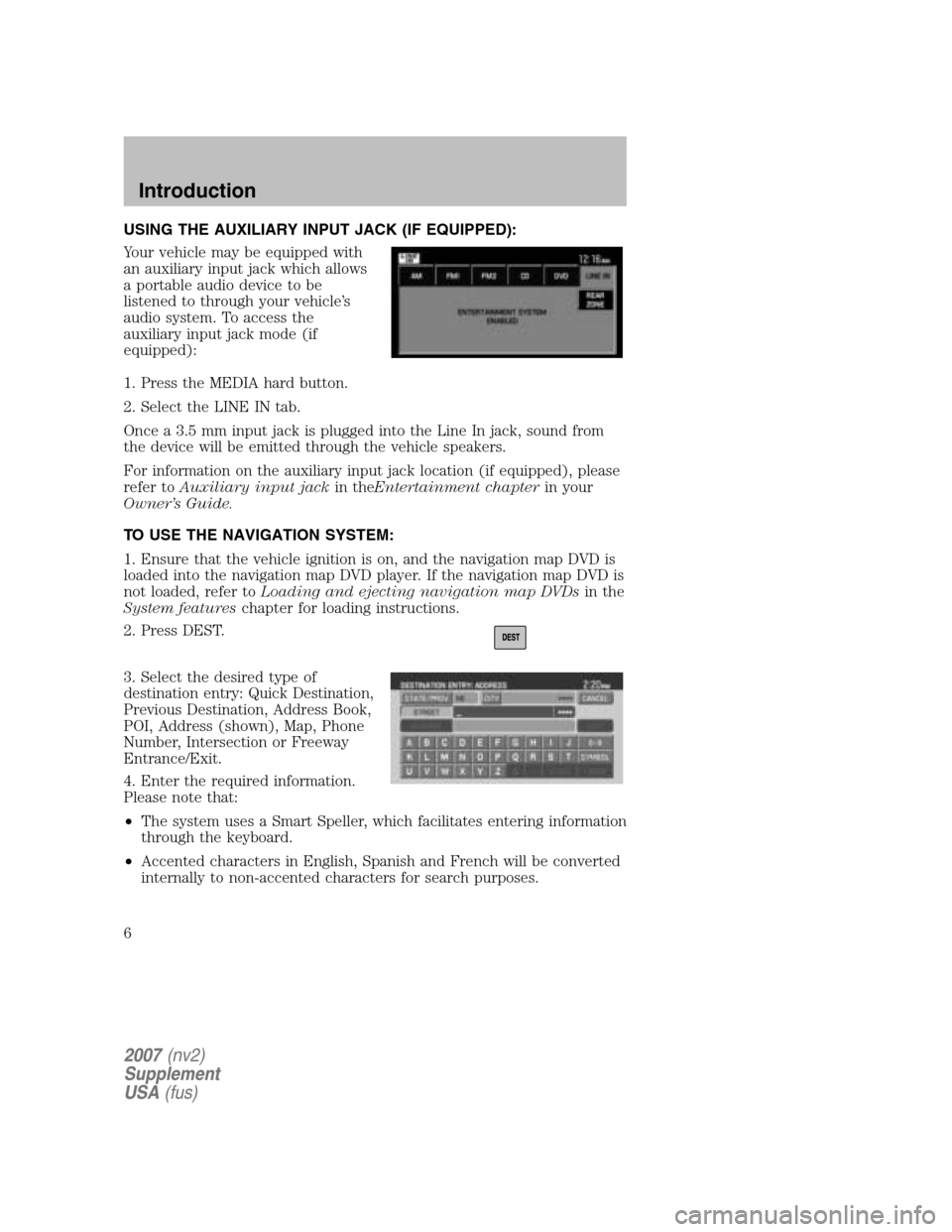
USING THE AUXILIARY INPUT JACK (IF EQUIPPED):
Your vehicle may be equipped with
an auxiliary input jack which allows
a portable audio device to be
listened to through your vehicle’s
audio system. To access the
auxiliary input jack mode (if
equipped):
1. Press the MEDIA hard button.
2. Select the LINE IN tab.
Once a 3.5 mm input jack is plugged into the Line In jack, sound from
the device will be emitted through the vehicle speakers.
For information on the auxiliary input jack location (if equipped), please
refer to Auxiliary input jack in theEntertainment chapter in your
Owner’s Guide.
TO USE THE NAVIGATION SYSTEM:
1. Ensure that the vehicle ignition is on, and the navigation map DVD is
loaded into the navigation map DVD player. If the navigation map DVD is
not loaded, refer to Loading and ejecting navigation map DVDs in the
System features chapter for loading instructions.
2. Press DEST.
3. Select the desired type of
destination entry: Quick Destination,
Previous Destination, Address Book,
POI, Address (shown), Map, Phone
Number, Intersection or Freeway
Entrance/Exit.
4. Enter the required information.
Please note that:
• The system uses a Smart Speller, which facilitates entering information
through the keyboard.
• Accented characters in English, Spanish and French will be converted
internally to non-accented characters for search purposes.
2007 (nv2)
Supplement
USA (fus)
Introduction
6
Page 7 of 72
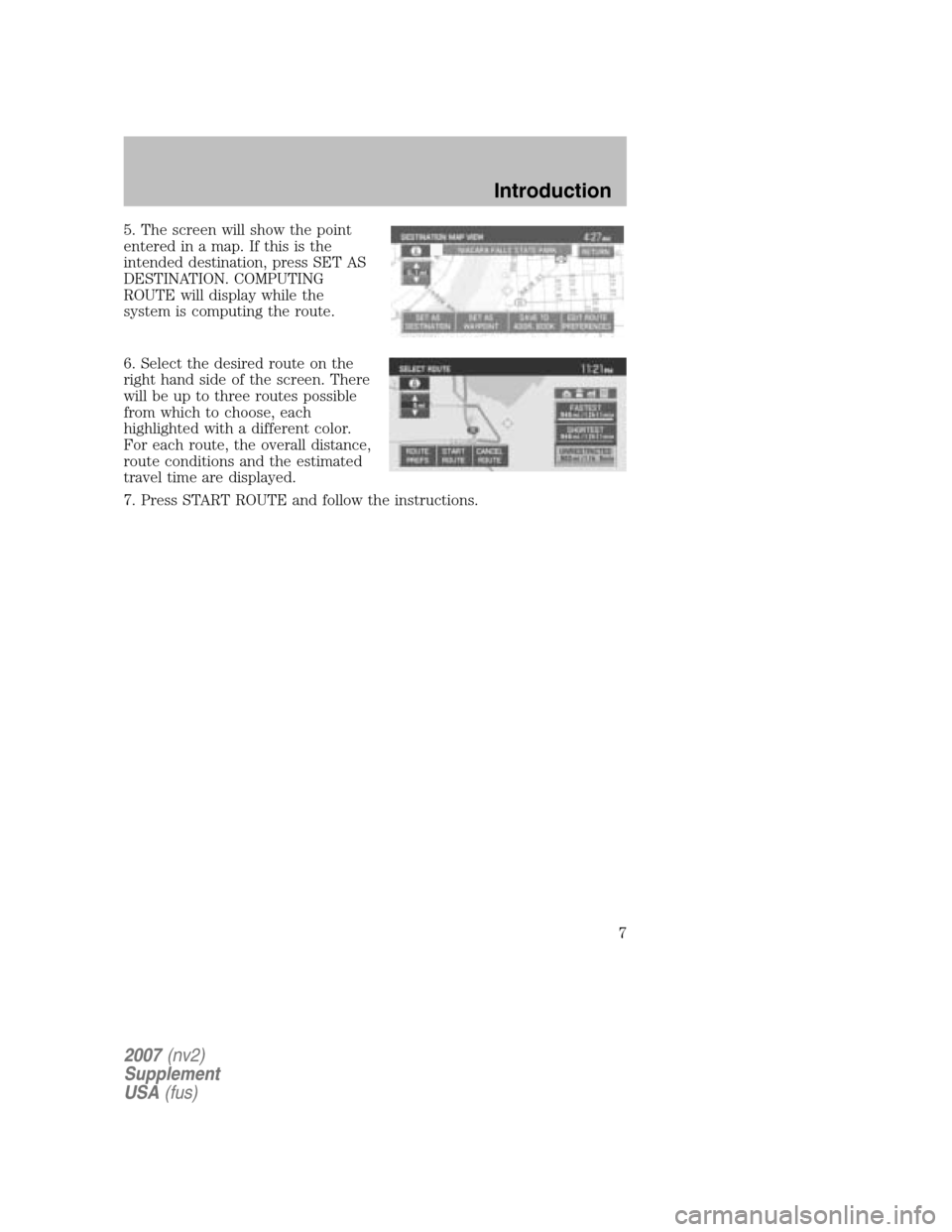
5. The screen will show the point
entered in a map. If this is the
intended destination, press SET AS
DESTINATION. COMPUTING
ROUTE will display while the
system is computing the route.
6. Select the desired route on the
right hand side of the screen. There
will be up to three routes possible
from which to choose, each
highlighted with a different color.
For each route, the overall distance,
route conditions and the estimated
travel time are displayed.
7. Press START ROUTE and follow the instructions.
2007 (nv2)
Supplement
USA (fus)
Introduction
7
Page 8 of 72
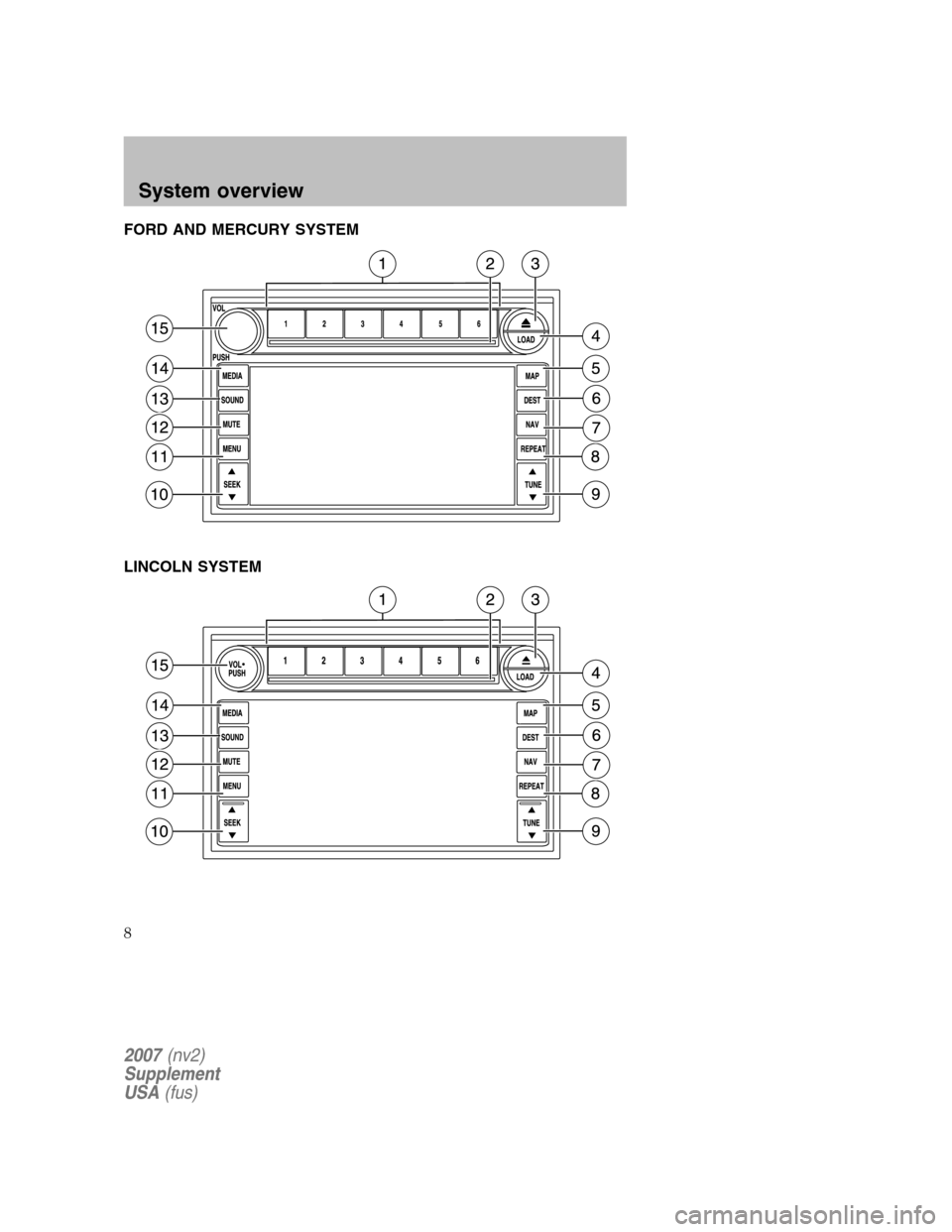
FORD AND MERCURY SYSTEM
LINCOLN SYSTEM
2007 (nv2)
Supplement
USA (fus)
System overview
8
Page 9 of 72
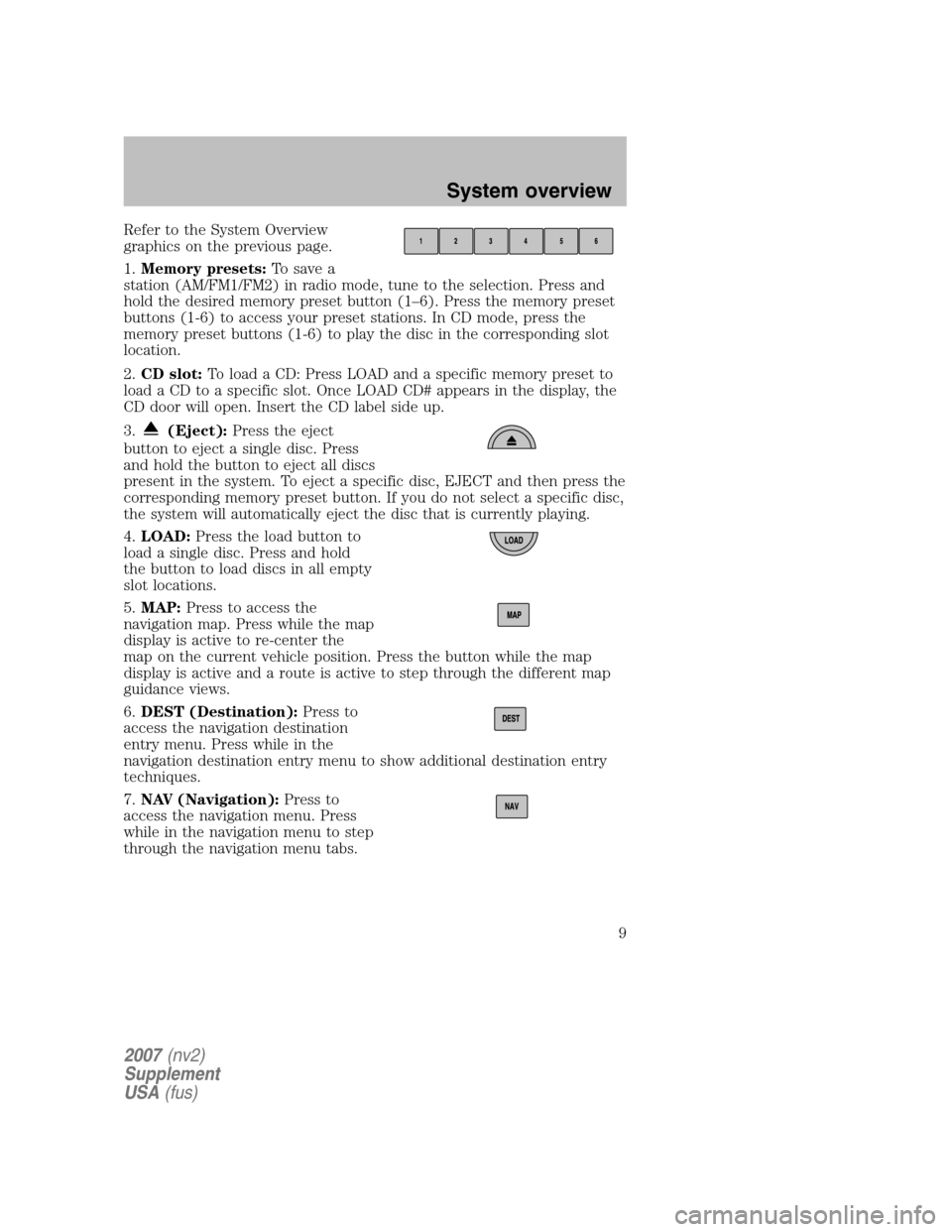
Refer to the System Overview
graphics on the previous page.
1. Memory presets: To save a
station (AM/FM1/FM2) in radio mode, tune to the selection. Press and
hold the desired memory preset button (1–6). Press the memory preset
buttons (1-6) to access your preset stations. In CD mode, press the
memory preset buttons (1-6) to play the disc in the corresponding slot
location.
2. CD slot: To load a CD: Press LOAD and a specific memory preset to
load a CD to a specific slot. Once LOAD CD# appears in the display, the
CD door will open. Insert the CD label side up.
3.
(Eject): Press the eject
button to eject a single disc. Press
and hold the button to eject all discs
present in the system. To eject a specific disc, EJECT and then press the
corresponding memory preset button. If you do not select a specific disc,
the system will automatically eject the disc that is currently playing.
4. LOAD: Press the load button to
load a single disc. Press and hold
the button to load discs in all empty
slot locations.
5. MAP: Press to access the
navigation map. Press while the map
display is active to re-center the
map on the current vehicle position. Press the button while the map
display is active and a route is active to step through the different map
guidance views.
6. DEST (Destination): Press to
access the navigation destination
entry menu. Press while in the
navigation destination entry menu to show additional destination entry
techniques.
7. NAV (Navigation): Press to
access the navigation menu. Press
while in the navigation menu to step
through the navigation menu tabs.
2007 (nv2)
Supplement
USA (fus)
System overview
9
Page 10 of 72
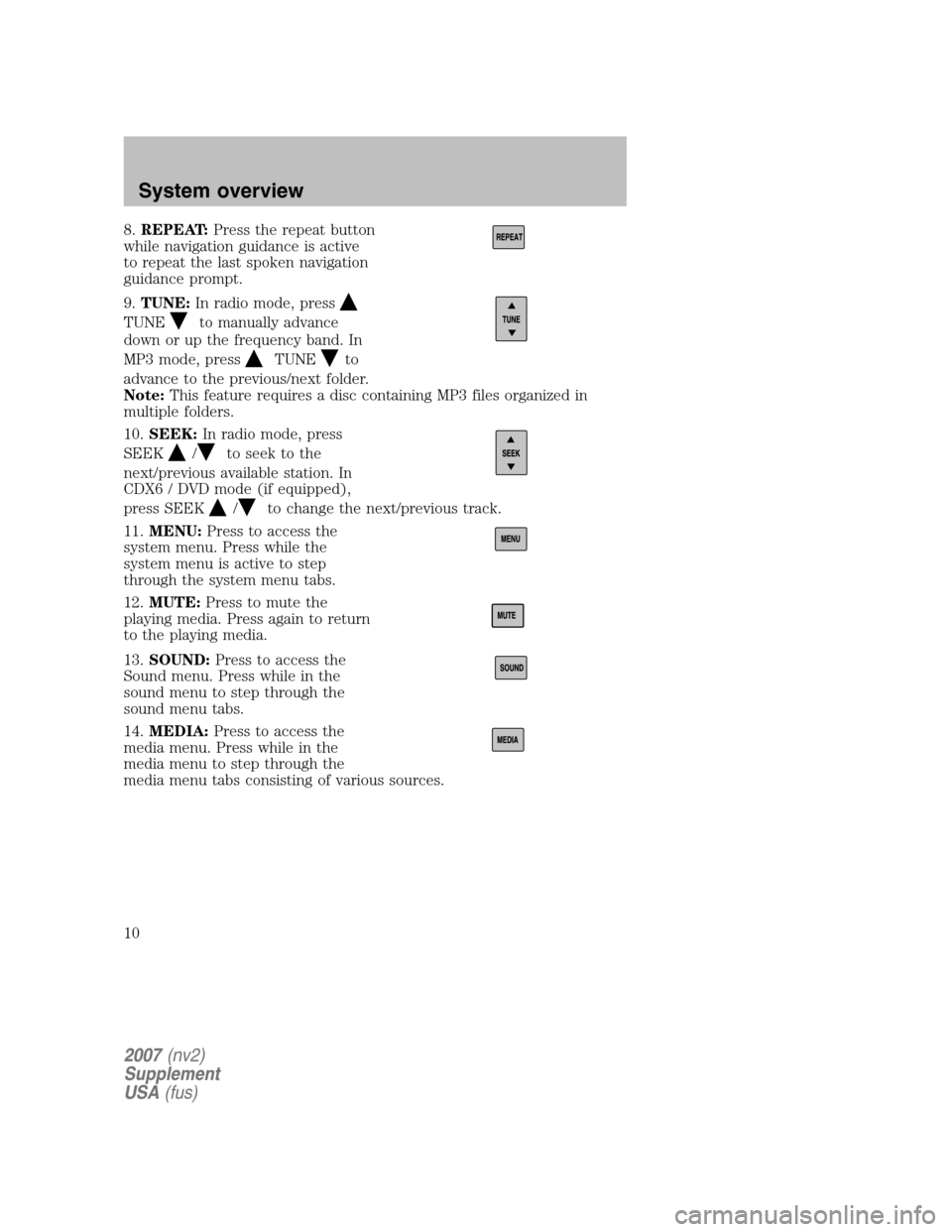
8.REPEAT: Press the repeat button
while navigation guidance is active
to repeat the last spoken navigation
guidance prompt.
9. TUNE: In radio mode, press
TUNEto manually advance
down or up the frequency band. In
MP3 mode, press
TUNEto
advance to the previous/next folder.
Note: This feature requires a disc containing MP3 files organized in
multiple folders.
10. SEEK: In radio mode, press
SEEK
/to seek to the
next/previous available station. In
CDX6 / DVD mode (if equipped),
press SEEK
/to change the next/previous track.
11. MENU: Press to access the
system menu. Press while the
system menu is active to step
through the system menu tabs.
12. MUTE: Press to mute the
playing media. Press again to return
to the playing media.
13. SOUND: Press to access the
Sound menu. Press while in the
sound menu to step through the
sound menu tabs.
14. MEDIA: Press to access the
media menu. Press while in the
media menu to step through the
media menu tabs consisting of various sources.
2007 (nv2)
Supplement
USA (fus)
System overview
10