AUX LINCOLN NAVIGATOR 2007 Navigation Manual
[x] Cancel search | Manufacturer: LINCOLN, Model Year: 2007, Model line: NAVIGATOR, Model: LINCOLN NAVIGATOR 2007Pages: 72, PDF Size: 0.98 MB
Page 1 of 72
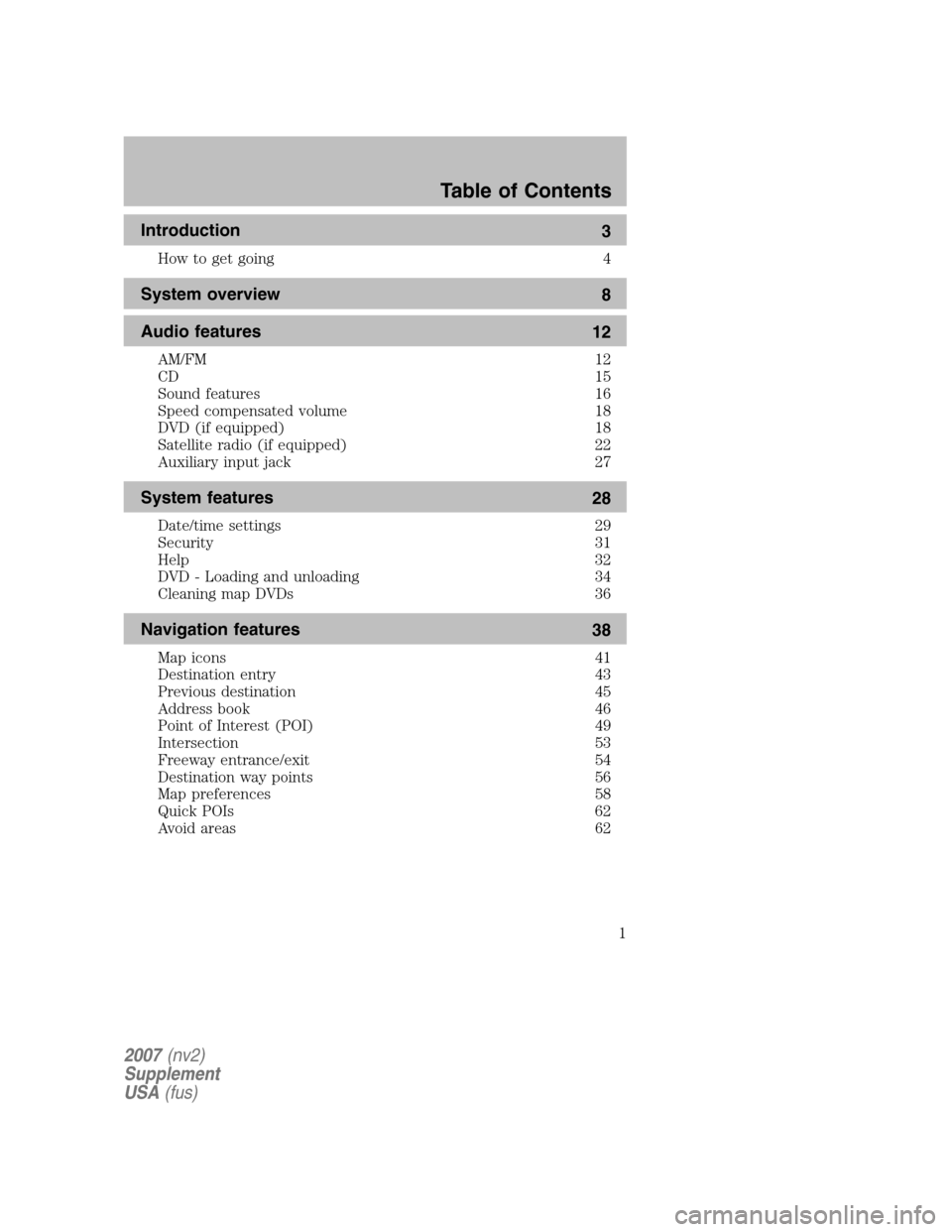
Introduction 3
How to get going 4
System overview8
Audio features 12
AM/FM 12
CD 15
Sound features 16
Speed compensated volume 18
DVD (if equipped) 18
Satellite radio (if equipped) 22
Auxiliary input jack 27
System features 28
Date/time settings 29
Security 31
Help 32
DVD - Loading and unloading 34
Cleaning map DVDs 36
Navigation features 38
Map icons 41
Destination entry 43
Previous destination 45
Address book 46
Point of Interest (POI) 49
Intersection 53
Freeway entrance/exit 54
Destination way points 56
Map preferences 58
Quick POIs 62
Avoid areas 62
Table of Contents
1
2007 (nv2)
Supplement
USA (fus)
Page 6 of 72
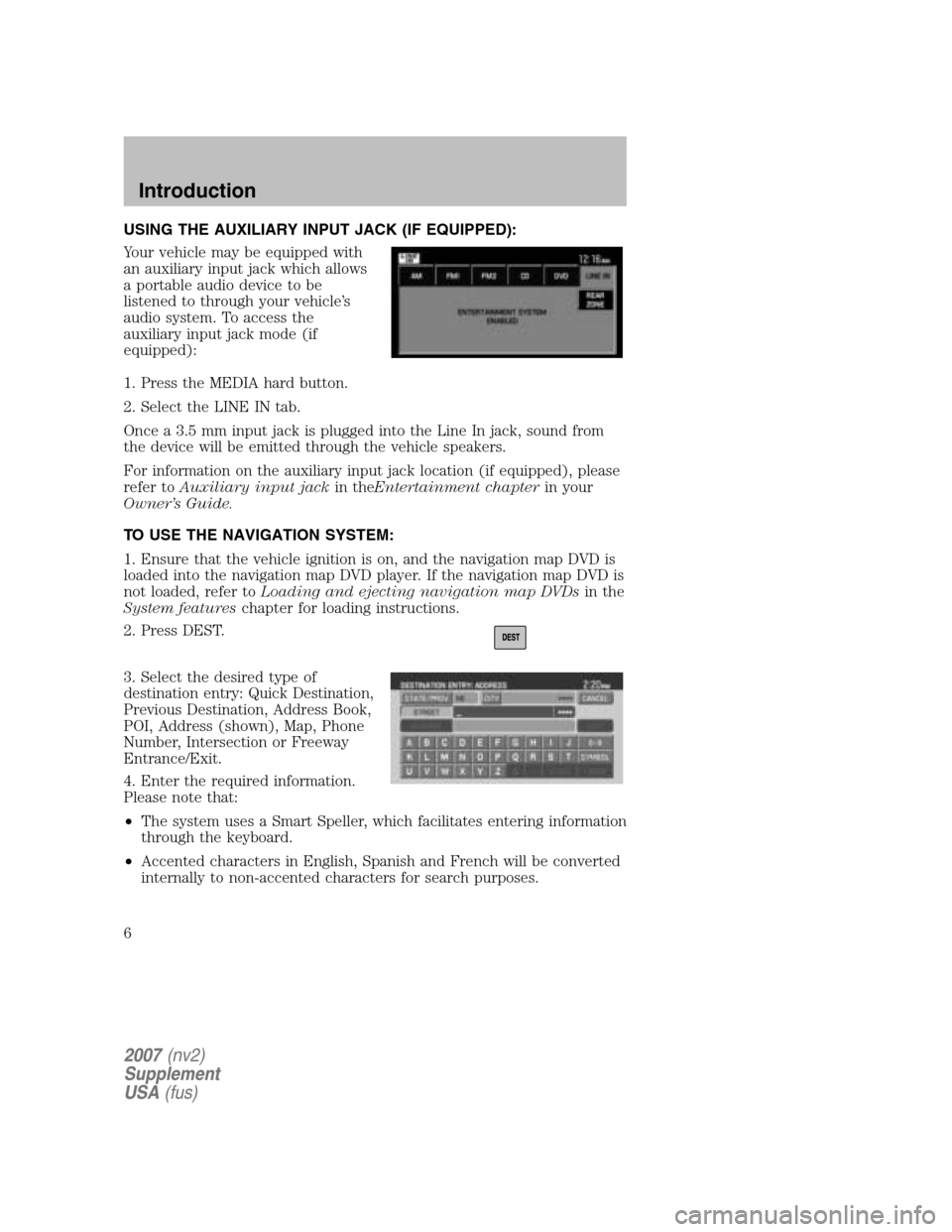
USING THE AUXILIARY INPUT JACK (IF EQUIPPED):
Your vehicle may be equipped with
an auxiliary input jack which allows
a portable audio device to be
listened to through your vehicle’s
audio system. To access the
auxiliary input jack mode (if
equipped):
1. Press the MEDIA hard button.
2. Select the LINE IN tab.
Once a 3.5 mm input jack is plugged into the Line In jack, sound from
the device will be emitted through the vehicle speakers.
For information on the auxiliary input jack location (if equipped), please
refer to Auxiliary input jack in theEntertainment chapter in your
Owner’s Guide.
TO USE THE NAVIGATION SYSTEM:
1. Ensure that the vehicle ignition is on, and the navigation map DVD is
loaded into the navigation map DVD player. If the navigation map DVD is
not loaded, refer to Loading and ejecting navigation map DVDs in the
System features chapter for loading instructions.
2. Press DEST.
3. Select the desired type of
destination entry: Quick Destination,
Previous Destination, Address Book,
POI, Address (shown), Map, Phone
Number, Intersection or Freeway
Entrance/Exit.
4. Enter the required information.
Please note that:
• The system uses a Smart Speller, which facilitates entering information
through the keyboard.
• Accented characters in English, Spanish and French will be converted
internally to non-accented characters for search purposes.
2007 (nv2)
Supplement
USA (fus)
Introduction
6
Page 19 of 72
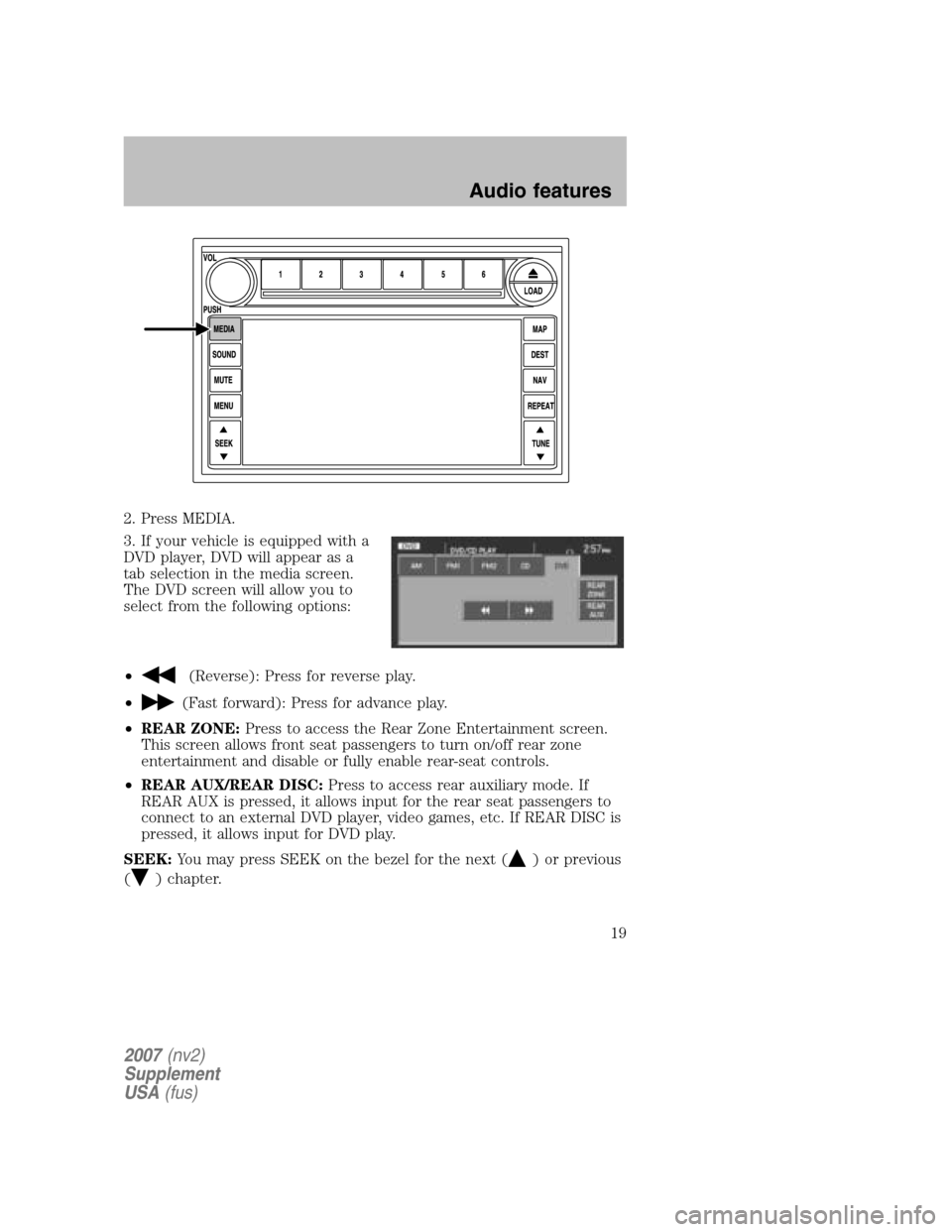
2. Press MEDIA.
3. If your vehicle is equipped with a
DVD player, DVD will appear as a
tab selection in the media screen.
The DVD screen will allow you to
select from the following options:
•
(Reverse): Press for reverse play.
•
(Fast forward): Press for advance play.
• REAR ZONE: Press to access the Rear Zone Entertainment screen.
This screen allows front seat passengers to turn on/off rear zone
entertainment and disable or fully enable rear-seat controls.
• REAR AUX/REAR DISC: Press to access rear auxiliary mode. If
REAR AUX is pressed, it allows input for the rear seat passengers to
connect to an external DVD player, video games, etc. If REAR DISC is
pressed, it allows input for DVD play.
SEEK: You may press SEEK on the bezel for the next (
) or previous
(
) chapter.
2007 (nv2)
Supplement
USA (fus)
Audio features
19
Page 20 of 72
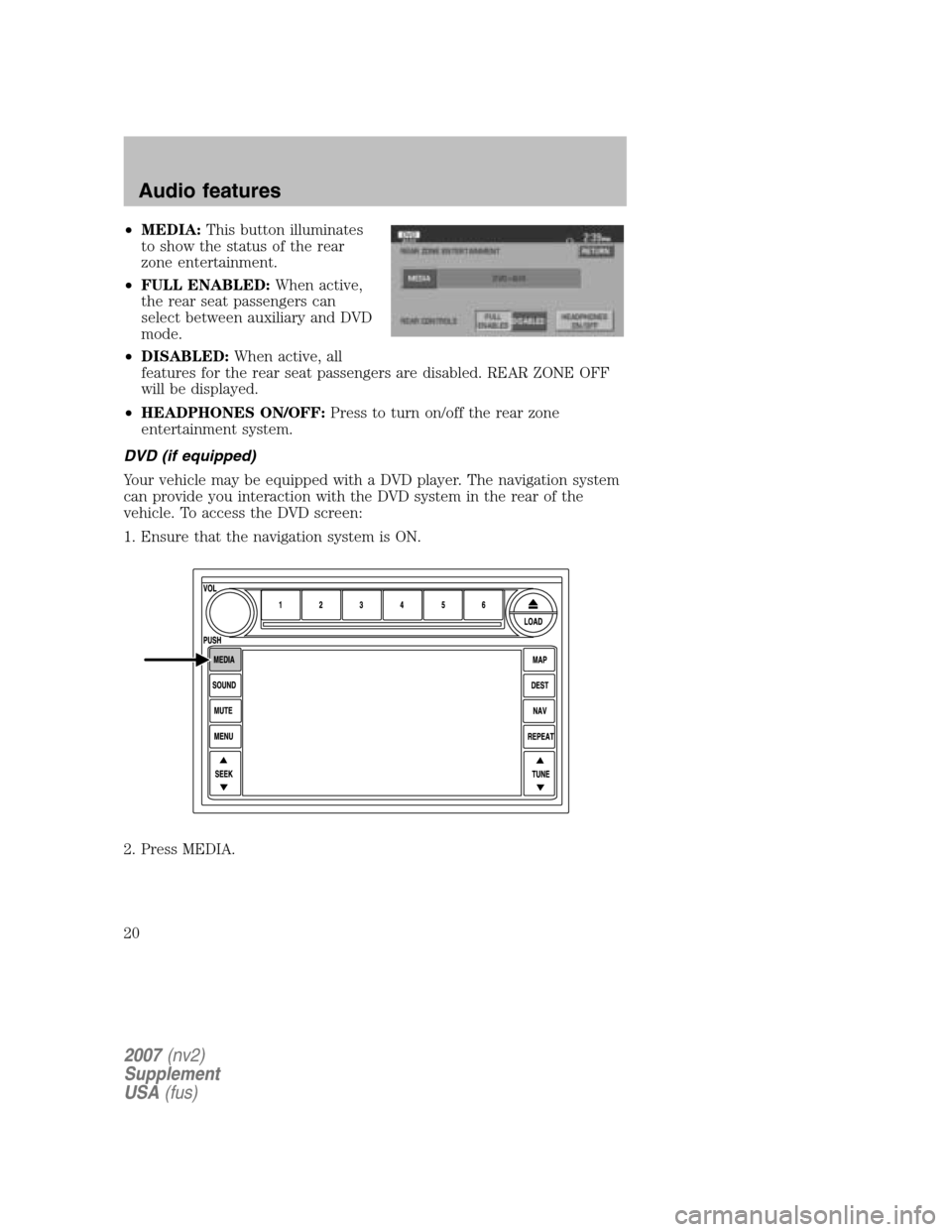
•MEDIA: This button illuminates
to show the status of the rear
zone entertainment.
• FULL ENABLED: When active,
the rear seat passengers can
select between auxiliary and DVD
mode.
• DISABLED: When active, all
features for the rear seat passengers are disabled. REAR ZONE OFF
will be displayed.
• HEADPHONES ON/OFF: Press to turn on/off the rear zone
entertainment system.
DVD (if equipped)
Your vehicle may be equipped with a DVD player. The navigation system
can provide you interaction with the DVD system in the rear of the
vehicle. To access the DVD screen:
1. Ensure that the navigation system is ON.
2. Press MEDIA.
2007 (nv2)
Supplement
USA (fus)
Audio features
20
Page 21 of 72
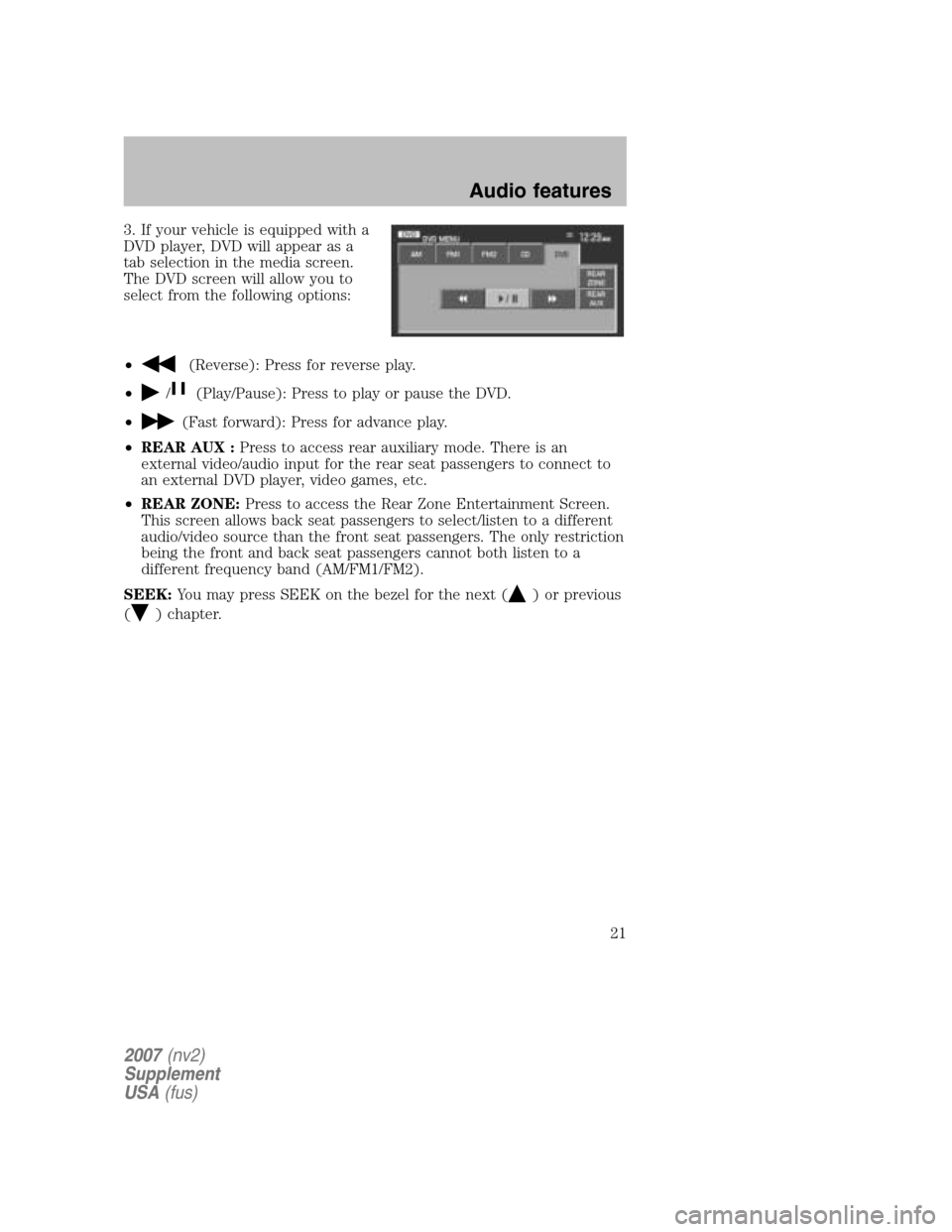
3. If your vehicle is equipped with a
DVD player, DVD will appear as a
tab selection in the media screen.
The DVD screen will allow you to
select from the following options:
•
(Reverse): Press for reverse play.
•
/(Play/Pause): Press to play or pause the DVD.
•
(Fast forward): Press for advance play.
• REAR AUX : Press to access rear auxiliary mode. There is an
external video/audio input for the rear seat passengers to connect to
an external DVD player, video games, etc.
• REAR ZONE: Press to access the Rear Zone Entertainment Screen.
This screen allows back seat passengers to select/listen to a different
audio/video source than the front seat passengers. The only restriction
being the front and back seat passengers cannot both listen to a
different frequency band (AM/FM1/FM2).
SEEK: You may press SEEK on the bezel for the next (
) or previous
(
) chapter.
2007 (nv2)
Supplement
USA (fus)
Audio features
21
Page 22 of 72
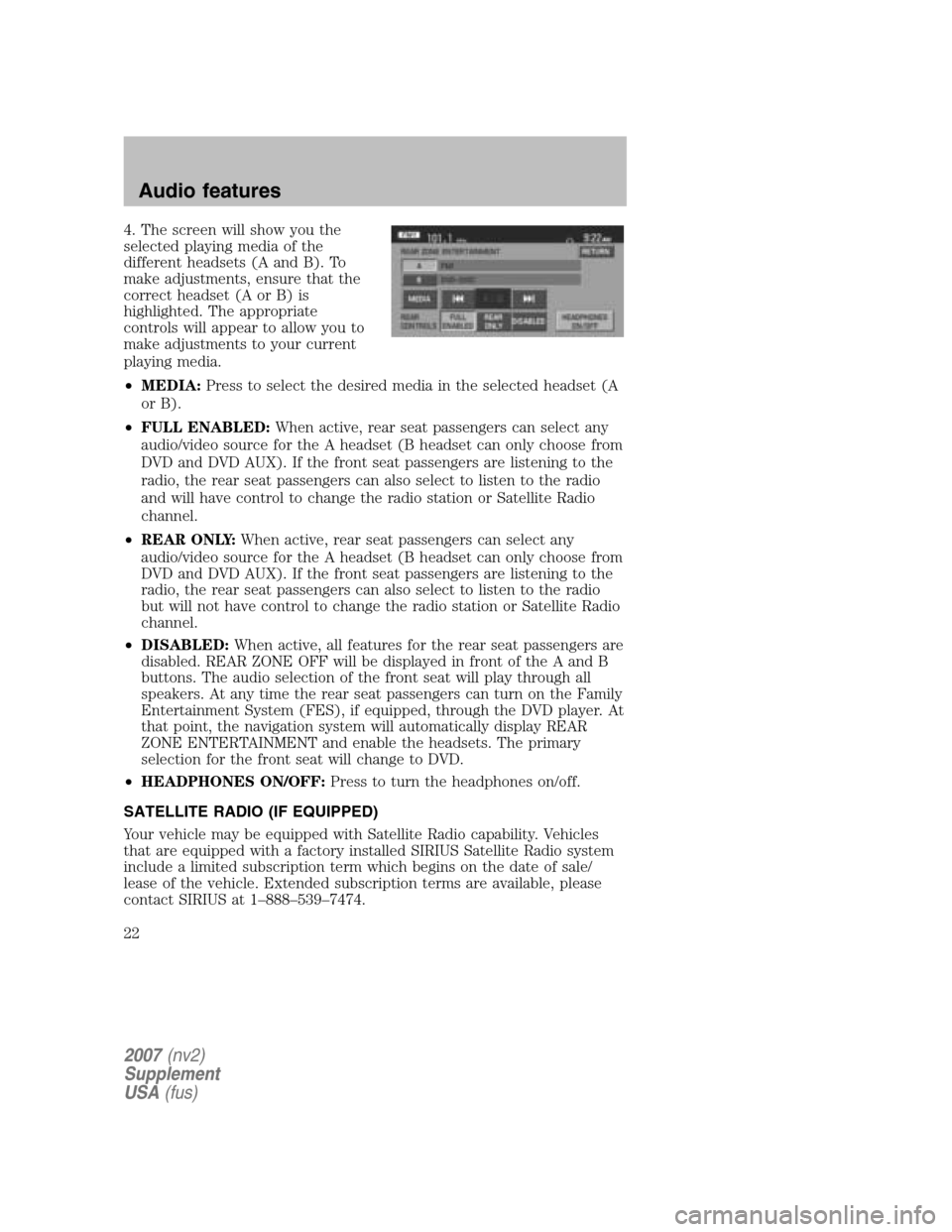
4. The screen will show you the
selected playing media of the
different headsets (A and B). To
make adjustments, ensure that the
correct headset (A or B) is
highlighted. The appropriate
controls will appear to allow you to
make adjustments to your current
playing media.
• MEDIA: Press to select the desired media in the selected headset (A
or B).
• FULL ENABLED: When active, rear seat passengers can select any
audio/video source for the A headset (B headset can only choose from
DVD and DVD AUX). If the front seat passengers are listening to the
radio, the rear seat passengers can also select to listen to the radio
and will have control to change the radio station or Satellite Radio
channel.
• REAR ONLY: When active, rear seat passengers can select any
audio/video source for the A headset (B headset can only choose from
DVD and DVD AUX). If the front seat passengers are listening to the
radio, the rear seat passengers can also select to listen to the radio
but will not have control to change the radio station or Satellite Radio
channel.
• DISABLED: When active, all features for the rear seat passengers are
disabled. REAR ZONE OFF will be displayed in front of the A and B
buttons. The audio selection of the front seat will play through all
speakers. At any time the rear seat passengers can turn on the Family
Entertainment System (FES), if equipped, through the DVD player. At
that point, the navigation system will automatically display REAR
ZONE ENTERTAINMENT and enable the headsets. The primary
selection for the front seat will change to DVD.
• HEADPHONES ON/OFF: Press to turn the headphones on/off.
SATELLITE RADIO (IF EQUIPPED)
Your vehicle may be equipped with Satellite Radio capability. Vehicles
that are equipped with a factory installed SIRIUS Satellite Radio system
include a limited subscription term which begins on the date of sale/
lease of the vehicle. Extended subscription terms are available, please
contact SIRIUS at 1–888–539–7474.
2007 (nv2)
Supplement
USA (fus)
Audio features
22
Page 27 of 72
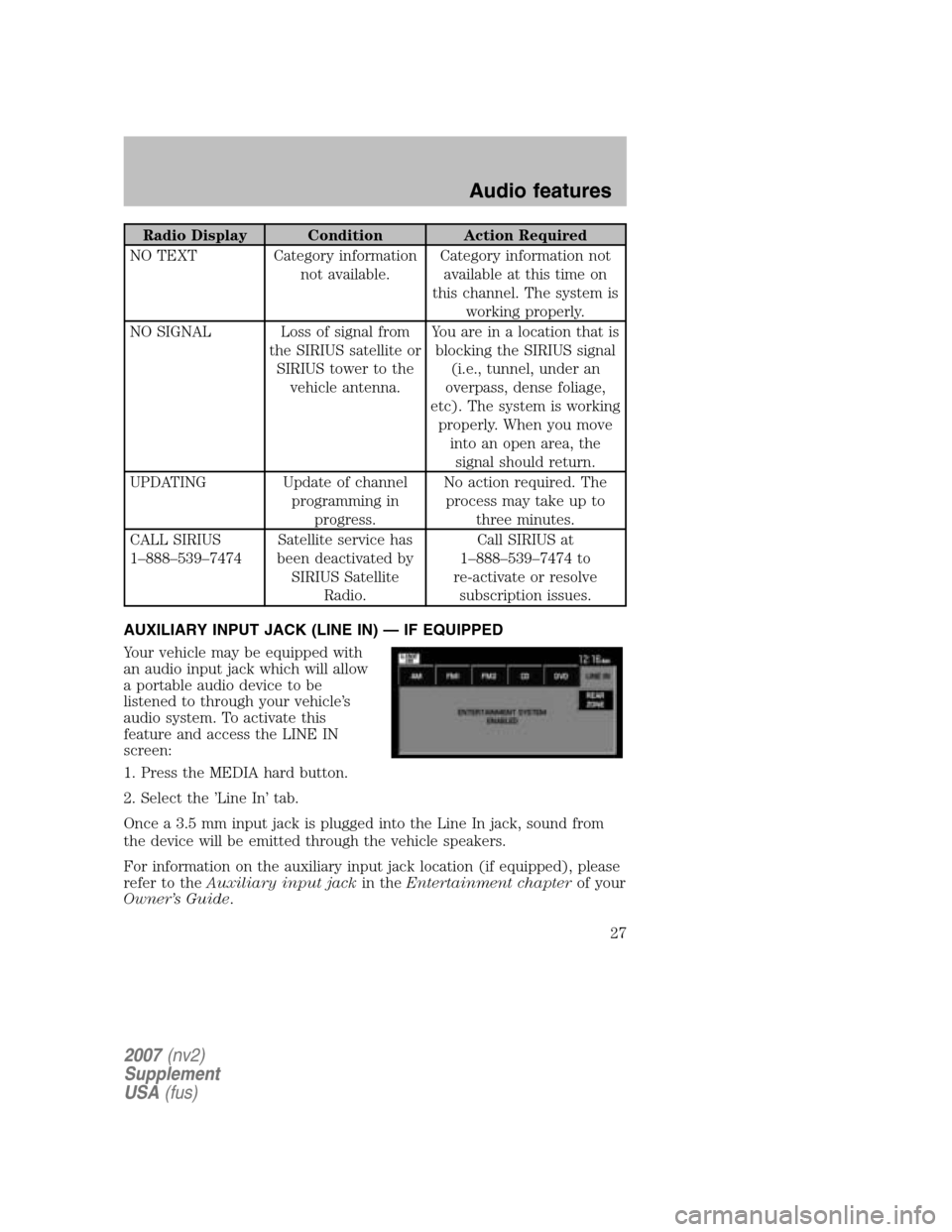
Radio Display Condition Action Required
NO TEXT Category information not available. Category information not
available at this time on
this channel. The system is working properly.
NO SIGNAL Loss of signal from the SIRIUS satellite orSIRIUS tower to the vehicle antenna. You are in a location that is
blocking the SIRIUS signal (i.e., tunnel, under an
overpass, dense foliage,
etc). The system is working properly. When you move into an open area, thesignal should return.
UPDATING Update of channel programming inprogress. No action required. The
process may take up to three minutes.
CALL SIRIUS
1–888–539–7474 Satellite service has
been deactivated by SIRIUS Satellite Radio. Call SIRIUS at
1–888–539–7474 to
re-activate or resolve subscription issues.
AUXILIARY INPUT JACK (LINE IN) — IF EQUIPPED
Your vehicle may be equipped with
an audio input jack which will allow
a portable audio device to be
listened to through your vehicle’s
audio system. To activate this
feature and access the LINE IN
screen:
1. Press the MEDIA hard button.
2. Select the ’Line In’ tab.
Once a 3.5 mm input jack is plugged into the Line In jack, sound from
the device will be emitted through the vehicle speakers.
For information on the auxiliary input jack location (if equipped), please
refer to the Auxiliary input jack in theEntertainment chapter of your
Owner’s Guide .
2007(nv2)
Supplement
USA (fus)
Audio features
27
Page 72 of 72
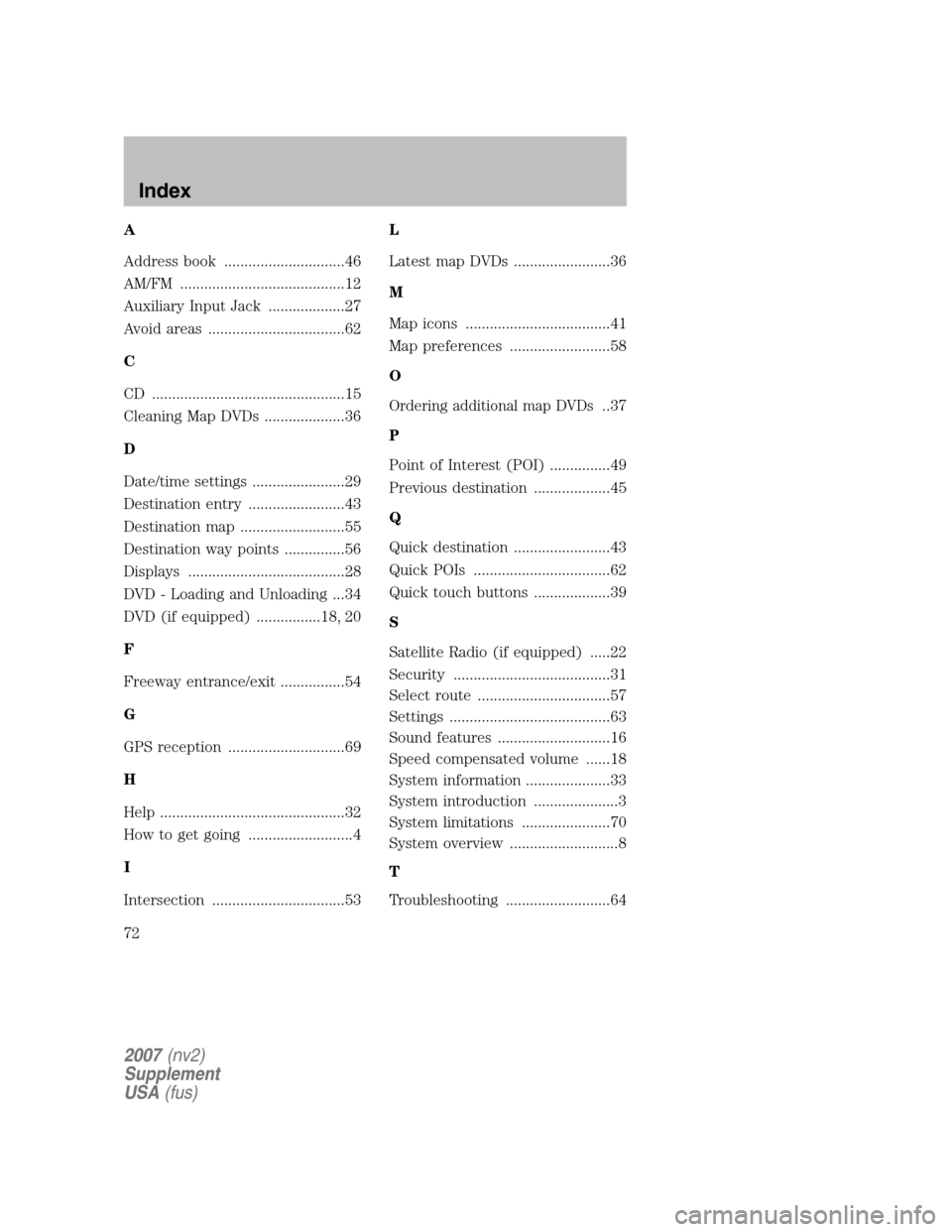
A
Address book ..............................46
AM/FM .........................................12
Auxiliary Input Jack ...................27
Avoid areas ..................................62
C
CD ................................................15
Cleaning Map DVDs ....................36
D
Date/time settings .......................29
Destination entry ........................43
Destination map ..........................55
Destination way points ...............56
Displays .......................................28
DVD - Loading and Unloading ...34
DVD (if equipped) ................18, 20
F
Freeway entrance/exit ................54
G
GPS reception .............................69
H
Help ..............................................32
How to get going ..........................4
I
Intersection .................................53 L
Latest map DVDs ........................36
M
Map icons ....................................41
Map preferences .........................58
O
Ordering additional map DVDs..37
P
Point of Interest (POI) ...............49
Previous destination ...................45
Q
Quick destination ........................43
Quick POIs ..................................62
Quick touch buttons ...................39
S
Satellite Radio (if equipped) .....22
Security .......................................31
Select route .................................57
Settings ........................................63
Sound features ............................16
Speed compensated volume ......18
System information .....................33
System introduction .....................3
System limitations ......................70
System overview ...........................8
T
Troubleshooting ..........................64
2007 (nv2)
Supplement
USA (fus)
Index
72