ECO mode LINCOLN NAVIGATOR 2007 Navigation Manual
[x] Cancel search | Manufacturer: LINCOLN, Model Year: 2007, Model line: NAVIGATOR, Model: LINCOLN NAVIGATOR 2007Pages: 72, PDF Size: 0.98 MB
Page 13 of 72
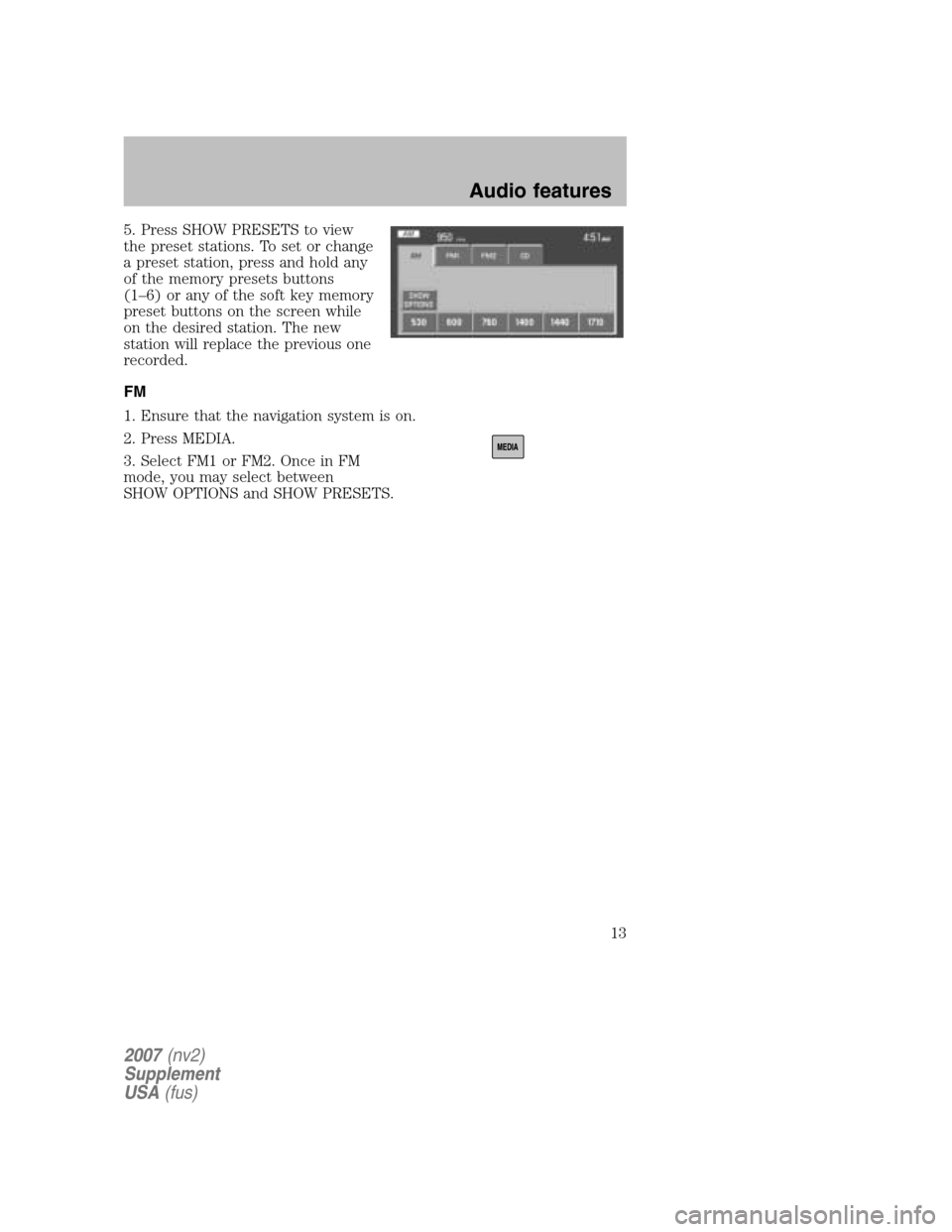
5. Press SHOW PRESETS to view
the preset stations. To set or change
a preset station, press and hold any
of the memory presets buttons
(1–6) or any of the soft key memory
preset buttons on the screen while
on the desired station. The new
station will replace the previous one
recorded.
FM
1. Ensure that the navigation system is on.
2. Press MEDIA.
3. Select FM1 or FM2. Once in FM
mode, you may select between
SHOW OPTIONS and SHOW PRESETS.
2007 (nv2)
Supplement
USA (fus)
Audio features
13
Page 15 of 72
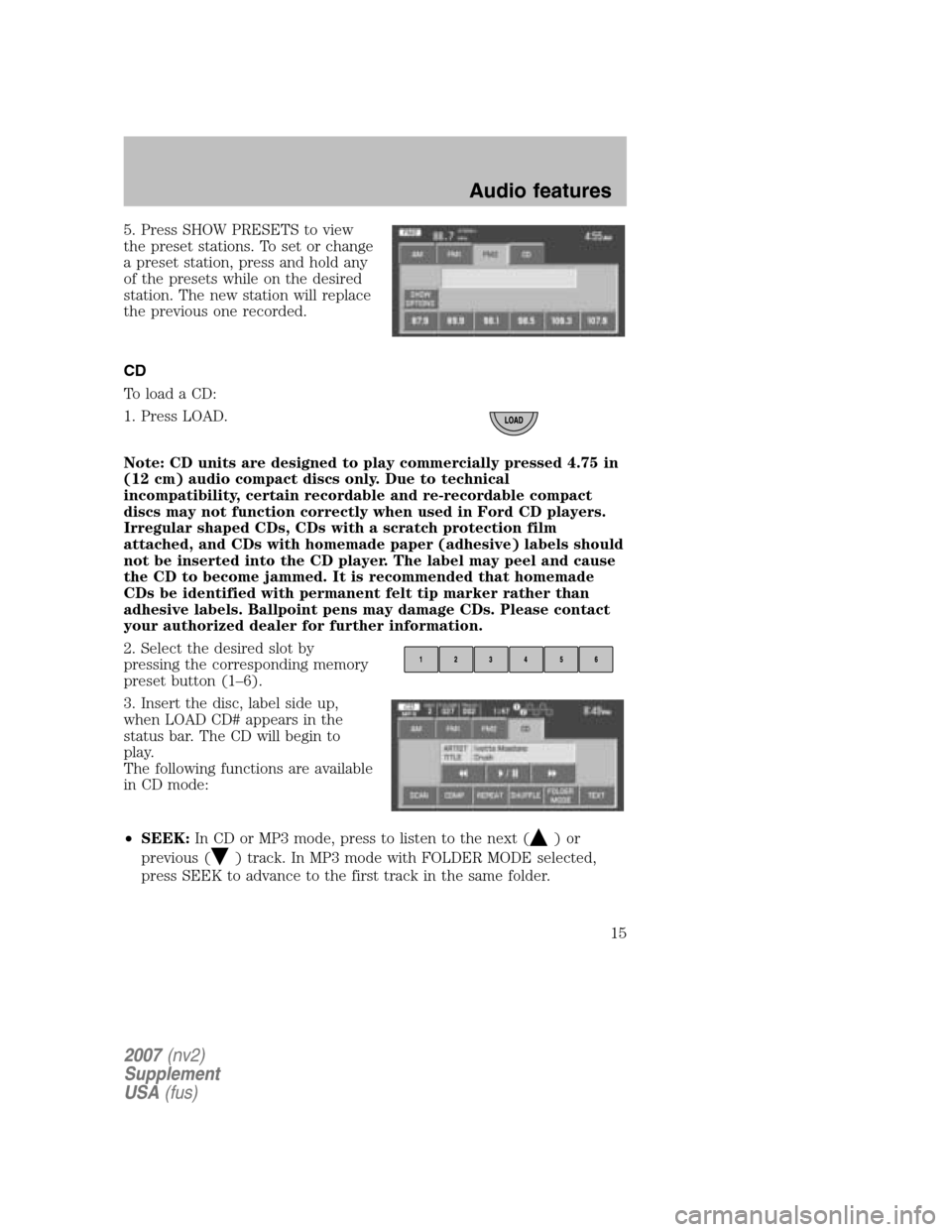
5. Press SHOW PRESETS to view
the preset stations. To set or change
a preset station, press and hold any
of the presets while on the desired
station. The new station will replace
the previous one recorded.
CD
To load a CD:
1. Press LOAD.
Note: CD units are designed to play commercially pressed 4.75 in
(12 cm) audio compact discs only. Due to technical
incompatibility, certain recordable and re-recordable compact
discs may not function correctly when used in Ford CD players.
Irregular shaped CDs, CDs with a scratch protection film
attached, and CDs with homemade paper (adhesive) labels should
not be inserted into the CD player. The label may peel and cause
the CD to become jammed. It is recommended that homemade
CDs be identified with permanent felt tip marker rather than
adhesive labels. Ballpoint pens may damage CDs. Please contact
your authorized dealer for further information.
2. Select the desired slot by
pressing the corresponding memory
preset button (1–6).
3. Insert the disc, label side up,
when LOAD CD# appears in the
status bar. The CD will begin to
play.
The following functions are available
in CD mode:
• SEEK: In CD or MP3 mode, press to listen to the next (
)or
previous (
) track. In MP3 mode with FOLDER MODE selected,
press SEEK to advance to the first track in the same folder.
2007 (nv2)
Supplement
USA (fus)
Audio features
15
Page 41 of 72
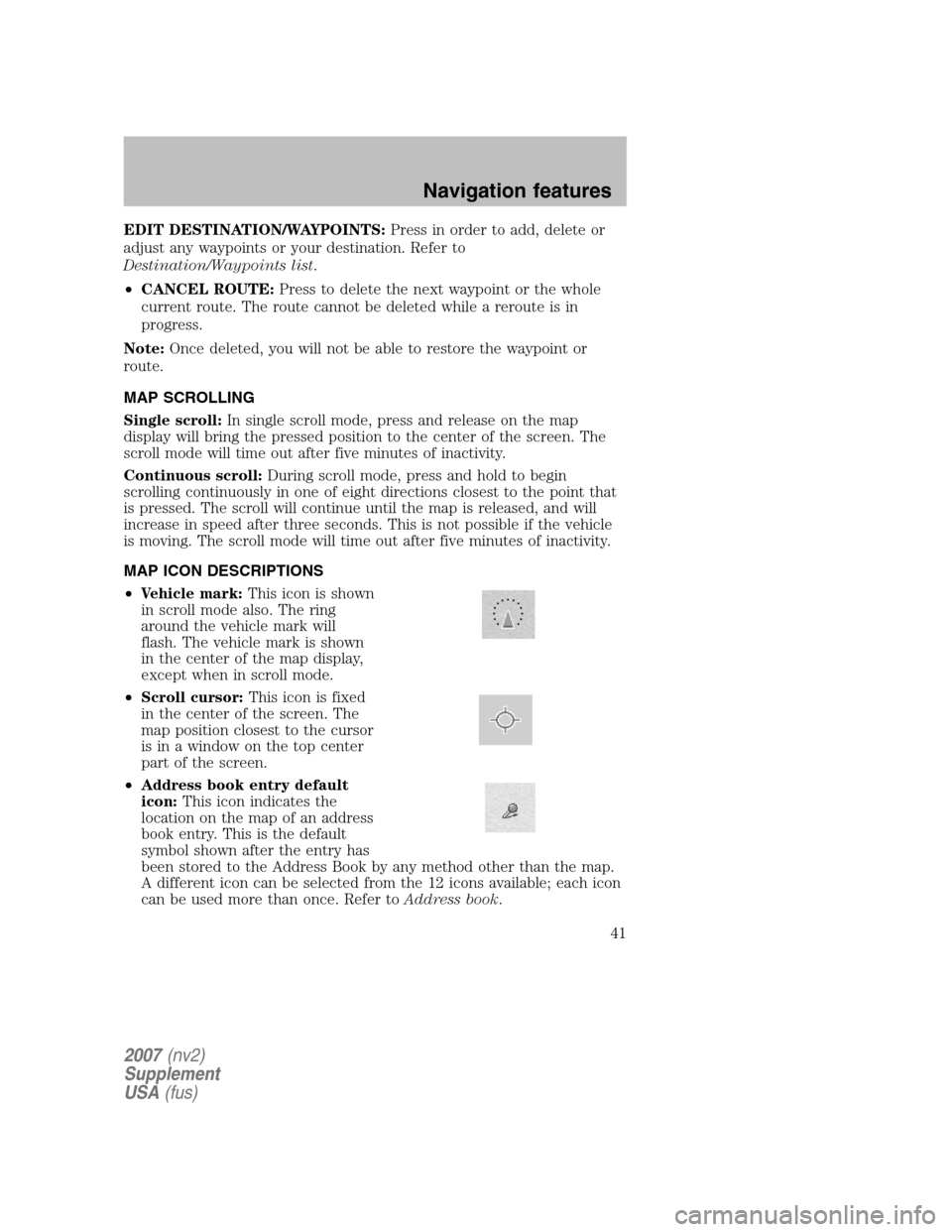
EDIT DESTINATION/WAYPOINTS:Press in order to add, delete or
adjust any waypoints or your destination. Refer to
Destination/Waypoints list .
• CANCEL ROUTE: Press to delete the next waypoint or the whole
current route. The route cannot be deleted while a reroute is in
progress.
Note: Once deleted, you will not be able to restore the waypoint or
route.
MAP SCROLLING
Single scroll: In single scroll mode, press and release on the map
display will bring the pressed position to the center of the screen. The
scroll mode will time out after five minutes of inactivity.
Continuous scroll: During scroll mode, press and hold to begin
scrolling continuously in one of eight directions closest to the point that
is pressed. The scroll will continue until the map is released, and will
increase in speed after three seconds. This is not possible if the vehicle
is moving. The scroll mode will time out after five minutes of inactivity.
MAP ICON DESCRIPTIONS
• Vehicle mark: This icon is shown
in scroll mode also. The ring
around the vehicle mark will
flash. The vehicle mark is shown
in the center of the map display,
except when in scroll mode.
• Scroll cursor: This icon is fixed
in the center of the screen. The
map position closest to the cursor
is in a window on the top center
part of the screen.
• Address book entry default
icon: This icon indicates the
location on the map of an address
book entry. This is the default
symbol shown after the entry has
been stored to the Address Book by any method other than the map.
A different icon can be selected from the 12 icons available; each icon
can be used more than once. Refer to Address book.
2007(nv2)
Supplement
USA (fus)
Navigation features
41
Page 65 of 72
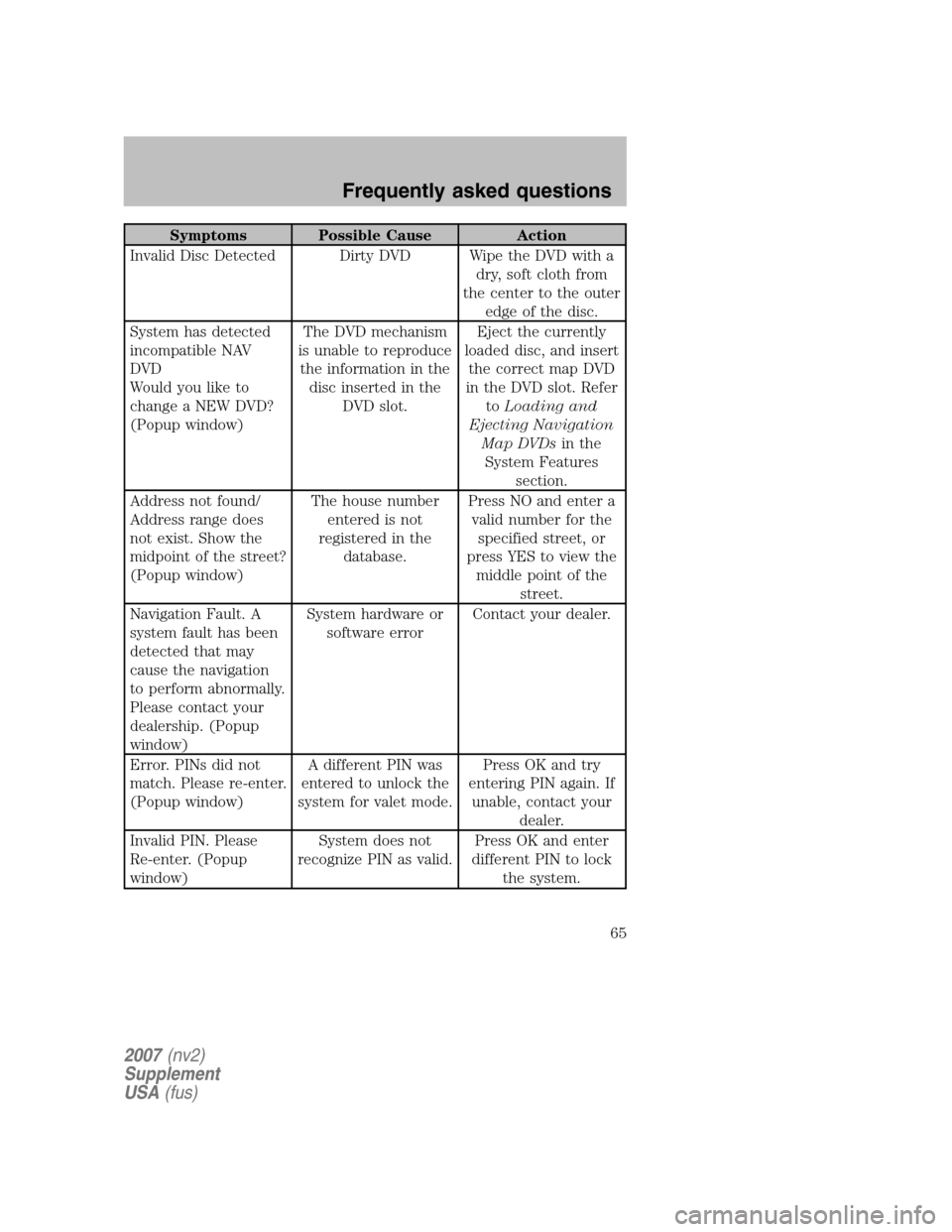
Symptoms Possible Cause Action
Invalid Disc Detected Dirty DVD Wipe the DVD with a dry, soft cloth from
the center to the outer edge of the disc.
System has detected
incompatible NAV
DVD
Would you like to
change a NEW DVD?
(Popup window) The DVD mechanism
is unable to reproduce the information in the disc inserted in the DVD slot. Eject the currently
loaded disc, and insert the correct map DVD
in the DVD slot. Refer to Loading and
Ejecting Navigation Map DVDs in the
System Features section.
Address not found/
Address range does
not exist. Show the
midpoint of the street?
(Popup window) The house number
entered is not
registered in the database. Press NO and enter a
valid number for the specified street, or
press YES to view the middle point of the street.
Navigation Fault. A
system fault has been
detected that may
cause the navigation
to perform abnormally.
Please contact your
dealership. (Popup
window) System hardware or
software error Contact your dealer.
Error. PINs did not
match. Please re-enter.
(Popup window) A different PIN was
entered to unlock the
system for valet mode. Press OK and try
entering PIN again. If unable, contact your dealer.
Invalid PIN. Please
Re-enter. (Popup
window) System does not
recognize PIN as valid. Press OK and enter
different PIN to lock the system.
2007 (nv2)
Supplement
USA (fus)
Frequently asked questions
65