turn signal LINCOLN NAVIGATOR 2007 Navigation Manual
[x] Cancel search | Manufacturer: LINCOLN, Model Year: 2007, Model line: NAVIGATOR, Model: LINCOLN NAVIGATOR 2007Pages: 72, PDF Size: 0.98 MB
Page 18 of 72
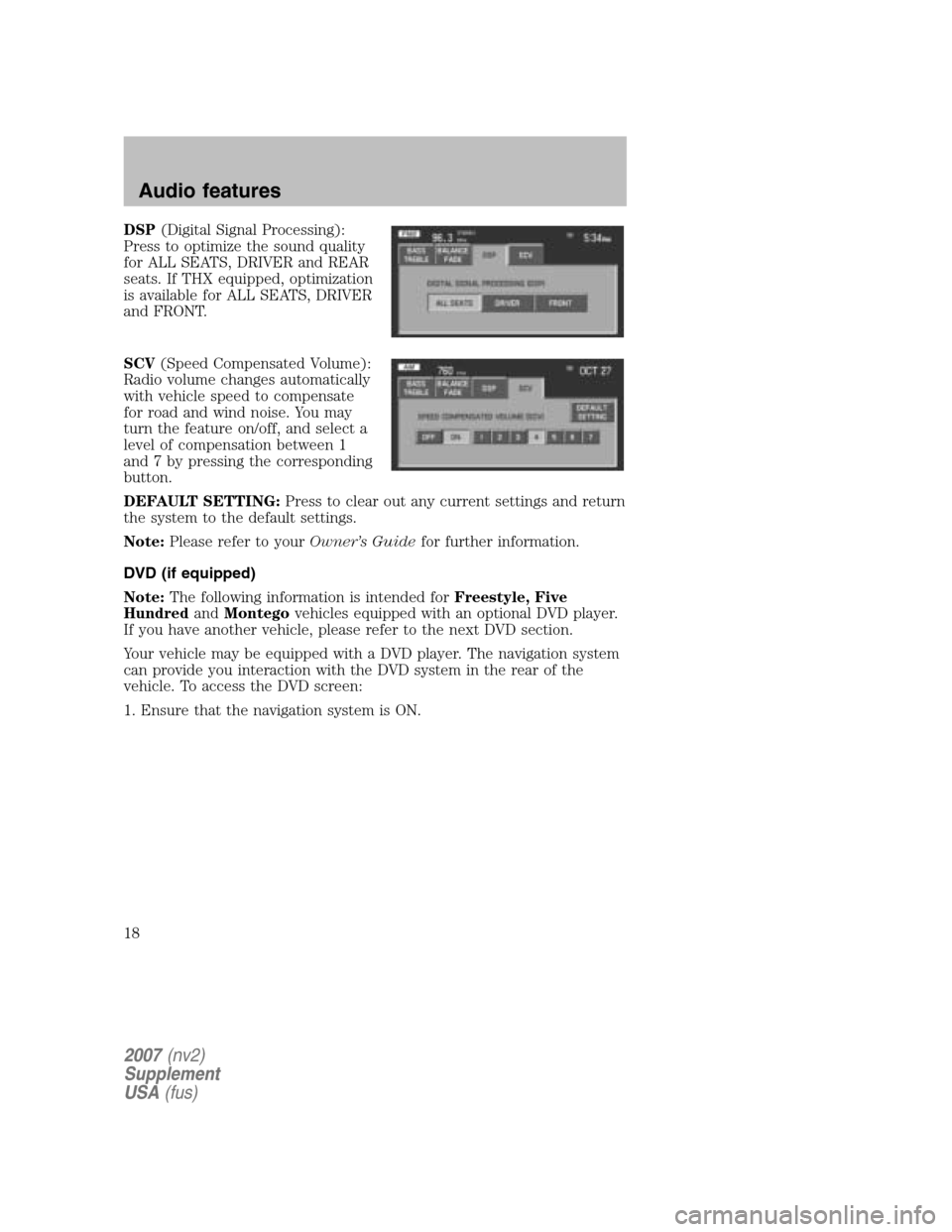
DSP(Digital Signal Processing):
Press to optimize the sound quality
for ALL SEATS, DRIVER and REAR
seats. If THX equipped, optimization
is available for ALL SEATS, DRIVER
and FRONT.
SCV (Speed Compensated Volume):
Radio volume changes automatically
with vehicle speed to compensate
for road and wind noise. You may
turn the feature on/off, and select a
level of compensation between 1
and 7 by pressing the corresponding
button.
DEFAULT SETTING: Press to clear out any current settings and return
the system to the default settings.
Note: Please refer to your Owner’s Guidefor further information.
DVD (if equipped)
Note: The following information is intended for Freestyle, Five
Hundred andMontego vehicles equipped with an optional DVD player.
If you have another vehicle, please refer to the next DVD section.
Your vehicle may be equipped with a DVD player. The navigation system
can provide you interaction with the DVD system in the rear of the
vehicle. To access the DVD screen:
1. Ensure that the navigation system is ON.
2007 (nv2)
Supplement
USA (fus)
Audio features
18
Page 27 of 72
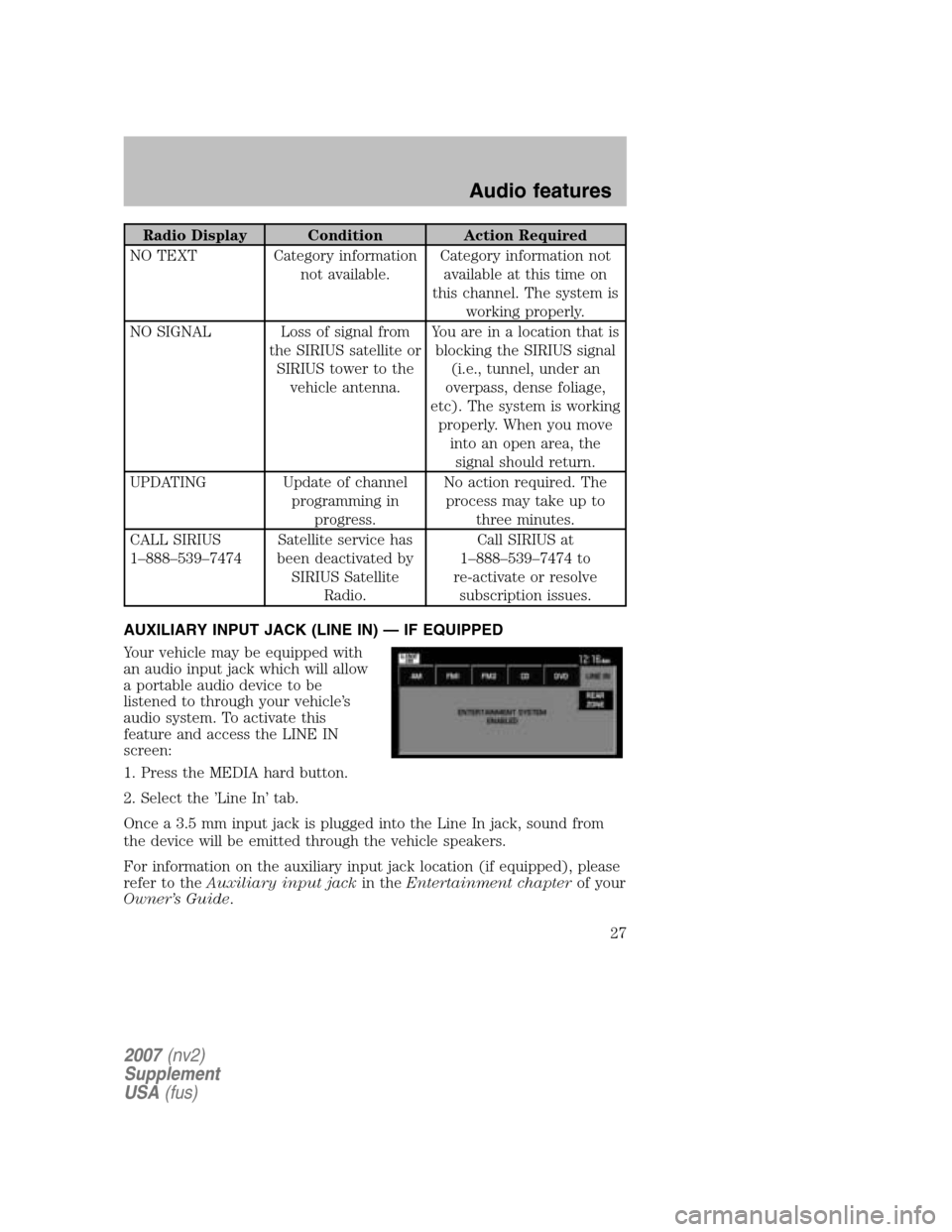
Radio Display Condition Action Required
NO TEXT Category information not available. Category information not
available at this time on
this channel. The system is working properly.
NO SIGNAL Loss of signal from the SIRIUS satellite orSIRIUS tower to the vehicle antenna. You are in a location that is
blocking the SIRIUS signal (i.e., tunnel, under an
overpass, dense foliage,
etc). The system is working properly. When you move into an open area, thesignal should return.
UPDATING Update of channel programming inprogress. No action required. The
process may take up to three minutes.
CALL SIRIUS
1–888–539–7474 Satellite service has
been deactivated by SIRIUS Satellite Radio. Call SIRIUS at
1–888–539–7474 to
re-activate or resolve subscription issues.
AUXILIARY INPUT JACK (LINE IN) — IF EQUIPPED
Your vehicle may be equipped with
an audio input jack which will allow
a portable audio device to be
listened to through your vehicle’s
audio system. To activate this
feature and access the LINE IN
screen:
1. Press the MEDIA hard button.
2. Select the ’Line In’ tab.
Once a 3.5 mm input jack is plugged into the Line In jack, sound from
the device will be emitted through the vehicle speakers.
For information on the auxiliary input jack location (if equipped), please
refer to the Auxiliary input jack in theEntertainment chapter of your
Owner’s Guide .
2007(nv2)
Supplement
USA (fus)
Audio features
27
Page 42 of 72
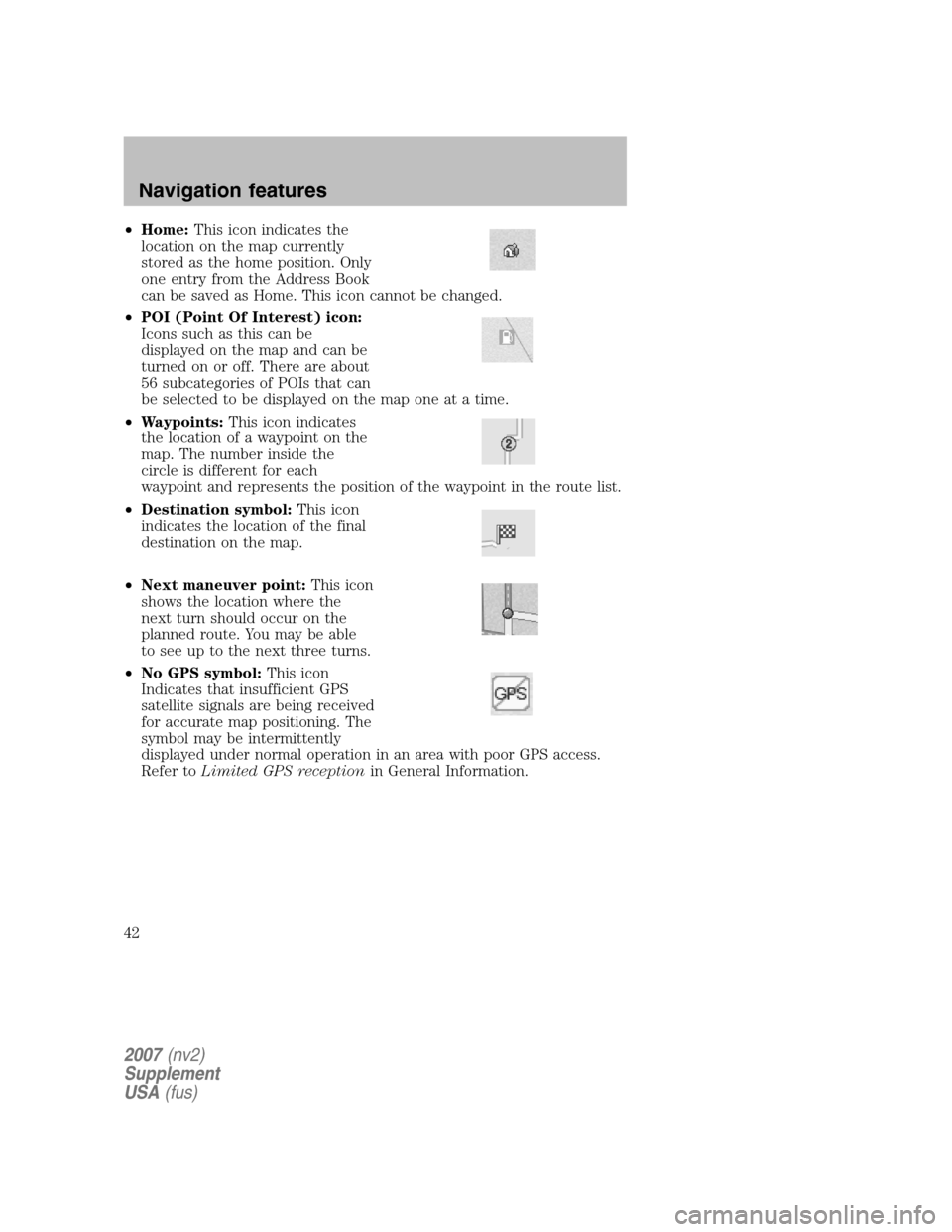
•Home: This icon indicates the
location on the map currently
stored as the home position. Only
one entry from the Address Book
can be saved as Home. This icon cannot be changed.
• POI (Point Of Interest) icon:
Icons such as this can be
displayed on the map and can be
turned on or off. There are about
56 subcategories of POIs that can
be selected to be displayed on the map one at a time.
• Waypoints: This icon indicates
the location of a waypoint on the
map. The number inside the
circle is different for each
waypoint and represents the position of the waypoint in the route list.
• Destination symbol: This icon
indicates the location of the final
destination on the map.
• Next maneuver point: This icon
shows the location where the
next turn should occur on the
planned route. You may be able
to see up to the next three turns.
• No GPS symbol: This icon
Indicates that insufficient GPS
satellite signals are being received
for accurate map positioning. The
symbol may be intermittently
displayed under normal operation in an area with poor GPS access.
Refer to Limited GPS reception in General Information.
2007(nv2)
Supplement
USA (fus)
Navigation features
42