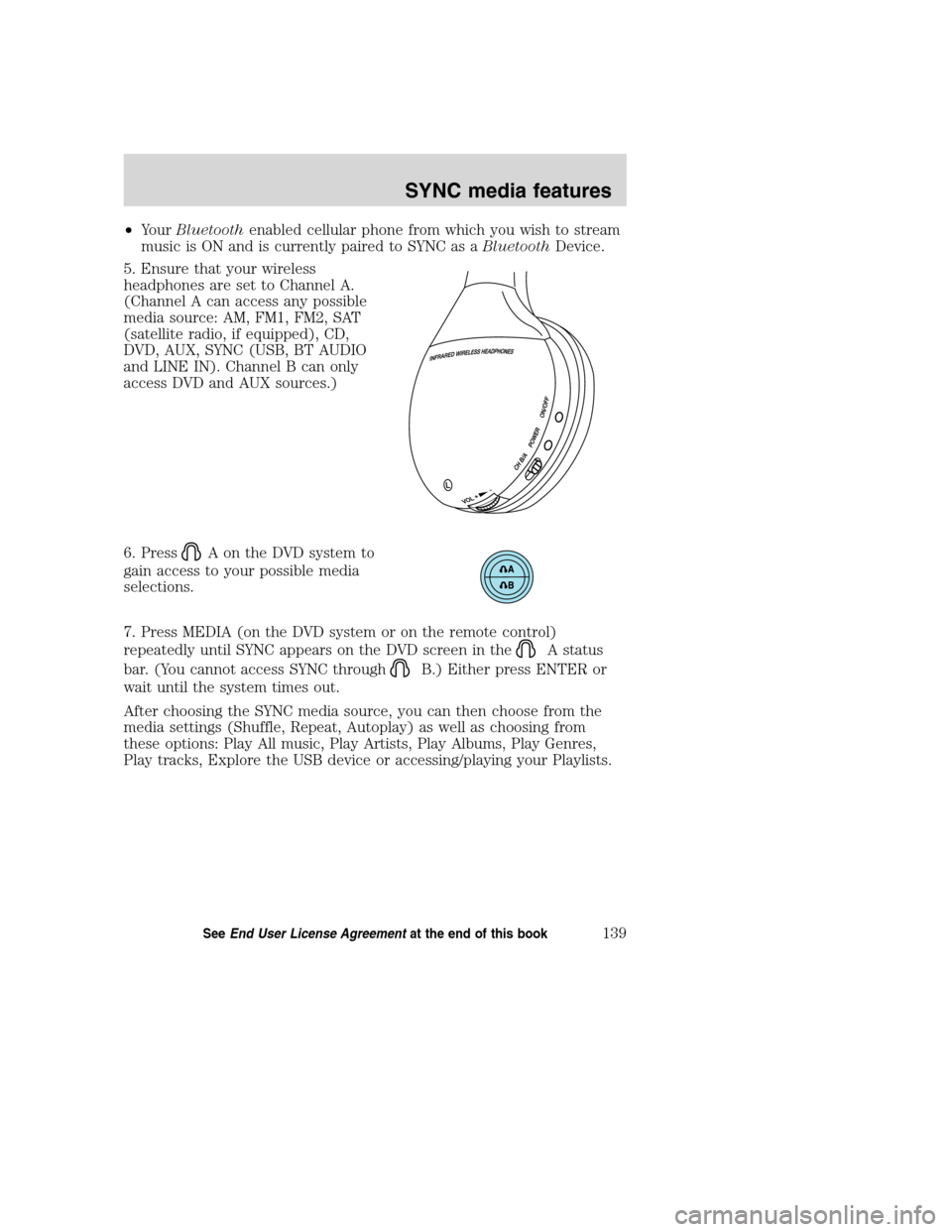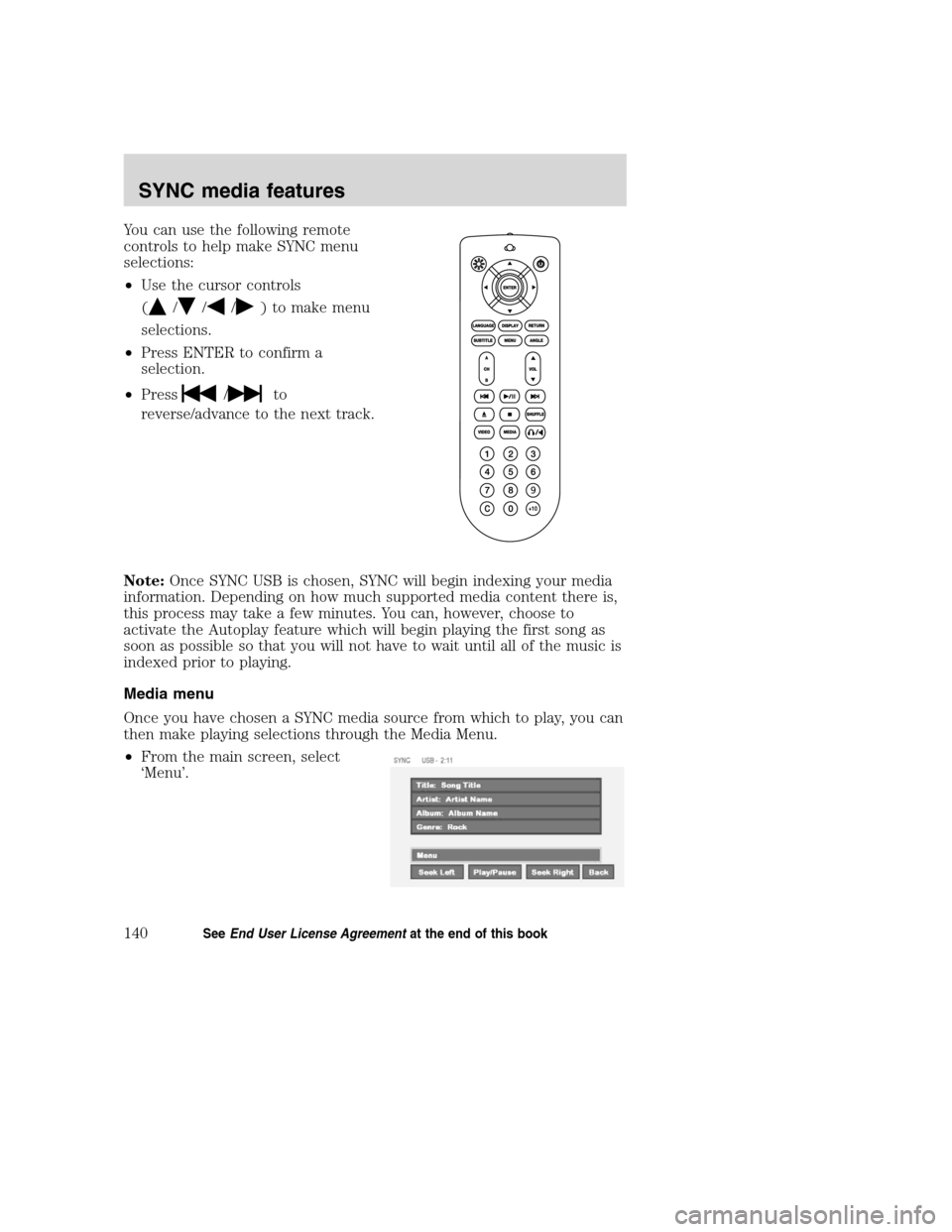•YourBluetoothenabled cellular phone from which you wish to stream
music is ON and is currently paired to SYNC as aBluetoothDevice.
5. Ensure that your wireless
headphones are set to Channel A.
(Channel A can access any possible
media source: AM, FM1, FM2, SAT
(satellite radio, if equipped), CD,
DVD, AUX, SYNC (USB, BT AUDIO
and LINE IN). Channel B can only
access DVD and AUX sources.)
6. Press
A on the DVD system to
gain access to your possible media
selections.
7. Press MEDIA (on the DVD system or on the remote control)
repeatedly until SYNC appears on the DVD screen in the
A status
bar. (You cannot access SYNC through
B.) Either press ENTER or
wait until the system times out.
After choosing the SYNC media source, you can then choose from the
media settings (Shuffle, Repeat, Autoplay) as well as choosing from
these options: Play All music, Play Artists, Play Albums, Play Genres,
Play tracks, Explore the USB device or accessing/playing your Playlists.
2008(nv1)
Supplement
USA(fus)
SYNC media features
139SeeEnd User License Agreementat the end of this book
You can use the following remote
controls to help make SYNC menu
selections:
•Use the cursor controls
(
///) to make menu
selections.
•Press ENTER to confirm a
selection.
•Press
/to
reverse/advance to the next track.
Note:Once SYNC USB is chosen, SYNC will begin indexing your media
information. Depending on how much supported media content there is,
this process may take a few minutes. You can, however, choose to
activate the Autoplay feature which will begin playing the first song as
soon as possible so that you will not have to wait until all of the music is
indexed prior to playing.
Media menu
Once you have chosen a SYNC media source from which to play, you can
then make playing selections through the Media Menu.
•From the main screen, select
‘Menu’.
2008(nv1)
Supplement
USA(fus)
SYNC media features
140SeeEnd User License Agreementat the end of this book