USB LINCOLN NAVIGATOR 2015 Quick Reference Guide
[x] Cancel search | Manufacturer: LINCOLN, Model Year: 2015, Model line: NAVIGATOR, Model: LINCOLN NAVIGATOR 2015Pages: 12, PDF Size: 1.4 MB
Page 2 of 12
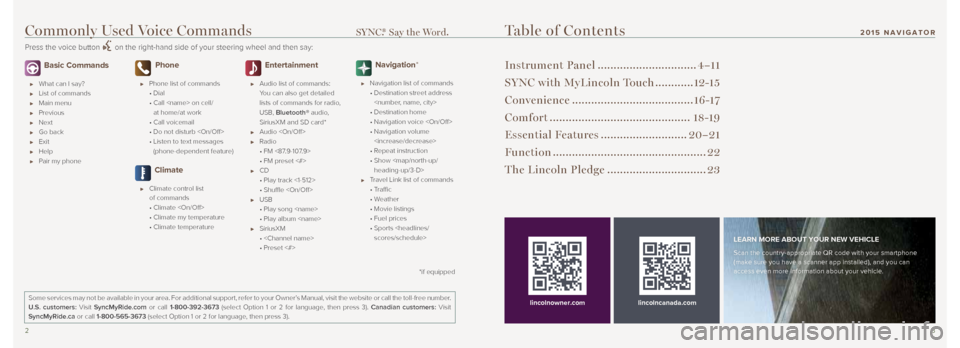
23
Basic Commands
What can I say?
List of commands
Main menu
Previous
Next
Go back
Exit
Help
Pair my phone
Phone
Phone list of commands
• Dial
• Call
at home/at work
• Call voicemail
• Do not disturb
• Listen to text messages
(phone-dependent feature)
Climate
Climate control list
of commands
• Climate
• Climate my temperature
• Climate temperature
Entertainment
Audio list of commands:
You can also get detailed
lists of commands for radio,
USB, Bluetooth® audio,
SiriusXM and SD card*
Audio
Radio
• FM <87.9-107.9>
• FM preset <#>
CD
• Play track <1-512>
• Shuffle
USB
• Play song
• Play album
SiriusXM
•
• Preset <#>
Navigation*
Navigation list of commands
• Destination street address
• Destination home
• Navigation voice
• Navigation volume
• Repeat instruction
• Show
heading-up/3-D>
Travel Link list of commands
• Traffic
• Weather
• Movie listings
• Fuel prices
• Sports
Table of Contents
Instrument Panel ............................... 4–11
SYNC with MyLincoln Touch ............12-15
Convenience ...................................... 16 -17
Comfort ............................................ 18-19
Essential Features ...........................20–21
Function ................................................ 22
The Lincoln Pledge ............................... 23
lincolncanada.com
LEARN MORE ABOUT YOUR NEW VEHICLE
Scan the country-appropriate QR code with your smartphone
(make sure you have a scanner app installed), and you can
access even more information about your vehicle.
Some services may not be available in your area. For additional support,\
refer to your Owner’s Manual, visit the website or call the toll-free number.
U.S. customers: Visit SyncMyRide.com or call 1-800-392-3673 (select Option 1 or 2 for language, then press 3). Canadian customers: Visit
SyncMyRide.ca or call 1-800-565-3673 (select Option 1 or 2 for language, then press 3).
lincolnowner.com
*if equipped
Commonly Used Voice Commands SYNC.® Say the Word.
Press the voice button on the right-hand side of your steering wheel and then say:
201 5 NAVIGATOR
Page 8 of 12
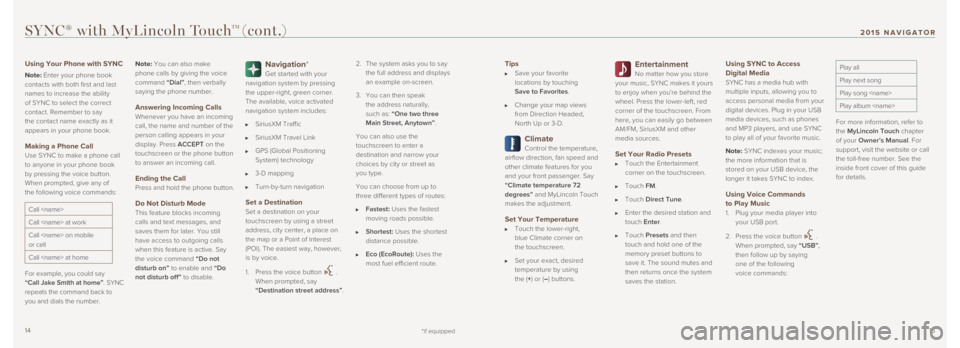
1415
Tips Save your favorite
locations by touching
Save to Favorites.
Change your map views
from Direction Headed,
North Up or 3-D.
Climate
Control the temperature,
airflow direction, fan speed and
other climate features for you
and your front passenger. Say
“Climate temperature 72
degrees” and MyLincoln Touch
makes the adjustment.
Set Your Temperature Touch the lower-right,
blue Climate corner on
the touchscreen.
Set your exact, desired
temperature by using
the (+) or (–) buttons.
Entertainment
No matter how you store
your music, SYNC makes it yours
to enjoy when you’re behind the
wheel. Press the lower-left, red
corner of the touchscreen. From
here, you can easily go between
AM/FM, SiriusXM and other
media sources.
Set Your Radio Presets Touch the Entertainment
corner on the touchscreen.
Touch FM.
Touch Direct Tune.
Enter the desired station and
touch Enter.
Touch Presets and then
touch and hold one of the
memory preset buttons to
save it. The sound mutes and
then returns once the system
saves the station.
Using SYNC to Access
Digital Media
SYNC has a media hub with
multiple inputs, allowing you to
access personal media from your
digital devices. Plug in your USB
media devices, such as phones
and MP3 players, and use SYNC
to play all of your favorite music.
Note: SYNC indexes your music;
the more information that is
stored on your USB device, the
longer it takes SYNC to index.
Using Voice Commands
to Play Music
1. Plug your media player into
your USB port.
2. Press the voice button
.
When prompted, say “USB”,
then follow up by saying
one of the following
voice commands:
Play all
Play next song
Play song
Play album
For more information, refer to
the MyLincoln Touch chapter
of your Owner’s Manual. For
support, visit the website or call
the toll-free number. See the
inside front cover of this guide
for details.
SYNC® with MyLincoln TouchTM (cont.)
Using Your Phone with SYNC
Note: Enter your phone book
contacts with both first and last
names to increase the ability
of SYNC to select the correct
contact. Remember to say
the contact name exactly as it
appears in your phone book.
Making a Phone Call
Use SYNC to make a phone call
to anyone in your phone book
by pressing the voice button.
When prompted, give any of
the following voice commands:
Call
Call
Call
or cell
Call
For example, you could say
“Call Jake Smith at home”. SYNC
repeats the command back to
you and dials the number. Note:
You can also make
phone calls by giving the voice
command “Dial”, then verbally
saying the phone number.
Answering Incoming Calls Whenever you have an incoming
call, the name and number of the
person calling appears in your
display. Press ACCEPT on the
touchscreen or the phone button
to answer an incoming call.
Ending the Call
Press and hold the phone button.
Do Not Disturb Mode
This feature blocks incoming
calls and text messages, and
saves them for later. You still
have access to outgoing calls
when this feature is active. Say
the voice command
“Do not
disturb on” to enable and “Do
not disturb off” to disable.
Navigation*
Get started with your
navigation system by pressing
the upper-right, green corner.
The available, voice activated
navigation system includes:
SiriusXM Traffic
SiriusXM Travel Link
GPS (Global Positioning
System) technology
3-D mapping
Turn-by-turn navigation
Set a Destination
Set a destination on your
touchscreen by using a street
address, city center, a place on
the map or a Point of Interest
(POI). The easiest way, however,
is by voice.
1. Press the voice button
.
When prompted, say
“Destination street address”. 2.
The system asks you to say
the full address and displays
an example on-screen.
3. You can then speak
the address naturally,
such as: “One two three
Main Street, Anytown”.
You can also use the
touchscreen to enter a
destination and narrow your
choices by city or street as
you type.
You can choose from up to
three different types of routes:
Fastest: Uses the fastest
moving roads possible.
Shortest: Uses the shortest
distance possible.
Eco (EcoRoute): Uses the
most fuel efficient route.
*if equipped
201 5 NAVIGATOR