climate settings LINCOLN NAVIGATOR 2015 Quick Reference Guide
[x] Cancel search | Manufacturer: LINCOLN, Model Year: 2015, Model line: NAVIGATOR, Model: LINCOLN NAVIGATOR 2015Pages: 12, PDF Size: 1.4 MB
Page 4 of 12
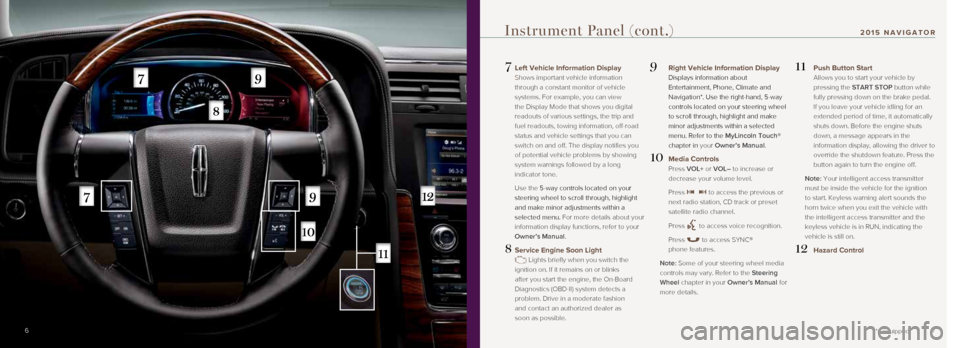
7
7 Left Vehicle Information Display
Shows important vehicle information
through a constant monitor of vehicle
systems. For example, you can view
the Display Mode that shows you digital
readouts of various settings, the trip and
fuel readouts, towing information, off-road
status and vehicle settings that you can
switch on and off. The display notifies you
of potential vehicle problems by showing
system warnings followed by a long
indicator tone.
Use the 5-way controls located on your
steering wheel to scroll through, highlight
and make minor adjustments within a
selected menu. For more details about your
information display functions, refer to your
Owner’s Manual.
8 Service Engine Soon Light
Lights briefly when you switch the
ignition on. If it remains on or blinks
after you start the engine, the On-Board
Diagnostics (OBD-II) system detects a
problem. Drive in a moderate fashion
and contact an authorized dealer as
soon as possible.
9 Right Vehicle Information Display
Displays information about
Entertainment, Phone, Climate and
Navigation*. Use the right-hand, 5-way
controls located on your steering wheel
to scroll through, highlight and make
minor adjustments within a selected
menu. Refer to the MyLincoln Touch®
chapter in your Owner’s Manual.
10 Media Controls
Press VOL+ or VOL– to increase or
decrease your volume level.
Press
to access the previous or
next radio station, CD track or preset
satellite radio channel.
Press
to access voice recognition.
Press
to access SYNC®
phone features.
Note: Some of your steering wheel media
controls may vary. Refer to the Steering
Wheel chapter in your Owner’s Manual for
more details.
11 Push Button Start
Allows you to start your vehicle by
pressing the START STOP button while
fully pressing down on the brake pedal.
If you leave your vehicle idling for an
extended period of time, it automatically
shuts down. Before the engine shuts
down, a message appears in the
information display, allowing the driver to
override the shutdown feature. Press the
button again to turn the engine off.
Note: Your intelligent access transmitter
must be inside the vehicle for the ignition
to start. Keyless warning alert sounds the
horn twice when you exit the vehicle with
the intelligent access transmitter and the
keyless vehicle is in RUN, indicating the
vehicle is still on.
12 Hazard Control
6
Instrument Panel (cont.)
*if equipped
201 5 NAVIGATOR
Page 7 of 12
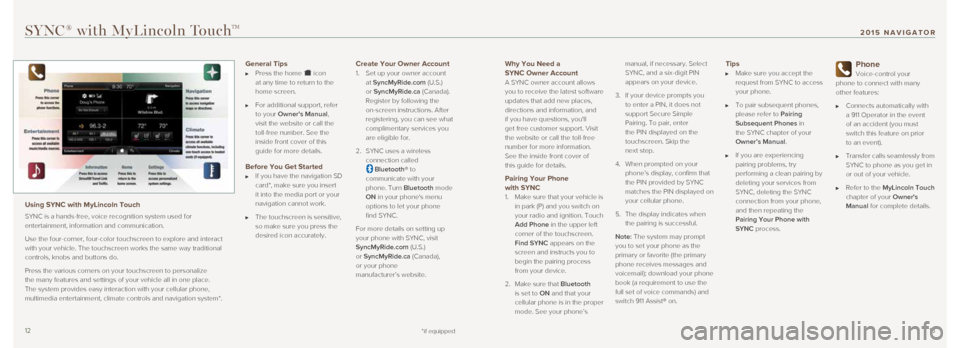
1213
Why You Need a
SYNC Owner Account
A SYNC owner account allows
you to receive the latest software
updates that add new places,
directions and information, and
if you have questions, you'll
get free customer support. Visit
the website or call the toll-free
number for more information.
See the inside front cover of
this guide for details.
Pairing Your Phone with SYNC
1. Make sure that your vehicle is
in park (P) and you switch on
your radio and ignition. Touch
Add Phone in the upper left
corner of the touchscreen.
Find SYNC appears on the
screen and instructs you to
begin the pairing process
from your device.
2. Make sure that Bluetooth
is set to ON and that your
cellular phone is in the proper
mode. See your phone’s manual, if necessary. Select
SYNC, and a six-digit PIN
appears on your device.
3. If your device prompts you
to enter a PIN, it does not
support Secure Simple
Pairing. To pair, enter
the PIN displayed on the
touchscreen. Skip the
next step.
4. When prompted on your
phone’s display, confirm that
the PIN provided by SYNC
matches the PIN displayed on
your cellular phone.
5. The display indicates when
the pairing is successful.
Note: The system may prompt
you to set your phone as the
primary or favorite (the primary
phone receives messages and
voicemail); download your phone
book (a requirement to use the
full set of voice commands) and
switch 911 Assist® on.
Tips Make sure you accept the
request from SYNC to access
your phone.
To pair subsequent phones,
please refer to Pairing
Subsequent Phones in
the SYNC chapter of your
Owner’s Manual.
If you are experiencing
pairing problems, try
performing a clean pairing by
deleting your services from
SYNC, deleting the SYNC
connection from your phone,
and then repeating the
Pairing Your Phone with
SYNC process.
Phone
Voice-control your
phone to connect with many
other features:
Connects automatically with
a 911 Operator in the event
of an accident (you must
switch this feature on prior
to an event).
Transfer calls seamlessly from
SYNC to phone as you get in
or out of your vehicle.
Refer to the MyLincoln Touch
chapter of your Owner's
Manual for complete details.
SYNC® with MyLincoln TouchTM
Using SYNC with MyLincoln Touch
SYNC is a hands-free, voice recognition system used for
entertainment, information and communication.
Use the four-corner, four-color touchscreen to explore and interact
with your vehicle. The touchscreen works the same way traditional
controls, knobs and buttons do.
Press the various corners on your touchscreen to personalize
the many features and settings of your vehicle all in one place.
The system provides easy interaction with your cellular phone,
multimedia entertainment, climate controls and navigation system*.
General Tips Press the home icon
at any time to return to the
home screen.
For additional support, refer
to your Owner's Manual,
visit the website or call the
toll-free number. See the
inside front cover of this
guide for more details.
Before You Get Started If you have the navigation SD
card*, make sure you insert
it into the media port or your
navigation cannot work.
The touchscreen is sensitive,
so make sure you press the
desired icon accurately.
Create Your Owner Account
1. Set up your owner account
at SyncMyRide.com (U.S.)
or SyncMyRide.ca (Canada).
Register by following the
on-screen instructions. After
registering, you can see what
complimentary services you
are eligible for.
2. SYNC uses a wireless
connection called
Bluetooth® to
communicate with your
phone. Turn Bluetooth mode
ON in your phone's menu
options to let your phone
find SYNC.
For more details on setting up
your phone with SYNC, visit
SyncMyRide.com (U.S.)
or SyncMyRide.ca (Canada),
or your phone
manufacturer’s website.
*if equipped
201 5 NAVIGATOR
Page 10 of 12
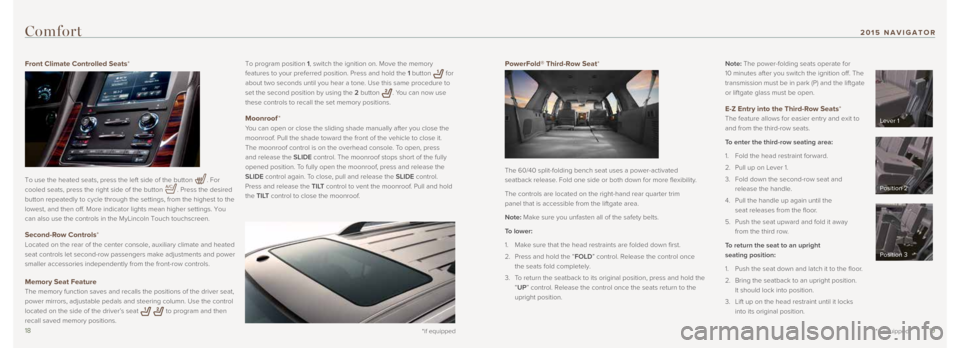
1819
PowerFold® Third-Row Seat*
The 60/40 split-folding bench seat uses a power-activated
seatback release. Fold one side or both down for more flexibility.
The controls are located on the right-hand rear quarter trim
panel that is accessible from the liftgate area.
Note: Make sure you unfasten all of the safety belts.
To lower:
1. Make sure that the head restraints are folded down first.
2. Press and hold the “FOLD” control. Release the control once
the seats fold completely.
3. To return the seatback to its original position, press and hold the
“UP” control. Release the control once the seats return to the
upright position. Note: The power-folding seats operate for
10 minutes after you switch the ignition off. The
transmission must be in park (P) and the liftgate
or liftgate glass must be open.
E-Z Entry into the Third-Row Seats*
The feature allows for easier entry and exit to
and from the third-row seats.
To enter the third-row seating area:
1. Fold the head restraint forward.
2. Pull up on Lever 1.
3. Fold down the second-row seat and
release the handle.
4. Pull the handle up again until the
seat releases from the floor.
5. Push the seat upward and fold it away
from the third row.
To return the seat to an upright
seating position:
1. Push the seat down and latch it to the floor.
2. Bring the seatback to an upright position.
It should lock into position.
3. Lift up on the head restraint until it locks
into its original position.
*if equipped
To program position 1, switch the ignition on. Move the memory
features to your preferred position. Press and hold the 1 button
for
about two seconds until you hear a tone. Use this same procedure to
set the second position by using the 2 button
. You can now use
these controls to recall the set memory positions.
Moonroof *
You can open or close the sliding shade manually after you close the
moonroof. Pull the shade toward the front of the vehicle to close it.
The moonroof control is on the overhead console. To open, press
and release the SLIDE control. The moonroof stops short of the fully
opened position. To fully open the moonroof, press and release the
SLIDE control again. To close, pull and release the SLIDE control.
Press and release the TILT control to vent the moonroof. Pull and hold
the TILT control to close the moonroof.
Comfort
Front Climate Controlled Seats*
To use the heated seats, press the left side of the button
. For
cooled seats, press the right side of the button
. Press the desired
button repeatedly to cycle through the settings, from the highest to the\
lowest, and then off. More indicator lights mean higher settings. You
can also use the controls in the MyLincoln Touch touchscreen.
Second-Row Controls*
Located on the rear of the center console, auxiliary climate and heated \
seat controls let second-row passengers make adjustments and power
smaller accessories independently from the front-row controls.
Memory Seat Feature
The memory function saves and recalls the positions of the driver seat, \
power mirrors, adjustable pedals and steering column. Use the control
located on the side of the driver’s seat
to program and then
recall saved memory positions.
*if equipped
Lever 1
Position 2
Position 3
201 5 NAVIGATOR