pairing phone LINCOLN NAVIGATOR 2016 Quick Reference Guide
[x] Cancel search | Manufacturer: LINCOLN, Model Year: 2016, Model line: NAVIGATOR, Model: LINCOLN NAVIGATOR 2016Pages: 12, PDF Size: 3.88 MB
Page 7 of 12
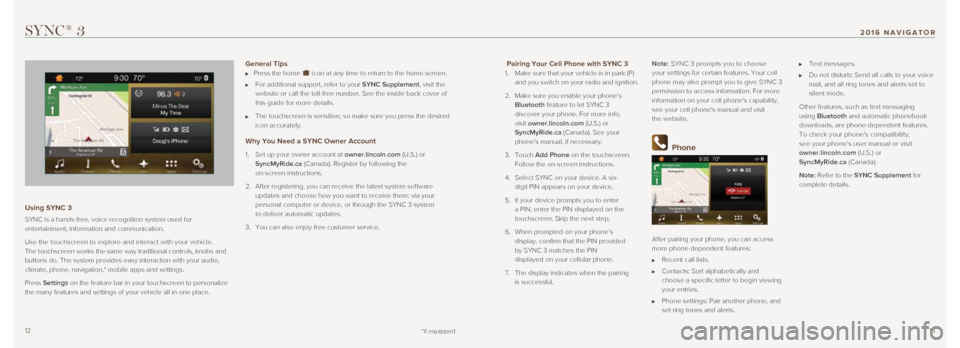
1213
Pairing Your Cell Phone with SYNC 3
1. Make sure that your vehicle is in park (P)
and you switch on your radio and ignition.
2. Make sure you enable your phone’s
Bluetooth feature to let SYNC 3
discover your phone. For more info,
visit owner.lincoln.com (U.S.) or
SyncMyRide.ca (Canada). See your
phone’s manual, if necessary.
3. Touch Add Phone on the touchscreen.
Follow the on-screen instructions.
4. Select SYNC on your device. A six-
digit PIN appears on your device.
5. If your device prompts you to enter
a PIN, enter the PIN displayed on the
touchscreen. Skip the next step.
6. When prompted on your phone’s
display, confirm that the PIN provided
by SYNC 3 matches the PIN
displayed on your cellular phone.
7. The display indicates when the pairing
is successful. Note: SYNC 3 prompts you to choose
your settings for certain features. Your cell
phone may also prompt you to give SYNC 3
permission to access information. For more
information on your cell phone's capability,
see your cell phone's manual and visit
the website.
Phone
After pairing your phone, you can access
more phone-dependent features:
Recent call lists.
Contacts: Sort alphabetically and
choose a specific letter to begin viewing
your entries.
Phone settings: Pair another phone, and
set ring tones and alerts.
Text messages.
Do not disturb: Send all calls to your voice
mail, and all ring tones and alerts set to
silent mode.
Other features, such as text messaging
using Bluetooth and automatic phonebook
downloads, are phone-dependent features.
To check your phone's compatibility,
see your phone's user manual or visit
owner.lincoln.com (U.S.) or
SyncMyRide.ca (Canada).
Note: Refer to the SYNC Supplement for
complete details.
SYNC® 3
Using SYNC 3
SYNC is a hands-free, voice recognition system used for
entertainment, information and communication.
Use the touchscreen to explore and interact with your vehicle.
The touchscreen works the same way traditional controls, knobs and
buttons do. The system provides easy interaction with your audio,
climate, phone, navigation,* mobile apps and settings.
Press Settings on the feature bar in your touchscreen to personalize
the many features and settings of your vehicle all in one place.
General Tips Press the home icon at any time to return to the home screen.
For additional support, refer to your SYNC Supplement, visit the
website or call the toll-free number. See the inside back cover of
this guide for more details.
The touchscreen is sensitive, so make sure you press the desired
icon accurately.
Why You Need a SYNC Owner Account
1. Set up your owner account at owner.lincoln.com (U.S.) or
SyncMyRide.ca (Canada). Register by following the
on-screen instructions.
2. After registering, you can receive the latest system software
updates and choose how you want to receive them: via your
personal computer or device, or through the SYNC 3 system
to deliver automatic updates.
3. You can also enjoy free customer service.
*if equipped
2016 NAVIGATOR