service LINCOLN NAVIGATOR 2016 Quick Reference Guide
[x] Cancel search | Manufacturer: LINCOLN, Model Year: 2016, Model line: NAVIGATOR, Model: LINCOLN NAVIGATOR 2016Pages: 12, PDF Size: 3.88 MB
Page 2 of 12
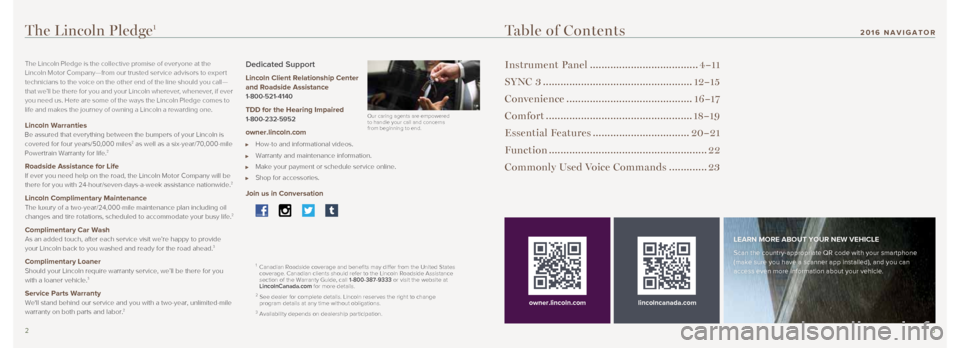
23
Table of Contents
Instrument Panel .....................................4–11
SYNC 3 ................................................... 12–15
Convenience ........................................... 16–17
Comfort .................................................. 18–19
Essential Features ................................. 20–21
Function ...................................................... 22
Commonly Used Voice Commands ............. 23
lincolncanada.com
LEARN MORE ABOUT YOUR NEW VEHICLE
Scan the country-appropriate QR code with your smartphone
(make sure you have a scanner app installed), and you can
access even more information about your vehicle.
owner.lincoln.com
The Lincoln Pledge1
The Lincoln Pledge is the collective promise of everyone at the
Lincoln Motor Company—from our trusted ser vice advisors to exper t
technicians to the voice on the other end of the line should you call—
that we’ll be there for you and your Lincoln wherever, whenever, if ever
you need us. Here are some of the ways the Lincoln Pledge comes to
life and makes the journey of owning a Lincoln a rewarding one.
Lincoln Warranties
Be assured that everything between the bumpers of your Lincoln is
covered for four years/50,000 miles
2 as well as a six-year/70,000-mile
Powertrain Warranty for life.2
Roadside Assistance for Life If ever you need help on the road, the Lincoln Motor Company will be
there for you with 24-hour/seven-days-a-week assistance nationwide.2
Lincoln Complimentary Maintenance The luxury of a two-year/24,000-mile maintenance plan including oil
changes and tire rotations, scheduled to accommodate your busy life.2
Complimentary Car Wash As an added touch, after each service visit we’re happy to provide
your Lincoln back to you washed and ready for the road ahead.3
Complimentary Loaner Should your Lincoln require warranty service, we’ll be there for you \
with a loaner vehicle.3
Service Parts Warranty We'll stand behind our service and you with a two-year, unlimited-mile
warranty on both parts and labor.2
Dedicated Support
Lincoln Client Relationship Center
and Roadside Assistance
1-800-521-4140
TDD for the Hearing Impaired 1-800-232-5952
owner.lincoln.com
How-to and informational videos.
Warranty and maintenance information.
Make your payment or schedule service online.
Shop for accessories.
Join us in Conversation
1
Canadian Roadside coverage and benefits may differ from the United State\
s
coverage. Canadian clients should refer to the Lincoln Roadside Assistan\
ce
section of the Warranty Guide, call 1-800-387-9333 or visit the website at
LincolnCanada.com for more details.
2 See dealer for complete details. Lincoln reserves the right to change
program details at any time without obligations.
3 Availability depends on dealership participation.
Our caring agents are empowered
to handle your call and concerns
from beginning to end.
2016 NAVIGATOR
Page 4 of 12
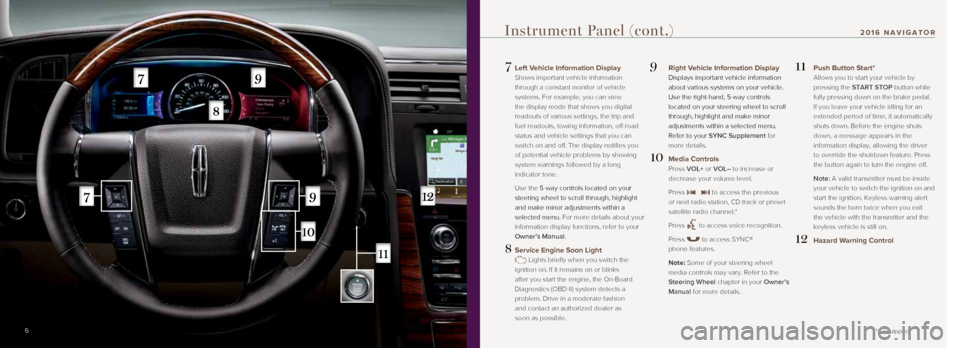
7
7 Left Vehicle Information Display
Shows important vehicle information
through a constant monitor of vehicle
systems. For example, you can view
the display mode that shows you digital
readouts of various settings, the trip and
fuel readouts, towing information, off-road
status and vehicle settings that you can
switch on and off. The display notifies you
of potential vehicle problems by showing
system warnings followed by a long
indicator tone.
Use the 5-way controls located on your
steering wheel to scroll through, highlight
and make minor adjustments within a
selected menu. For more details about your
information display functions, refer to your
Owner’s Manual.
8 Service Engine Soon Light
Lights briefly when you switch the
ignition on. If it remains on or blinks
after you start the engine, the On-Board
Diagnostics (OBD-II) system detects a
problem. Drive in a moderate fashion
and contact an authorized dealer as
soon as possible.
9 Right Vehicle Information Display
Displays important vehicle information
about various systems on your vehicle.
Use the right-hand, 5-way controls
located on your steering wheel to scroll
through, highlight and make minor
adjustments within a selected menu.
Refer to your SYNC Supplement for
more details.
10 Media Controls
Press VOL+ or VOL– to increase or
decrease your volume level.
Press
to access the previous
or next radio station, CD track or preset
satellite radio channel.*
Press
to access voice recognition.
Press
to access SYNC®
phone features.
Note: Some of your steering wheel media controls may vary. Refer to the
Steering Wheel chapter in your Owner’s
Manual for more details.
11 Push Button Start*
Allows you to start your vehicle by
pressing the START STOP button while
fully pressing down on the brake pedal.
If you leave your vehicle idling for an
extended period of time, it automatically
shuts down. Before the engine shuts
down, a message appears in the
information display, allowing the driver
to override the shutdown feature. Press
the button again to turn the engine off.
Note: A valid transmitter must be inside your vehicle to switch the ignition on and
start the ignition. Keyless warning alert
sounds the horn twice when you exit
the vehicle with the transmitter and the
keyless vehicle is still on.
12 Hazard Warning Control
6
Instrument Panel (cont.)
*if equipped
2016 NAVIGATOR
Page 7 of 12
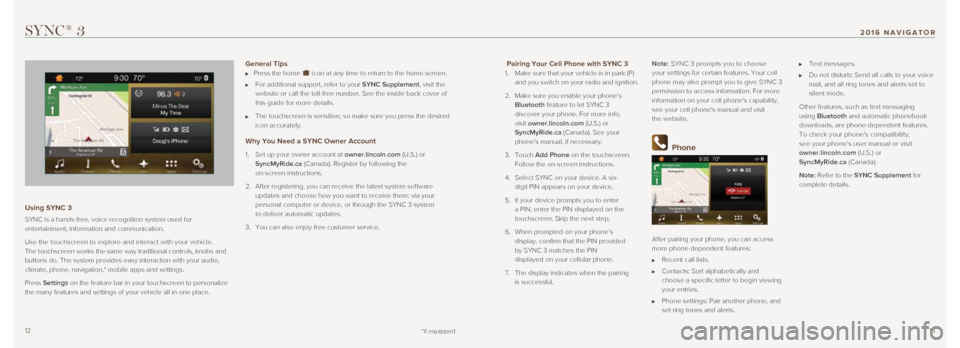
1213
Pairing Your Cell Phone with SYNC 3
1. Make sure that your vehicle is in park (P)
and you switch on your radio and ignition.
2. Make sure you enable your phone’s
Bluetooth feature to let SYNC 3
discover your phone. For more info,
visit owner.lincoln.com (U.S.) or
SyncMyRide.ca (Canada). See your
phone’s manual, if necessary.
3. Touch Add Phone on the touchscreen.
Follow the on-screen instructions.
4. Select SYNC on your device. A six-
digit PIN appears on your device.
5. If your device prompts you to enter
a PIN, enter the PIN displayed on the
touchscreen. Skip the next step.
6. When prompted on your phone’s
display, confirm that the PIN provided
by SYNC 3 matches the PIN
displayed on your cellular phone.
7. The display indicates when the pairing
is successful. Note: SYNC 3 prompts you to choose
your settings for certain features. Your cell
phone may also prompt you to give SYNC 3
permission to access information. For more
information on your cell phone's capability,
see your cell phone's manual and visit
the website.
Phone
After pairing your phone, you can access
more phone-dependent features:
Recent call lists.
Contacts: Sort alphabetically and
choose a specific letter to begin viewing
your entries.
Phone settings: Pair another phone, and
set ring tones and alerts.
Text messages.
Do not disturb: Send all calls to your voice
mail, and all ring tones and alerts set to
silent mode.
Other features, such as text messaging
using Bluetooth and automatic phonebook
downloads, are phone-dependent features.
To check your phone's compatibility,
see your phone's user manual or visit
owner.lincoln.com (U.S.) or
SyncMyRide.ca (Canada).
Note: Refer to the SYNC Supplement for
complete details.
SYNC® 3
Using SYNC 3
SYNC is a hands-free, voice recognition system used for
entertainment, information and communication.
Use the touchscreen to explore and interact with your vehicle.
The touchscreen works the same way traditional controls, knobs and
buttons do. The system provides easy interaction with your audio,
climate, phone, navigation,* mobile apps and settings.
Press Settings on the feature bar in your touchscreen to personalize
the many features and settings of your vehicle all in one place.
General Tips Press the home icon at any time to return to the home screen.
For additional support, refer to your SYNC Supplement, visit the
website or call the toll-free number. See the inside back cover of
this guide for more details.
The touchscreen is sensitive, so make sure you press the desired
icon accurately.
Why You Need a SYNC Owner Account
1. Set up your owner account at owner.lincoln.com (U.S.) or
SyncMyRide.ca (Canada). Register by following the
on-screen instructions.
2. After registering, you can receive the latest system software
updates and choose how you want to receive them: via your
personal computer or device, or through the SYNC 3 system
to deliver automatic updates.
3. You can also enjoy free customer service.
*if equipped
2016 NAVIGATOR
Page 12 of 12
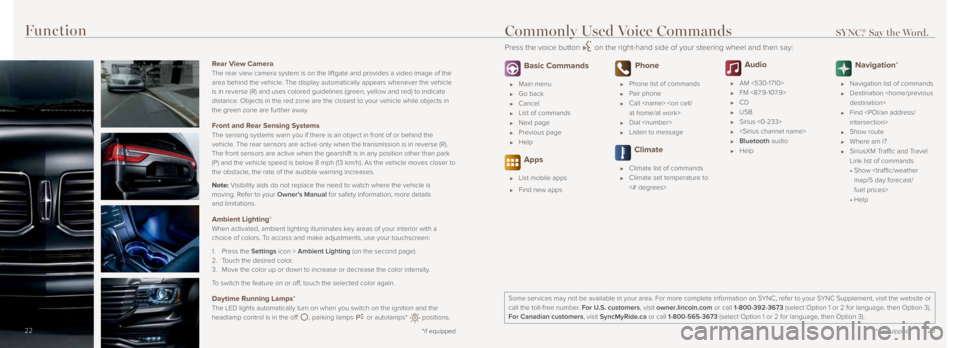
2223
14 *if equipped14
Function
14
Rear View Camera
The rear view camera system is on the liftgate and provides a video imag\
e of the
area behind the vehicle. The display automatically appears whenever the vehicle
is in reverse (R) and uses colored guidelines (green, yellow and red)\
to indicate
distance. Objects in the red zone are the closest to your vehicle while objects \
in
the green zone are further away.
Front and Rear Sensing Systems
The sensing systems warn you if there is an object in front of or behind\
the
vehicle. The rear sensors are active only when the transmission is in reverse (\
R).
The front sensors are active when the gearshift is in any position other\
than park
(P) and the vehicle speed is below 8 mph (13 km/h). As the vehicle m\
oves closer to
the obstacle, the rate of the audible warning increases.
Note: Visibility aids do not replace the need to watch where the vehicle is
moving. Refer to your Owner’s Manual for safety information, more details
and limitations.
Ambient Lighting*
When activated, ambient lighting illuminates key areas of your interior with a
choice of colors. To access and make adjustments, use your touchscreen:
1. Press the Settings icon > Ambient Lighting (on the second page).
2. Touch the desired color.
3. Move the color up or down to increase or decrease the color intensity.
To switch the feature on or off, touch the selected color again.
Daytime Running Lamps*
The LED lights automatically turn on when you switch on the ignition and\
the
headlamp control is in the off
, parking lamps or autolamps* positions.
*if equipped22
Basic Commands
Main menu
Go back
Cancel
List of commands
Next page
Previous page
Help
Apps
List mobile apps
Find new apps
Phone
Phone list of commands
Pair phone
Call
Dial
Listen to message
Climate
Climate list of commands
Climate set temperature to
<# degrees>
Audio
AM <530-1710>
FM <87.9-107.9>
CD
USB
Sirius <0-233>
Bluetooth audio
Help
Navigation*
Navigation list of commands
Destination
Find
Show route
Where am I?
SiriusXM Traffic and Travel
Link list of commands
• Show
fuel prices>
• Help
Some services may not be available in your area. For more complete infor\
mation on SYNC, refer to your SYNC Supplement, visit the website or
call the toll-free number. For U.S. customers, visit owner.lincoln.com or call 1-800-392-3673 (select Option 1 or 2 for language, then Option 3).
For Canadian customers, visit SyncMyRide.ca or call 1-800-565-3673 (select Option 1 or 2 for language, then Option 3).
Commonly Used Voice Commands SYNC.® Say the Word.
Press the voice button on the right-hand side of your steering wheel and then say:
*if equipped