LINCOLN NAVIGATOR 2017 Owners Manual
Manufacturer: LINCOLN, Model Year: 2017, Model line: NAVIGATOR, Model: LINCOLN NAVIGATOR 2017Pages: 532, PDF Size: 3.9 MB
Page 191 of 532
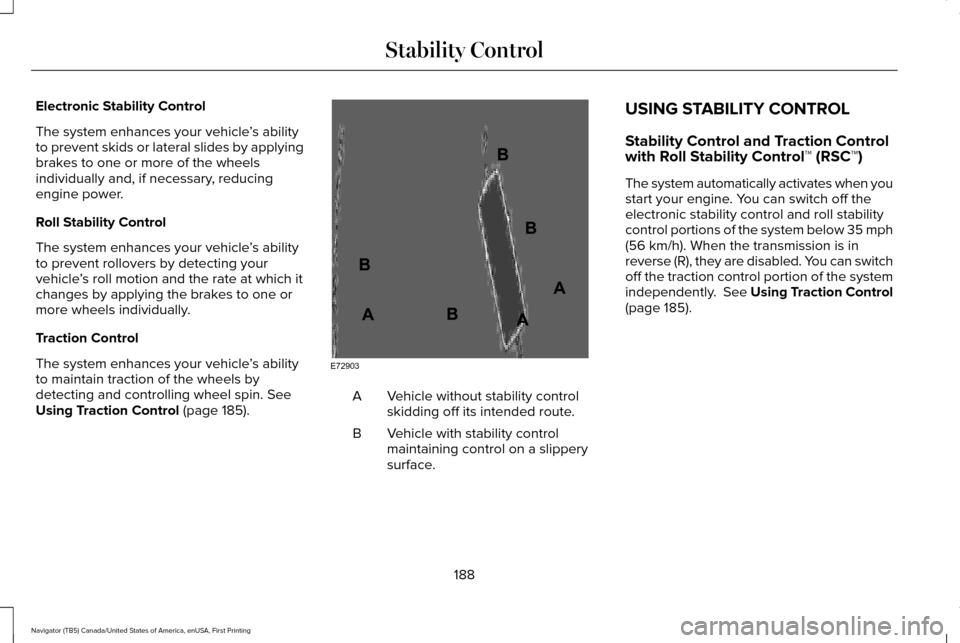
Electronic Stability Control
The system enhances your vehicle
’s ability
to prevent skids or lateral slides by applying
brakes to one or more of the wheels
individually and, if necessary, reducing
engine power.
Roll Stability Control
The system enhances your vehicle ’s ability
to prevent rollovers by detecting your
vehicle ’s roll motion and the rate at which it
changes by applying the brakes to one or
more wheels individually.
Traction Control
The system enhances your vehicle ’s ability
to maintain traction of the wheels by
detecting and controlling wheel spin. See
Using Traction Control (page 185). Vehicle without stability control
skidding off its intended route.
A
Vehicle with stability control
maintaining control on a slippery
surface.
B USING STABILITY CONTROL
Stability Control and Traction Control
with Roll Stability Control™ (RSC™)
The system automatically activates when you
start your engine. You can switch off the
electronic stability control and roll stability
control portions of the system below 35 mph
(56 km/h). When the transmission is in
reverse (R), they are disabled. You can switch
off the traction control portion of the system
independently.
See Using Traction Control
(page 185).
188
Navigator (TB5) Canada/United States of America, enUSA, First Printing Stability ControlE72903A
AA
B
BB
B
Page 192 of 532
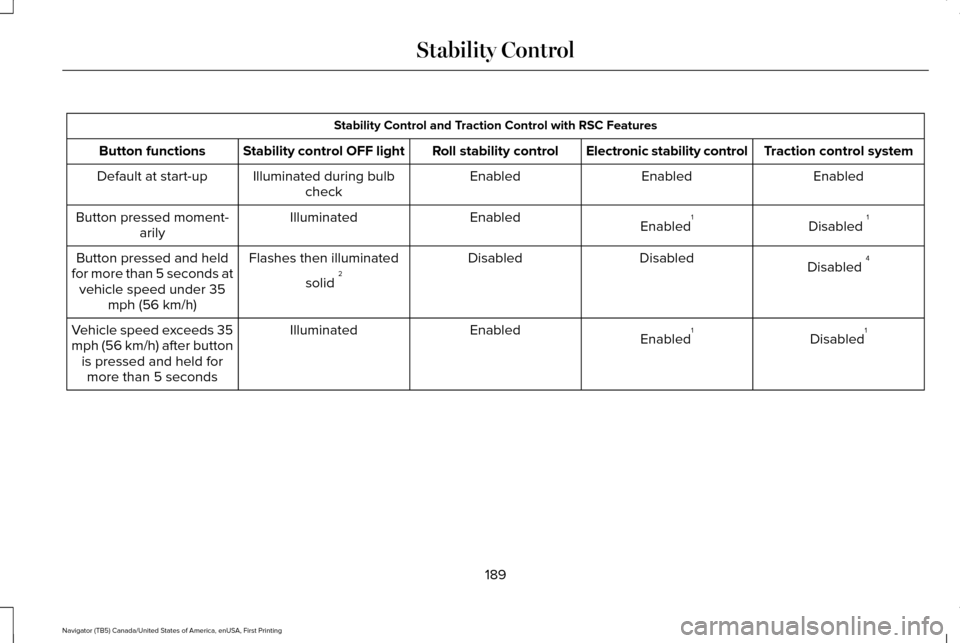
Stability Control and Traction Control with RSC Features
Traction control system
Electronic stability control
Roll stability control
Stability control OFF light
Button functions
Enabled
Enabled
Enabled
Illuminated during bulb
check
Default at start-up
Disabled 1
Enabled 1
Enabled
Illuminated
Button pressed moment-
arily
Disabled 4
Disabled
Disabled
Flashes then illuminated
solid 2
Button pressed and held
for more than 5 seconds at vehicle speed under 35 mph (56 km/h)
Disabled1
Enabled 1
Enabled
Illuminated
Vehicle speed exceeds 35
mph (56 km/h) after button
is pressed and held formore than 5 seconds
189
Navigator (TB5) Canada/United States of America, enUSA, First Printing Stability Control
Page 193 of 532
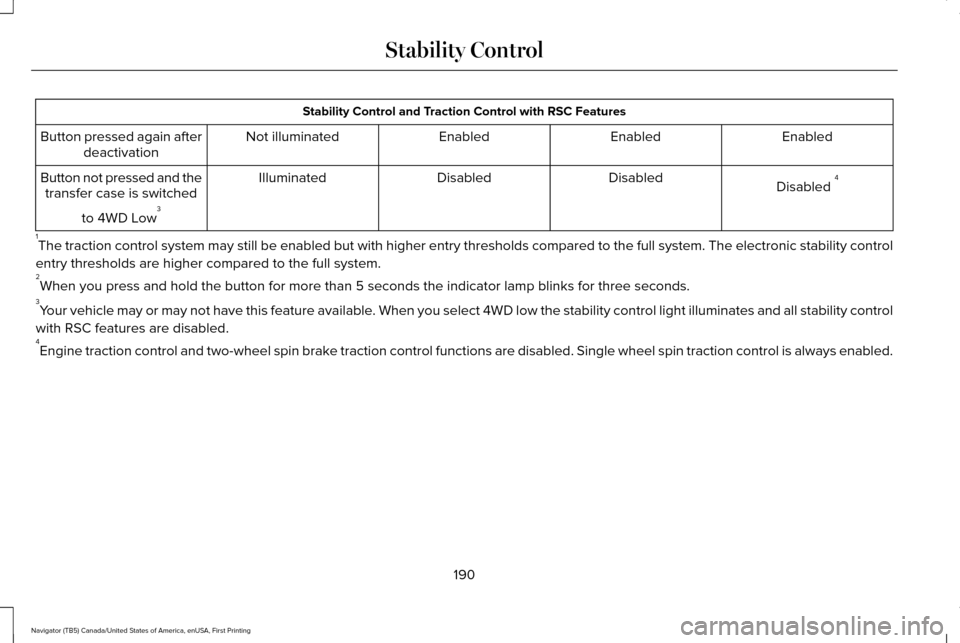
Stability Control and Traction Control with RSC Features
Enabled
Enabled
Enabled
Not illuminated
Button pressed again after
deactivation
Disabled 4
Disabled
Disabled
Illuminated
Button not pressed and the
transfer case is switched
to 4WD Low 3
1 The traction control system may still be enabled but with higher entry t\
hresholds compared to the full system. The electronic stability control
entry thresholds are higher compared to the full system.
2 When you press and hold the button for more than 5 seconds the indicator\
lamp blinks for three seconds.
3 Your vehicle may or may not have this feature available. When you select 4WD low the stability control light illuminates and al\
l stability control
with RSC features are disabled.
4 Engine traction control and two-wheel spin brake traction control functions are disabled. Single wheel spin traction co\
ntrol is always enabled.
190
Navigator (TB5) Canada/United States of America, enUSA, First Printing Stability Control
Page 194 of 532
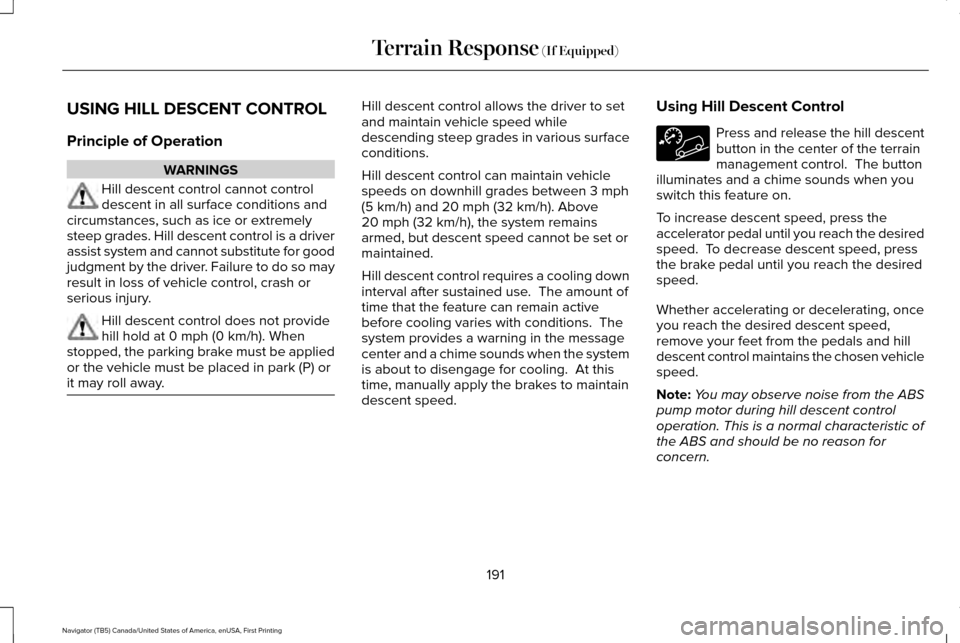
USING HILL DESCENT CONTROL
Principle of Operation
WARNINGS
Hill descent control cannot control
descent in all surface conditions and
circumstances, such as ice or extremely
steep grades. Hill descent control is a driver
assist system and cannot substitute for good
judgment by the driver. Failure to do so may
result in loss of vehicle control, crash or
serious injury. Hill descent control does not provide
hill hold at 0 mph (0 km/h). When
stopped, the parking brake must be applied
or the vehicle must be placed in park (P) or
it may roll away. Hill descent control allows the driver to set
and maintain vehicle speed while
descending steep grades in various surface
conditions.
Hill descent control can maintain vehicle
speeds on downhill grades between
3 mph
(5 km/h) and 20 mph (32 km/h). Above
20 mph (32 km/h), the system remains
armed, but descent speed cannot be set or
maintained.
Hill descent control requires a cooling down
interval after sustained use. The amount of
time that the feature can remain active
before cooling varies with conditions. The
system provides a warning in the message
center and a chime sounds when the system
is about to disengage for cooling. At this
time, manually apply the brakes to maintain
descent speed. Using Hill Descent Control Press and release the hill descent
button in the center of the terrain
management control. The button
illuminates and a chime sounds when you
switch this feature on.
To increase descent speed, press the
accelerator pedal until you reach the desired
speed. To decrease descent speed, press
the brake pedal until you reach the desired
speed.
Whether accelerating or decelerating, once
you reach the desired descent speed,
remove your feet from the pedals and hill
descent control maintains the chosen vehicle
speed.
Note: You may observe noise from the ABS
pump motor during hill descent control
operation. This is a normal characteristic of
the ABS and should be no reason for
concern.
191
Navigator (TB5) Canada/United States of America, enUSA, First Printing Terrain Response
(If Equipped)
Page 195 of 532
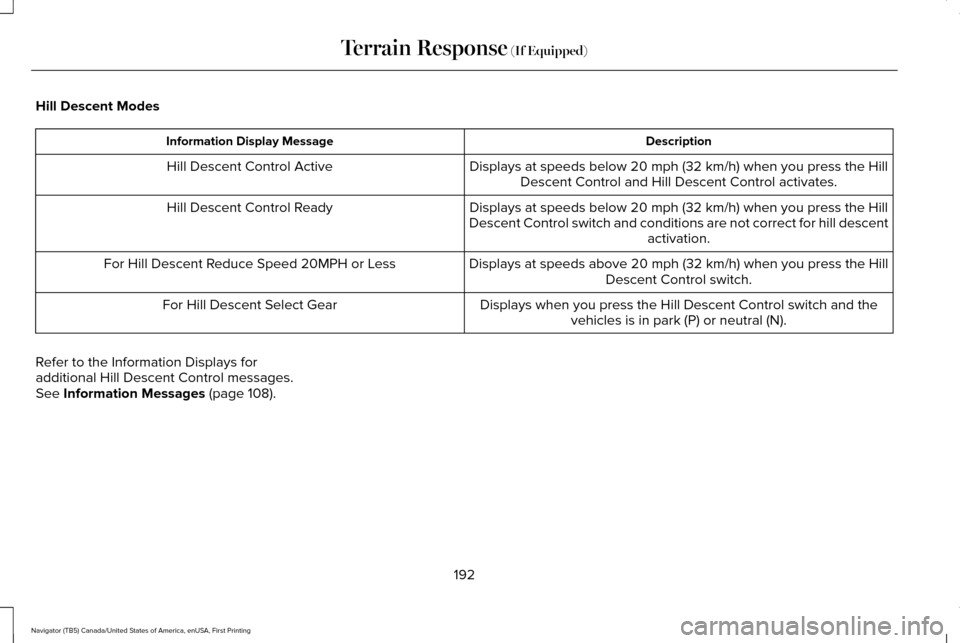
Hill Descent Modes
Description
Information Display Message
Displays at speeds below 20 mph (32 km/h) when you press the Hill
Descent Control and Hill Descent Control activates.
Hill Descent Control Active
Displays at speeds below
20 mph (32 km/h) when you press the Hill
Descent Control switch and conditions are not correct for hill descent activation.
Hill Descent Control Ready
Displays at speeds above 20 mph (32 km/h) when you press the HillDescent Control switch.
For Hill Descent Reduce Speed 20MPH or Less
Displays when you press the Hill Descent Control switch and thevehicles is in park (P) or neutral (N).
For Hill Descent Select Gear
Refer to the Information Displays for
additional Hill Descent Control messages.
See
Information Messages (page 108).
192
Navigator (TB5) Canada/United States of America, enUSA, First Printing Terrain Response
(If Equipped)
Page 196 of 532
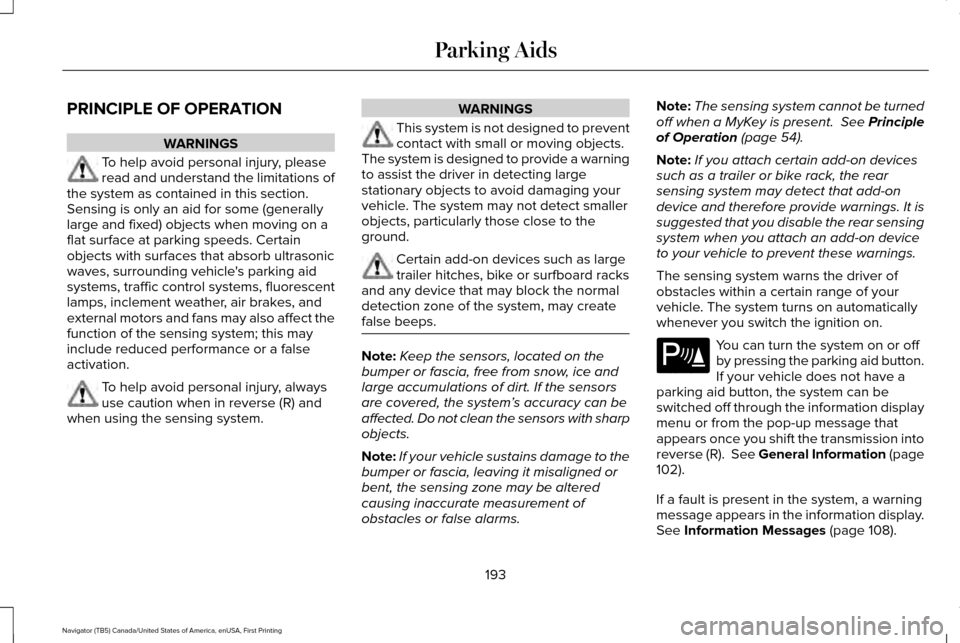
PRINCIPLE OF OPERATION
WARNINGS
To help avoid personal injury, please
read and understand the limitations of
the system as contained in this section.
Sensing is only an aid for some (generally
large and fixed) objects when moving on a
flat surface at parking speeds. Certain
objects with surfaces that absorb ultrasonic
waves, surrounding vehicle's parking aid
systems, traffic control systems, fluorescent
lamps, inclement weather, air brakes, and
external motors and fans may also affect the
function of the sensing system; this may
include reduced performance or a false
activation. To help avoid personal injury, always
use caution when in reverse (R) and
when using the sensing system. WARNINGS
This system is not designed to prevent
contact with small or moving objects.
The system is designed to provide a warning
to assist the driver in detecting large
stationary objects to avoid damaging your
vehicle. The system may not detect smaller
objects, particularly those close to the
ground. Certain add-on devices such as large
trailer hitches, bike or surfboard racks
and any device that may block the normal
detection zone of the system, may create
false beeps. Note:
Keep the sensors, located on the
bumper or fascia, free from snow, ice and
large accumulations of dirt. If the sensors
are covered, the system’ s accuracy can be
affected. Do not clean the sensors with sharp
objects.
Note: If your vehicle sustains damage to the
bumper or fascia, leaving it misaligned or
bent, the sensing zone may be altered
causing inaccurate measurement of
obstacles or false alarms. Note:
The sensing system cannot be turned
off when a MyKey is present. See Principle
of Operation (page 54).
Note: If you attach certain add-on devices
such as a trailer or bike rack, the rear
sensing system may detect that add-on
device and therefore provide warnings. It is
suggested that you disable the rear sensing
system when you attach an add-on device
to your vehicle to prevent these warnings.
The sensing system warns the driver of
obstacles within a certain range of your
vehicle. The system turns on automatically
whenever you switch the ignition on. You can turn the system on or off
by pressing the parking aid button.
If your vehicle does not have a
parking aid button, the system can be
switched off through the information display
menu or from the pop-up message that
appears once you shift the transmission into
reverse (R).
See General Information (page
102).
If a fault is present in the system, a warning
message appears in the information display.
See
Information Messages (page 108).
193
Navigator (TB5) Canada/United States of America, enUSA, First Printing Parking AidsE139213
Page 197 of 532
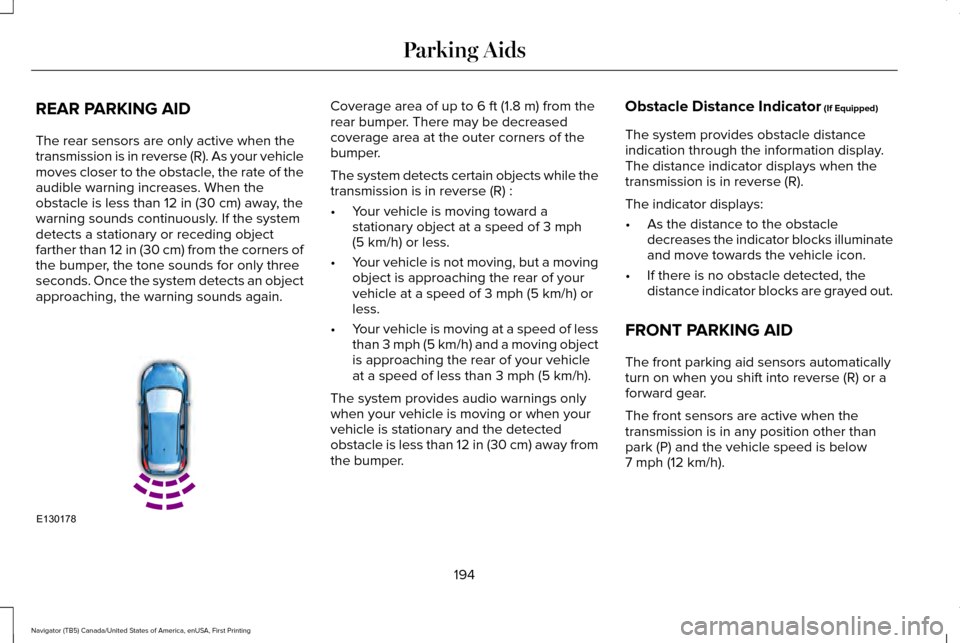
REAR PARKING AID
The rear sensors are only active when the
transmission is in reverse (R). As your vehicle
moves closer to the obstacle, the rate of the
audible warning increases. When the
obstacle is less than 12 in (30 cm) away, the
warning sounds continuously. If the system
detects a stationary or receding object
farther than
12 in (30 cm) from the corners of
the bumper, the tone sounds for only three
seconds. Once the system detects an object
approaching, the warning sounds again. Coverage area of up to
6 ft (1.8 m) from the
rear bumper. There may be decreased
coverage area at the outer corners of the
bumper.
The system detects certain objects while the
transmission is in reverse (R) :
• Your vehicle is moving toward a
stationary object at a speed of
3 mph
(5 km/h) or less.
• Your vehicle is not moving, but a moving
object is approaching the rear of your
vehicle at a speed of
3 mph (5 km/h) or
less.
• Your vehicle is moving at a speed of less
than 3 mph (5 km/h) and a moving object
is approaching the rear of your vehicle
at a speed of less than
3 mph (5 km/h).
The system provides audio warnings only
when your vehicle is moving or when your
vehicle is stationary and the detected
obstacle is less than 12 in (30 cm) away from
the bumper. Obstacle Distance Indicator
(If Equipped)
The system provides obstacle distance
indication through the information display.
The distance indicator displays when the
transmission is in reverse (R).
The indicator displays:
• As the distance to the obstacle
decreases the indicator blocks illuminate
and move towards the vehicle icon.
• If there is no obstacle detected, the
distance indicator blocks are grayed out.
FRONT PARKING AID
The front parking aid sensors automatically
turn on when you shift into reverse (R) or a
forward gear.
The front sensors are active when the
transmission is in any position other than
park (P) and the vehicle speed is below
7 mph (12 km/h)
.
194
Navigator (TB5) Canada/United States of America, enUSA, First Printing Parking AidsE130178
Page 198 of 532
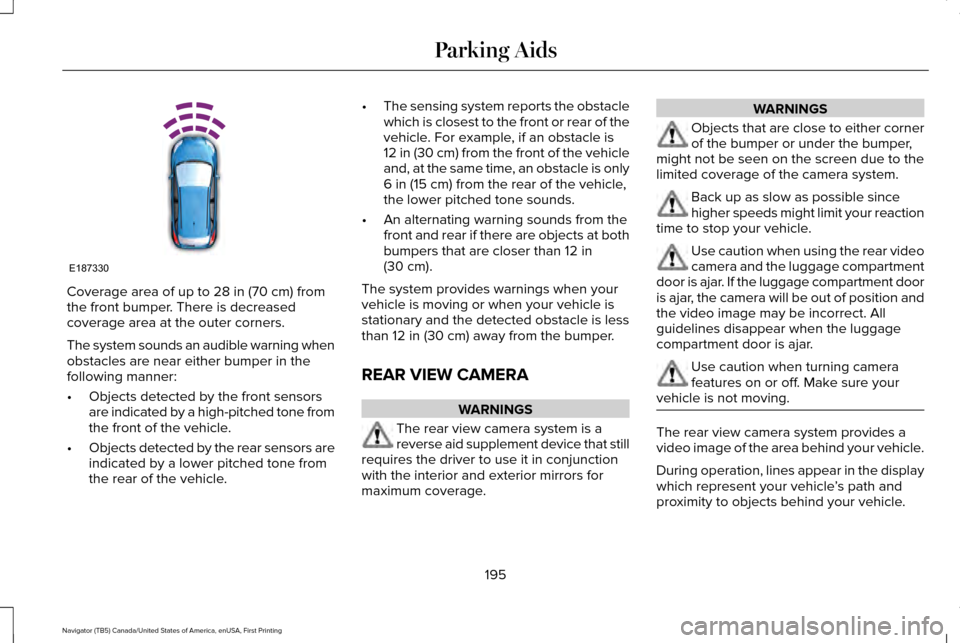
Coverage area of up to 28 in (70 cm) from
the front bumper. There is decreased
coverage area at the outer corners.
The system sounds an audible warning when
obstacles are near either bumper in the
following manner:
• Objects detected by the front sensors
are indicated by a high-pitched tone from
the front of the vehicle.
• Objects detected by the rear sensors are
indicated by a lower pitched tone from
the rear of the vehicle. •
The sensing system reports the obstacle
which is closest to the front or rear of the
vehicle. For example, if an obstacle is
12 in (30 cm) from the front of the vehicle
and, at the same time, an obstacle is only
6 in (15 cm)
from the rear of the vehicle,
the lower pitched tone sounds.
• An alternating warning sounds from the
front and rear if there are objects at both
bumpers that are closer than
12 in
(30 cm).
The system provides warnings when your
vehicle is moving or when your vehicle is
stationary and the detected obstacle is less
than
12 in (30 cm) away from the bumper.
REAR VIEW CAMERA WARNINGS
The rear view camera system is a
reverse aid supplement device that still
requires the driver to use it in conjunction
with the interior and exterior mirrors for
maximum coverage. WARNINGS
Objects that are close to either corner
of the bumper or under the bumper,
might not be seen on the screen due to the
limited coverage of the camera system. Back up as slow as possible since
higher speeds might limit your reaction
time to stop your vehicle. Use caution when using the rear video
camera and the luggage compartment
door is ajar. If the luggage compartment door
is ajar, the camera will be out of position and
the video image may be incorrect. All
guidelines disappear when the luggage
compartment door is ajar. Use caution when turning camera
features on or off. Make sure your
vehicle is not moving. The rear view camera system provides a
video image of the area behind your vehicle.
During operation, lines appear in the display
which represent your vehicle
’s path and
proximity to objects behind your vehicle.
195
Navigator (TB5) Canada/United States of America, enUSA, First Printing Parking AidsE187330
Page 199 of 532
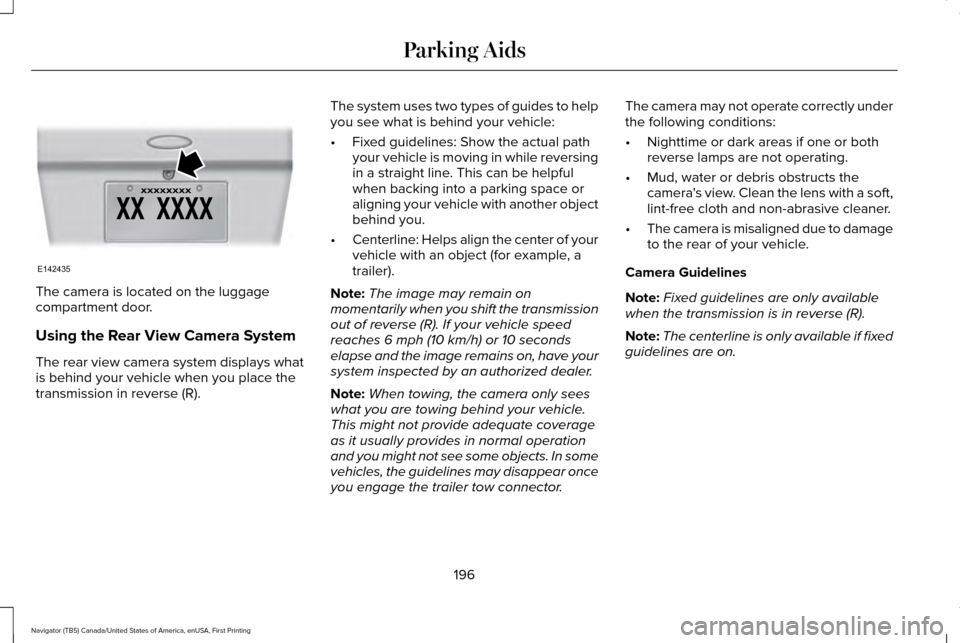
The camera is located on the luggage
compartment door.
Using the Rear View Camera System
The rear view camera system displays what
is behind your vehicle when you place the
transmission in reverse (R).
The system uses two types of guides to help
you see what is behind your vehicle:
•
Fixed guidelines: Show the actual path
your vehicle is moving in while reversing
in a straight line. This can be helpful
when backing into a parking space or
aligning your vehicle with another object
behind you.
• Centerline: Helps align the center of your
vehicle with an object (for example, a
trailer).
Note: The image may remain on
momentarily when you shift the transmission
out of reverse (R). If your vehicle speed
reaches 6 mph (10 km/h) or 10 seconds
elapse and the image remains on, have your
system inspected by an authorized dealer.
Note: When towing, the camera only sees
what you are towing behind your vehicle.
This might not provide adequate coverage
as it usually provides in normal operation
and you might not see some objects. In some
vehicles, the guidelines may disappear once
you engage the trailer tow connector. The camera may not operate correctly under
the following conditions:
•
Nighttime or dark areas if one or both
reverse lamps are not operating.
• Mud, water or debris obstructs the
camera's view. Clean the lens with a soft,
lint-free cloth and non-abrasive cleaner.
• The camera is misaligned due to damage
to the rear of your vehicle.
Camera Guidelines
Note: Fixed guidelines are only available
when the transmission is in reverse (R).
Note: The centerline is only available if fixed
guidelines are on.
196
Navigator (TB5) Canada/United States of America, enUSA, First Printing Parking AidsE142435
Page 200 of 532
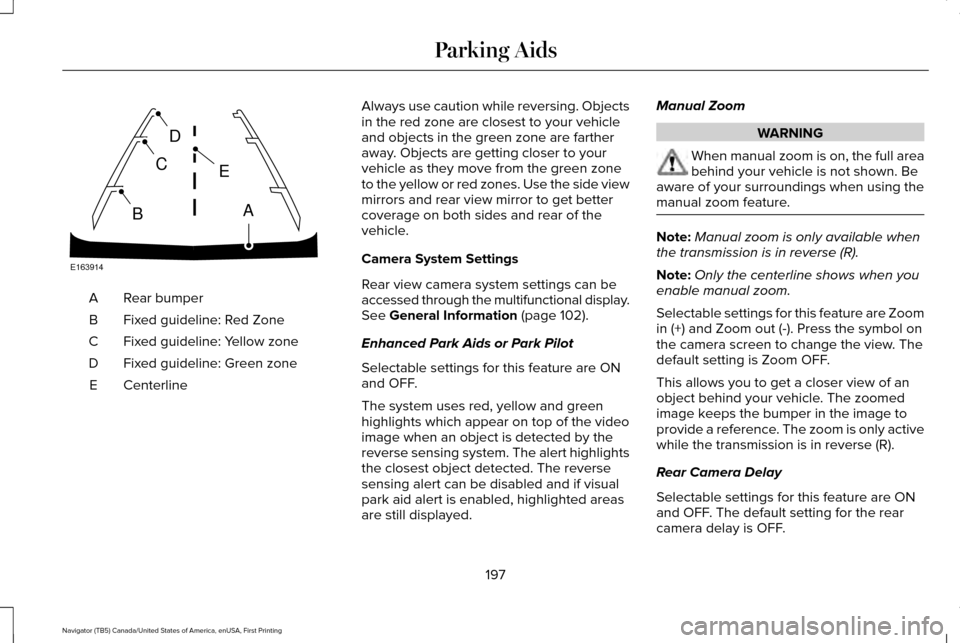
Rear bumper
A
Fixed guideline: Red Zone
B
Fixed guideline: Yellow zone
C
Fixed guideline: Green zone
D
Centerline
E Always use caution while reversing. Objects
in the red zone are closest to your vehicle
and objects in the green zone are farther
away. Objects are getting closer to your
vehicle as they move from the green zone
to the yellow or red zones. Use the side view
mirrors and rear view mirror to get better
coverage on both sides and rear of the
vehicle.
Camera System Settings
Rear view camera system settings can be
accessed through the multifunctional display.
See General Information (page 102).
Enhanced Park Aids or Park Pilot
Selectable settings for this feature are ON
and OFF.
The system uses red, yellow and green
highlights which appear on top of the video
image when an object is detected by the
reverse sensing system. The alert highlights
the closest object detected. The reverse
sensing alert can be disabled and if visual
park aid alert is enabled, highlighted areas
are still displayed. Manual Zoom WARNING
When manual zoom is on, the full area
behind your vehicle is not shown. Be
aware of your surroundings when using the
manual zoom feature. Note:
Manual zoom is only available when
the transmission is in reverse (R).
Note: Only the centerline shows when you
enable manual zoom.
Selectable settings for this feature are Zoom
in (+) and Zoom out (-). Press the symbol on
the camera screen to change the view. The
default setting is Zoom OFF.
This allows you to get a closer view of an
object behind your vehicle. The zoomed
image keeps the bumper in the image to
provide a reference. The zoom is only active
while the transmission is in reverse (R).
Rear Camera Delay
Selectable settings for this feature are ON
and OFF. The default setting for the rear
camera delay is OFF.
197
Navigator (TB5) Canada/United States of America, enUSA, First Printing Parking AidsE163914
A
E
D
C
B